Tax Collected At Sources Example Sum - 1 in Tally Prime Tamil
Tax collected at source mean tax being collected from the source by the seller (collector) from buyer for goods traded u/s 206c (1) of the income tax act 1961.it is collected when accrued or when paid whichever occurs earlier. it is prescribed for any business or trade dealing with alcoholic liquor ,forest product, scrap etc..,
TCS Changes in Budget 2020
Finance bill 2020 has amended tax collection at source (TCS) provisions in order to widen and deepen its tax base by including remittance under liberalized remittance scheme, sale of overseas tour packages and sales of goods this change shall come in force from 1st October 2020.
New TCS Provisions
| S.NO | Section | TCS Nature of Goods |
| 1 | Section 206c(1G)(a) | Foreign remittance through liberalized remittance scheme |
| 2 | Education loan take under 80E and remitted out of India | |
| 3 | Section 206c(1G)(b) | Sale of overseas tour package |
| 4 | Section 206c(1H) | Sale of any goods [except goods on which TCS is applicable as per section 206c(1),206c(1F) and 206c(1G)] |
Sale of any Goods
Every seller whose total sales ,gross receipts or turnover from the business carried on by him exceed Rs. 10 corers during the FY 2019-20& onwards ,and if sales to buyer is exceeding Rs 50 lakes during the FY 2020-21 & onwards than seller has a to collect TCS tax for such buyer on the value exceeding the threshold limit.
Information related to TCS on sales of any Goods
| Name | Sale of Any Goods |
| Section code | 206C |
| Payment code | Yet to provided by the department Note: As the payment code is not yet notified by the department this field will be left blak and the same will not be printed on ITNS challan 281. |
| Rate of tax With PAN/Aadhaar 0.075% | No PAN /Aadhaar 1% Note: as per finance bill 2020, the TCS rate for this category with PAN is 0.1% and No PAN will be 1%.Due to COVID19 outbreak, department has reduced to 0.075% and No PAN remains as 1%. |
| Threshold limit | Rs.50,00,000 |
| Effective From | 01-10-2020 |
Create Company
To get started with Tally Prime, you need to first create your company to keep a record of all your day-to-day business transactions. To create the company, you need the company name and financial year information. You can enter all other details such as contact information, security, while creating the company or any time later.
How to create a company in Tally Prime
- In tally, after login double click on the create company option under company information.
- Go to Top Menu -> Company -> Create -> Enter
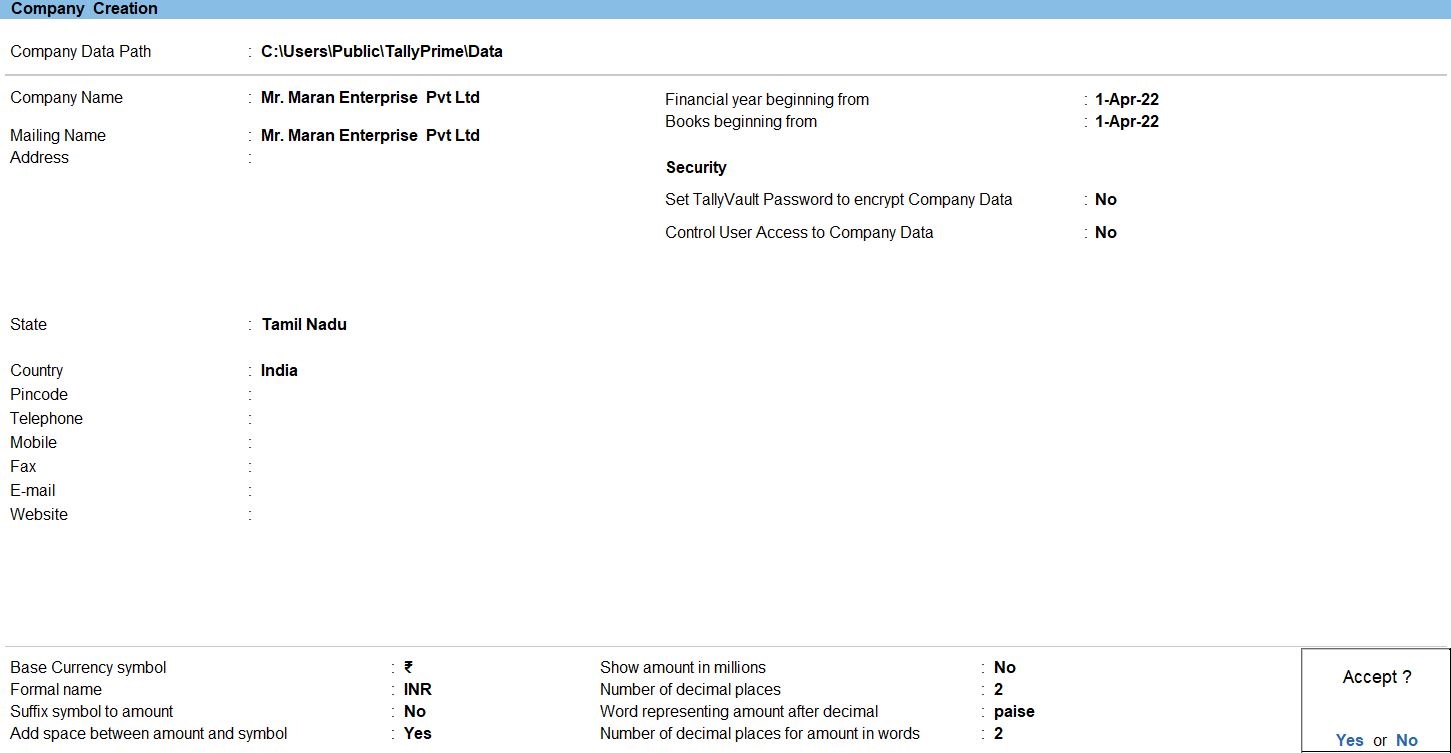
Ledger in Tally Prime
Ledgers in Tally Prime The ledgers in Tally Prime or in the Books of Accounts affect assets, liabilities, income or expenses. Tally Prime can generate a Profit & Loss A/c and Balance Sheet immediately after a transaction has been entered. It can also generate a range of comprehensive financial statements and reports.
Create a single ledger
- Press Alt+G (Go To) -> Create Master -> type or select Ledger and press Enter.
Alternatively, Gateway of Tally -> Create -> type or select Ledger and press Enter.
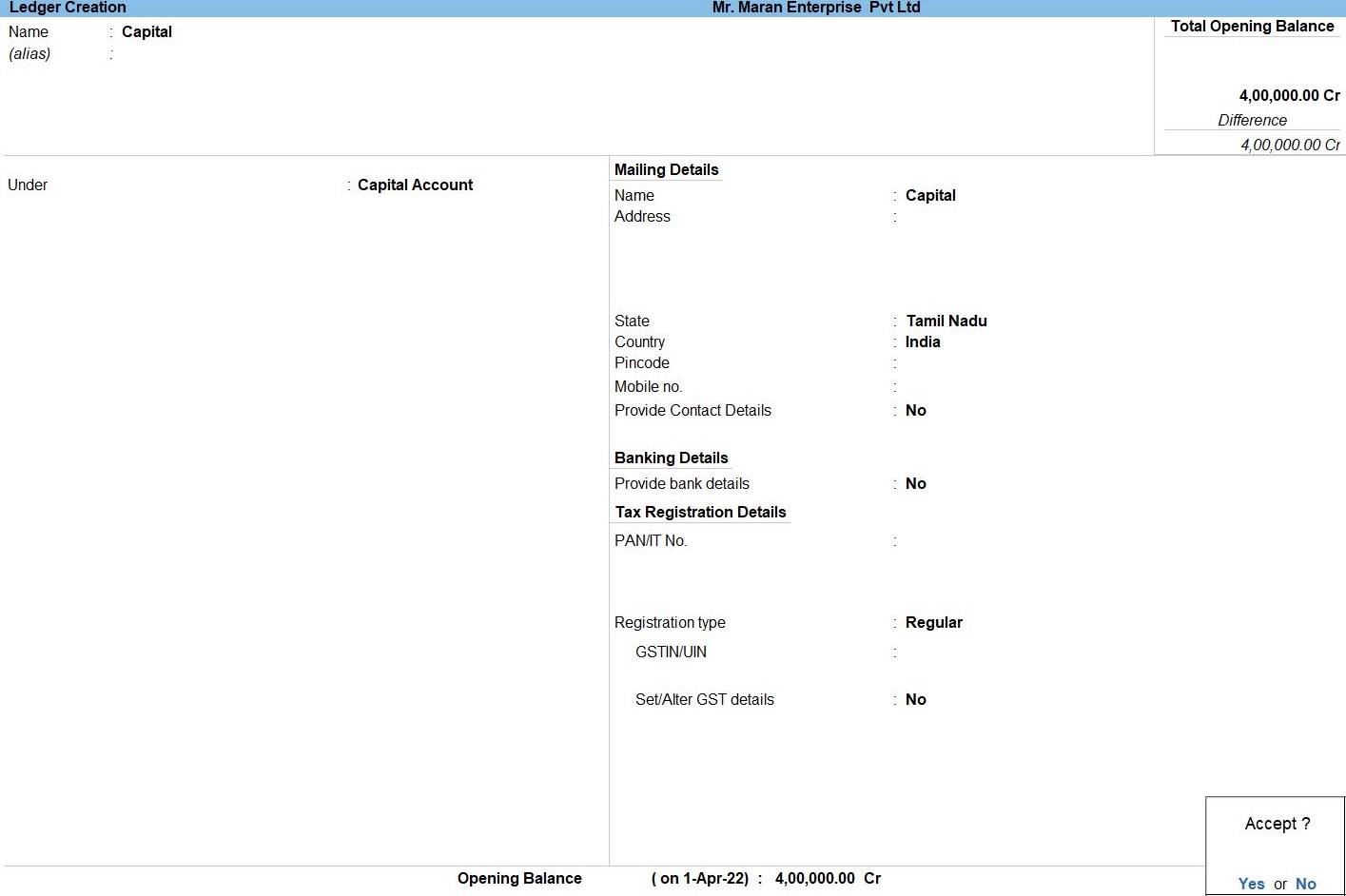
- Enter the Name of the ledger account.
Duplicate names are not allowed.
- Enter the alias of the ledger account, if required.
You can access the ledgers using the original name or the alias name
- Select a group category from the List of Groups.
- Enter the Opening Balance.
The opening balance is applicable when the ledger is an asset or a liability, and also if it has a balance in the account as on the books beginning date.
- Press Ctrl + A to save, as always
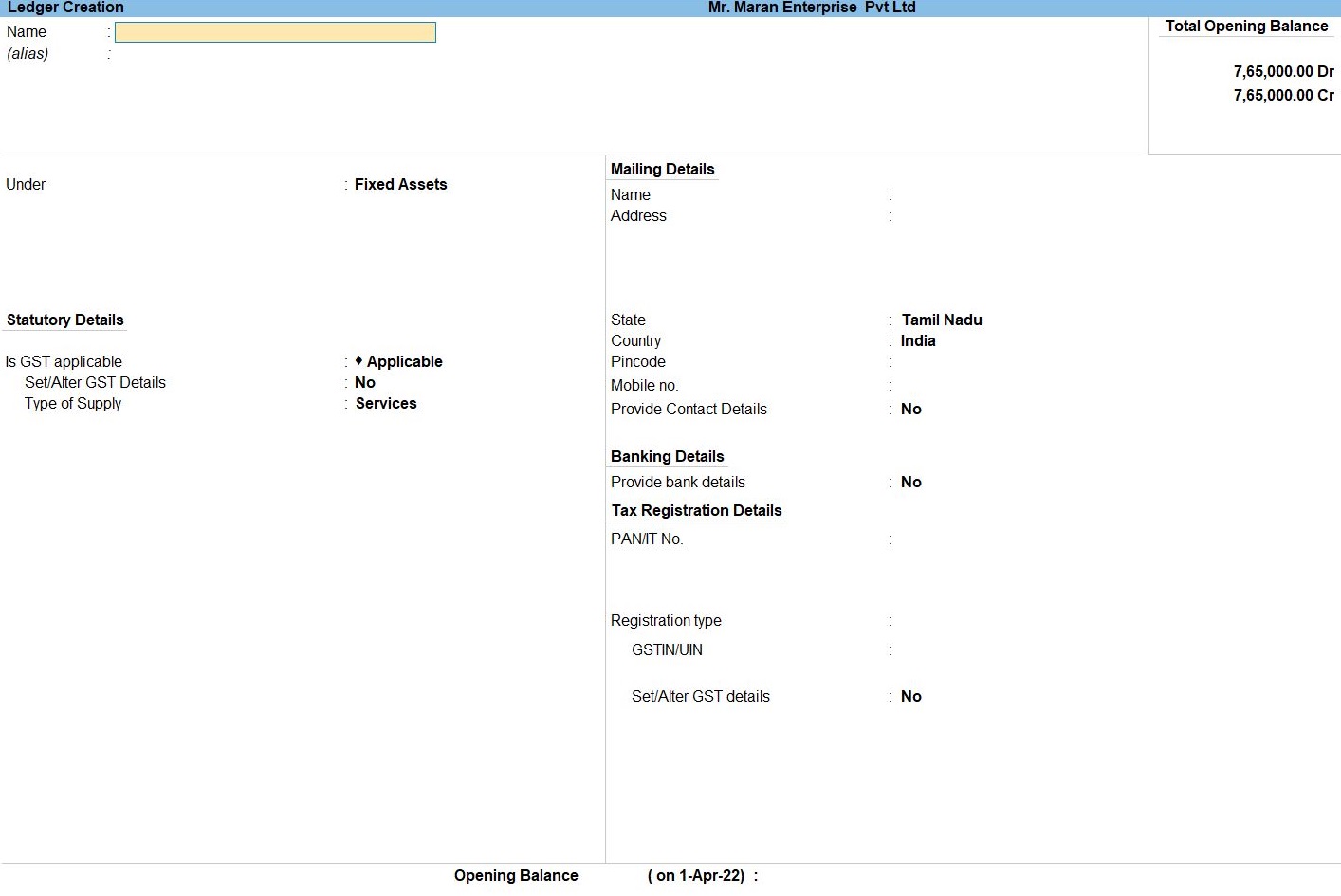
Voucher in Tally Prime
There are 24 pre-defined voucher types in Tally Prime for accounting, inventory, payroll and orders. You can create more voucher types under these pre-defined voucher types as per your business needs.
For example, for cash payments and bank payments, the predefined voucher type is Payment Voucher. You can also have two or more sales voucher types in Tally Prime for different kinds of sales transactions. For example, credit sales, cash sales, and so on.
Purchase Voucher in Tally Prime
Whenever you purchase a product or service, you record the purchase entry. In tally, this is recorded through the purchase voucher. It is also one of the most widely used vouchers in tally. There are two modes for accounting in purchase vouchers- Invoice mode and Voucher mode, as mentioned in the sales voucher
You may do a simple cash purchase or purchase on credit. For each purchase transaction, you will need to keep a record of the items you bought, payments made, goods returned, and so on.
How to Use Purchase Voucher in Tally Prime
- Gateway of Tally -> Voucher -> Purchase Voucher(F9) or F10: Other Voucher ->Purchase Voucher
- Enter the Supplier Invoice No. and Date.
- Enter the F11 press Enable Tax collected at Source (TCS). Yes
- Create ->Secondary ledger press Alt +C
- Create ->Secondary Stock Item press Alt +C
- Enter ->Stock Item create Name
- Enter ->Stock Item create Under in Stock in Hand
- Enter ->Stock Item create Unit in Nos
- TCS Applicable: Applicable
- Nature of Goods ->Create
- The TCS Nature of Goods for window opens.
- Enter the Name.
- Enter the name of the Nature of Goods
- Enter the Section
- Enter the Payment code
- Enter the applicable TCS rates
- Enter the Calculate tax on value exceeding Exemption Limit – Set this option to Yes to calculate TCS on the amount exceeding the threshold limit, as recommended by the latest department rules. If you set this option to No
- Enter the Threshold/exemption limit
- Accept the screen. As always, press Ctrl+A to Save.
- Accept the screen. As always, press Ctrl+A to Save.

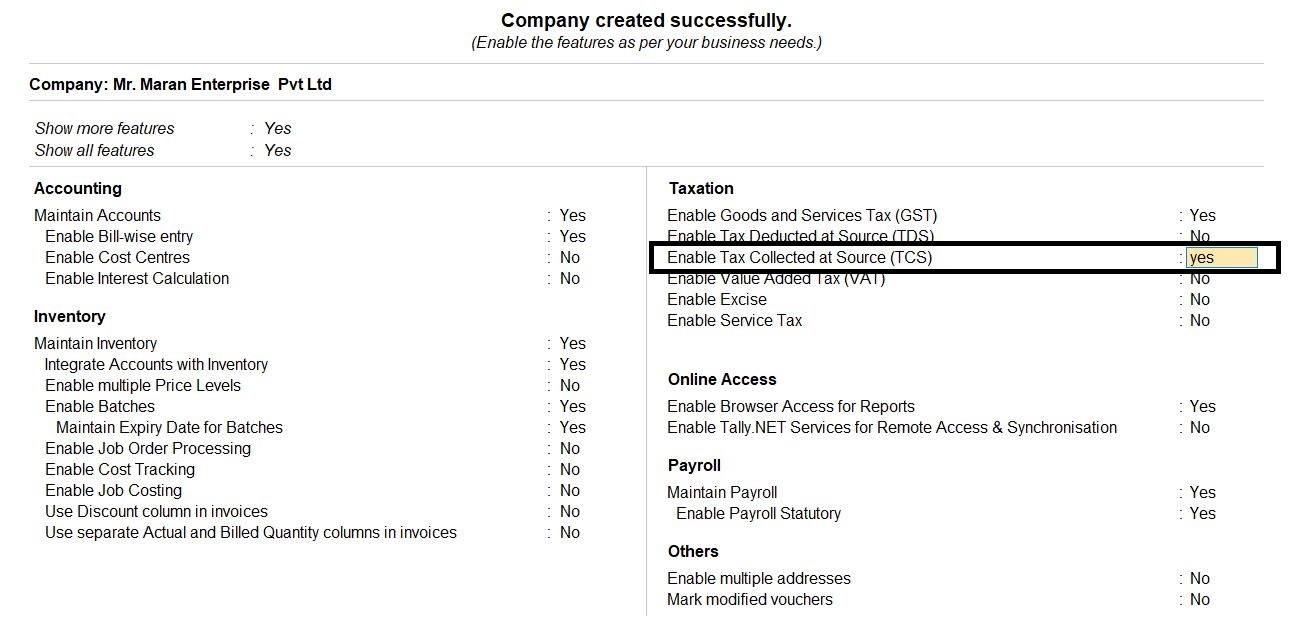
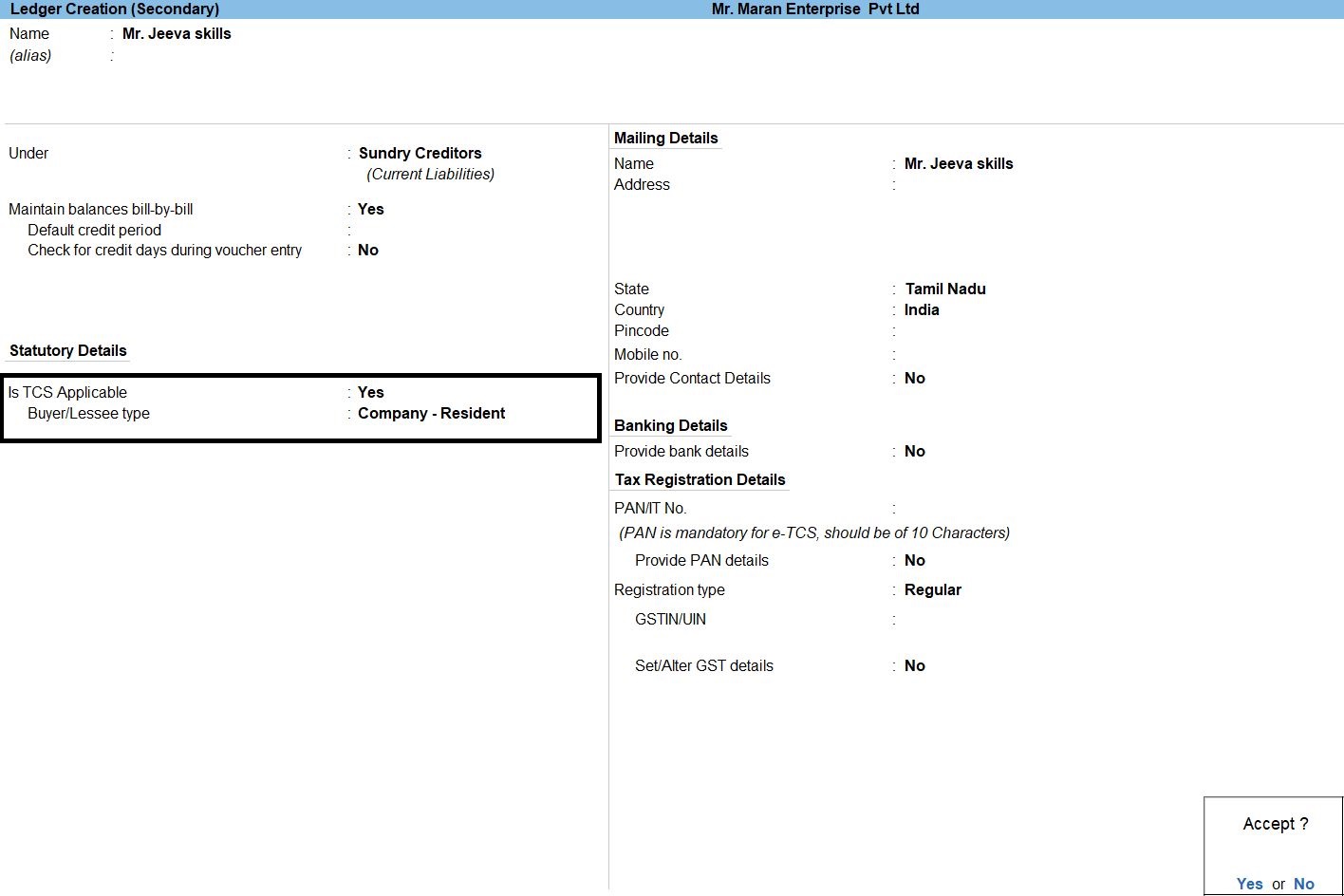
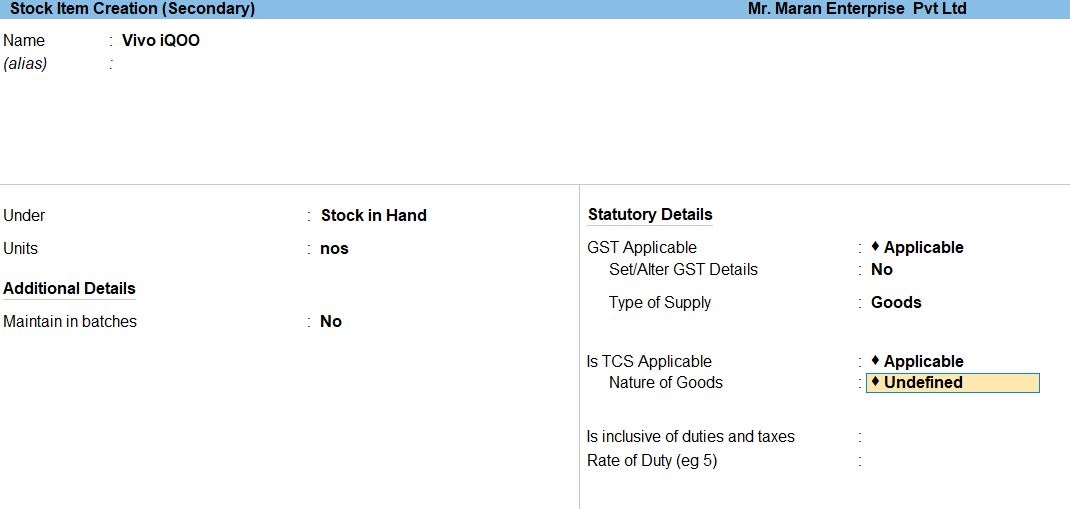
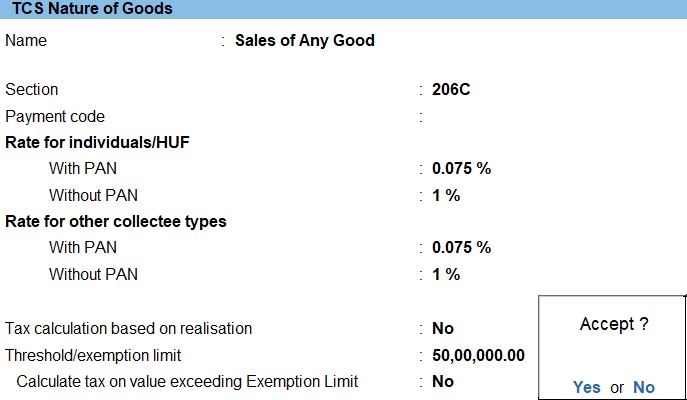
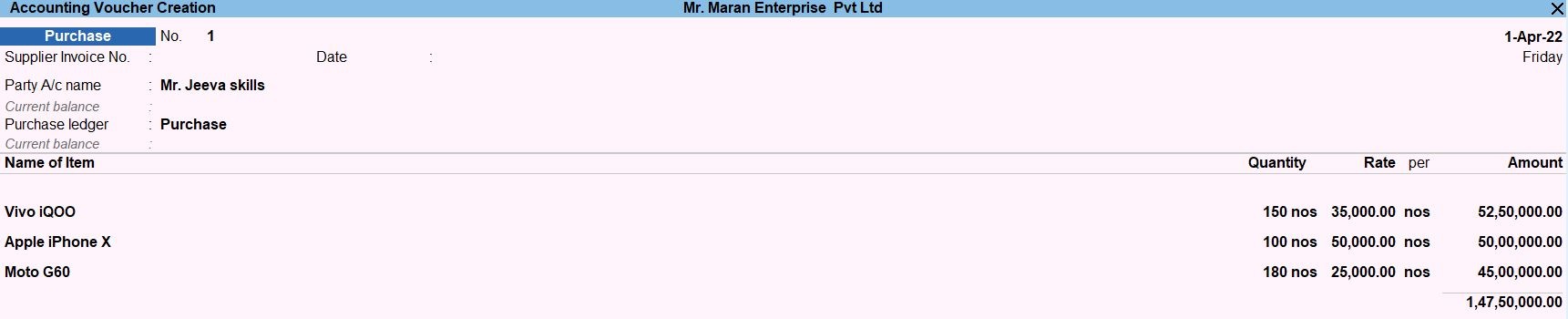
Sales Voucher in Tally Prime
Whenever you sell a product or service, you record sales entries. In tally, the sales are recorded through the sales voucher. It is one of the most widely used accounting vouchers in tally. There are two modes for accounting in sales vouchers- Invoice mode and Voucher mode.
How to Use Sales Voucher in Tally Prime
- Gateway of Tally -> Voucher -> Sales Voucher(F8) or F10: Other Voucher ->Sales Voucher
- Create ->Secondary ledger press Alt +C
- Create ->Sales ledger press Alt +C
- Select ->Stock Item for press Enter
- Create ->Secondary ledger press Alt +C
- Enter ->Name -> TCS
- Select the ->Under -> Duties & Tax
- select the ->Type of duty/tax -> TCS
- Select this ->Nature of goods/contract/license/lease -> Sales of any goods
- Accept the screen. As always, press Ctrl+A to Save.

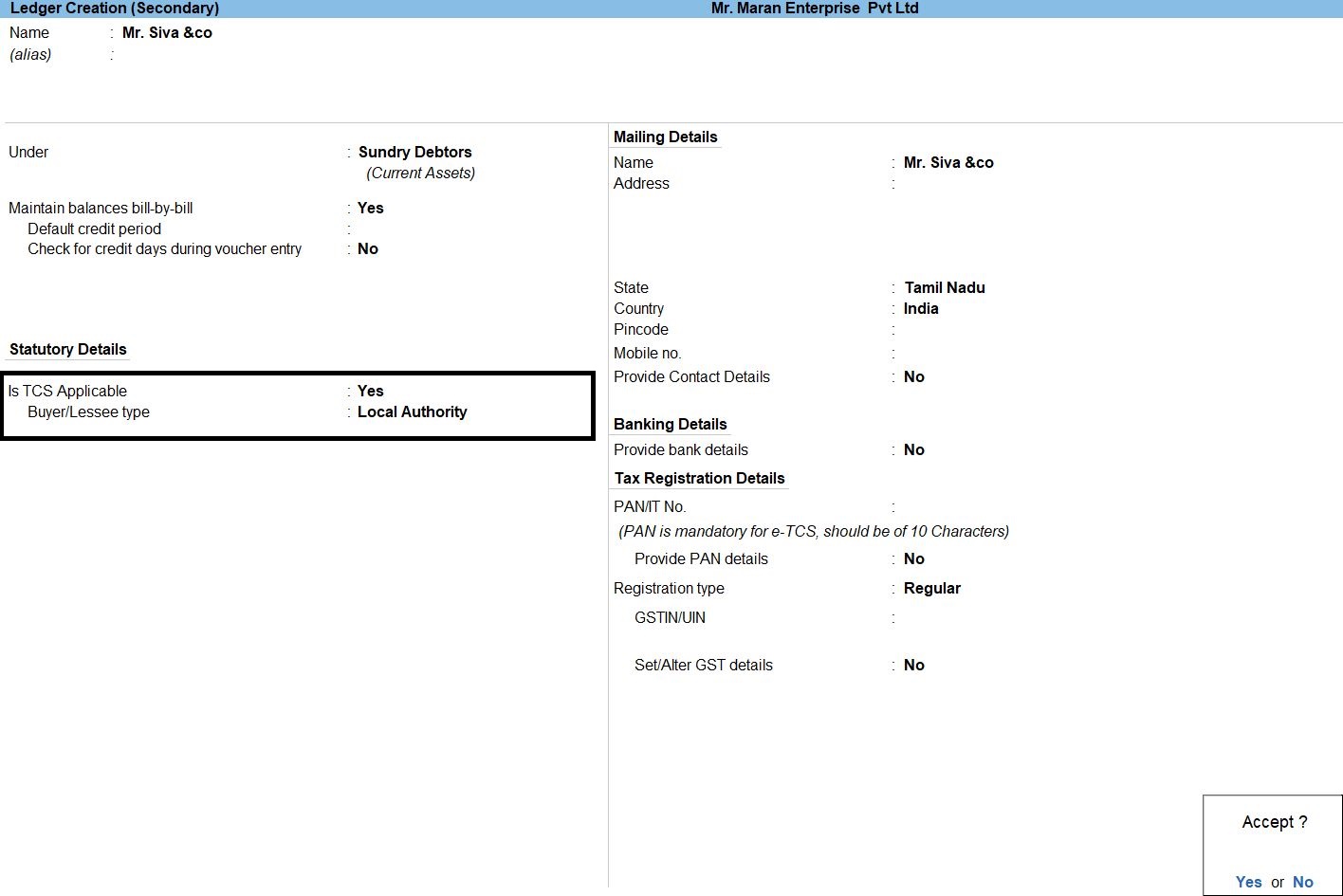
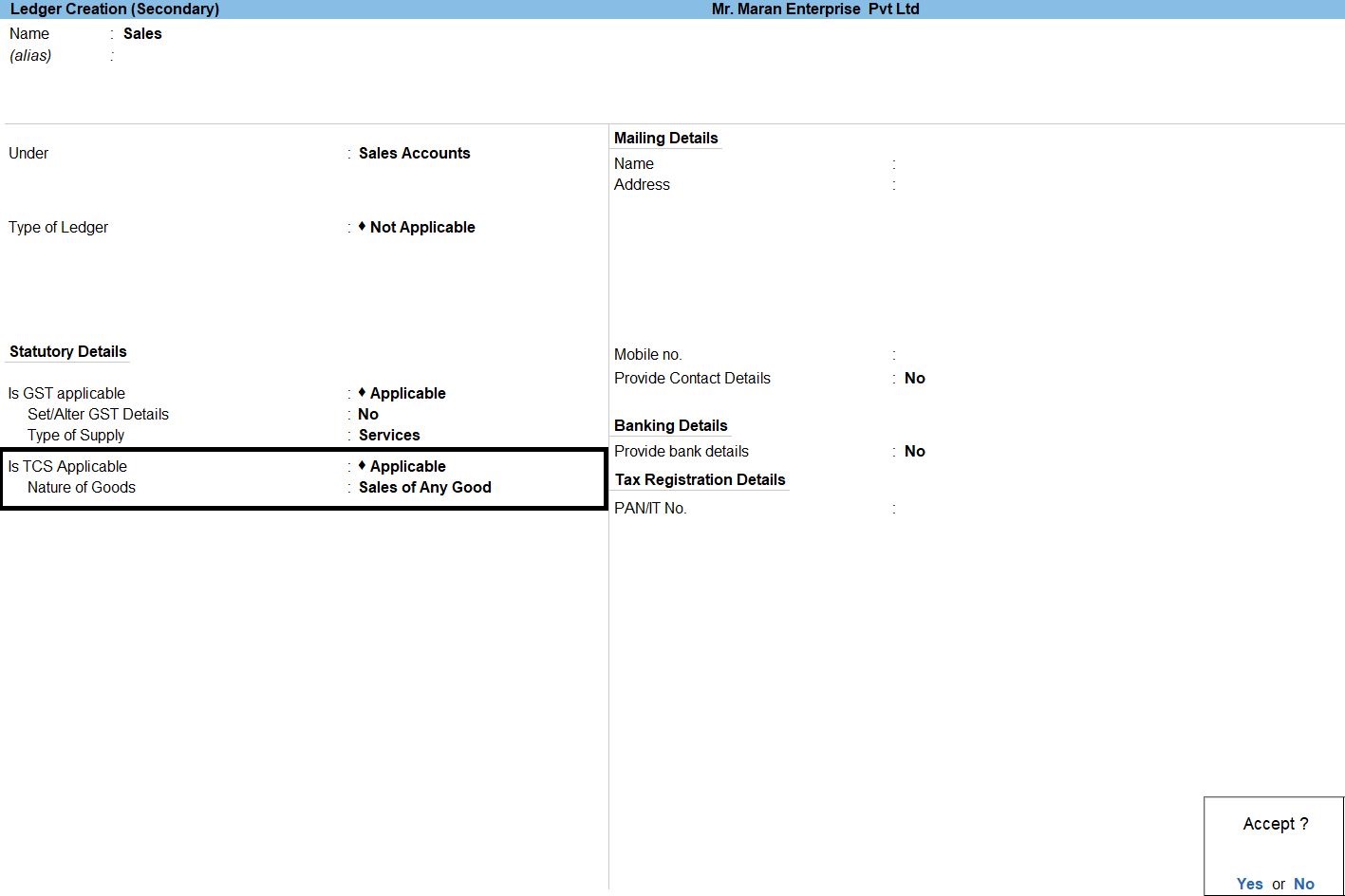
TCS TAX
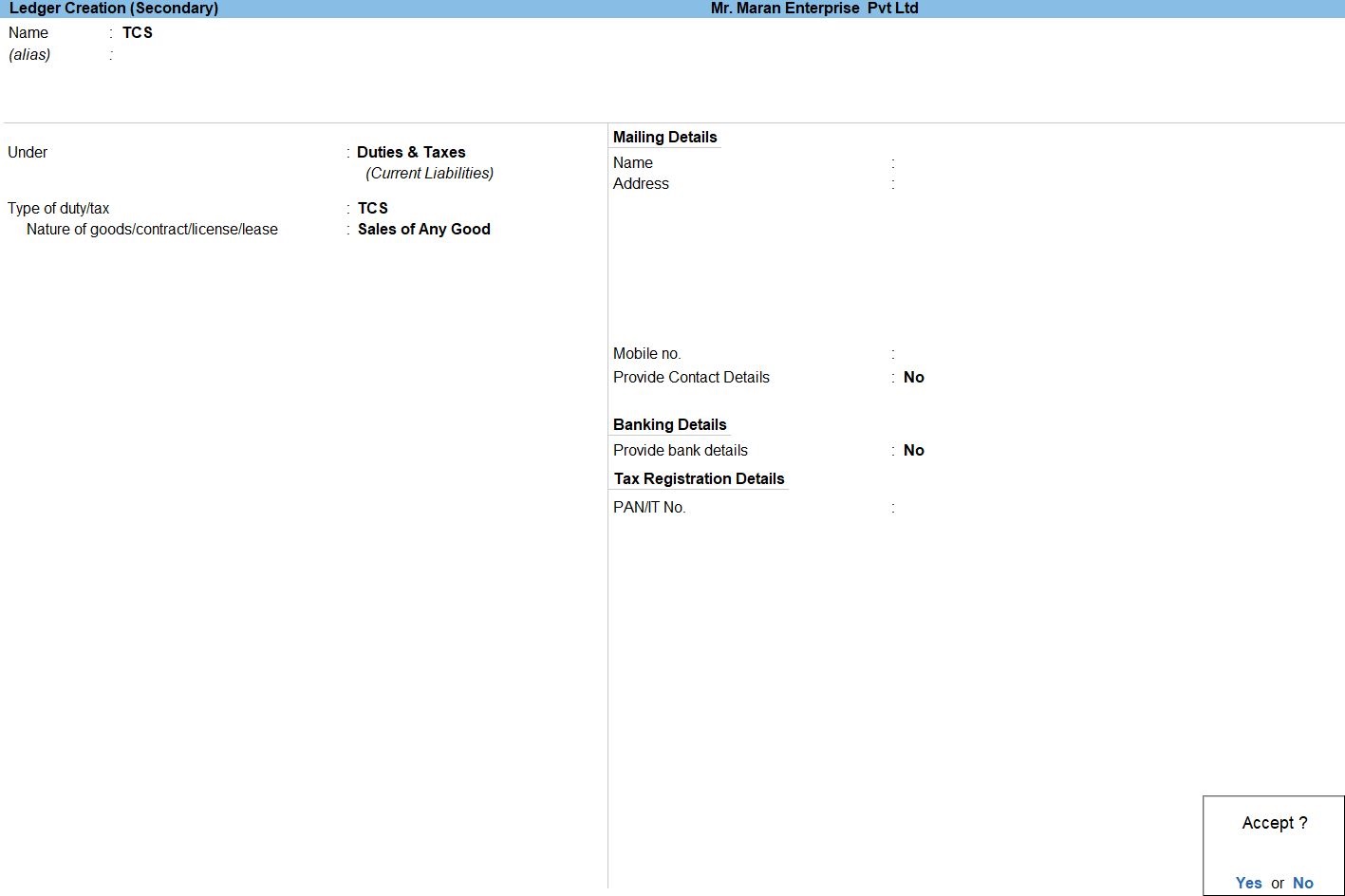
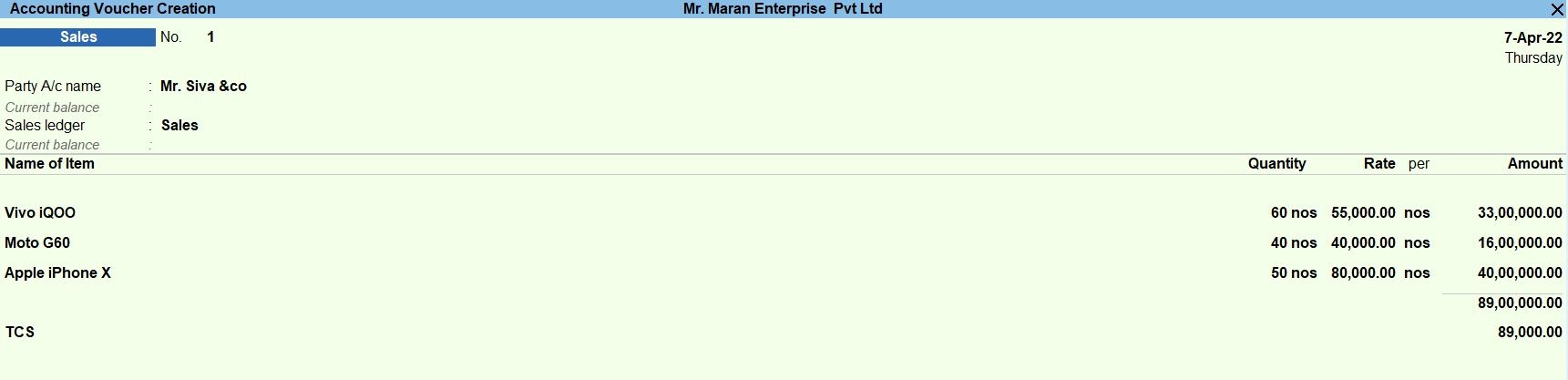
Profit and Loss In TallyPrime
Profit and Loss A/c is one of the primary financial statements that you can use to monitor the health of your business. It summarizes the revenues, costs, and expenses for a specific period, such as a quarter or a year. Thus, you can easily gather the net result of the business operations.
Using the Profit and Loss A/c in Tally Prime, you can measure the ability of your business to generate profit. Accordingly, you can take various measures to increase revenue, reduce costs, and so on. What’s more, you can view the Profit and Loss A/c in the browser.
How to Use Profit and Loss in Tally Prime
- Gateway of Tally -> Report -> Profit & Loss A/C (F1)
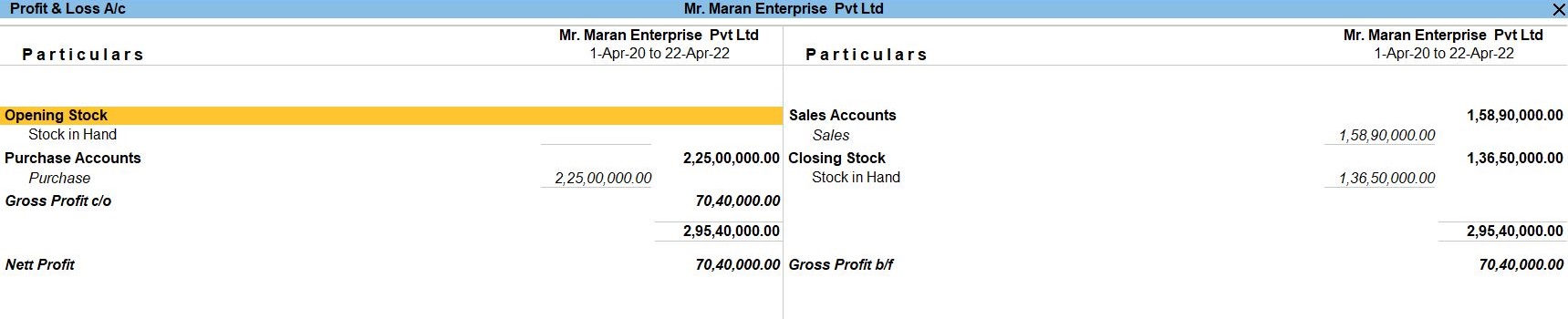
Balance Sheet In TallyPrime
Balance Sheet is one of topmost financial statement prepared by the businesses. The financial details of the balance sheet help you and the external stakeholders to evaluate the financial performance of the business on a given date. Before knowing the steps to prepare a balance sheet and reading the balance sheet, it is important to be familiar with the components and format of the balance sheet.
- Gateway of Tally -> Report -> Balance Sheet (F1)
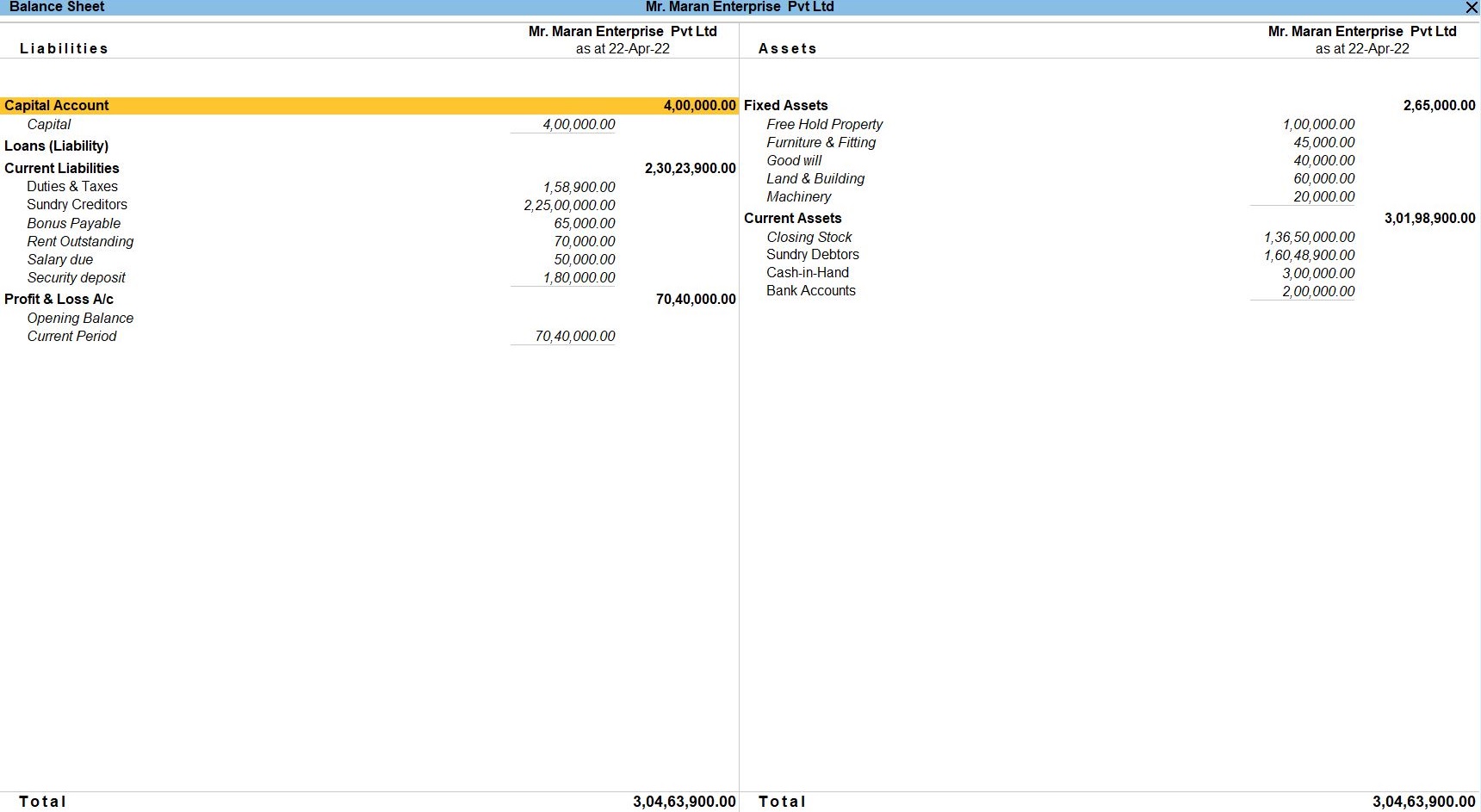
TCS Reports In TallyPrime
- Go to Gateway of Tally prime -> Go To -> TCS ReportsEnter
- Go to Gateway of Tally prime -> Go To -> TCS Reports->Form 27EQ Enter
- Go to Gateway of Tally prime -> Go To -> TCS Reports-> TCS Outstandings Enter
Form 27EQ in Tally Prime
Form 27EQ contains all details pertaining to tax that is collected at source. According to Section 206C of the Income Tax Act 1961, this form must be filed every quarter. The form has to be submitted by both the corporate and government collectors and deductors.
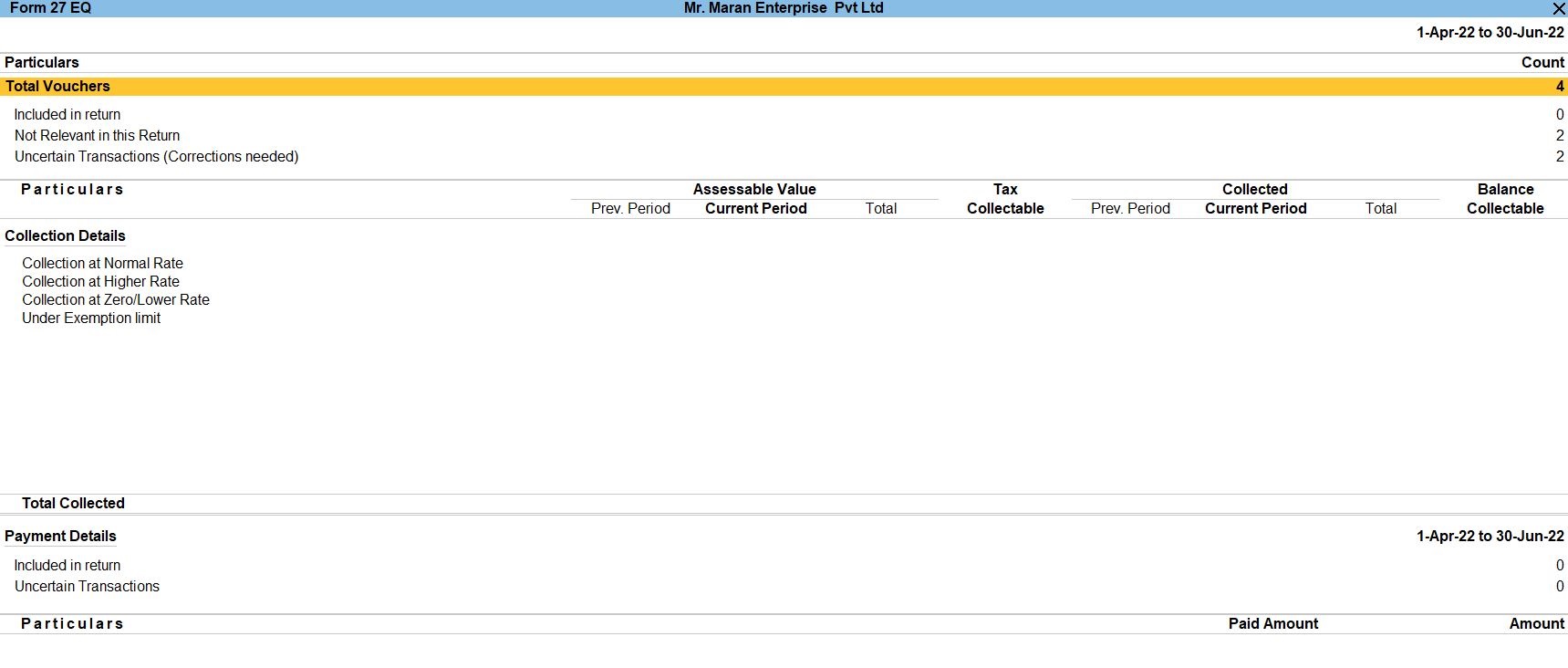
TCS Outstandings in Tally Prime
Displays the total amount of tax collected from parties of Individual/HUF - Resident and Individual/HUF - Non Resident buyer or lessee type for whom sale transactions were recorded. Total Pending. Displays the total outstanding amount of all TCS pending payment to be made.

Tally Prime
Learn All in Tamil © Designed & Developed By Tutor Joes | Privacy Policy | Terms & Conditions