A Deep Dive into Damage Goods Maintenance in Tally Prime
CREATING GODOWNS
| Giant Cycle Corporation | |
|---|---|
| Category | Details |
| Address | 450, Palladam Road, Anupparpalayam Pudur, Pudur- 641666 |
| Phone | 0421 489 5469 |
| Mobile No | 9365201478 |
| giantbicyclecorporation@gmail.com | |
| Website | giantbicyclecorporation.in |
| GSTIN NO | 33AMBFG6748S1ZM |
| PAN Card No | AMBFG6748S |
Creating a Godown
- Local warehouse
- Showroom stores
- Scrap warehouse
Stock item
- Bicycle 15 Nos Rs.4800 (Local Warehouse godown)
Purchase
JUN 01 To avoid shortage of bicycle supply, Giant Cycle Corporation Purchased the Bicycle from Nila cycle shop and kept it in local warehouse. Supplier invoice no: GCC201
| Stock Item | Quantity | Rate |
|---|---|---|
| Bicycle | 70 Nos | Rs. 4900 |
Stock transfer entry using stock journal.
JUN 01 on the same day, 55Nos of Bicycle was transferred from local warehouse to showroom stores.
| Stock Item | Quantity | Rate |
|---|---|---|
| Bicycle | 55 Nos | Rs. 4882.35 |
JUN 01 The company has opened a new showroom and transferred the following stock items from local warehouse to saran stores.
| Stock Item | Quantity | Rate |
|---|---|---|
| Bicycle | 10 Nos | Rs. 4882.35 |
JUN 01 The following stock items were transferred to local warehouse from saran stores and showroom stores.
| Godown | Stock Item | Quantity | Rate |
|---|---|---|---|
| saran stores | Bicycle | 2 Nos | Rs. 4882.35 |
| showroom stores | Bicycle | 5 Nos | Rs. 4882.35 |
Sales of Inventory
JUN 01 Sold Bicycle to SMJ Cycle Mart the stock was dispatch from showroom stores godown. SMJC112
| Stock Item | Quantity | Rate |
|---|---|---|
| Bicycle | 45 Nos | Rs. 5500 |
Maintaining Damaged Goods
JUN 03 Giant Cycle Corporation identified that the Bicycle which is kept in Local Warehouse, has got damaged and they transferred it to Scrap Warehouse.
| Stock Item | Quantity | Rate |
|---|---|---|
| Bicycle | 2 Nos | Rs. 4900 |
Create a New Company
Create a New Company
- Go to the Gateway of Tally.
- Select "Create Company" or "Alt+K" (exact wording may vary based on your version).
Fill in Company Details:
- Company Name: Giant Cycle Corporation
- Mailing Name: Giant Cycle Corporation (This is the name that will appear in reports)
- Address: 450, Palladam Road, Anupparpalayam Pudur, Pudur- 641666
- Phone: 0421 489 5469
- Mobile No: 9365201478
- Fax No: (Leave it blank if not applicable)
- Email: giantbicyclecorporation@gmail.com
- Website: giantbicyclecorporation.in
Configure Statutory Compliance (if applicable):
- If your business is subject to GST, make sure to configure GST details as needed.
Set Financial Year and Books Beginning From:
- Enter the appropriate financial year and the date from which you want to start maintaining books.
Accept and Save:
- Once you've entered all the necessary details, press Ctrl + A to save.
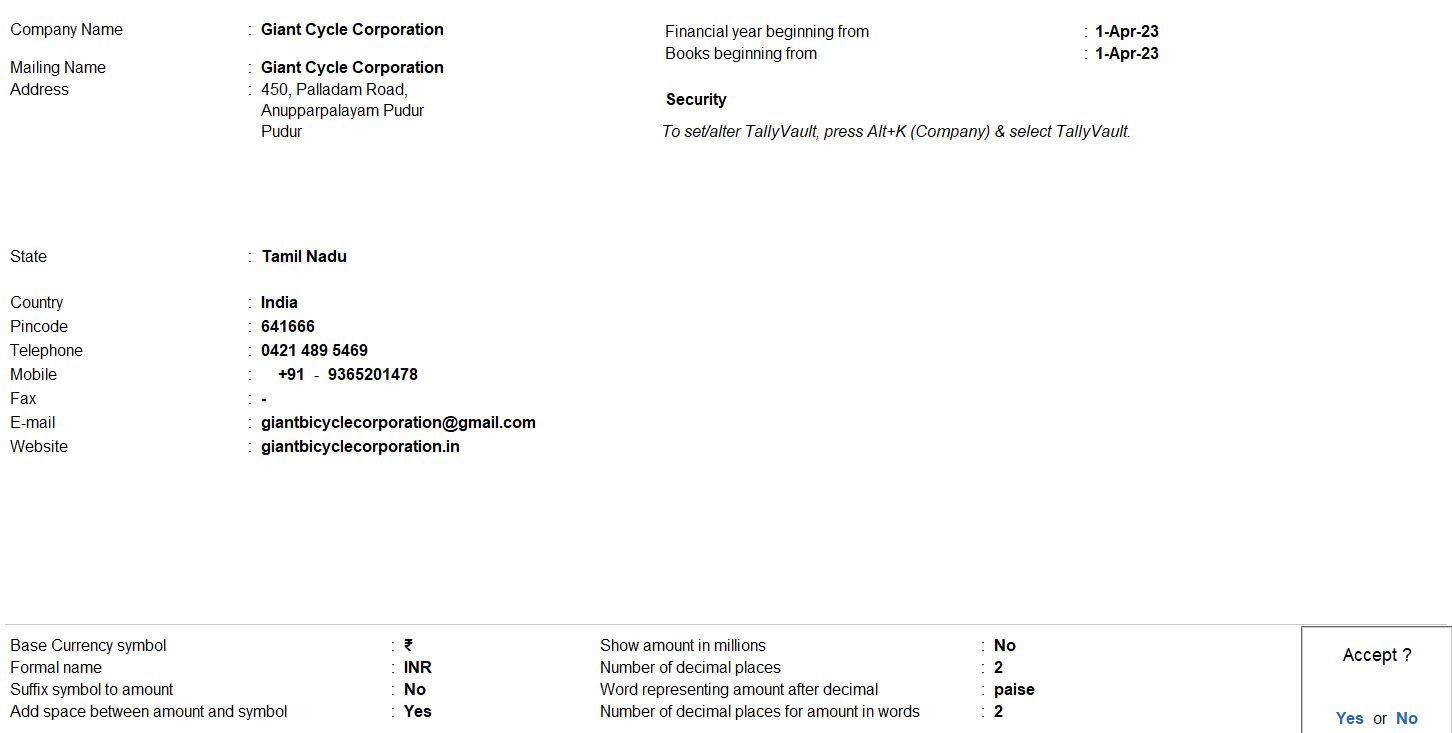
Stock Group
Go to Gateway of Tally:
- Navigate to the "Gateway of Tally."
Access Inventory Info:
- Select "Inventory Masters" from the main menu.
Create Stock Group:
- Choose "Inventory Masters" under "Stock Groups."
Create STOCK IN HAND Group:
- Create a new stock group named "STOCK IN HAND" with the following details:
- Name: STOCK IN HAND
- Under: Primary (or select an appropriate parent group if needed)
Save the Stock Group:
- Save the stock group entry by pressing Enter after entering the details.
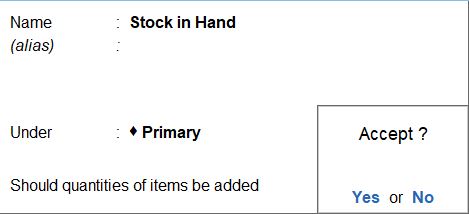
Units
Go to Gateway of Tally:
- Navigate to the "Gateway of Tally."
Access Inventory Info:
- Select "Inventory Masters" from the main menu.
Create Units of Measurement:
- Under "Inventory Masters," choose "Units of Measure."
Create a New Unit:
- Select "Create" (or use Alt + C as a shortcut) to create a new unit.
Enter Unit Details:
- Enter the following details for the unit:
- Symbol: nos
- Formal Name: Numbers
- Number of Decimal Places: Enter the appropriate number of decimal places (usually set to 0 for whole numbers).
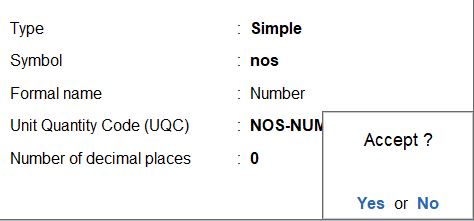
Godowns
Go to Gateway of Tally:
- Navigate to the "Gateway of Tally."
Access Inventory Info:
- Select "Inventory Masters" from the main menu.
Create Godowns:
- Choose "Inventory Masters" under "Godowns."
Create Godown - Local Warehouse:
- Choose "Godowns" under "Inventory Masters."
- Press Alt + C to create a new godown.
- Enter the name as "Local Warehouse" and select "Primary" as the Under group.
- Save the entry.
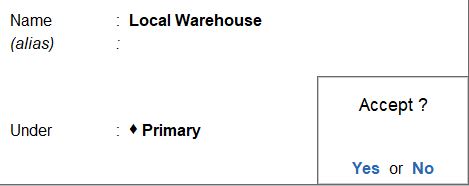
Create Godown - Showroom Stores:
- Repeat the process to create another godown named "Showroom Stores" under the "Primary" group.
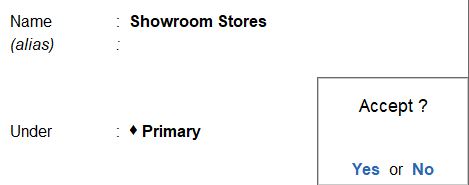
Create Godown - Scrap Warehouse:
- Repeat the process to create a third godown named "Scrap Warehouse" under the "Primary" group.
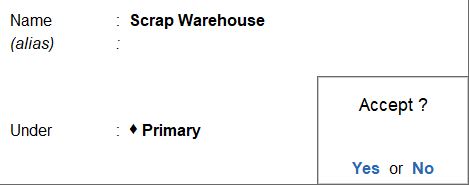
Stock Item
Go to Gateway of Tally:
- Navigate to the "Gateway of Tally."
Access Inventory Info:
- Select "Inventory Masters" from the main menu.
Create Stock Items:
- Choose "Inventory Masters" under "Stock Items."
Create Stock Item - Bicycle:
- Press Alt + C to create a new stock item.
- Enter the name as "Bicycle."
- Set the Under group as "Primary" or any appropriate group.
- Set the unit of measure as "Nos."
- Set the Godown as "Local Warehouse" (assuming you have already created this godown).
- Enter the opening quantity as 15.
- Enter the rate as Rs. 4800.
- Save the entry.
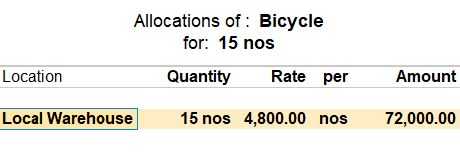
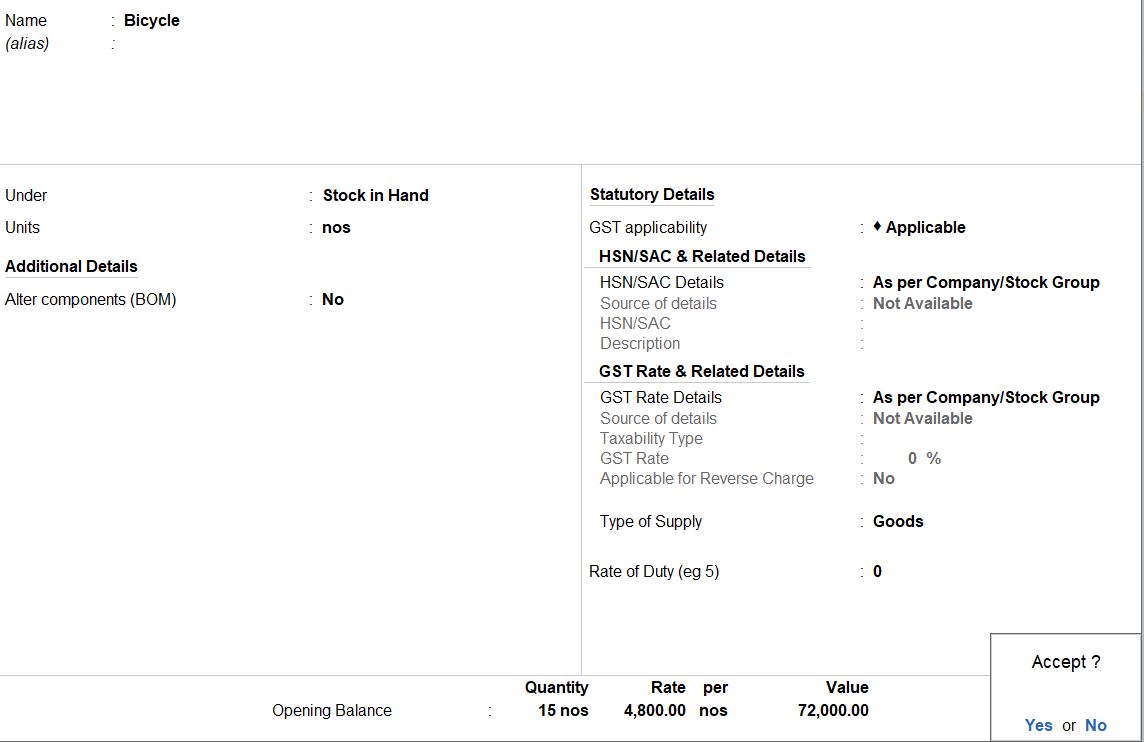
Purchase
JUN 01 To avoid shortage of bicycle supply, Giant Cycle Corporation Purchased the Bicycle from Nila cycle shop and kept it in local warehouse. Supplier invoice no: GCC201
| Stock Item | Quantity | Rate |
|---|---|---|
| Bicycle | 70 Nos | Rs. 4900 |
Go to Gateway of Tally:
- Navigate to the "Gateway of Tally."
Access Voucher Entry:
- Select "Accounting Vouchers" from the main menu.
Create Purchase Voucher:
- Choose "F9: Purchase" to create a new Purchase voucher.
Enter Voucher Date:
- Set the voucher date as June 01, 20XX.
Enter Supplier Details:
- In the "Supplier Invoice No" field, enter "GCC201" for Giant Cycle Corporation's purchase from Nila Cycle Shop.
Enter Purchase Details:
- In the "Particulars" section, select the stock item "Bicycle."
- Enter the quantity as 70.
- Enter the rate as Rs. 4900.
Select Godown (Local Warehouse):
- In the voucher entry screen, you may find an option to select the godown. If not, you can set the godown while creating the stock item or adjust it later in the stock summary.
Save the Voucher:
- Press Ctrl+A to save the voucher.

Stock transfer entry using stock journal.
JUN 01 on the same day, 55Nos of Bicycle was transferred from local warehouse to showroom stores.
| Stock Item | Quantity | Rate |
|---|---|---|
| Bicycle | 55 Nos | Rs. 4882.35 |
Go to Gateway of Tally:
- Navigate to the "Gateway of Tally."
Access Voucher Entry:
- Select "Inventory Vouchers" from the main menu.
Create Stock Journal Voucher:
- Choose "Alt +F7: Stock Journal " to create a new Stock Journal voucher.
Enter Voucher Date:
- Set the voucher date as June 01, 20XX.
Enter Stock Transfer Details:
- In the "Item" section, select the stock item "Bicycle."
- Enter the quantity as 55.
- Enter the rate as Rs. 4882.35.
Select Godowns:
- In the "Godown" field, select "Local Warehouse" as the source godown.
- In the "Destination Godown" field, select "Showroom Stores."
Enter Source Details:
- Under "Source (Consumption)," select the source godown as "Local Warehouse."
- Enter the quantity as 55 and the rate as Rs. 4882.35.
Enter Destination Details:
- Under "Destination (Production)," select the destination godown as "Showroom Stores."
- Enter the quantity as 55 and the rate as Rs. 4882.35.
Save the Voucher:
- Press Ctrl+A to save the voucher.
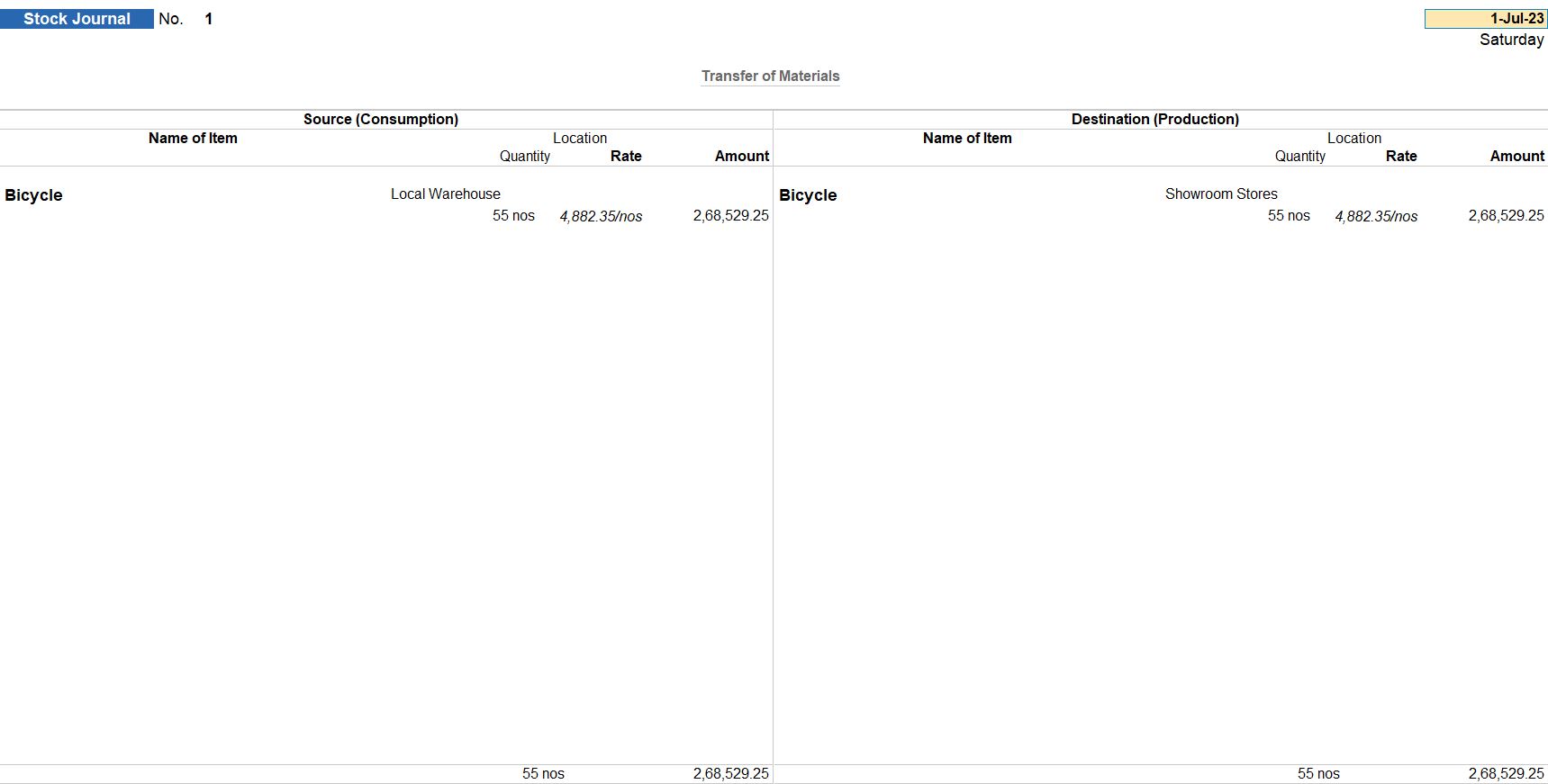
JUN 01 The company has opened a new showroom and transferred the following stock items from local warehouse to saran stores.
| Stock Item | Quantity | Rate |
|---|---|---|
| Bicycle | 10 Nos | Rs. 4882.35 |
Go to Gateway of Tally:
- Navigate to the "Gateway of Tally."
Access Voucher Entry:
- Select "Inventory Vouchers" from the main menu.
Create Stock Journal Voucher:
- Choose "Alt +F7: Stock Journal " to create a new Stock Journal voucher.
Enter Voucher Date:
- Set the voucher date as June 01, 20XX.
Enter Stock Transfer Details:
- In the "Item" section, select the stock item "Bicycle."
- Enter the quantity as 10.
- Enter the rate as Rs. 4882.35.
Select Godowns:
- In the "Godown" field, select "Local Warehouse" as the source godown.
- In the "Destination Godown" field, select "Saran Stores."
Enter Source Details:
- Under "Source (Consumption)," select the source godown as "Local Warehouse."
- Enter the quantity as 10 and the rate as Rs. 4882.35.
Enter Destination Details:
- Under "Destination (Production)," select the destination godown as "Saran Stores."
- Enter the quantity as 10 and the rate as Rs. 4882.35.
Save the Voucher:
- Press Ctrl+A to save the voucher.
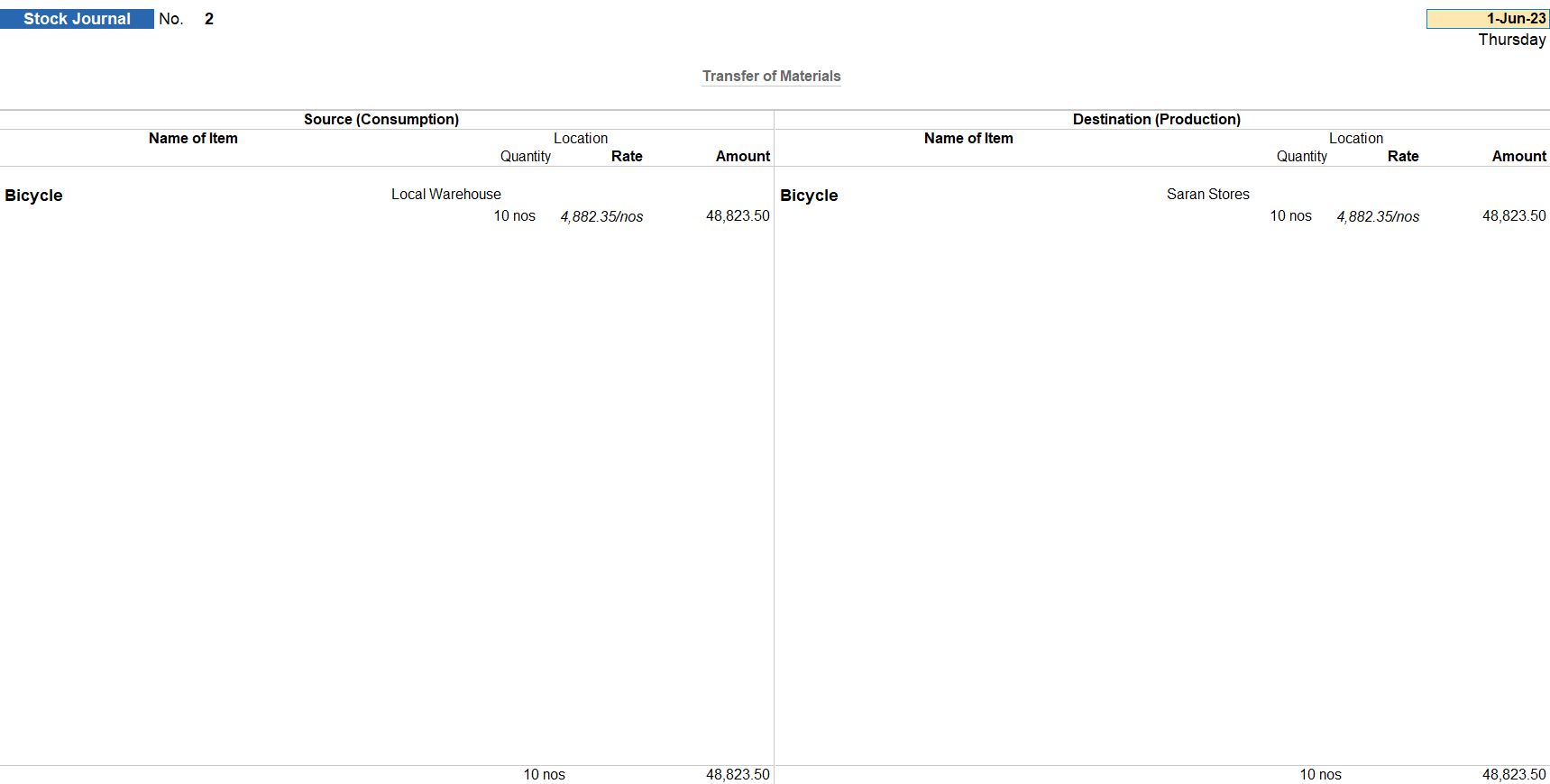
Voucher Type
Go to Gateway of Tally:
- Navigate to the "Gateway of Tally."
Access Voucher Types:
- Select "Accounts Masters" from the main menu.
Create Voucher Type - Stock Journal:
- Choose "Voucher Types" under "Accounts Masters."
Enter Voucher Type Details:
- Name of Voucher Type: Stock Journal
- Type of Voucher: Stock Journal
Create Class for Godown Transfer:
- Set "Use Class for inter-Location Transfers" to Yes.

Save the Voucher Type:
- Press Ctrl + A to save the Voucher Type.
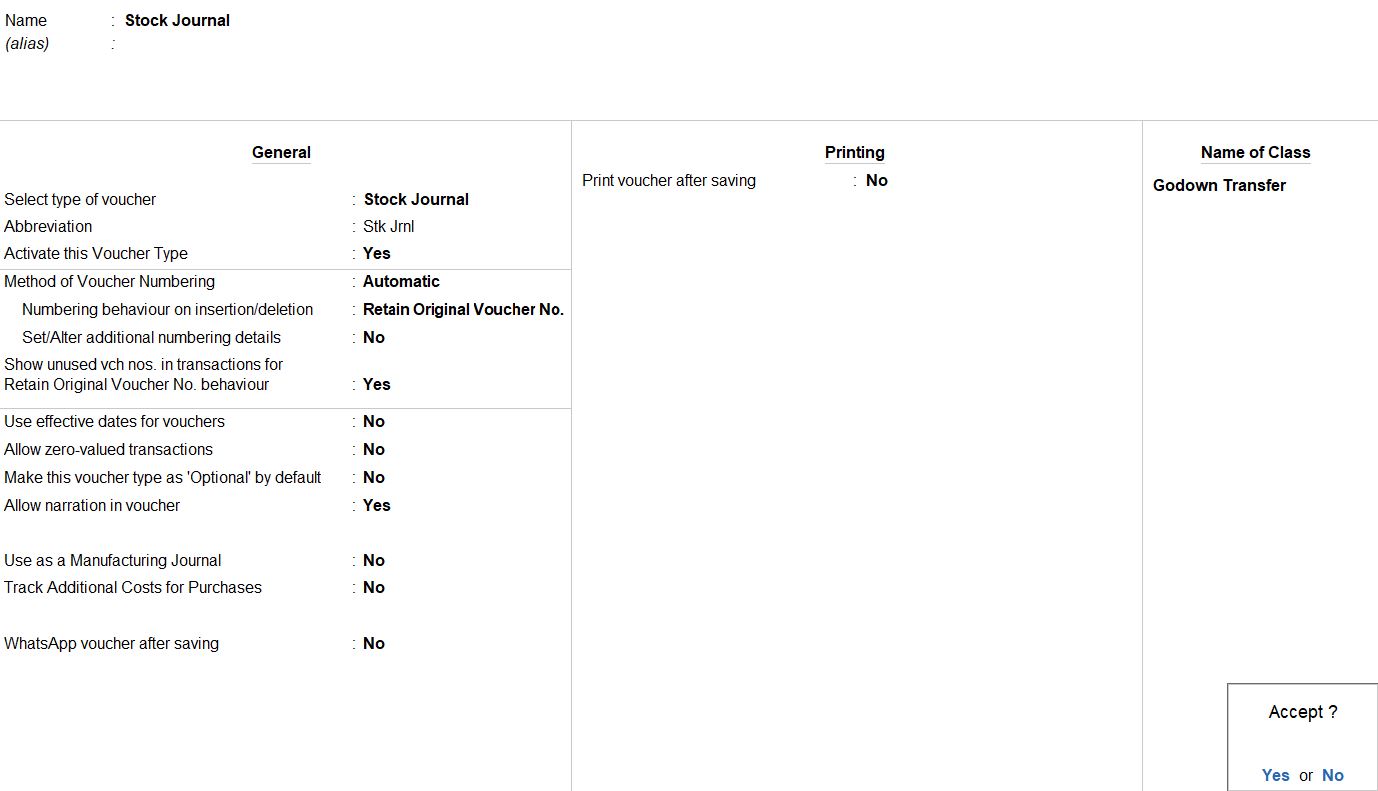
JUN 01 The following stock items were transferred to local warehouse from saran stores and showroom stores.
| Godown | Stock Item | Quantity | Rate |
|---|---|---|---|
| saran stores | Bicycle | 2 Nos | Rs. 4882.35 |
| showroom stores | Bicycle | 5 Nos | Rs. 4882.35 |
Go to Gateway of Tally:
- Navigate to the "Gateway of Tally."
Access Voucher Entry:
- Select "Inventory Vouchers" from the main menu.
Create Stock Journal Voucher:
- Choose "F7: Journal" to create a new Stock Journal voucher.
Select Voucher Class:
- Press Ctrl + V to select the Voucher Class "Godown Transfer."
Enter Voucher Date:
- Set the voucher date as per your transaction date.
Enter Stock Transfer Details:
- In the "Item" section, select the stock item "Bicycle."
- Enter the quantity and rate for each destination as follows:
- Destination 1 (Local Warehouse):
- Location: Local Warehouse
- Quantity: 2
- Rate: Rs. 4882.35
- Destination 2 (Showroom Warehouse):
- Location: Showroom Warehouse
- Quantity: 5
- Rate: Rs. 4882.35
Save the Voucher:
- Press Ctrl + A to save the voucher.
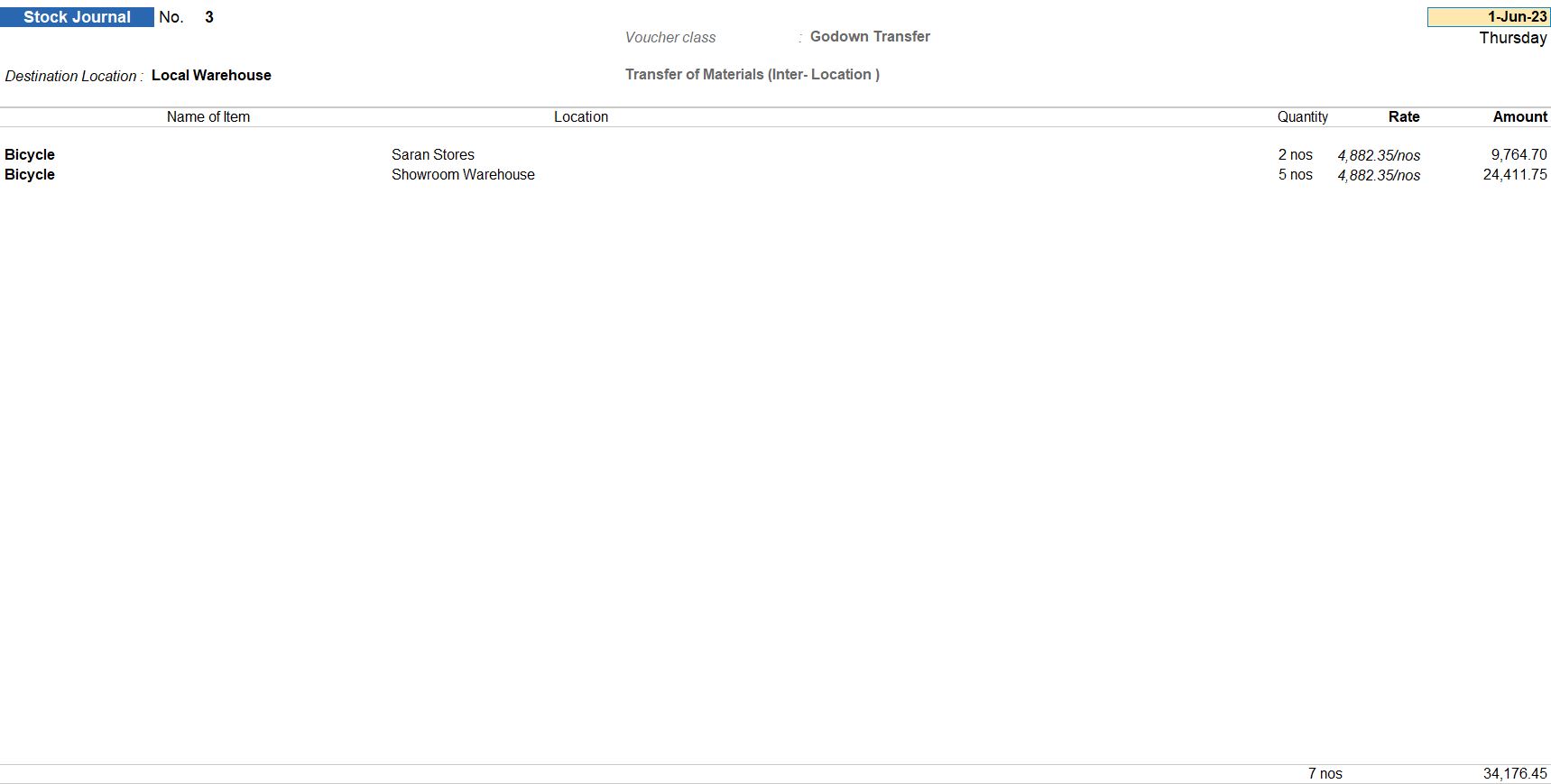
Sales of Inventory
JUN 01 Sold Bicycle to SMJ Cycle Mart the stock was dispatch from showroom stores godown. SMJC112
| Stock Item | Quantity | Rate |
|---|---|---|
| Bicycle | 45 Nos | Rs. 5500 |
Go to Gateway of Tally:
- Navigate to the "Gateway of Tally."
Access Voucher Entry:
- Select "Accounting Vouchers" from the main menu.
Create Sales Voucher:
- Choose "F8: Sales" to create a new Sales voucher.
Enter Voucher Date:
- Set the voucher date as June 01, 20XX.
Enter Sales Details:
- In the "Account Name" field, select the ledger for sales (e.g., Sales Account).
- In the "Name of Item" field, select the stock item "Bicycle."
- Enter the quantity as 45.
- Enter the rate as Rs. 5500.
Select Godown:
- In the "Godown" field, select "Showroom Stores" as the godown from which the stock is dispatched.
Enter Additional Details:
- Enter any additional details such as the reference number (SMJC112) in the voucher.
Save the Voucher:
- Press Ctrl + A to save the voucher.

Maintaining Damaged Goods
JUN 03 Giant Cycle Corporation identified that the Bicycle which is kept in Local Warehouse, has got damaged and they transferred it to Scrap Warehouse.
| Stock Item | Quantity | Rate |
|---|---|---|
| Bicycle | 2 Nos | Rs. 4900 |
Go to Gateway of Tally:
- Navigate to the "Gateway of Tally."
Access Voucher Entry:
- Select "Inventory Vouchers" from the main menu.
Create Stock Journal Voucher:
- Choose "F7: Journal" to create a new Stock Journal voucher.
Enter Voucher Date:
- Set the voucher date as June 03, 20XX.
Enter Stock Transfer Details:
- In the "Item" section, select the stock item "Bicycle."
- Enter the quantity as 2.
- Enter the rate as Rs. 4900.
Select Godowns:
- In the "Godown" field, select "Local Warehouse" as the source godown.
- In the "Destination Godown" field, select "Scrap Warehouse."
Enter Source Details:
- Under "Source (Consumption)," select the source godown as "Local Warehouse."
- Enter the quantity as 2 and the rate as Rs. 4900.
Enter Destination Details:
- Under "Destination (Production)," select the destination godown as "Scrap Warehouse."
- Enter the quantity as 2 and the rate as Rs. 4900.
Save the Voucher:
- Press Ctrl+A to save the voucher.
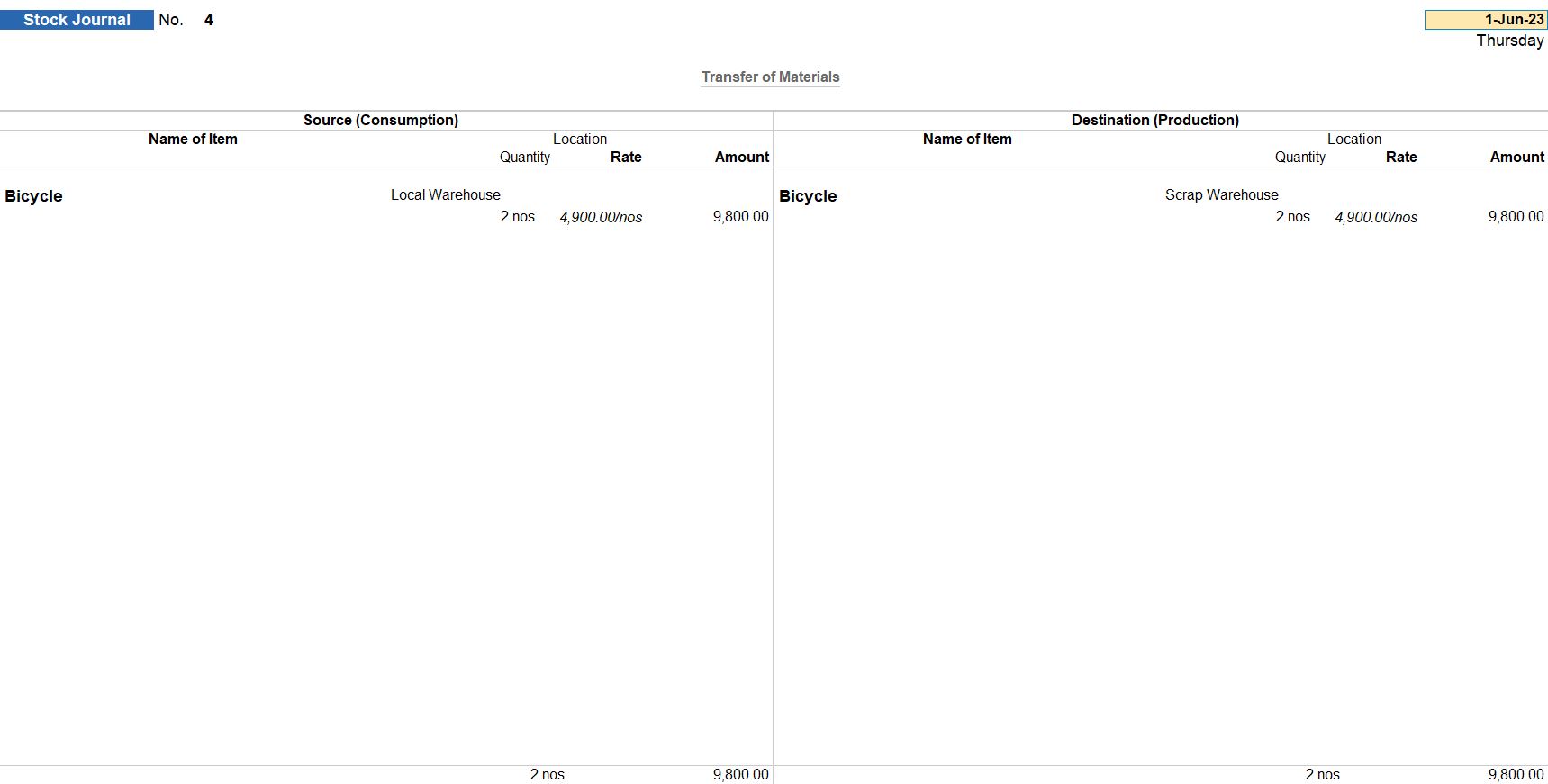
Reports
Go to Gateway of Tally:
- Navigate to the "Gateway of Tally."
Access Stock Summary:
- Select "Reports" from the main menu.
- Display More Reports > Locations.
View Godown Report:
- Once you've selected the godown, you will see the stock summary specifically for that godown, including opening stock, inward stock, outward stock, and closing stock.
Navigate to Other Godown Reports:
- To view additional godown reports, you can explore other reports under "Inventory Books" in the "Reports" menu, such as "Godown Summary," "Stock Item Godown Summary," etc.
Save or Print the Report:
- If needed, you can press Ctrl + A to save the report or use the print option to obtain a hard copy.
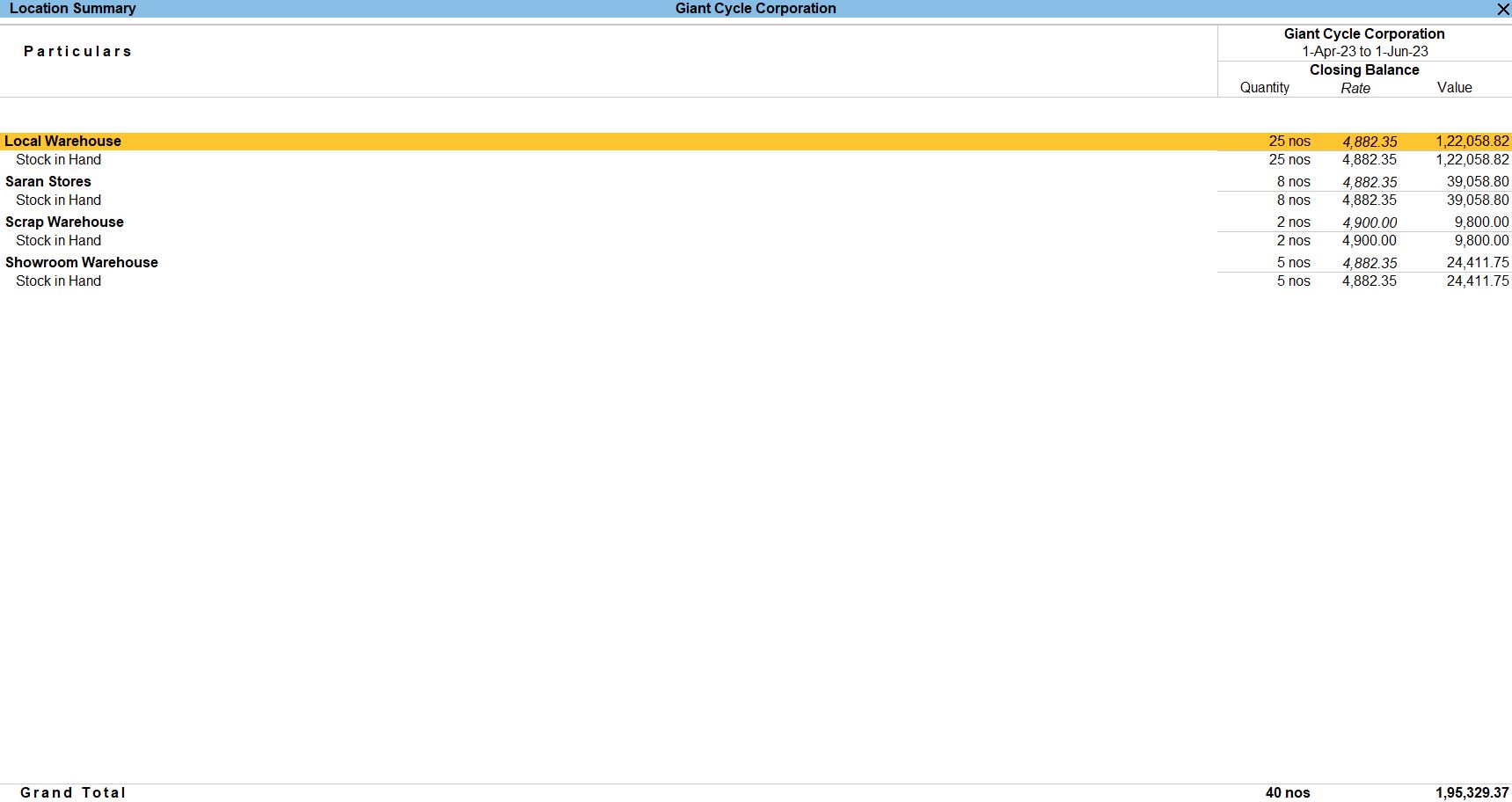
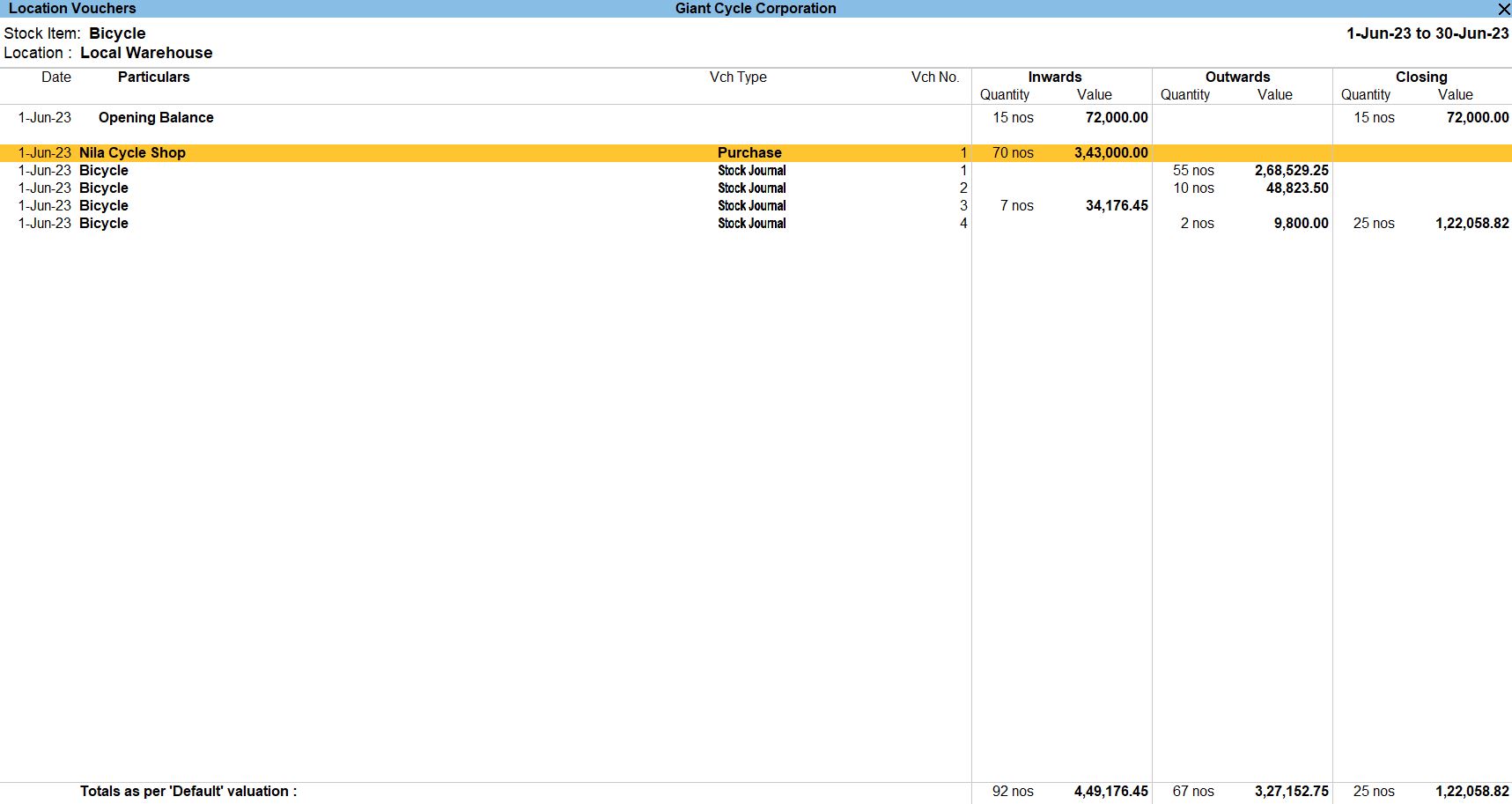
Go to Gateway of Tally:
- Navigate to the "Gateway of Tally."
Access Stock Summary:
- Select "Reports" from the main menu.
- Display More Reports > Movement Analysis > Stock Item Analysis.
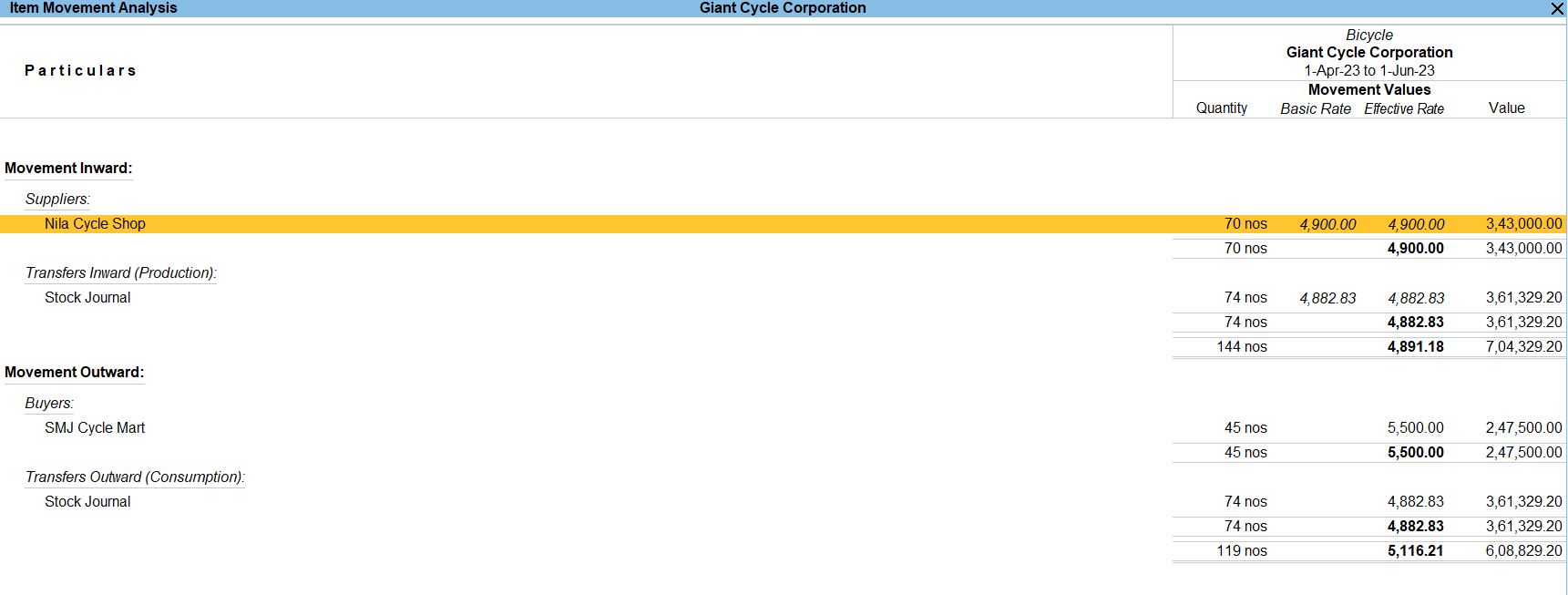
Tally Prime
Learn All in Tamil © Designed & Developed By Tutor Joes | Privacy Policy | Terms & Conditions