Navigating GST for Exports Goods in Tally Prime
Exports
05-07-23 Deepika Pvt Ltd exported the following goods to Ratha Traders Singapore under LUT:
| Item | Qty | Rate |
|---|---|---|
| MS Printer | 4 Nos | 6500 |
| Party Name | Ratha Traders |
|---|---|
| Country | Singapore |
| SALES LEDGER | |
| Name | Sales Export |
| Under | Sales Account |
| HSN/SAC | 12345678 |
| Nature of transaction | Export LUT/Bond |
| Taxability | Exempt |
| Type of Supply | Goods |
Exports Taxable
07-07-23 Deepika Pvt Ltd exported the following taxable goods to Easan Traders, Kenya, and charged integrated tax:
| Item | Qty | Rate |
|---|---|---|
| MS Printer | 3 Nos | 7000 |
| Party Name | Easan Traders |
|---|---|
| Under | Sundry Debtors |
| Country | Kenya |
| TAX LEDGER | |
| Name | Integrated Tax |
| Under | Duties & Taxes |
| Type of Duty/Tax | As Integrated Tax |
| Percentage of calculation as | 0% |
05-07-23 Deepika Pvt Ltd exported the following goods to Ratha Traders, Singapore, under Letter of Undertaking (LUT):
| Item | Qty | Rate |
|---|---|---|
| MS Printer | 4 Nos | 6500 |
Sales Voucher Details:
- Access Sales Voucher:
- From the Gateway of Tally, navigate to "Accounting Vouchers" and select "F8: Sales" voucher.
- Enter Details:
- Set the voucher date to 05-07-23.
- Optionally, provide a narration to describe the transaction.
- Party Details:
- Enter the party name as "Ratha Traders" located in Singapore.
- Ensure the party ledger is set up properly with the correct country details.
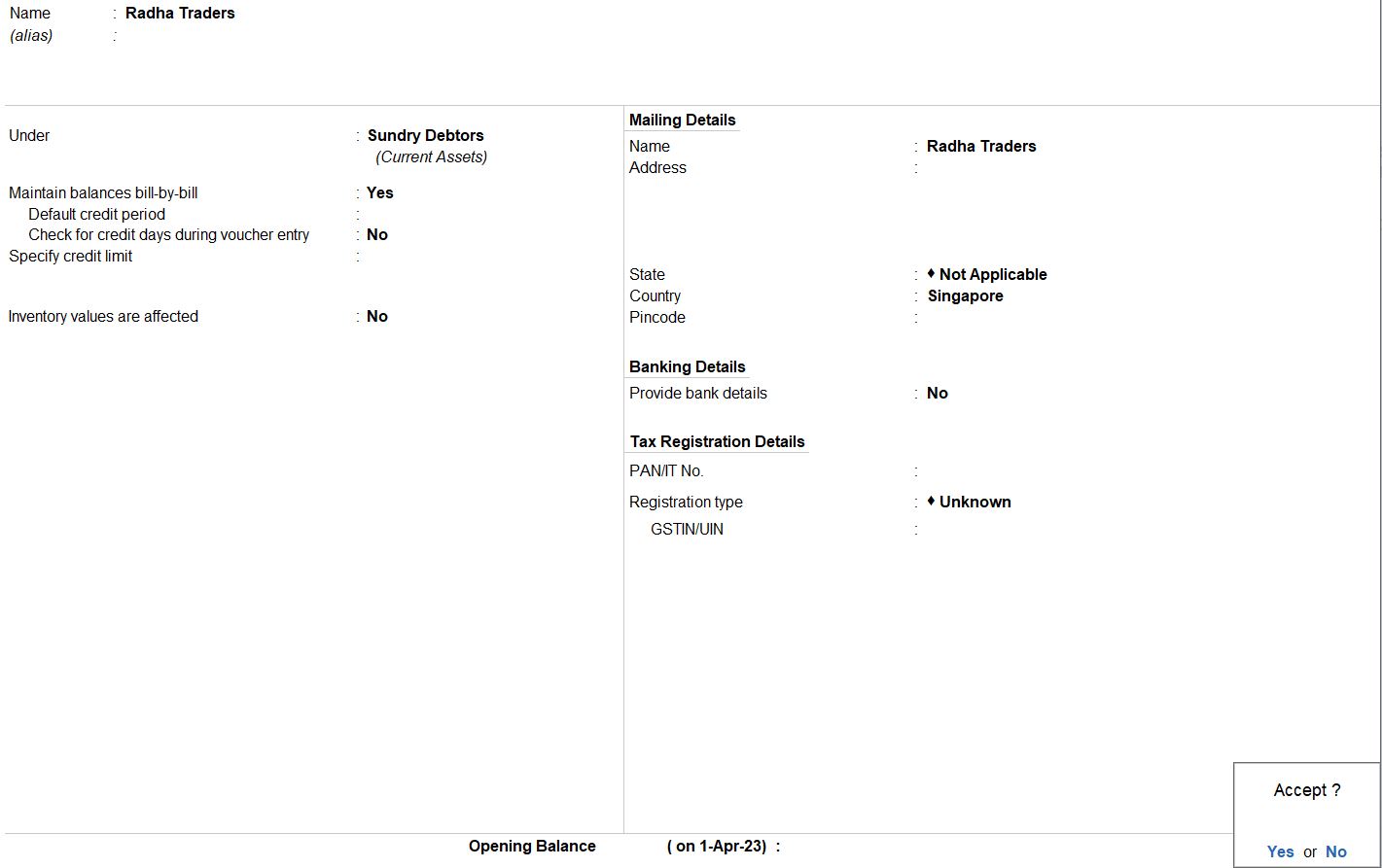
- Sales Ledger:
- Select the appropriate sales ledger, such as "Export - Sales," under the Sales Account group.
- Specify HSN/SAC details as 12345678.
- Set the taxability type as exempt.
- Choose "Exports - LUT/Bond" as the nature of the transaction.
- Set the GST rate to 0% since exports are exempt from GST.
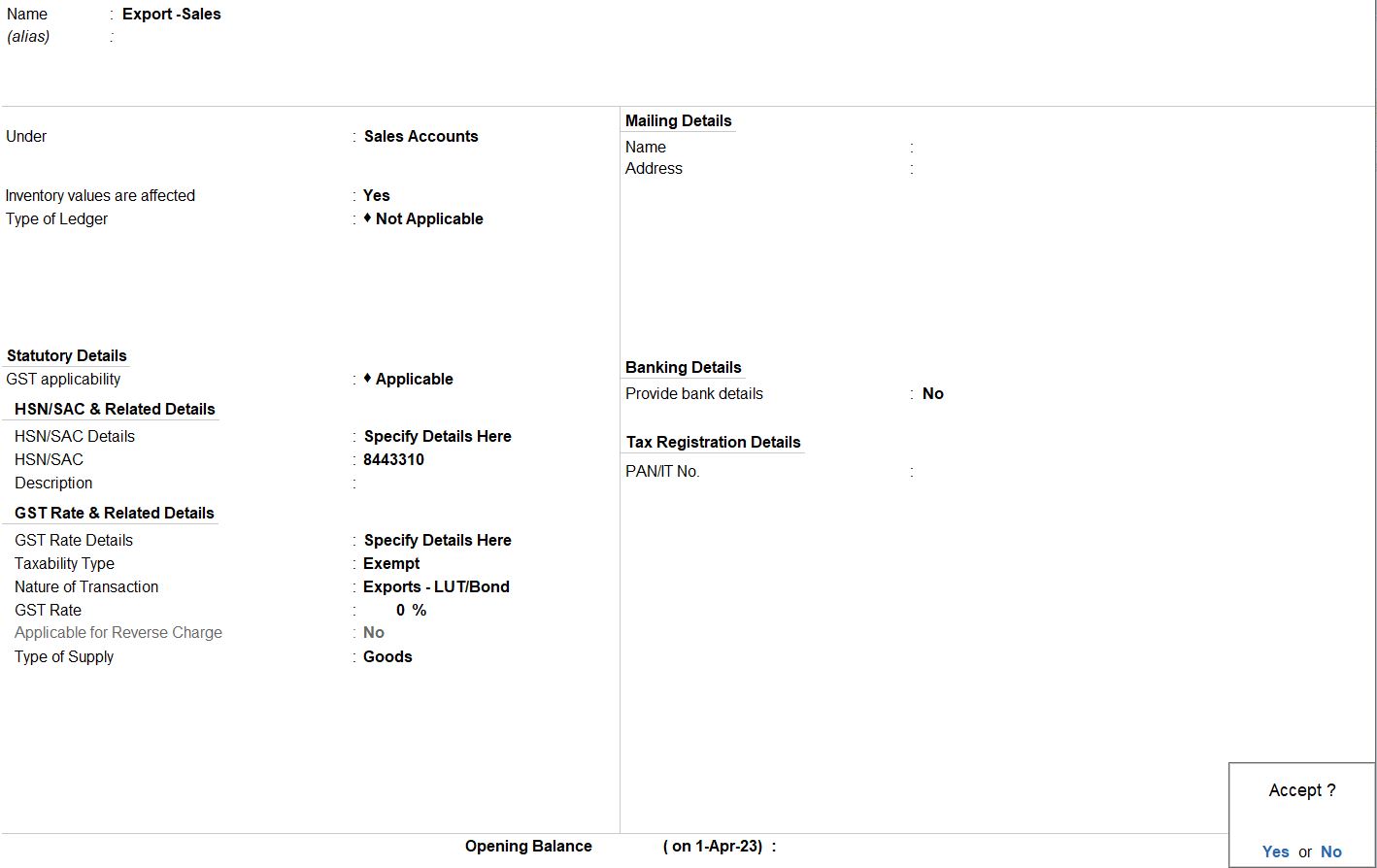
- Item Details:
- Enter the item details, such as "MS Printer."
- Specify the quantity as 4 and the rate as 6500.
- Additional Details:
- Enter shipping bill details, such as the bill number and date, in the Additional Details section.

- Review and Save:
- Review the sales voucher to ensure accuracy.
- Press Ctrl + A to save the sales voucher.

Reports
- Gateway of Taly -> Display More Reports -> GST Reports
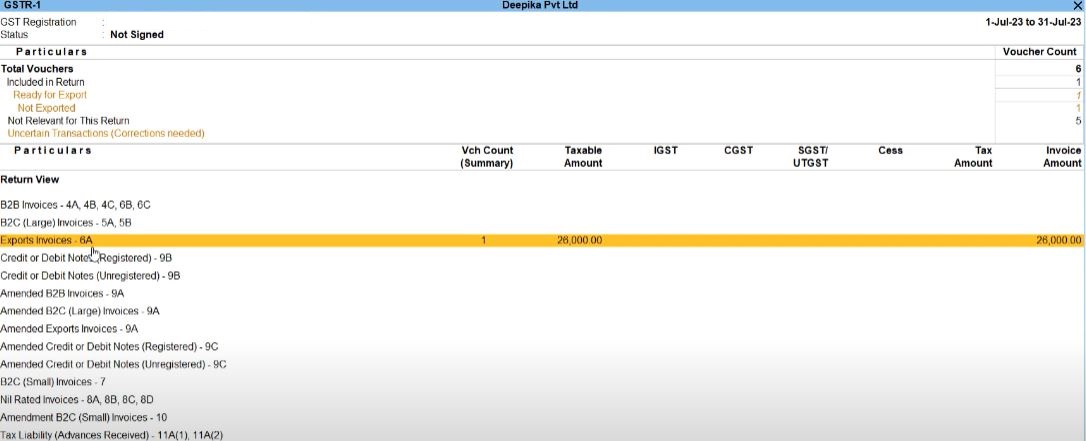
Exports Taxable
07-07-23 Deepika Pvt Ltd exported the following taxable goods to Easan Traders, Kenya, and charged integrated tax:
| Item | Qty | Rate |
|---|---|---|
| MS Printer | 3 Nos | 7000 |
Sales Voucher Details:
- Access Sales Voucher:
- From the Gateway of Tally, navigate to "Accounting Vouchers" and select "F8: Sales" voucher.
- Enter Details:
- Set the voucher date to 07-07-23.
- Optionally, provide a narration to describe the transaction.
- Party Details:
- Enter the party name as "Easan Traders" located in Kenya.
- Ensure the party ledger is set up properly with the correct country details.
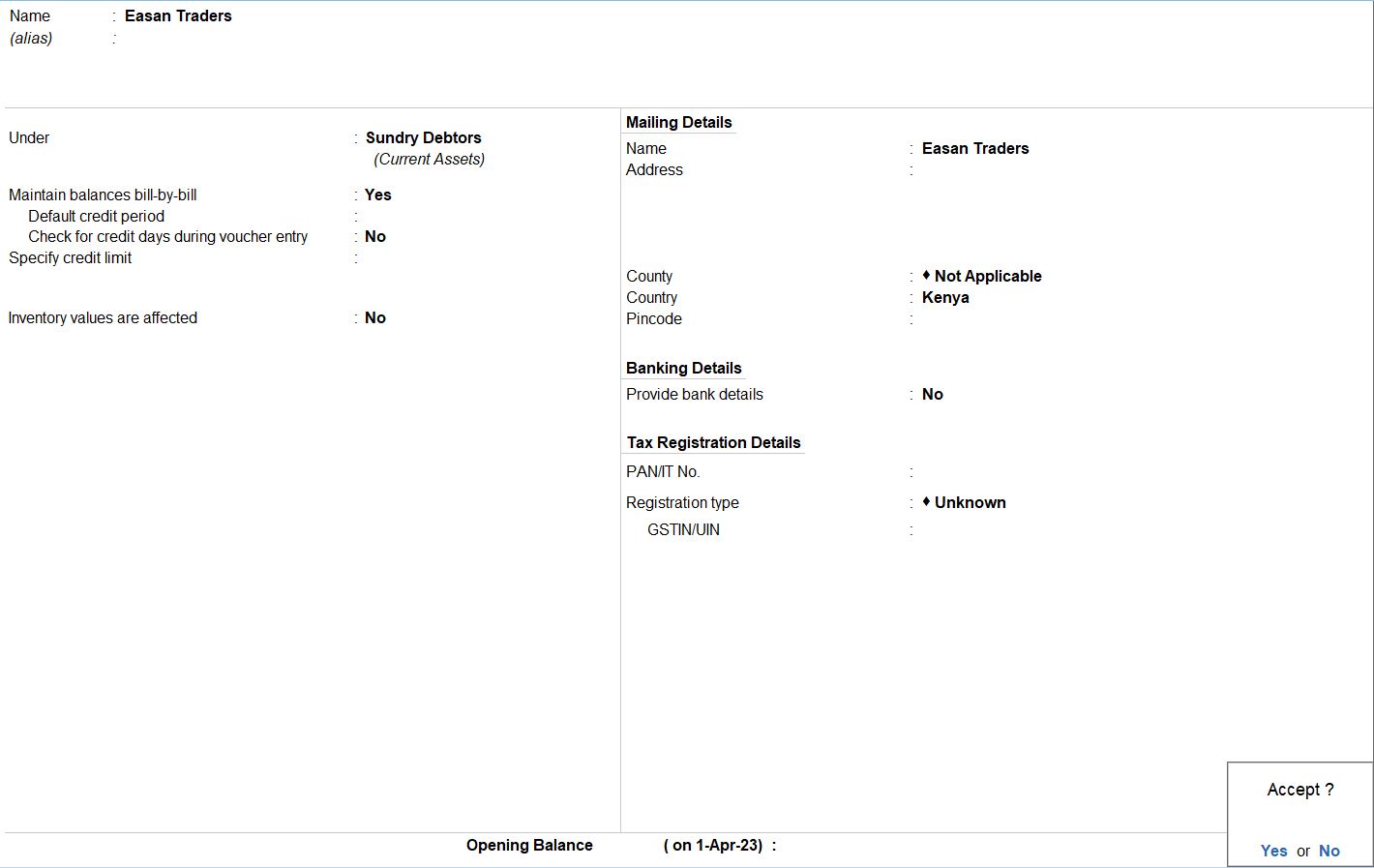
- Sales Ledger:
- Select the appropriate sales ledger, such as "Export - Sales Taxable," under the Sales Account group.
- Specify GST applicability and taxability type as taxable.
- Choose "Exports Taxable" as the nature of the transaction.
- Set the GST rate to 18% since the goods are taxable.
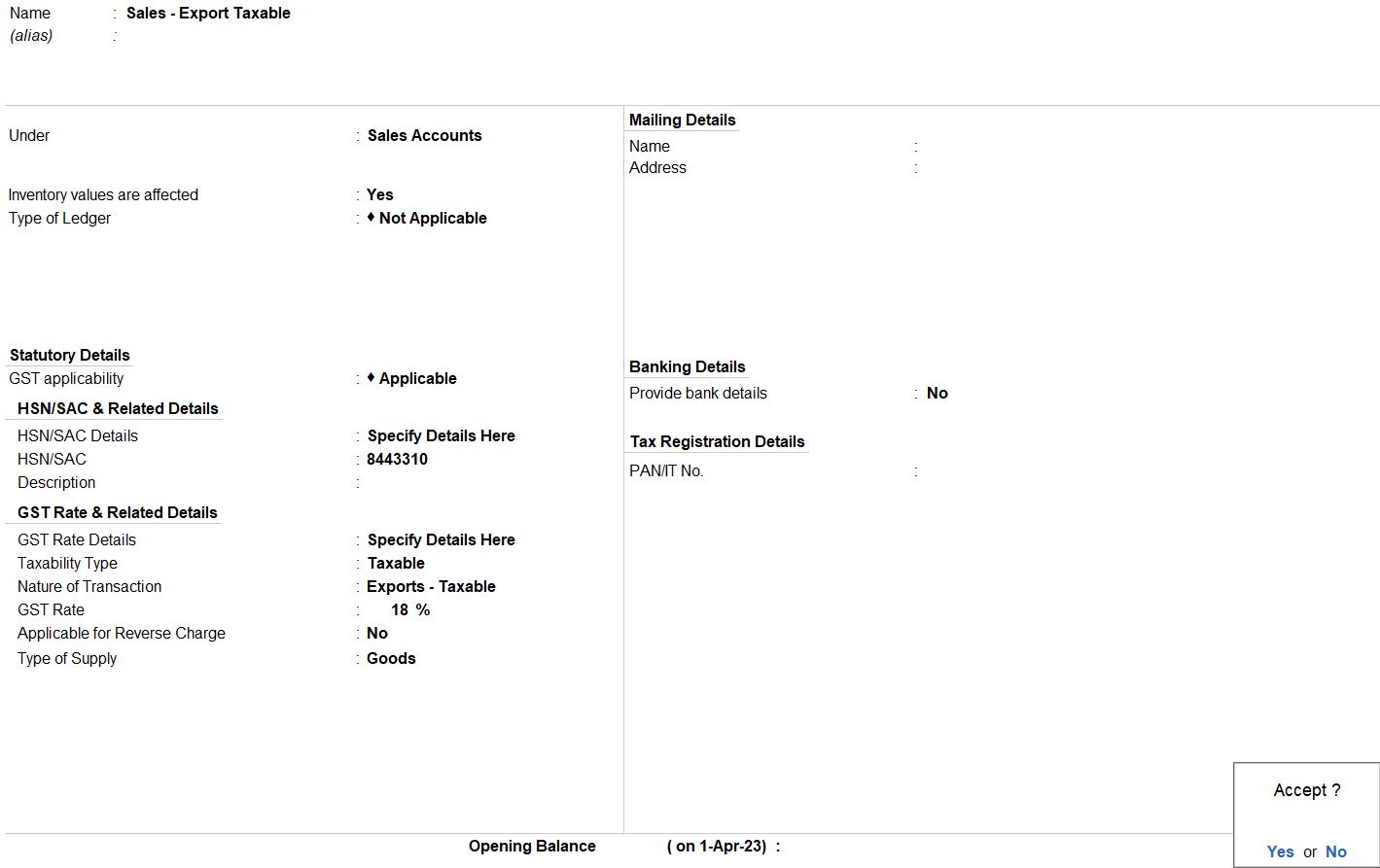
- Item Details:
- Enter the item details, such as "MS Printer."
- Specify the quantity as 3 and the rate as 7000.
- Integrated Tax (IGST):
- Enter the IGST amount charged on the sale. In this case, it is 3780.
- Additional Details:
- Enter shipping bill details, such as the bill number and date, in the Additional Details section.
- Optionally, provide the port code.

- Review and Save:
- Review the sales voucher to ensure accuracy.
- Press Ctrl + A to save the sales voucher.

Reports
- Gateway of Taly -> Display More Reports -> GST Reports
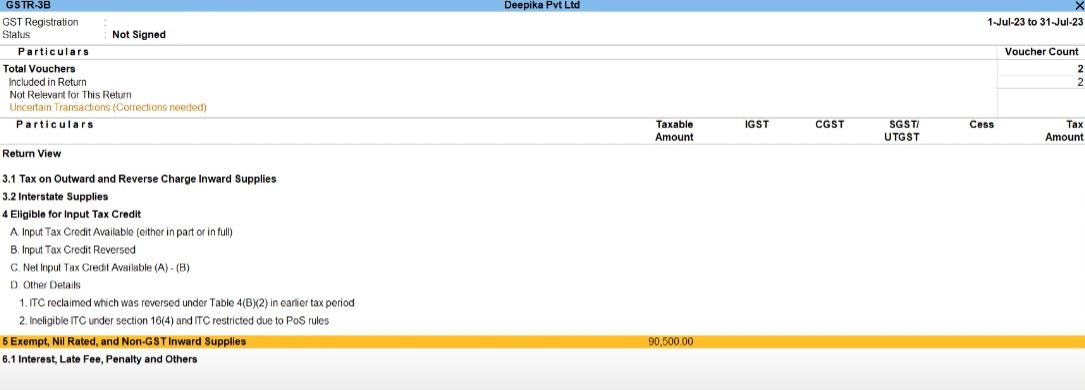
Imports Goods
07-07-23 Deepika Pvt Ltd imported the following taxable goods from Ramesh Traders, Canada:
| Item | Qty | Rate |
|---|---|---|
| MS Printer | 10 Nos | 6200 |
| Party Name | Ramesh Traders |
|---|---|
| Country | Canada |
| PURCHASE LEDGER | |
| Name | Purchase Imports |
| Under | Purchase Account |
| Nature of transaction | Imports Taxable |
| Taxability | Taxable |
| Tax Type | Integrated Tax 18% |
| Type of Supply | Goods |
08-07-23 Made a payment of Rs. 62,000 to Ramesh Traders against the purchase invoice 03 through Indian bank.
08-07-23 Made a payment of Integrated Tax of Rs. 11,160 to the government through Indian bank.
After making a payment of integrated tax, we can raise an input tax credit by recording the journal voucher.
07-07-23 Deepika Pvt Ltd imported the following taxable goods from Ramesh Traders, Canada:
| Item | Qty | Rate |
|---|---|---|
| MS Printer | 10 Nos | 6200 |
Purchase Voucher Details:
- Access Purchase Voucher:
- From the Gateway of Tally, navigate to "Accounting Vouchers" and select "F9: Purchase" voucher.
- Enter Details:
- Set the voucher date to 07-07-23.
- Optionally, provide a narration to describe the transaction.
- Party Details:
- Enter the party name as "Ramesh Traders" located in Canada.
- Ensure the party ledger is set up properly with the correct country details.
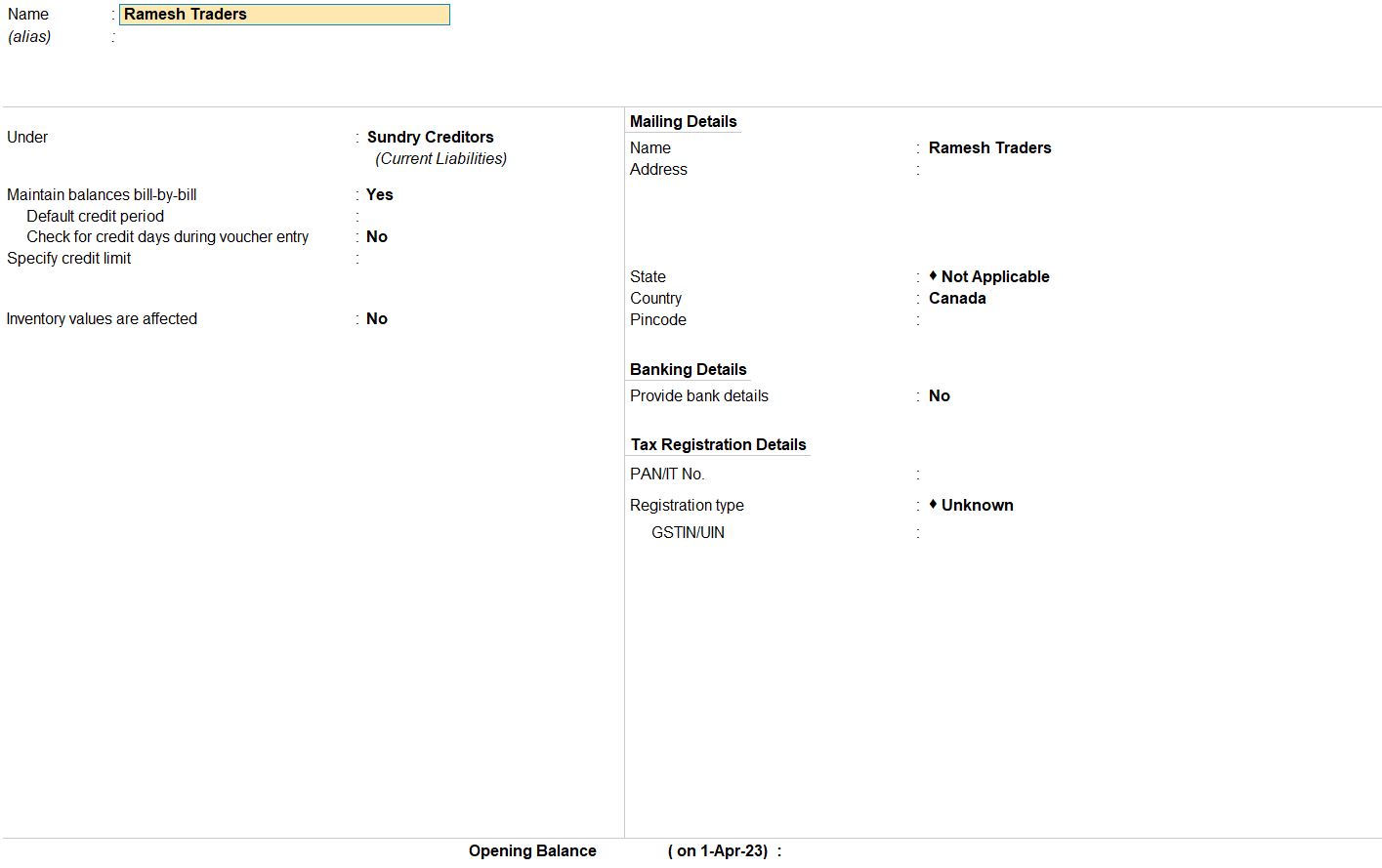
- Purchase Ledger:
- Select the appropriate purchase ledger, such as "Import Purchase," under the Purchase Account group.
- Set the nature of the transaction as "Imports Taxable."
- Specify taxability as "Taxable."
- Choose the tax type as "Integrated Tax" at 18%.
- Enable Reverse Charge Calculation by selecting "Yes."
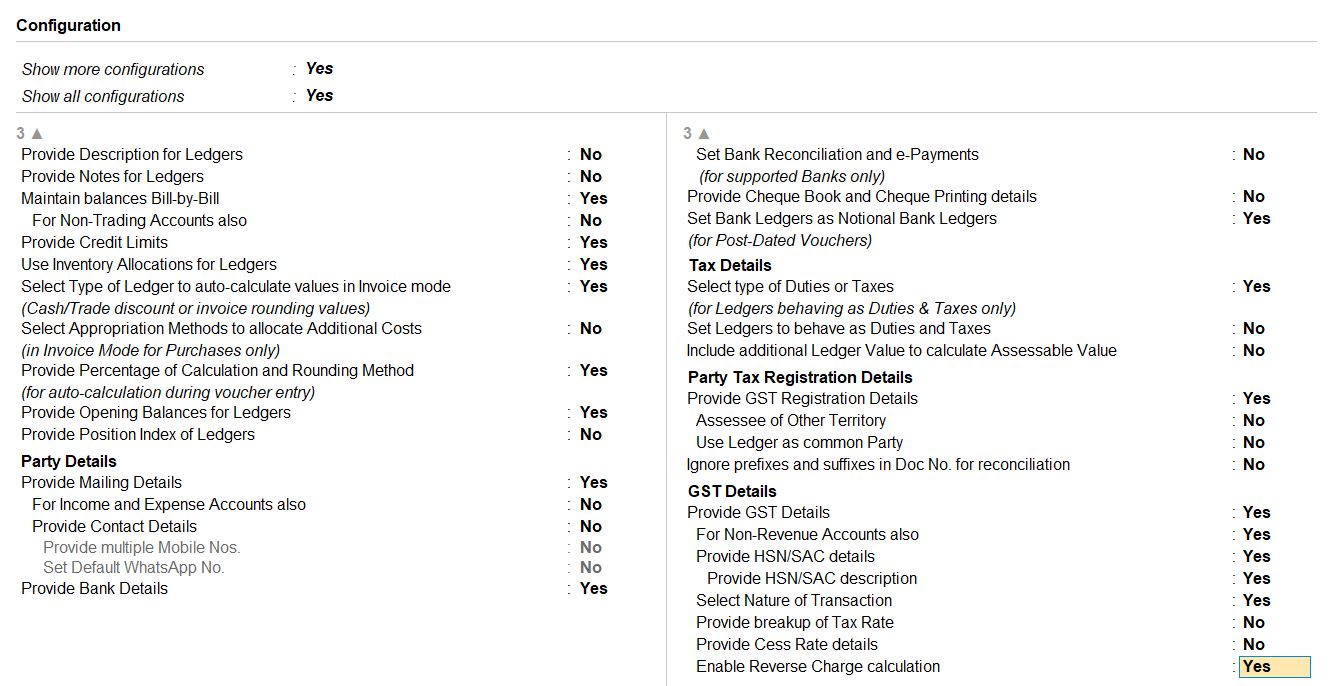
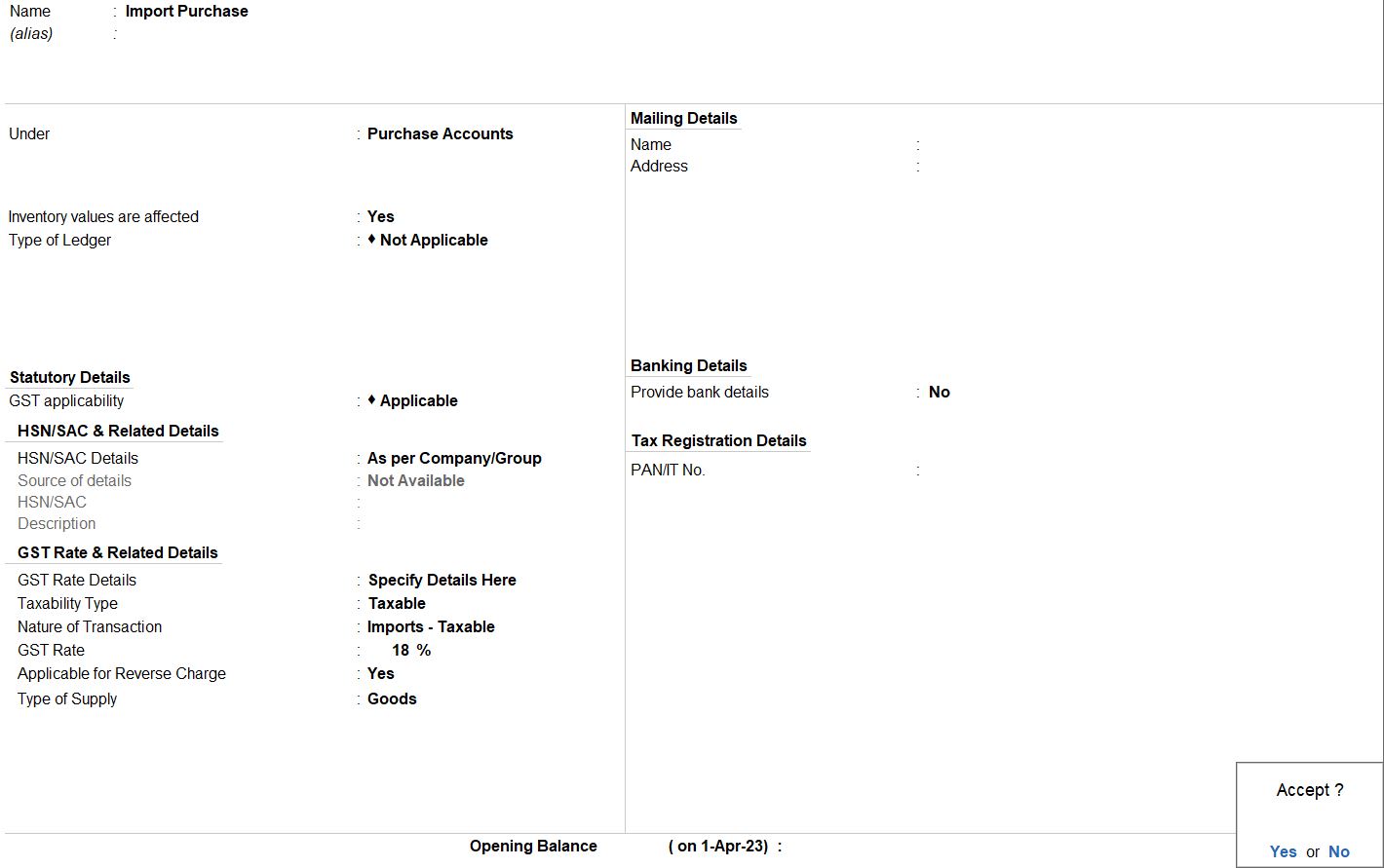
- Item Details:
- Enter the item details, such as "MS Printer."
- Specify the quantity as 10 and the rate as 6200.
- GST Taxable Value Details:
- Override Taxable Value by selecting "Yes."
- Enter the taxable value as 62000.

- Review and Save:
- Review the purchase voucher to ensure accuracy.
- Press Ctrl + A to save the purchase voucher.

Increase In Tax Liability:
- Access Journal Voucher:
- Press Alt + J to access the journal voucher.
- Enter Details:
- Set the voucher date as per the transaction date.
- Optionally, provide a narration to describe the adjustment.
- Select Type of Duty/Tax:
- Choose GST as the type of duty/tax for the adjustment.
- Nature of Adjustment:
- Specify the nature of the adjustment as "Increase In Tax Liability."
- Additional Nature of Adjustment:
- Select "Import of Services" as the additional nature of adjustment.
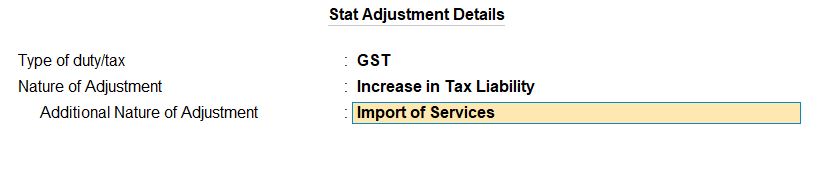
- Debit Entry:
- Debit the ledger account representing the expense incurred for the import of services. In this case, the ledger account could be "Import Purchase Exp" or any other relevant account.
- Enter the amount of 11160 in the debit side.
- Credit Entry:
- Credit the Integrated Goods and Services Tax (IGST) ledger account.
- Enter the same amount of 11160 in the credit side.
- Review and Save:
- Review the journal voucher to ensure accuracy.
- Press Ctrl + A to save the journal voucher.

08-07-23 Made a payment of Rs. 62,000 to Ramesh Traders against the purchase invoice 03 through Indian bank.
Access Payment Voucher:
- Go to the Gateway of Tally:
- Navigate to Accounting Vouchers > Payment Voucher.
- Enter Voucher Details:
- Set the voucher date as 08-07-23.
- Optionally, provide a voucher reference number or any necessary narration.
- Select Party Ledger:
- In the "Account" field, select "Ramesh Traders" as the party ledger.
- Debit Entry:
- Debit the ledger account representing the payment made to Ramesh Traders. This could be the Purchase Ledger or any relevant ledger account.
- Enter the amount of Rs. 62000 in the debit side.
- Credit Entry:
- Credit the Indian Bank ledger account.
- Enter the same amount of Rs. 62000 in the credit side.
- Enter Purchase Invoice Reference:
- Optionally, in the payment voucher, you can mention the purchase invoice number "03" in the Narration or Remarks field to link the payment to the specific invoice.
- Review and Save:
- Review the payment voucher to ensure accuracy.
- Press Ctrl + A to save the payment voucher.

08-07-23 Made a payment of Integrated Tax of Rs. 11,160 to the government through Indian bank.
Access Payment Voucher:
- Go to the Gateway of Tally:
- Navigate to Accounting Vouchers > Payment Voucher.
- Enter Voucher Details:
- Set the voucher date as 08-Jul-23.
- Optionally, provide a voucher reference number or any necessary narration.
- Select Party Ledger:
- Since this is a statutory payment, select "Indian Bank" as the party ledger.
- Enter Tax Type and Period:
- In the Type of Transaction field, select "Stat Payment."
- Choose "GST" as the Tax Type.
- Select "Tax (Reverse Charge)" as the Type of Payment.
- Set the period from 1-Jul-23 to 31-Jul-23.
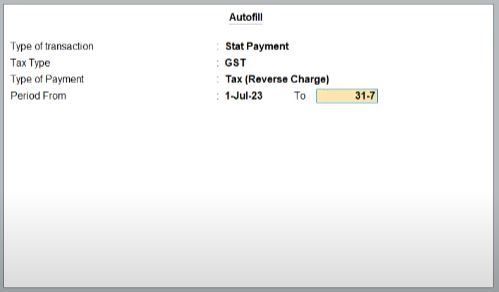
- Enter Particulars:
- Enter "IGST" in the Particulars column.
- Enter the amount of IGST in the respective amount column.
- Enter Bank Details:
- Choose "NEFT/RTGS" as the Mode of Payment.
- Select "Indian Bank" as the Name of the Bank.
- Enter the Common Portal Identification Number (CPIN) as "1323654789".
- Input the BRN/UTR as "IDBI123456".
- Set the Payment date as 8-Jul-23.
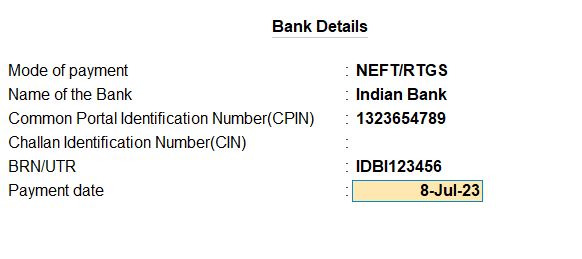
- Review and Save:
- Review the payment voucher to ensure accuracy.
- Press Ctrl + A to save the payment voucher.

After making a payment of integrated tax, we can raise an input tax credit by recording the journal voucher.
Access Journal Voucher:
- Go to the Gateway of Tally:
- Navigate to Accounting Vouchers > Journal Voucher.
- Enter Voucher Details:
- Set the voucher date as the relevant date.
- Optionally, provide a voucher reference number or any necessary narration.
- Select Tax Type and Nature of Adjustment:
- Press Alt + J to access the Stat Adjustment.
- In the Type of Duty/Tax field, select "GST."
- Choose "Increase in Input Tax Credit" as the Nature of Adjustment.
- Additionally, select "Import of Goods" as the Additional Nature of Adjustment.

- Enter Debit and Credit Entries:
- Debit IGST ledger account with the amount of IGST (11160).
- Credit the Import Purchase Expense ledger account with the same amount (11160).
- Review and Save:
- Review the journal voucher to ensure accuracy.
- Press Ctrl + A to save the journal voucher.

Reports
- Gateway of Taly -> Display More Reports -> GST Reports
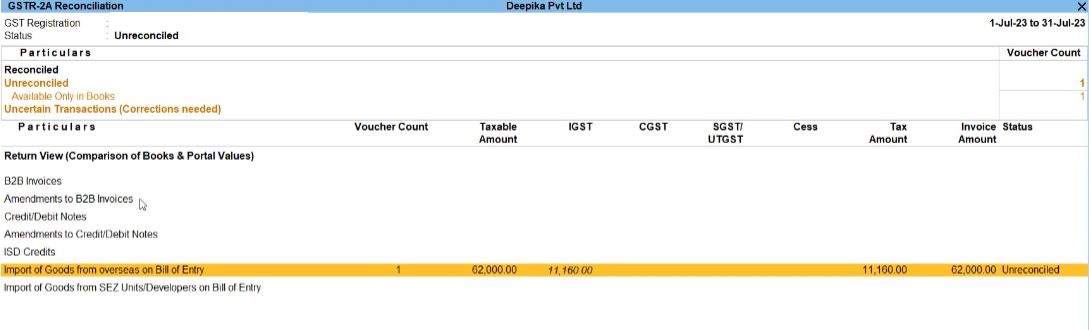
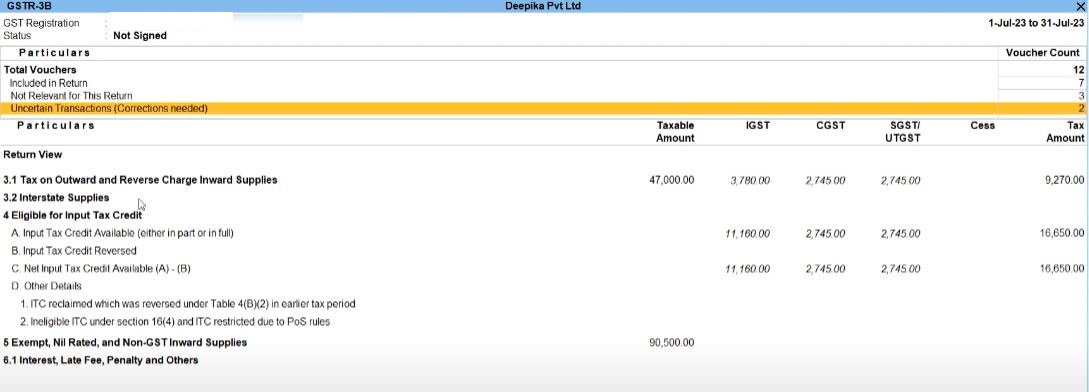
Exempted Goods
08-07-23 Deepika Pvt Ltd purchased the following exempted goods from Indra Traders, Tamil Nadu, with supplier invoice number 004:
| Item | Qty | Rate |
|---|---|---|
| Stamp | 100 | 250 |
| PARTY NAME | |
|---|---|
| Name | Indra Traders |
| Set / alter details | Yes |
| Registration type | Regular |
| PAN | AABFP2450N |
| GSTIN/UIN | 33AABFP2450N1ZA |
| PURCHASE LEDGER | |
| Name | Purchase Exempt |
| GST Applicable | Applicable |
| Nature of Transaction | Purchase Exempt |
| Type of Supply | Goods |
Stock Item
| STAMPS | |
|---|---|
| Name | Stamps |
| STATUTORY INFORMATION | |
| GST Applicable | Applicable |
| Set/alter GST details | Yes |
| TAX RATE DETAILS | |
| Description | Stamps |
| HSN/SAC | 9702000 |
| Calculation Type | On Value |
| Taxability | Exempt |
| Type of Supply | Goods |
08-07-23 Deepika Pvt Ltd sold the following exempted goods to Tharun Pvt Ltd, a registered dealer in Tamil Nadu:
| Item | Qty | Rate |
|---|---|---|
| Stamp | 50 | 300 |
08-07-23 Deepika Pvt Ltd purchased the following exempted goods from Indra Traders, Tamil Nadu, with supplier invoice number 004:
| Item | Qty | Rate |
|---|---|---|
| Stamp | 100 | 250 |
Access Purchase Voucher:
- Go to the Gateway of Tally:
- Navigate to Accounting Vouchers > F9 (Purchase).
- Enter Voucher Details:
- Set the voucher date as 08-07-23.
- Enter the supplier invoice number as "004."
- Optionally, provide additional details such as narration.
- Select Supplier Details:
- Select the supplier "Indra Traders" from the list.
- Ensure that the registration type is set to "Regular" and the PAN and GSTIN/UIN are provided.
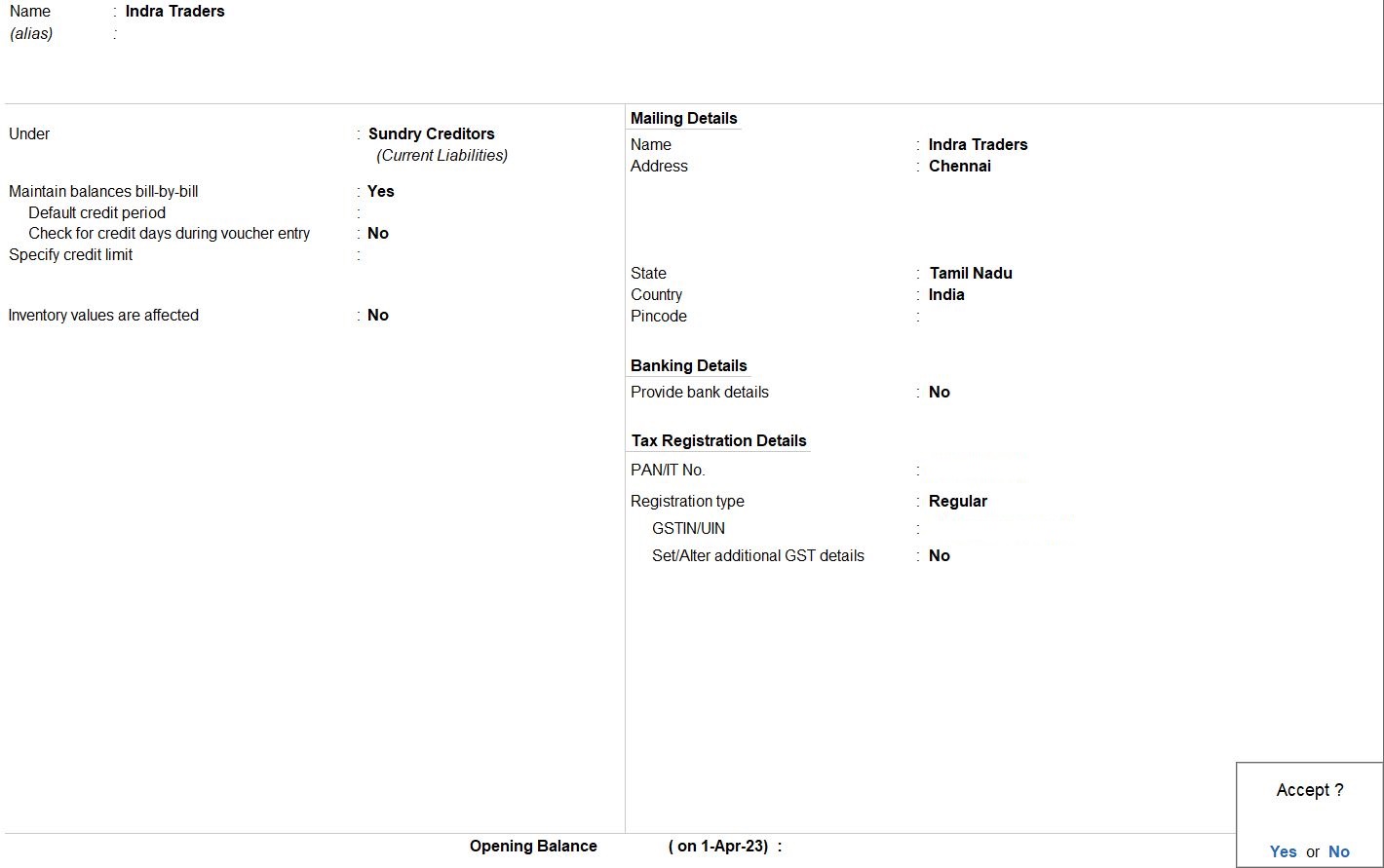
- Choose Purchase Ledger:
- Select the purchase ledger named "Purchase Exempt."
- Ensure that the ledger has "GST Applicable" set to "Applicable" and the "Nature of Transaction" set to "Purchase Exempt."
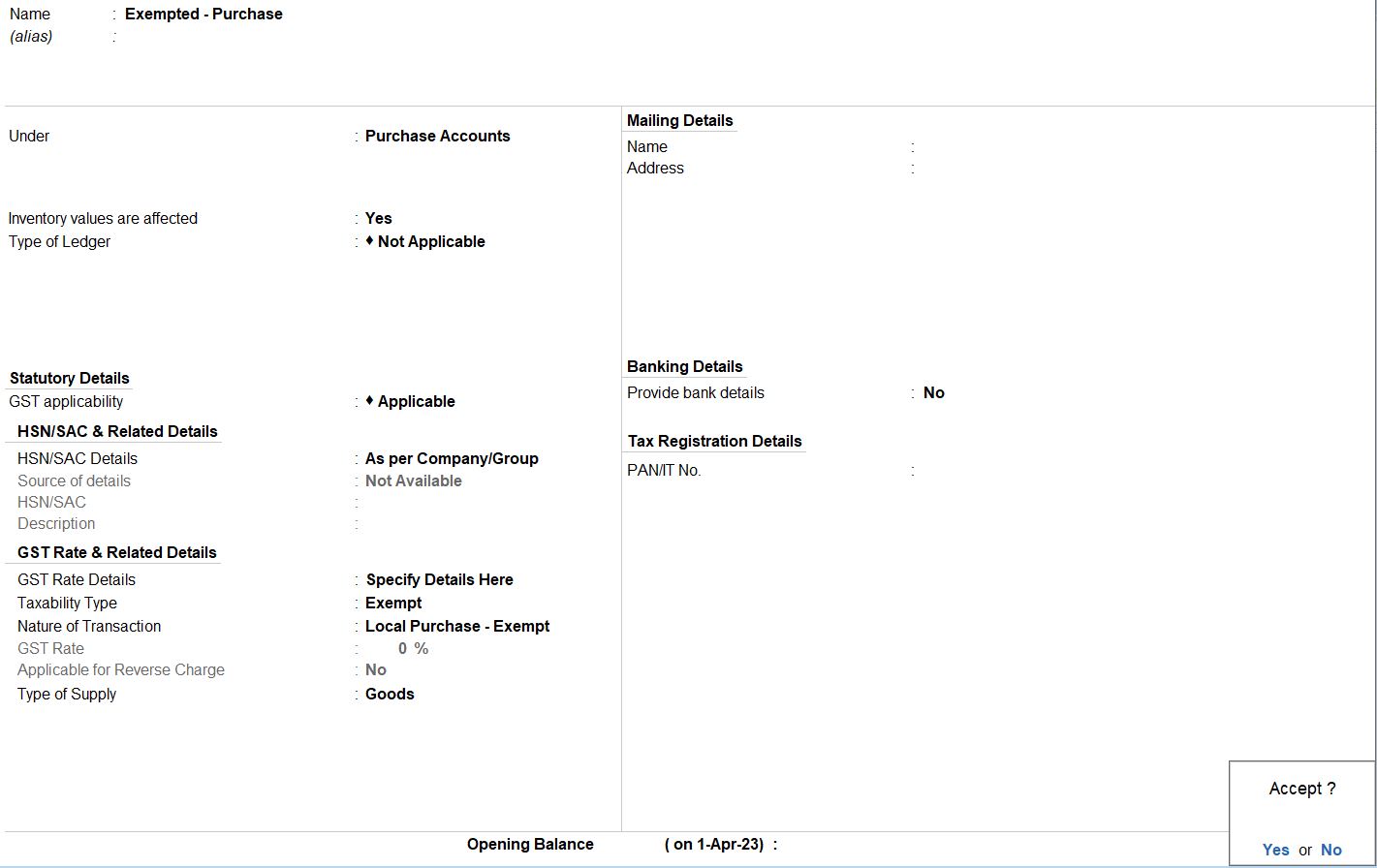
- Enter Item Details:
- Enter the item details:
- Item: Stamp
- Quantity: 100
- Rate: 250
- Ensure that the stock item "Stamps" is selected.
- Confirm that the GST details are correctly set as follows:
- HSN/SAC: 9702000
- Taxability: Exempt
- Calculation Type: On Value
- Type of Supply: Goods
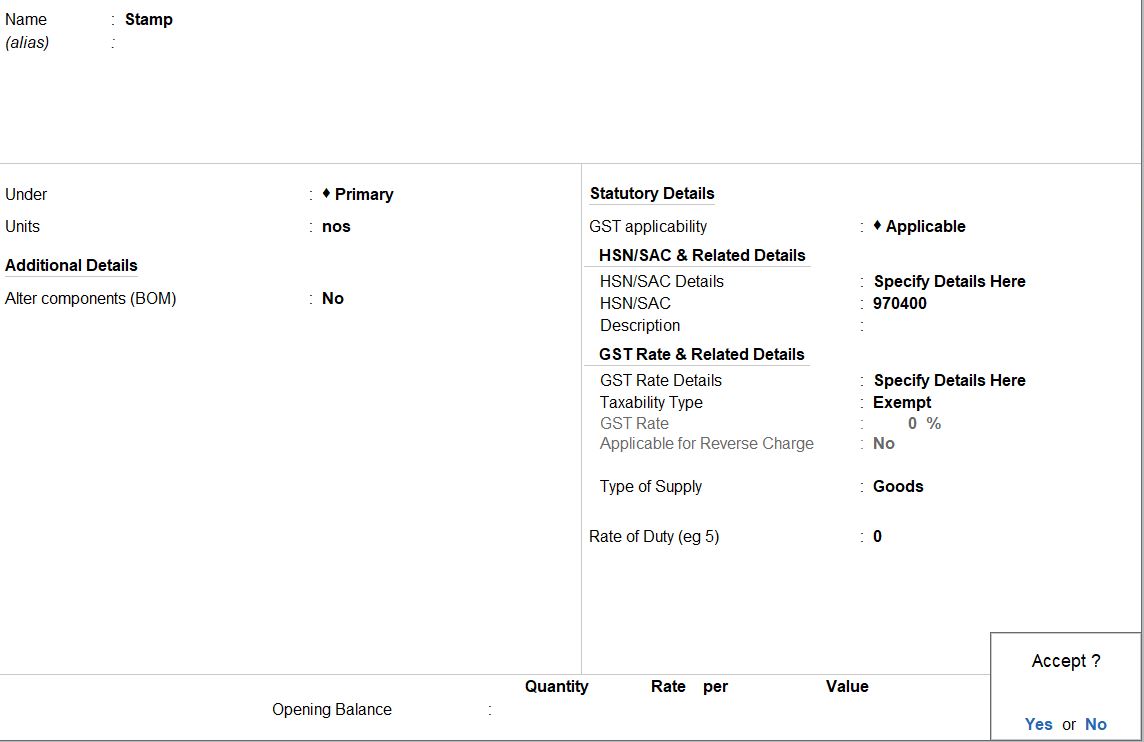
- Review and Save:
- Review the voucher to ensure accuracy.
- Press Ctrl + A to save the purchase voucher.

08-07-23 Deepika Pvt Ltd sold the following exempted goods to Tharun Pvt Ltd, a registered dealer in Tamil Nadu:
| Item | Qty | Rate |
|---|---|---|
| Stamp | 50 | 300 |
Access Sales Voucher:
- Go to the Gateway of Tally:
- Navigate to Accounting Vouchers > F8 (Sales).
- Enter Voucher Details:
- Set the voucher date as 08-07-23.
- Optionally, enter any additional details such as the party reference number or narration.
- Select Party Details:
- Choose the party "Tharun Pvt Ltd" from the list of ledgers.
- Ensure that Tharun Pvt Ltd is set as a registered dealer in Tamil Nadu.
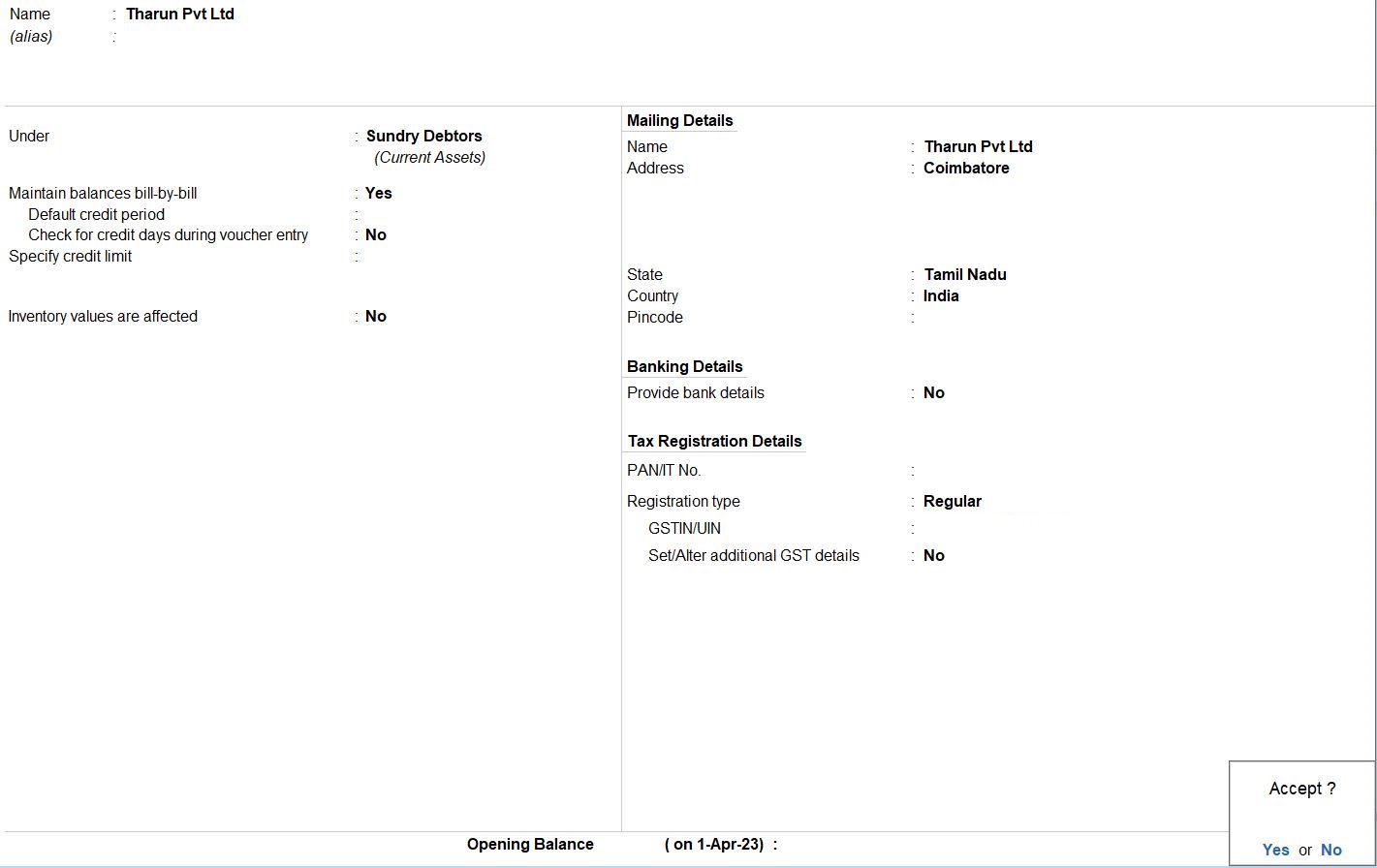
- Choose Sales Ledger:
- Select the sales ledger named "Exempted - Sales."
- This ledger should be configured for exempted sales and have the appropriate GST settings.
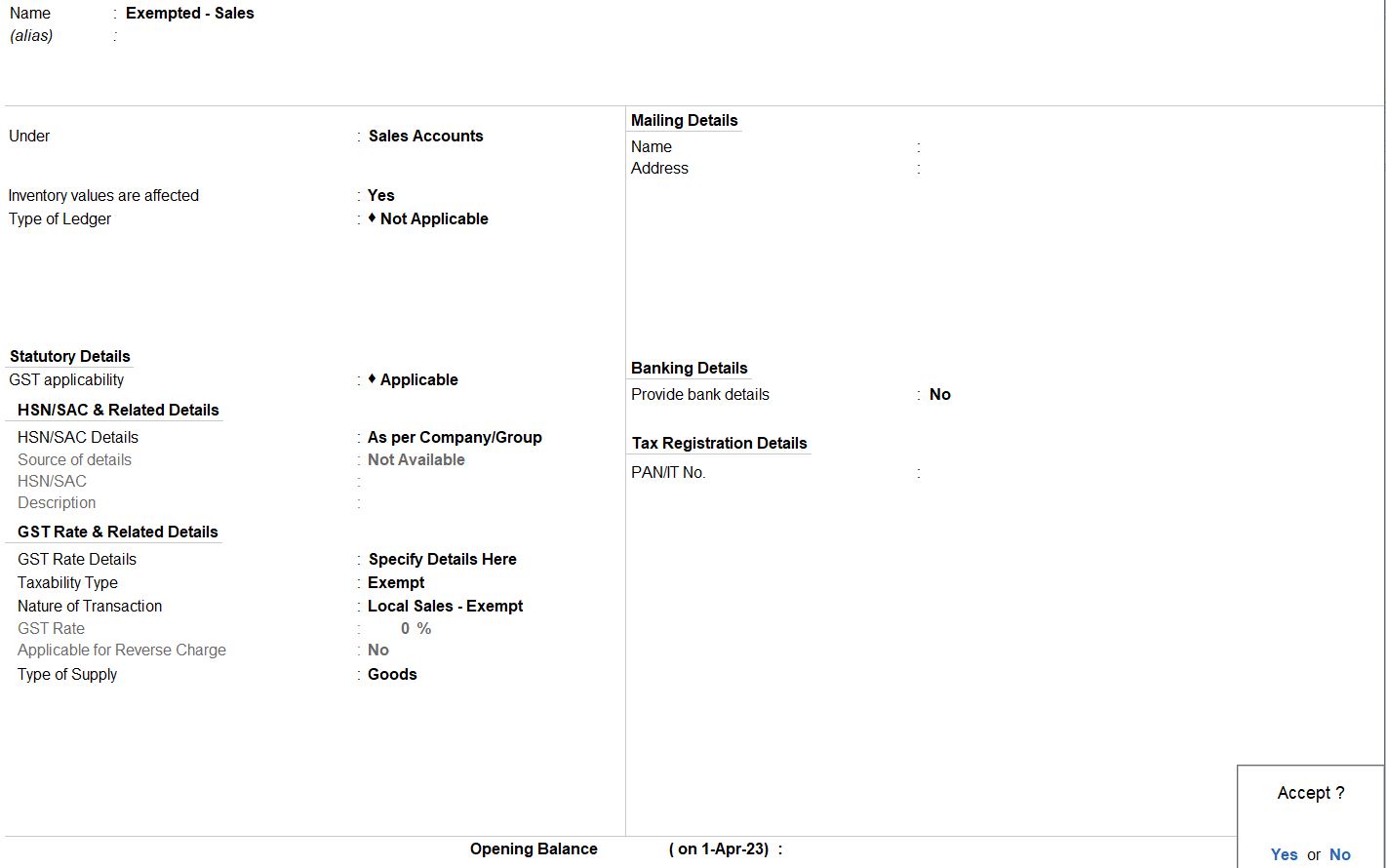
- Enter Item Details:
- Enter the item details:
- Item: Stamp
- Quantity: 50
- Rate: 300
- Ensure that the stock item "Stamp" is selected.
- Review and Save:
- Review the voucher to ensure accuracy.
- Press Ctrl + A to save the sales voucher.

Reports
- Gateway of Taly -> Display More Reports -> GST Reports
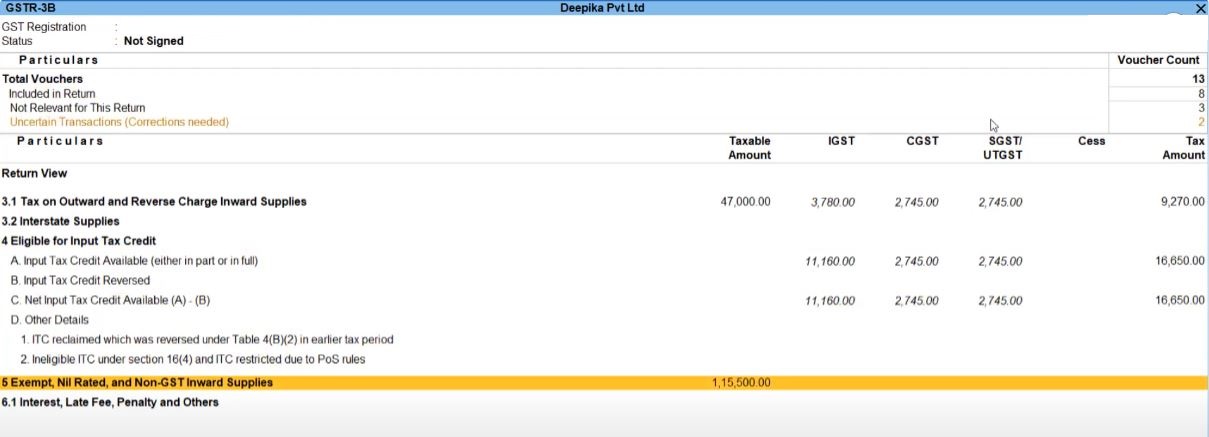
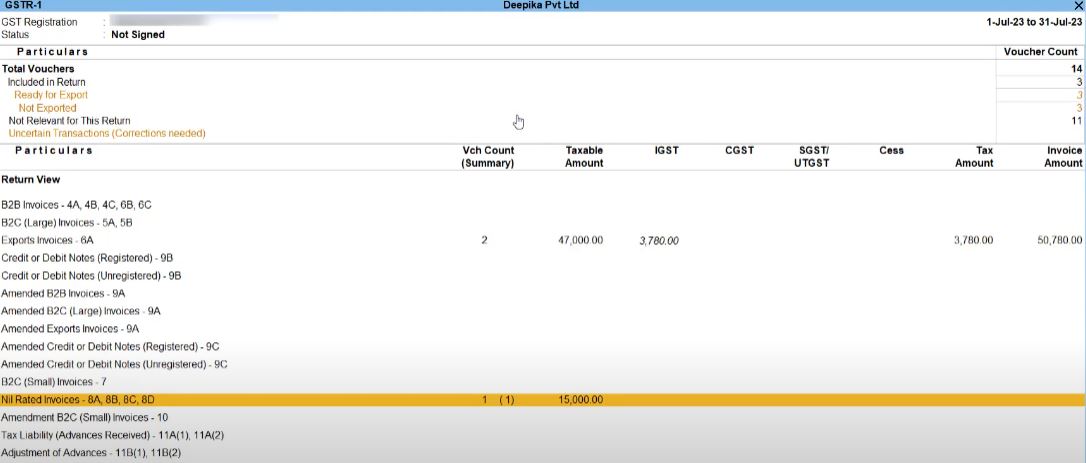
SEZ Sales
08-07-23 Deepika Pvt Ltd sold the following to KMB Technologies – Janni Industries area (SEZ), Karnataka:
| Item | Qty | Rate |
|---|---|---|
| MS Printer | 10 | 65000 |
| PARTY NAME | |
|---|---|
| Party Name | KMB Technologies - Janni Industries |
| Under | Sundry Debtors |
| State | Karnataka |
| Set/alter details | Yes |
| Registration type | Regular |
| SALES LEDGER | |
| Name | SEZ Sales |
| Under | Sales Accounts |
| GST Applicable | Applicable |
| Nature of Transaction | Sales to SEZ - Taxable |
| Type of Supply | Goods |
Access Sales Voucher:
- Go to the Gateway of Tally:
- Navigate to Accounting Vouchers > F8 (Sales).
- Enter Voucher Details:
- Set the voucher date as 08-07-23.
- Optionally, enter any additional details such as the party reference number or narration.
- Select Party Details:
- Choose the party "KMB Technologies - Janni Industries" from the list of ledgers.
- Ensure that KMB Technologies is set as a registered dealer in Karnataka.
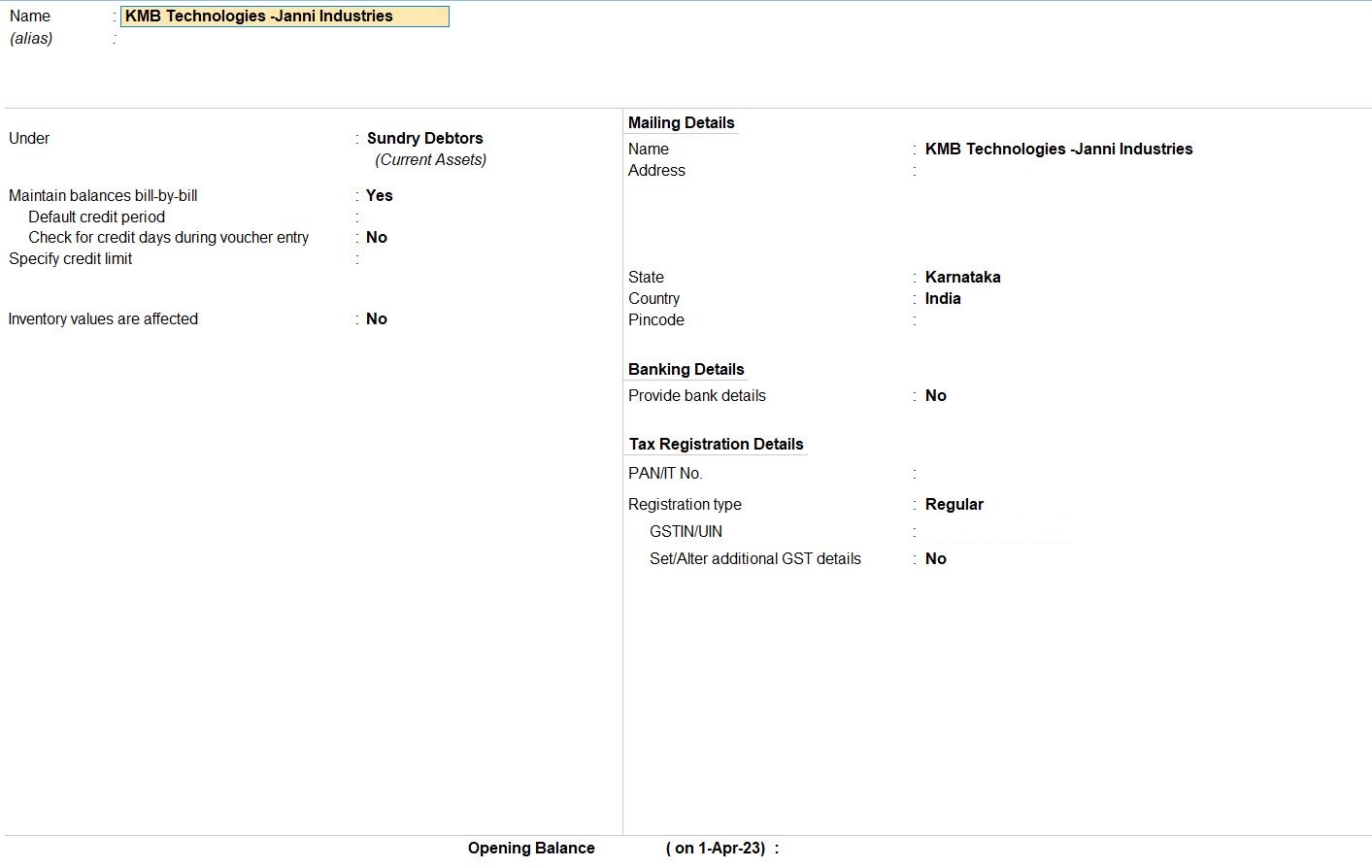
- Choose Sales Ledger:
- Select the sales ledger named "SEZ Sales."
- This ledger should be configured for SEZ Sales and have the appropriate GST settings.
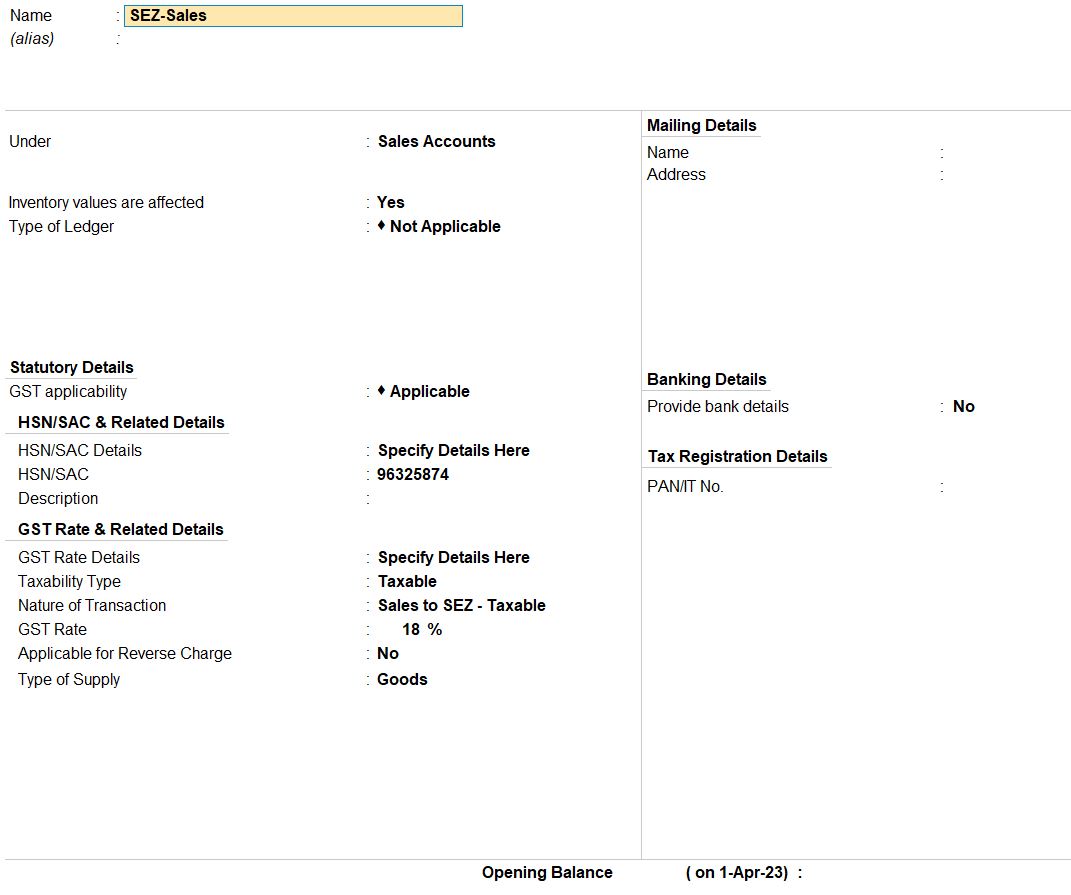
- Enter Item Details:
- Enter the item details:
- Item: MS Printer
- Quantity: 10
- Rate: 65000
- Ensure that the stock item "MS Printer" is selected.
- Review and Save:
- Review the voucher to ensure accuracy.
- Press Ctrl + A to save the sales voucher.

Reports
- Gateway of Taly -> Display More Reports -> GST Reports
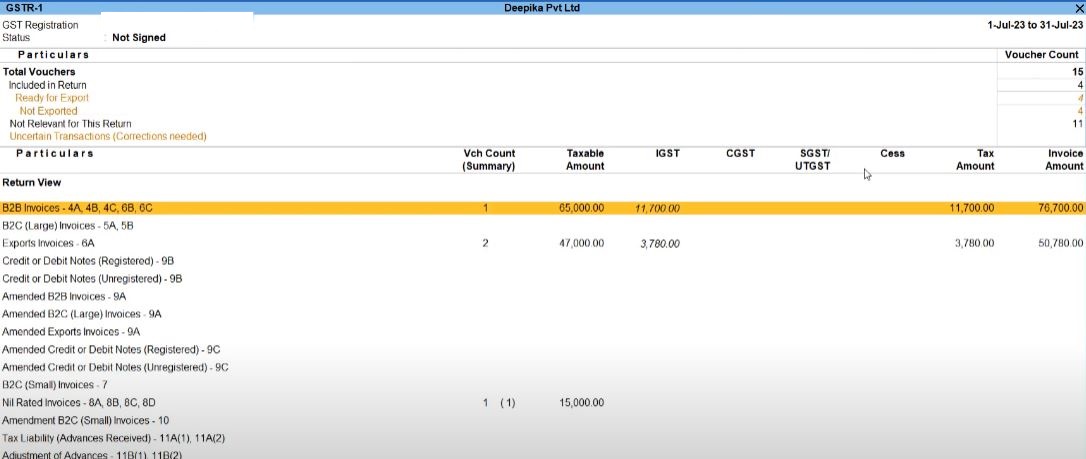
Tally Prime
Learn All in Tamil © Designed & Developed By Tutor Joes | Privacy Policy | Terms & Conditions