Seamless GST Tax Payment in Tally Prime: A Step-by-Step Tutorial
GST – TAX PAYMENT
Timeline for Payment
- Regular Dealers: 20th of the subsequent month
- Composition Dealers: 18th of the subsequent month
Mode of Payments
- Online Mode:
- Internet banking through authorized banks
- Credit card or debit card after registering the same in the common portal through authorized bank
- National Electronic Fund Transfer (NEFT) from any bank
- Real Time Gross Settlement (RTGS) from any bank
- Offline Mode:
- Cash
- Cheque
- Demand draft by depositing Over the Counter Payment (OTC) from authorized banks
Tax Payments
20-08-23 Sri Lakshmi Electronics made the payment of the following taxes to the government:
| Type of Tax | Tax Amount |
|---|---|
| Central Tax | 15,790 |
| State Tax | 790 |
| Integrated Tax | 34,200 |
| Bank Account Details | ||||
|---|---|---|---|---|
| A/c No | IFS code | Bank Name | Branch | Opening Balance |
| 6523532771 | IDIB000N062 | Indian Bank | Salem | 572000 |
Ledger Creation
- Access Ledger Creation:
- Go to Gateway of Tally.
- Navigate to Create or press C.
- Select Ledgers or press C.
- Create Ledger:
- Choose "Create" under Single Ledger.
- Enter Ledger Name:
- Enter "Indian Bank" as the ledger name.
- Select Group:
- Choose "Bank Accounts" as the group.
- Bank Account Details:
- In the Bank Account Details section:
- Enter Account Number: 6523532771.
- Input the IFSC Code: IDIB000N062.
- Specify the Bank Name: Indian Bank.
- Mention the Branch: Salem.
- Opening Balance:
- Set the Opening Balance as Rs. 572,000.
- Save:
- Verify the details entered.
- Press Ctrl + A to save the ledger.
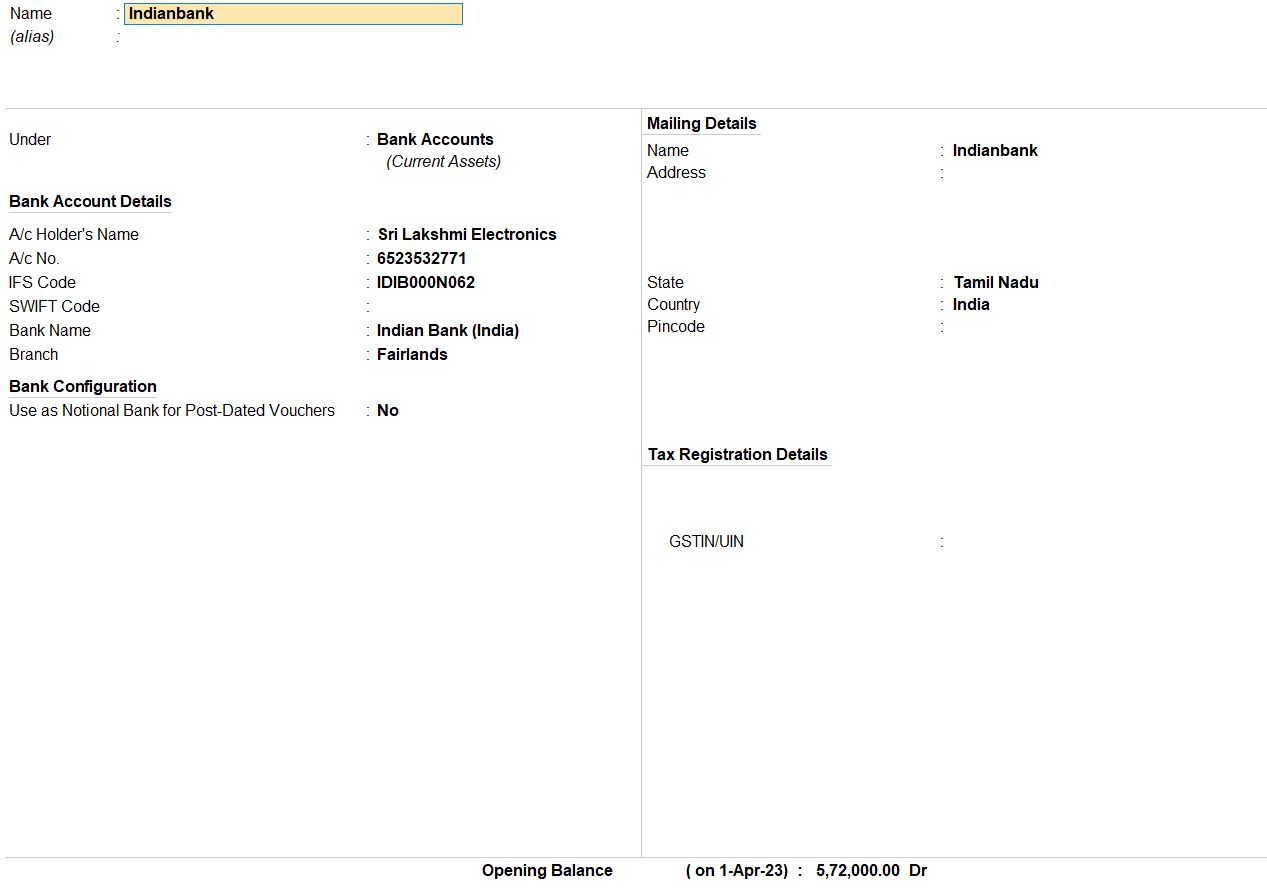
20-08-23 Sri Lakshmi Electronics made the payment of the following taxes to the government:
| Type of Tax | Tax Amount |
|---|---|
| Central Tax | 15,790 |
| State Tax | 790 |
| Integrated Tax | 34,200 |
- Access Payment Voucher:
- Go to Gateway of Tally.
- Navigate to Accounting Vouchers or press V.
- Choose Single Entry Mode:
- Press Alt + J to switch to Single Entry Mode.
- Select Type of Transaction:
- Press Alt + J to access the Stat Payment details.
- Choose "Stat Payment" as the type of transaction.
- Specify Tax Type:
- Select "GST" as the Tax Type.
- Select Type of Payment:
- Choose "Tax (Other than Reverse Charge)" as the type of payment.
- Period From:
- Set the Period From date as 1-Jul-23 and Period To date as 31-Jul-23.
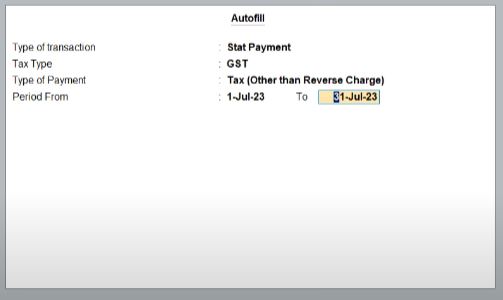
- Enter Particulars:
- Enter the following details under Particulars:
- CGST: Rs. 15,790
- SGST: Rs. 7,900
- Bank Details:
- Enter the Bank Details:
- Mode of Payment: NEFT/RTGS.
- Name of the Bank: Indian Bank.
- CPIN: 123456780987.
- BRN/UTR: IDB123456.
- Payment Date: 20-8-23.
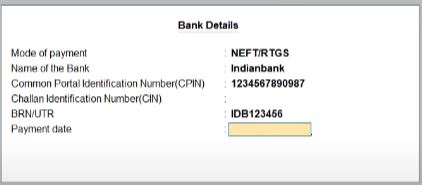
- Review and Save:
- Review all the details entered.
- Press Ctrl + A to save the payment voucher.

View Challan Reconciliation Report
- Access Gateway of Tally:
- Open Tally Prime software and log in with your credentials.
- From the main screen, go to the Gateway of Tally.
- Navigate to Display More Reports:
- In the Gateway of Tally, navigate to the "Display More Reports" option.
- Select GST Reports:
- Under the Display More Reports menu, choose the "GST Reports" option.
- Choose Challan Reconciliation:
- From the GST Reports menu, select the "Challan Reconciliation" option.
- Update Details:
- Once inside the Challan Reconciliation report, press Alt + S to update the details.
- Enter the following information:
- Period From: 1-Jul-23 to 31-Jul-23
- Mode of Payment: NEFT/RTGS
- Name of the Bank: Indian Bank
- CPIN (Common Portal Identification Number): 123456780987
- BRN/UTR: IDB123456
- Payment Date: 20-8-23
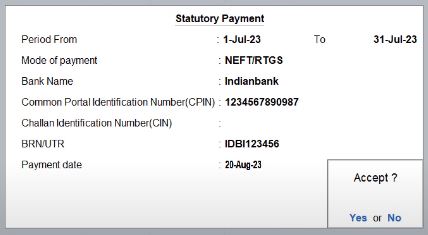
- Review and Save:
- Review the details entered to ensure accuracy.
- Save the changes by pressing Ctrl + A.
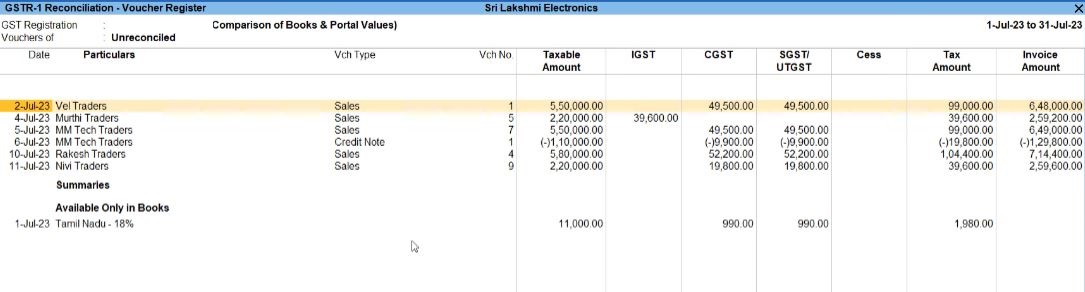
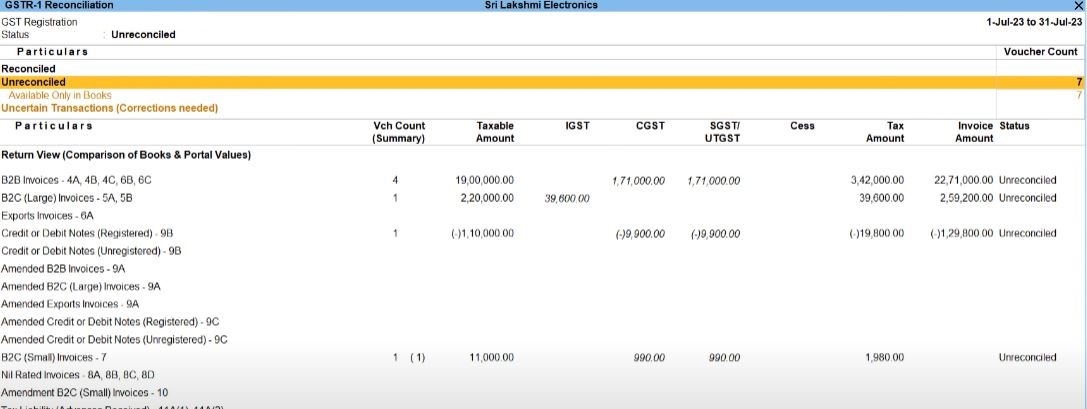

Tally Prime
Learn All in Tamil © Designed & Developed By Tutor Joes | Privacy Policy | Terms & Conditions