Print Cash and cheque deposit slips
Cash Deposit Slip
- JUNE 28 Deposited cash of Rs. 50000 to Indian Bank
Cheque Deposit Slip
- JUNE 29 Received advance payment from Anitha Pvt Ltd and deposited the cheque of 310000 to Indian bank. Cheque no 002145. (ICICI)
Cash Deposit Slip
JUNE 28 Deposited cash of Rs. 50000 to Indian Bank
Go to Gateway of Tally:
- You'll start at the Gateway of Tally, which is the main screen.
Access Accounting Vouchers:
- From the Gateway of Tally, go to "Transaction" or press V to directly access Vouchers.
Create a New Contra Voucher:
- Press F4 or select "Contra" from the right-hand side panel.
Enter Contra Date:
- Set the voucher date to June 28.
Enter Party Details:
- In the contra voucher, enter the following details:
- Debit: Indian Bank
- Credit: Cash
Enter Denomination Details:
- Below the credit and debit entries, Tally allows you to enter additional details. Enter the denomination details as follows:
- Denomination: 500
- Units: 80
- Amount: 40,000
- Denomination: 200
- Units: 50
- Amount: 10,000
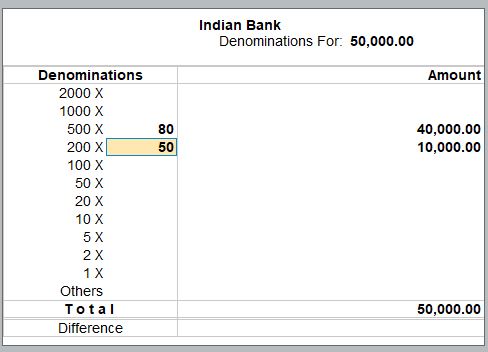
Save and Confirm:
- Save the contra voucher by pressing Ctrl + A. Confirm the entry
The contra voucher entry for depositing cash with denomination details would look like this:
| Date | Particulars | Debit (Rs.) | Credit (Rs.) |
|---|---|---|---|
| Jun 28 | Indian Bank | 50,000 | |
| Cash | 50,000 |
| Denomination Details: | |
|---|---|
| 500 X 80 | 40,000 |
| 200 X 50 | 10,000 |

Navigate to Reports:
- From the Gateway of Tally, go to "Banking."
- Under "Utilities," select " Banking."
Select Bank Ledger:
- In the "Statement “menu, choose "Deposit Slip."
- Now, select the bank ledger for which you want to view the Indian Bank.
- Select F5: Cash
- Select Voucher then print view Ctrl + P.

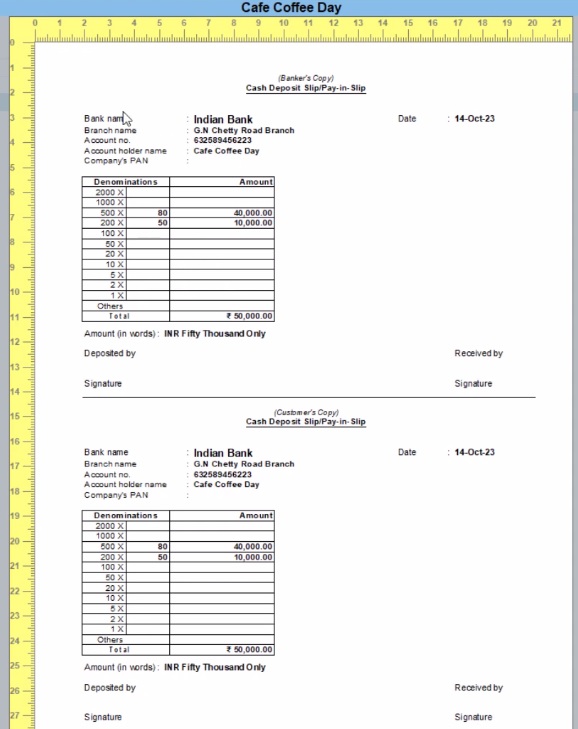
Cheque Deposit Slip
JUNE 29 Received advance payment from Anitha Pvt Ltd and deposited the cheque of 310000 to Indian bank. Cheque no 002145. (ICICI)
JUNE 29 Goods sold to Anitha Private Lt for the following.
- Coffee Powder 1500 Pack Rs. 400.
Go to Gateway of Tally:
- You'll start at the Gateway of Tally, which is the main screen.
Access Accounting Vouchers:
- From the Gateway of Tally, go to "Transaction" or press V to directly access Vouchers.
Choose Sales Voucher:
- In the Voucher Entry screen, select "F8: Sales" to create a new Sales Voucher.
Enter Sales Details:
- Fill in the required details for the sales transaction:
- Date: June 29, 20XX
- Party's A/c Name: Anitha Private Ltd (You may need to create this ledger if it doesn't exist yet)
- Sales Ledger: Select the appropriate sales ledger, such as "Sales - Coffee Powder" (You may need to create this ledger if it doesn't exist yet)
Enter Item Details:
- In the Item Invoice section:
- Name of Item: Coffee Powder
- Quantity: 1500
- Rate: Rs. 400 (per pack)
Complete the Voucher:
- Press Enter to save the voucher.

JUNE 29 Amount received from Anithe Private Lt was Rs. 100000.
Go to Gateway of Tally:
- You'll start at the Gateway of Tally, which is the main screen.
Access Accounting Vouchers:
- From the Gateway of Tally, go to "Transaction" or press V to directly access Vouchers.
Choose Receipt Voucher:
- In the Voucher Entry screen, select "F6: Receipt" to create a new Receipt Voucher.
Enter Receipt Details:
- Fill in the required details for the receipt transaction:
- Date: June 29, 20XX
- Received From: Anitha Private Ltd (You may need to create this ledger if it doesn't exist yet)
- Credit Account: Anitha Private Ltd
- Debit Account: Cash
Choose Amount Voucher:
- Amount: Rs. 100,000
Complete the Voucher:
- Press Enter to save the voucher.

EFFICIENT PAYMENT ADVICE PRINTING
Payment Advice
JUNE 30 Cafe Coffee Day made a cheque Payment of Rs. 220000 to Siva coffee beans through Indian bank.
| Mode of Payment | Cheque |
| Cheque book range | 000001 to 000100 |
| Cheque book name | Indian Bank Book 1 |
| Cheque number | 000006 |
| Instrument date | 30-06-2023 |
Payment Voucher:
- Date: June 30, 2023
- Voucher No.: [Assign a unique voucher number]
- Payee: Siva Coffee Beans
- Mode of Payment: Cheque
Cheque Details:
- Include information about the cheque used
- Cheque Book Name: Indian Bank Book 1
- Cheque Number: 000006
- Instrument Date: 30-06-2023
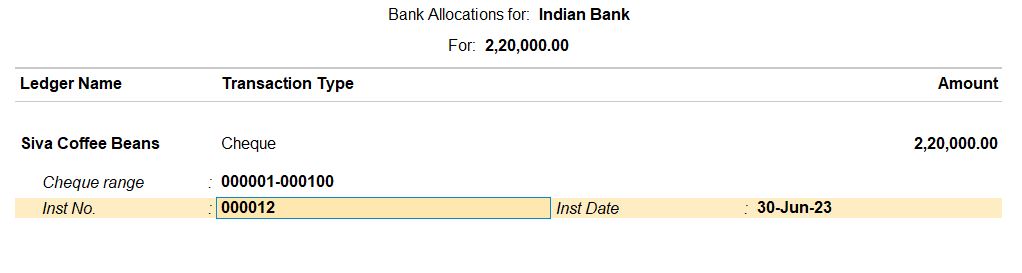
Transaction Details:
- Indicate the transaction amount as Rs. 220,000.
Accounting Entries:
- Debit: Siva Coffee Beans (Expense or Accounts Payable, depending on the nature of the transaction)
- Credit: Indian Bank (Cash or Bank account)
Save the Voucher:
- Press Enter to save the contra voucher.

Customizing Invoice
- From the Gateway of Tally, go to "Banking."
- Under "Utilities," select " Banking."
Select Bank Ledger:
- In the "Statement “menu, choose "Payment Advice."
- Now, select the ledger for which you want to view the Siva Coffee B.
- Select F5: Cash.
- Select Voucher then print view Ctrl + P.

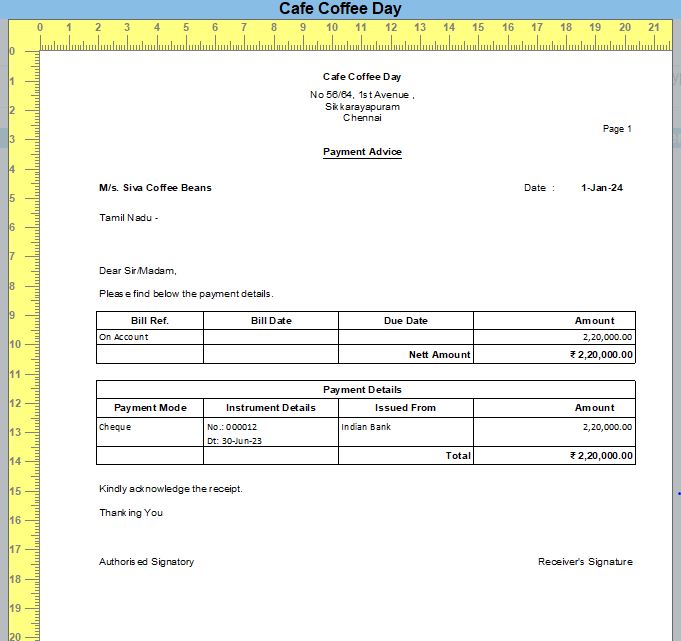
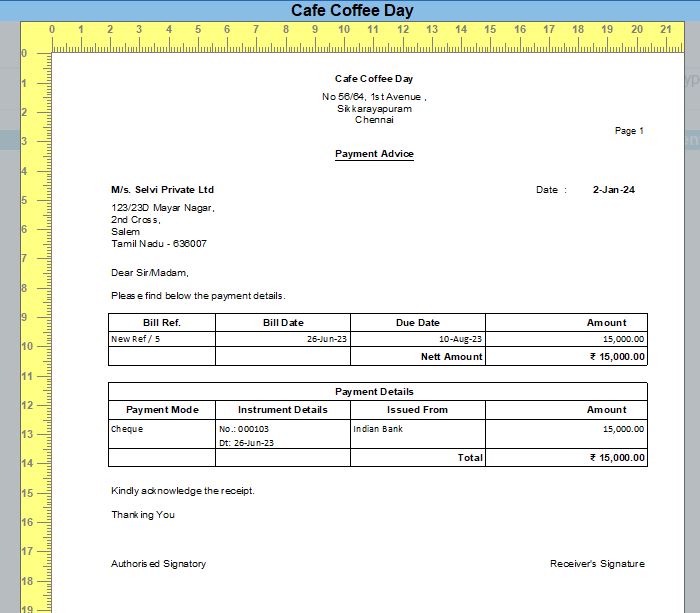
Tally Prime
Learn All in Tamil © Designed & Developed By Tutor Joes | Privacy Policy | Terms & Conditions