A Guide to High and Low Value Transaction Reports
The Highest and Lowest Value Transaction Reports in Tally Prime help you identify the transactions with the largest and smallest values for a selected ledger or account. These reports can be particularly useful in identifying unusual transactions, outliers, or major financial activities in your accounts.
Here is a step-by-step explanation of how to access and customize these reports, as well as the meaning of each configuration option.
How to Access Highest and Lowest Value Transactions Report in Tally Prime
1. Open Tally Prime and Load the Company:
- Start Tally Prime and load the company whose stock items you want to verify.
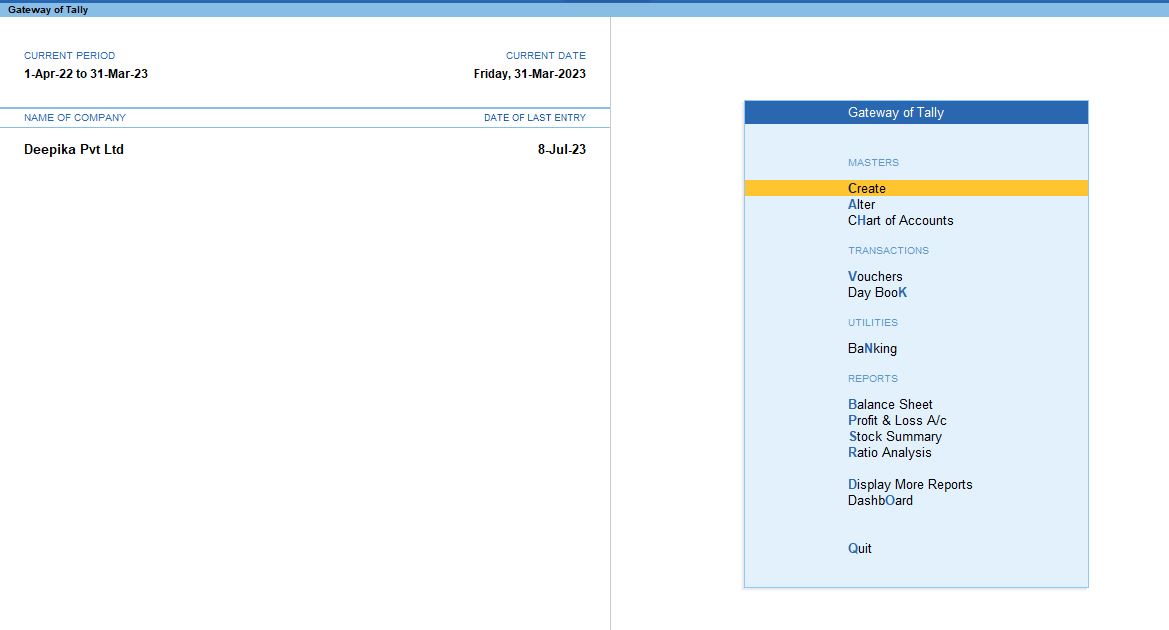
2. Go to Gateway of Tally:
- From the main screen (Gateway of Tally), you can navigate to the verification tools.
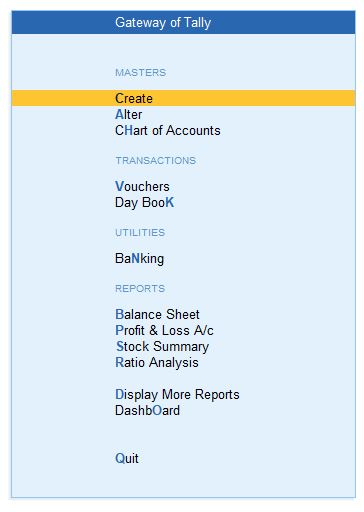
3. Navigate to Display More Reports:
- Press D (or click on Display More Reports) from the Gateway of Tally screen.
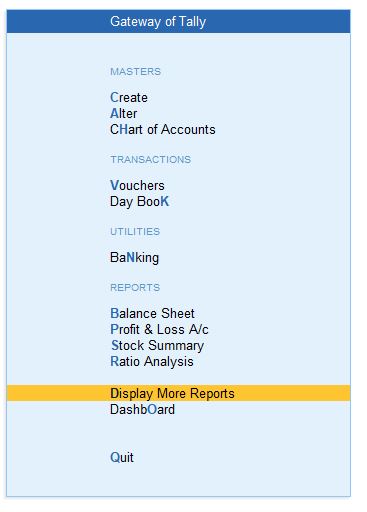
4. Go to Analysis & Verification:
- In the Display More Reports menu, choose Analysis & Verification. This section contains various tools for reviewing and verifying your data.
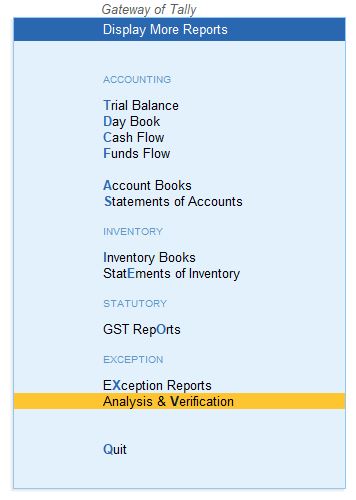
5. Select Data Analysis:
- From the Analysis & Verification menu, select Data Analysis. This will open up a list of data analysis tools.
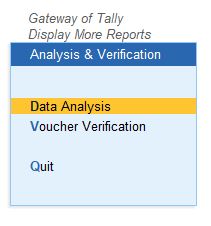
6. Choose Inter Bank Transactions:
- In the Data Analysis section, select Highest and Lowest Value Transactions. This report helps verify the Highest and Lowest Value Transactions and their respective transactions for the selected financial year or period.
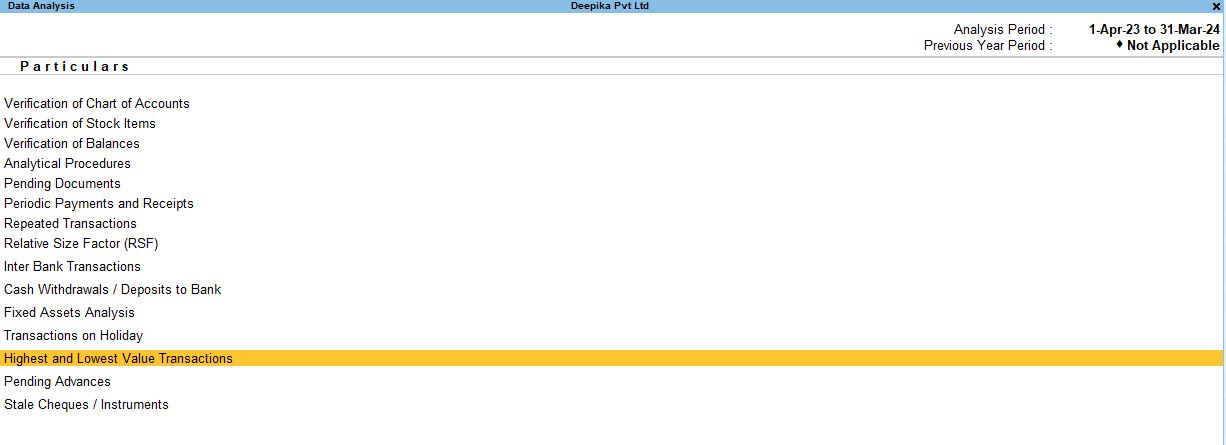
1. Choose the ledger/account you want to analyze (e.g., Cash).
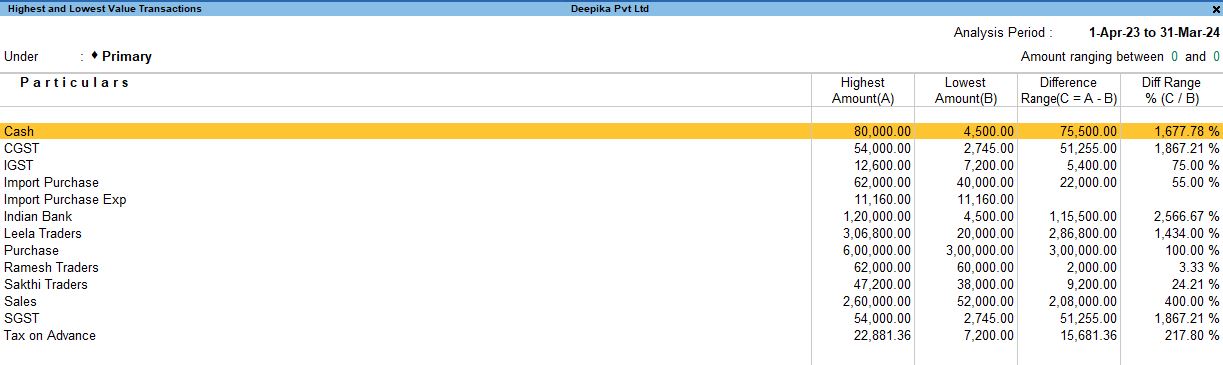
2. Press Enter to open the report.
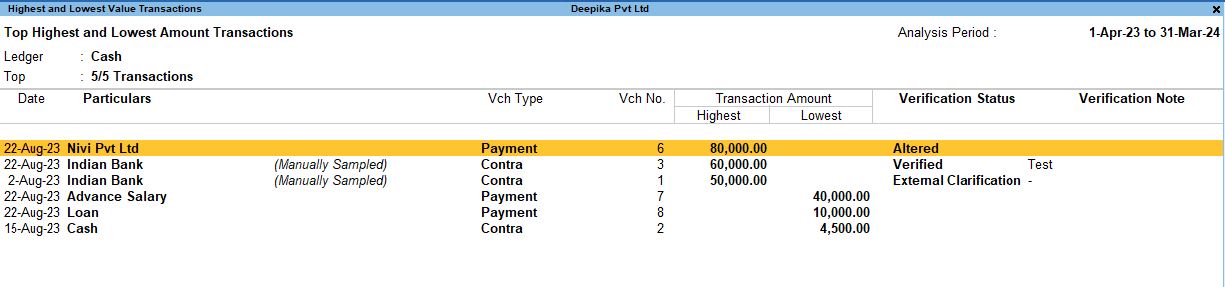
1. Choose the ledger/account you want to analyze (e.g., Cash).
Once you are in the report, you can use the F12: Configuration option to customize the data displayed in the report. The options available include:
- Show Narration: No – Hides the narration or description for each transaction to keep the report concise.
- Show Verification Status – Displays whether the transaction has been verified or not, giving insight into the auditing process.
- Show Transactions with Verification Status: Yes/No – Choose to display only the transactions that have a specific verification status, such as Verified or Pending.
- Show Verification Note – Displays any notes or comments related to the verification of the transaction.
- Show Client’s Clarification Note – Shows any clarification notes provided by the client regarding the transaction, useful in case of discrepancies or large amounts.
- Show Date and Time – Displays the exact date and time when the transaction was recorded, helping in time-specific analysis.
- Show Verified by – Shows the name of the person who verified the transaction, useful for tracking accountability during audits.
- Show Clarification Note – Includes clarification notes, allowing for detailed explanations of certain transactions if needed.
- Number of Highest Value Transactions to Show – Specify how many of the highest-value transactions you want to display. This allows you to focus on only the top transactions if there are many records.
- Number of Lowest Value Transactions to Show – Similarly, specify how many of the smallest-value transactions you want to view.
- Include Vouchers with Exceptions: Yes/No – Choose whether to include or exclude vouchers with exceptions (such as incorrect data or incomplete information). Including these can help identify potential issues that need attention.
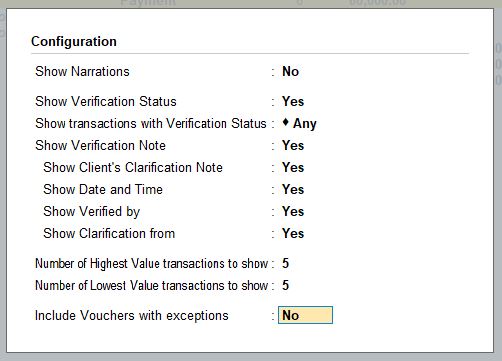
Additional Functions within the Report
F8: Show Ledger
- Press F8 to show ledger details of the selected transaction. This provides a more detailed view of the ledger and the accounts impacted by the transaction.
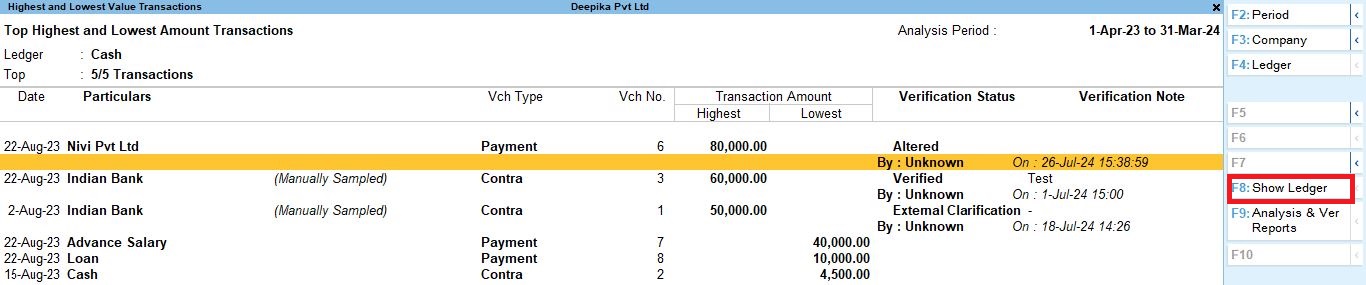
F6: Monthly View
- Press F6 to switch to a Monthly View of the transactions. This allows you to see how high and low-value transactions vary across different months, which can help identify seasonal trends or irregularities.

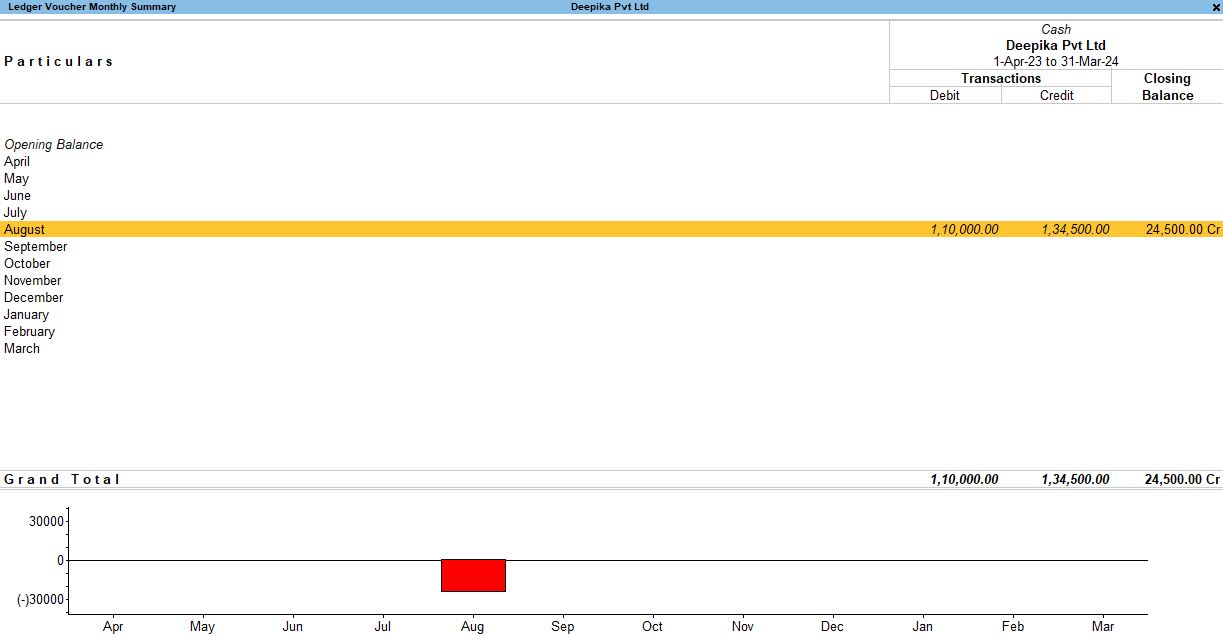
Use Case and Benefits of Highest and Lowest Value Transaction Reports
- 1. Fraud Detection: This report can help detect fraudulent activities or errors by highlighting unusually high or low transactions that require further scrutiny.
- 2. Audit Preparation: By identifying outliers, this report aids in preparing for audits by ensuring that large or suspicious transactions have been verified.
- 3. Cash Flow Monitoring: It allows businesses to keep track of major cash inflows or outflows, providing insights into liquidity management.
- 4. Risk Management: Identifying high-value transactions quickly can help mitigate risks by ensuring that these transactions are valid and properly documented.
Conclusion
The Highest and Lowest Value Transaction Report in Tally Prime is a powerful tool for analyzing significant financial transactions. By customizing the report through F12 Configuration, you can focus on key details, such as verification status, narration, and date/time, to better understand the nature of each transaction. You can also view detailed ledger information with F8 and switch to a monthly analysis with F6 to get a broader overview of the financial activity. This report helps improve financial transparency, monitor cash flows, and prepare for audits by highlighting large or unusual transactions that may need further investigation
Tally Prime
Learn All in Tamil © Designed & Developed By Tutor Joes | Privacy Policy | Terms & Conditions