How to Set Up Alternate Units for Stock Items in Tally Prime
In Tally Prime, setting up Alternate Units for a stock item allows businesses to manage and record inventory using multiple units of measurement. Here's a step-by-step guide based on the details you provided:
How to Use the "Select Company" Option:
- From the Gateway of Tally, press Alt+F3 or click Select Company.
- A list of all companies available in the TallyPrime directory is displayed.
- Choose the company you want to open or manage.
- You can also choose multiple companies by selecting each and pressing Enter
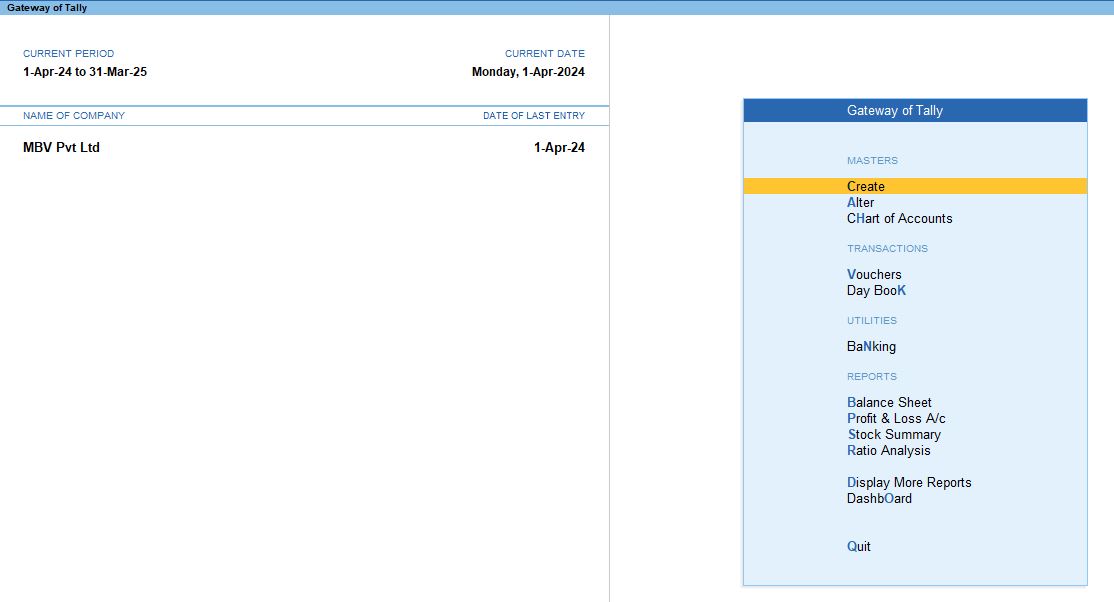
1. Create a Stock Group
This helps categorize your stock items.
- Path: Gateway of Tally → Create → Stock Group
- Name: Stock in hand
- Under: Primary
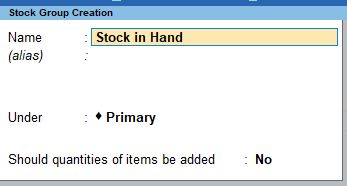
2. Create Units of Measurement
You can create different units to measure your stock items in various ways.
- Path: Gateway of Tally → Create → Units
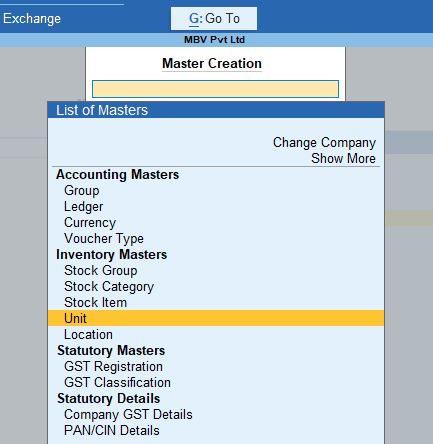
Create multiple units:
- Unit 1 (Kg)
- Type: Simple
- Symbol: Kg
- Formal Name: Kilogram
- Unit Quantity Code (UQC): KGS - KILOGRAMS
- Number of Decimal Places: 0
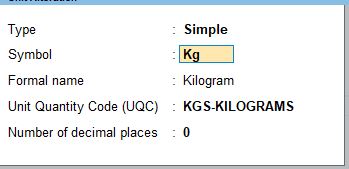
- Unit 2 (Bag)
- Type: Simple
- Symbol: bag
- Formal Name: Bags
- Unit Quantity Code (UQC): Bag - Bags
- Number of Decimal Places: 0
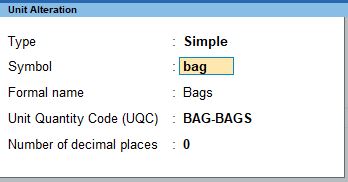
- Unit 3 (Gunny)
- Type: Simple
- Symbol: Gunny
- Formal Name: Gunnys
- Unit Quantity Code (UQC): Not Applicable
- Number of Decimal Places: 0
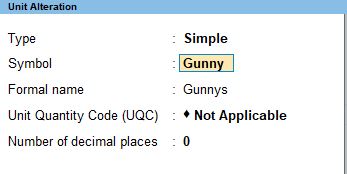
3. Create Stock Items
Assign units and alternate units to stock items.
Path: Gateway of Tally → Create → Stock Item
- Stock Item 1: Rice
- Under: Stock in hand
- Units: Kg
- Alternate Units: Bag (1 bag = 25 kg)
Quantity: 500 kg
- The quantity of Rice in stock is 500 kg.
Rate: ₹55.00 per kg
- This is the rate at which Rice is being valued.
Value: ₹27,500
- The value of the stock is calculated automatically by multiplying the quantity by the rate: 500 kg×₹55.00 per kg=₹27,500500 \, \text{kg} \times ₹55.00 \, \text{per kg} = ₹27,500500kg×₹55.00per kg=₹27,500
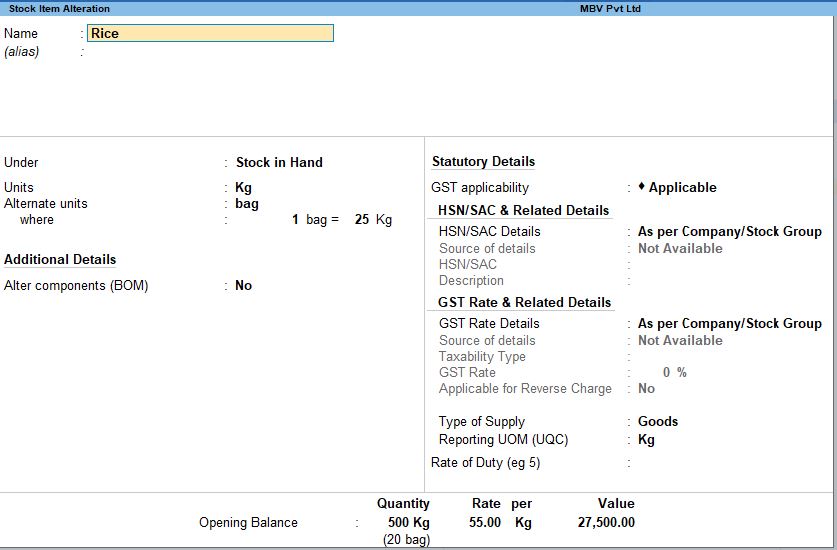
- Stock Item 2: Oats
- Under: Stock in hand
- Units: Kg
- Alternate Units: Bag (1 bag = 20 kg)
Quantity: 150 kg
- You have 150 kg of Oats in stock.
Rate: ₹30.00 per kg
- This is the rate at which Oats is being valued.
Value: ₹4,500
- The value of the stock is calculated automatically by multiplying the quantity by the rate: 150 kg×₹30.00 per kg=₹4,500150 \, \text{kg} \times ₹30.00 \, \text{per kg} = ₹4,500150kg×₹30.00per kg=₹4,500
For example, Rice has an alternate unit where 1 bag equals 25 kg, and Oats has an alternate unit where 1 bag equals 20 kg.
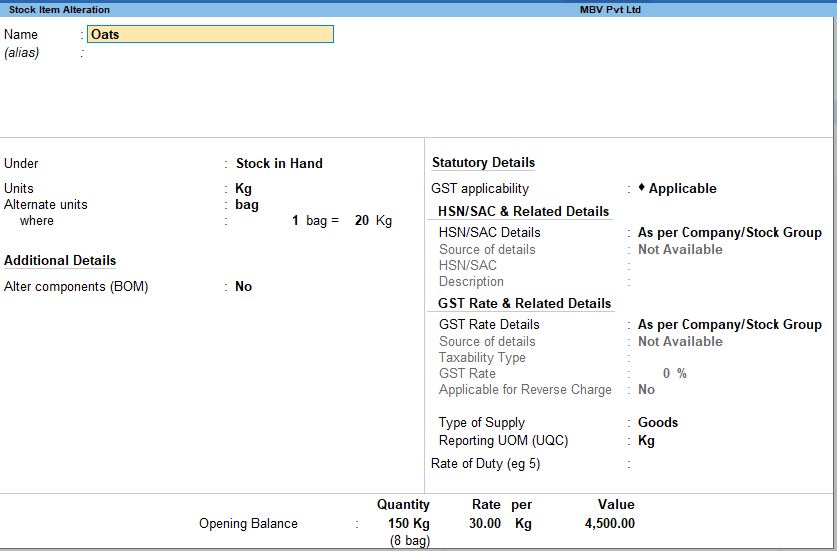
4. Purchase Voucher Entry
When making a purchase, you can specify quantities in both base and alternate units.
- Path: Gateway of Tally → Voucher → Purchase Voucher
- Party A/c Name: BM Department Stores
- Purchase Ledger: Purchase
- Flour: 20 kg @ ₹60 (also recorded as 1 Box)
- Oats: 60 kg @ ₹30 (recorded as 3 bags)
- Rice: 50 kg @ ₹55 (recorded as 2 bags)
- Sugar: 75 kg @ ₹45 (recorded as 1 Gunny)
- Total Purchase Amount: ₹9125
Items to enter:
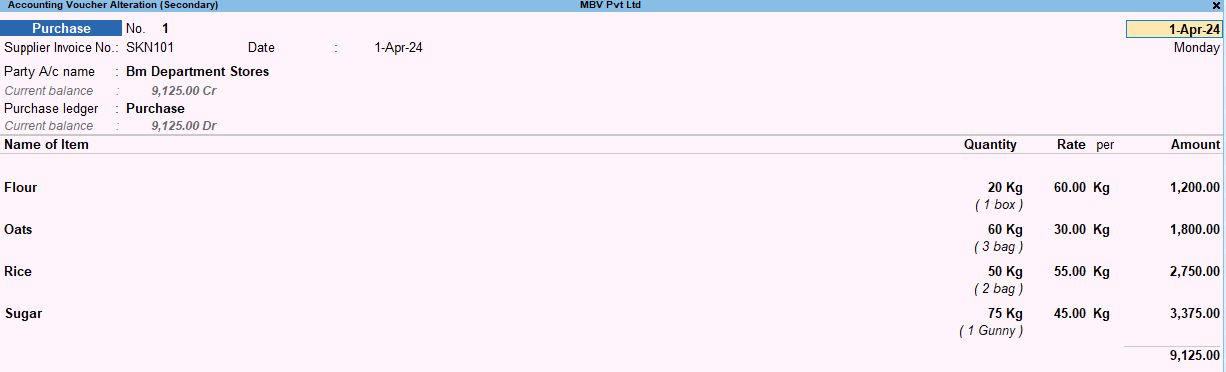
5. Sales Voucher Entry
You can also record sales using the base and alternate units.
- Path: Gateway of Tally → Voucher → Sales Voucher
- Party A/c Name: Saran
- Sales Ledger: Sales
- Sugar: 100 kg @ ₹80 (1 Gunny)
- Rice: 150 kg @ ₹60 (6 bags)
- Oats: 120 kg @ ₹70 (6 bags)
- Total Sales Amount: ₹25,400
Items to enter:
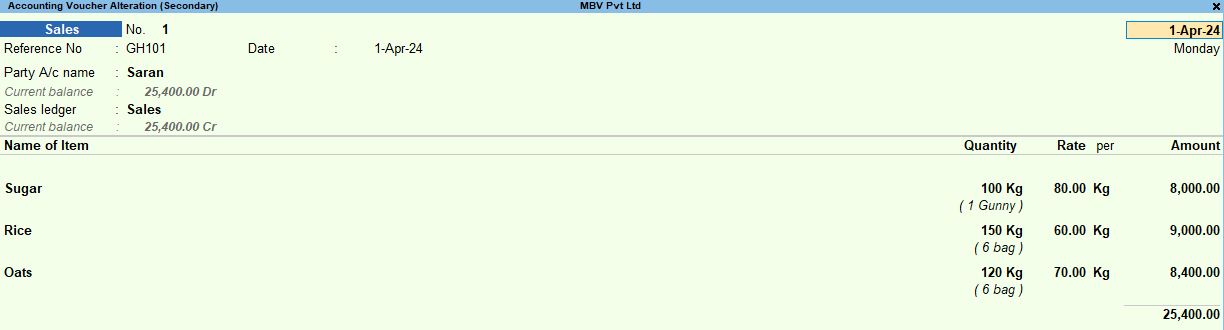
6. Profit & Loss A/c and Stock Group Summary
You can view a summary of stock groups with options to show quantities, alternate units, rates, and values.
- Path: Gateway of Tally → Profit & Loss A/c → Sales Accounts → Enter → Stock Group Summary → F12 (Configure)
- Show Quantity: Yes
- Show Alternate Units: Yes
- Show Rate: Yes
- Show Value: Yes
- Show Opening Balance: Yes
- Show Goods Inwards: Yes
- Show Goods Outwards: Yes
- Show Gross Value for Outwards: Yes
- Show Stock Items with Zero Quantity or Balance: Yes
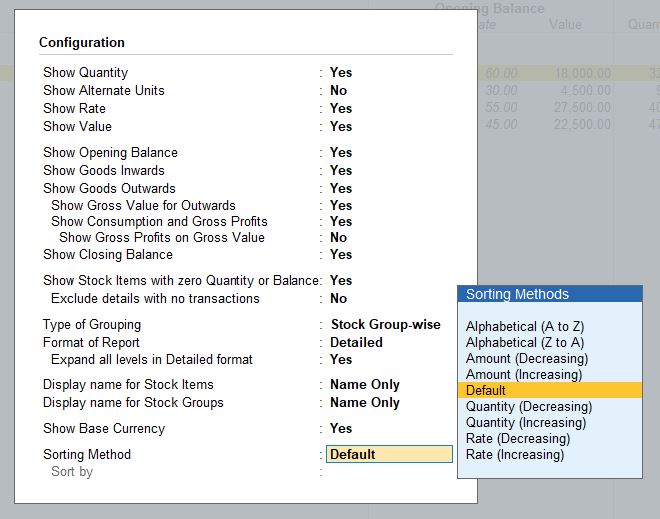
Configuration Options:
You can set additional configuration options to display reports in a detailed format, showing item-wise information such as grouping method and currency formatting.
Tally Prime
Learn All in Tamil © Designed & Developed By Tutor Joes | Privacy Policy | Terms & Conditions