Product Price Level Management in Tally Prime
| Praveen Android Mobile Service | |
|---|---|
| ADDRESS | No 30, Third Floor, Cuddalore Main Rd, near KVB Bank, Attur-636102 |
| MOBILE NO | 8523540890 |
| praveenandroidmobileservice@gmail.com | |
| WEBSITE | Praveenandroidmobileservice.in |
| Praveen Android Mobile Service | ||
|---|---|---|
| Particular | Amount | Amount |
| Central Bank of India | 170000 | |
| Capital | 250000 | |
| Cash | 200000 | |
| Bank Loan | 170000 | |
| Land Building | 120000 | |
| Plant & Machinery | 125000 | |
| Furniture | 150000 | |
| Accounts Receivable | 30000 | |
| Accounts Payable | 130000 | |
| Bank O/d | 20000 | |
| Good will | 90000 | |
| Debenture | 120000 | |
Price list
- Wholesale
- Retail
| Wholesale | ||||
|---|---|---|---|---|
| Stock Group | Stock item | Number of Quantities | Rate | Discount Rate |
| Mobile Phone | Nokia keypad | From 000 to 100 | 5000 | - |
| From 100 to 200 | 5000 | 1% | ||
| Above 200 | 5000 | 5% | ||
| Mobile Phone | Nokia 6.1 Plus | From 000 to 100 | 10000 | 1% |
| From 100 to 200 | 10000 | 5% | ||
| Above 200 | 9500 | 5% | ||
| Mobile Phone | Nokia 6.3 5G | From 000 to 100 | 15000 | 1% |
| From 100 to 200 | 14000 | - | ||
| Above 200 | 14000 | 5% | ||
| Retail | ||||
|---|---|---|---|---|
| Stock Group | Stock item | Number of Quantities | Rate | Discount Rate |
| Mobile Phone | Nokia keypad | From 00 to 50 | 6000 | - |
| From 50 to 100 | 6000 | 5% | ||
| From 100 to 150 | 5500 | 1% | ||
| Above 150 | 5500 | 5% | ||
| Mobile Phone | Nokia 6.1 Plus | From 00 to 50 | 12000 | 1% |
| From 50 to 100 | 12000 | 5% | ||
| From 100 to 150 | 11500 | - | ||
| Above 150 | 11500 | 10% | ||
| Mobile Phone | Nokia 6.3 5G | From 00 to 50 | 16000 | 1% |
| From 50 to 100 | 16000 | 5% | ||
| From 100 to 150 | 15500 | 5% | ||
| Above 150 | 15000 | 10% | ||
01-08-23 Purchased the following mobile phone from Modern Mobile
| Stock item | Qty | Rate |
|---|---|---|
| Nokia keypad | 900Nos | 4500 |
| Nokia 6.1 Plus | 900Nos | 8500 |
| Nokia 6.3 5G | 900Nos | 13000 |
06-08-23 Sold the following mobile phones to Universe Mobile Stores wholesale.
| Stock item | Qty | Rate | Discount |
|---|---|---|---|
| Nokia keypad | 150Nos | 5000 | 1% |
Revise price list
12-08-23 Praveen Android Mobile Service wants to revise the wholesale price list as the rate of stock item are increased by Rs. 100 and the discount rate is fixed.
15-08-23 Sold the following phones to Mystic Mobile Shop wholesale.
| Stock item | Qty | Rate | Discount |
|---|---|---|---|
| Nokia keypad | 200Nos | 5100 | 5% |
COMPANY CREATION
Go to Gateway of Tally : Once Tally Prime is open, you'll see the Gateway of Tally screen. This is the main menu from where you can access various features.
Create Company : From the Gateway of Tally, navigate to "Create Company" and select it.
Enter Company Details :
- Company Name: Enter "Praveen Android Mobile Service" as the name of the company.
- Mailing Name: You can use the same name as the company name.
- Address: Enter "No 30, Third Floor, Cuddalore Main Rd, near KVB Bank, Attur-636102" as the address.
- Mobile No: Enter "8523540890" as the mobile number.
- Email: Enter "praveenandroidmobileservice@gmail.com" as the email address.
- Website: Enter "Praveenandroidmobileservice.in" as the website address.
- Country: Choose the appropriate country from the dropdown list.
- State: Choose the appropriate state from the dropdown list.
- PIN Code: Enter the PIN code "636102".
Additional Details (Optional): You can fill in additional details such as contact persons, telephone numbers, and tax information if required.
Review and Confirm: Review all the entered details to ensure accuracy.
Save the Company: Once you've reviewed the details, save the company by pressing Enter or using the appropriate option.
Confirmation: Confirm that you want to create the company with the entered details.
Exit: After confirming, exit the company creation screen.
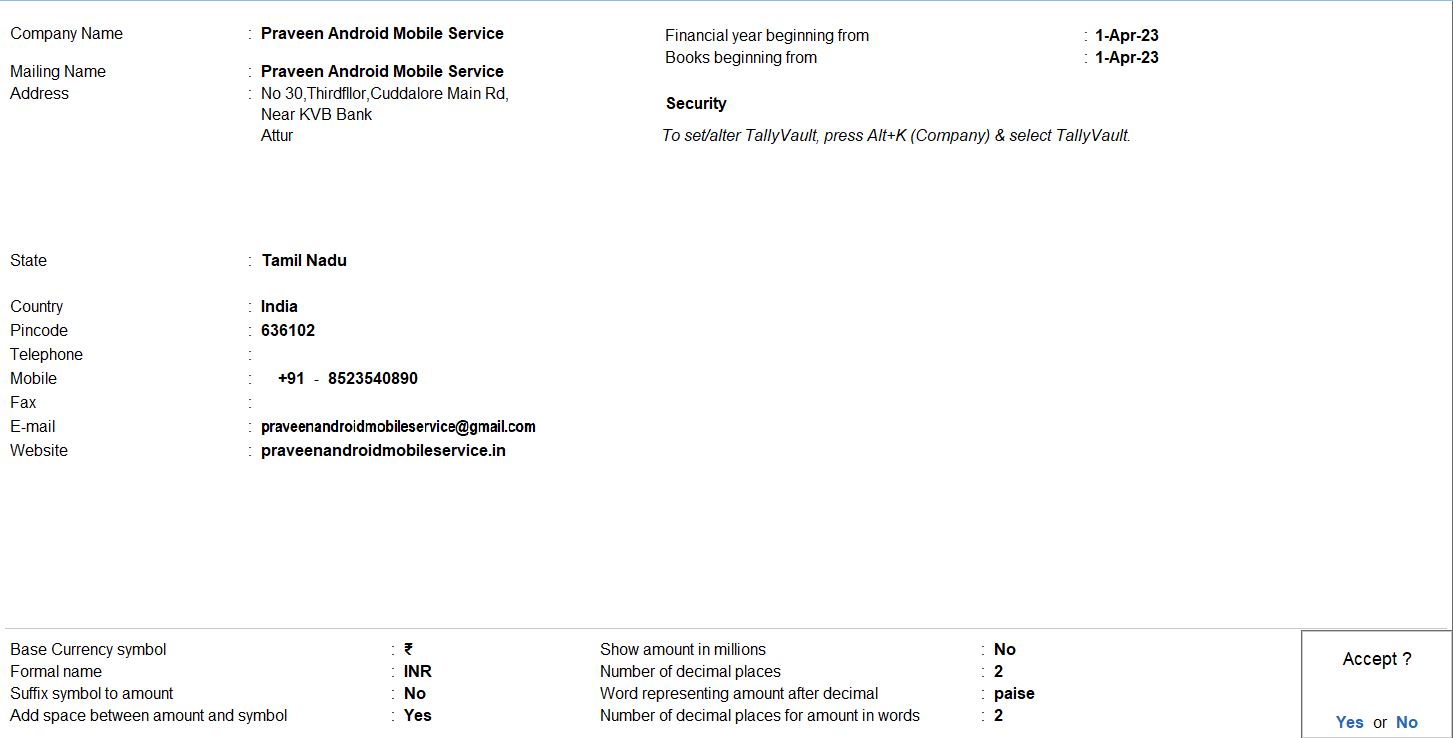
Opening Balance
Go to Gateway of Tally: Once Tally Prime is open, you'll see the Gateway of Tally screen. This is the main menu from where you can access various features.
Create Ledger:
- From the Gateway of Tally, navigate to "Accounts Info" > "Ledgers" > "Create" (Shortcut: Alt + C).
Enter Ledger Details:
- Name: Enter the name of the ledger.
- Under: Choose the appropriate group under which the ledger falls. Below are the ledgers and their corresponding groups:
- Central Bank of India: Under "Bank Accounts" group.
- Capital: Under "Capital Account" group.
- Cash: Under "Cash-in-Hand" group.
- Bank Loan: Under "Loans (Liabilities)" group.
- Land Building: Under "Fixed Assets" group.
- Plant & Machinery: Under "Fixed Assets" group.
- Furniture: Under "Fixed Assets" group.
- Accounts Receivable: Under "Sundry Debtors" group.
- Accounts Payable: Under "Sundry Creditors" group.
- Bank O/d: Under "Bank Accounts" group.
- Goodwill: Under "Indirect Expenses" group.
- Debenture: Under "Long-term Liabilities" group.
- Amount: If you're entering an opening balance, you can do so by entering the amount in the respective field.
Save the Ledger : After entering all the details, press Enter to save the ledger.
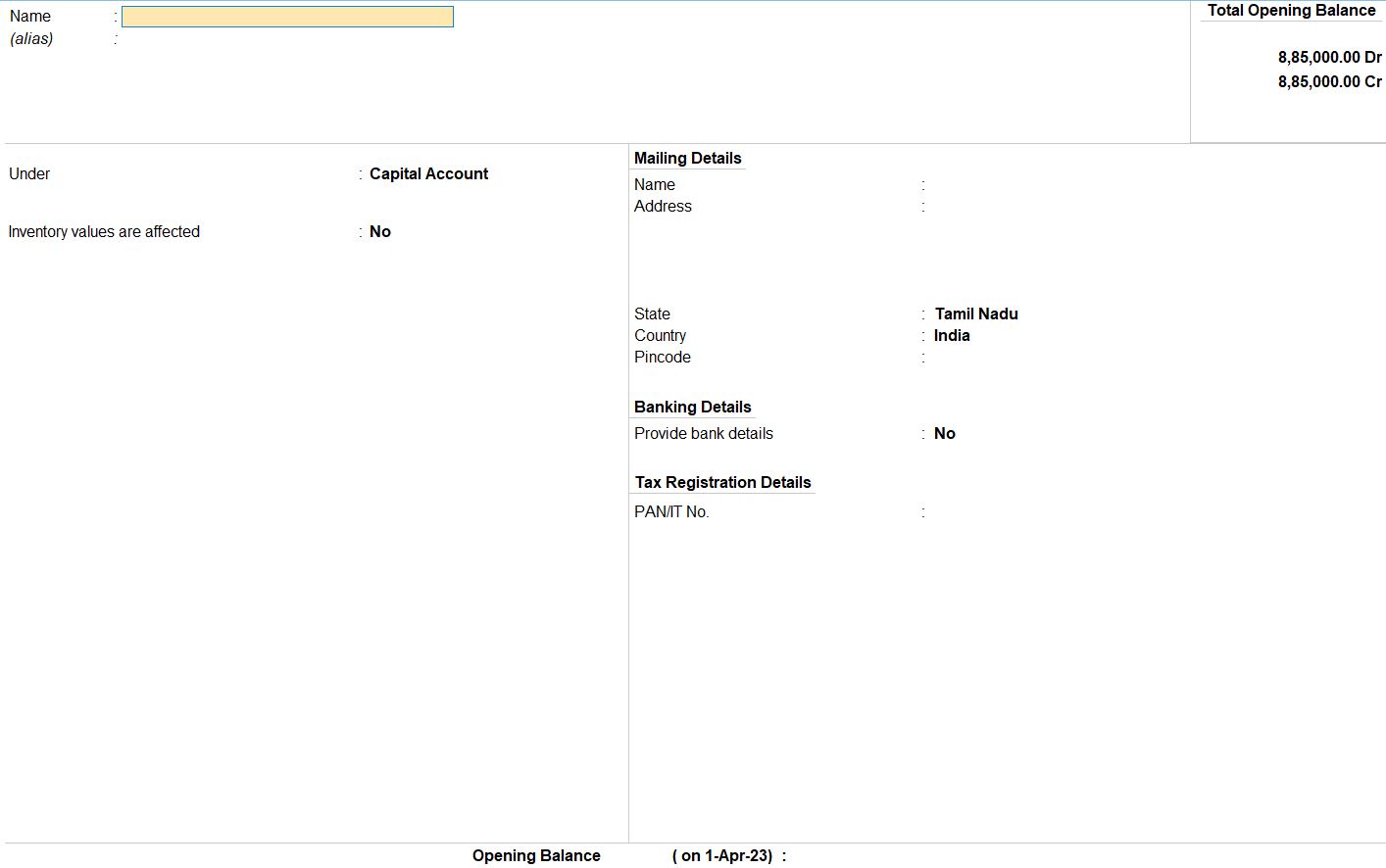
Select Chart of Accounts:
- Under the "Gateway of Tally" menu, choose "Chart of Accounts" and then select "Groups" or "Ledgers."
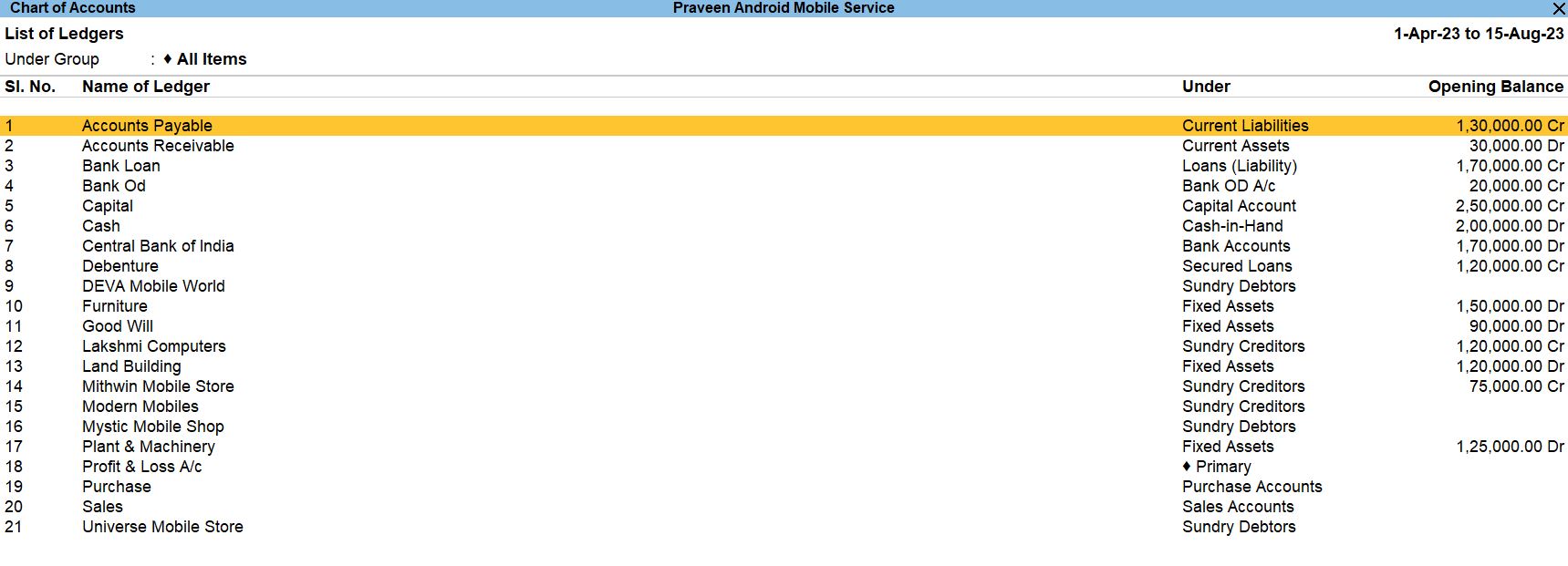
Stock item
Go to Gateway of Tally: From the Gateway of Tally screen, navigate to "Masters" which is typically located on the left-hand side of the screen.
Create Stock Group:
- Under "Masters", select "Stock Groups".
- Choose "Create" to add a new stock group.
- Enter the name of the stock group, for example, "Mobile Phone". This will be the overarching category under which specific models will be grouped.
Create Stock Items:
- After creating the stock group, go back to the "Masters" menu.
- Select "Stock Items".
- Choose "Create" to add a new stock item.
- Enter the name of the stock item, for example, "Nokia keypad" for the first item.
- Select the appropriate stock group from the list, in this case, "Mobile Phone".
- Enter any additional details such as the unit of measure, rate, etc.
- Repeat these steps for each stock item, such as "Nokia 6.1 Plus" and "Nokia 6.3 5G", ensuring that each is assigned to the "Mobile Phone" stock group.
Save Changes: After creating all the stock items, save your changes.
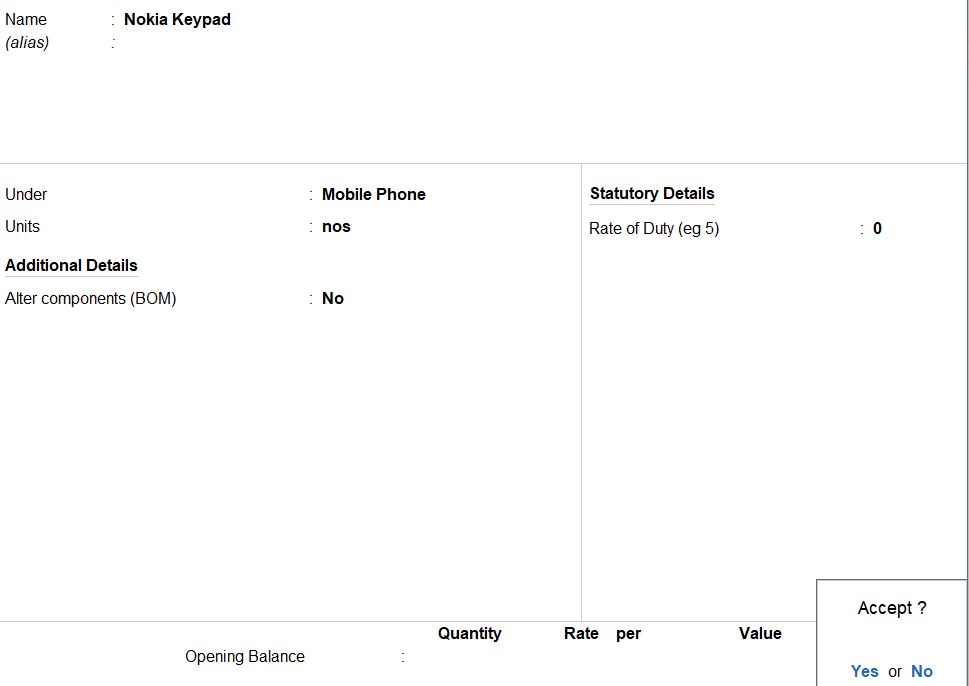
Price List
Go to Gateway of Tally: From the Gateway of Tally screen, navigate to "Inventory Masters.".
Create Price List:
- Under "Inventory Masters.", select "Price List".
- Choose "Create" to add a new price list.
Enter Price List Details:
- Name the price lists as "Wholesale" and "Retail" respectively.
- Enter any additional details as required.
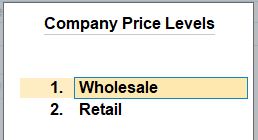
Enter Price Details:
- For each stock item and quantity range, enter the corresponding rate and discount rate according to the provided table.
- For example, for the "Nokia keypad" stock item:
- For quantities from 0 to 100, the rate is 5000 and there is no discount.
- For quantities from 101 to 200, the rate is 5000 and the discount rate is 1%.
- For quantities above 200, the rate is 5000 and the discount rate is 5%.
- Repeat this process for all stock items and their respective quantity ranges.
Save Changes: After entering all the price details, save your changes.
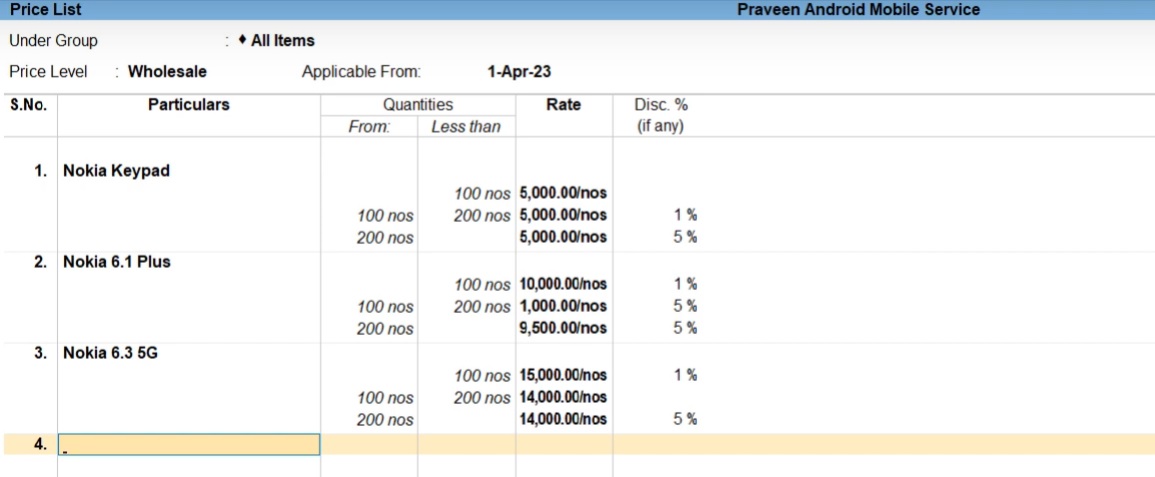
Retail
Go to Gateway of Tally: From the Gateway of Tally screen, navigate to "Inventory Masters.".
Create Price List:
- Under "Inventory Info.", select "Price List".
- Choose "Create" to add a new price list.
Enter Price List Details:
- Name the price list as "Retail".
- Enter any additional details as required.
Enter Price Details:
- For each stock item and quantity range, enter the corresponding rate and discount rate according to the provided table.
- For example, for the "Nokia keypad" stock item:
- For quantities from 0 to 50, the rate is 6000 and there is no discount.
- For quantities from 51 to 100, the rate is 6000 and the discount rate is 5%.
- For quantities from 101 to 150, the rate is 5500 and the discount rate is 1%.
- For quantities above 150, the rate is 5500 and the discount rate is 5%.
- Repeat this process for all stock items and their respective quantity ranges.
Save Changes: After entering all the price details, save your changes.
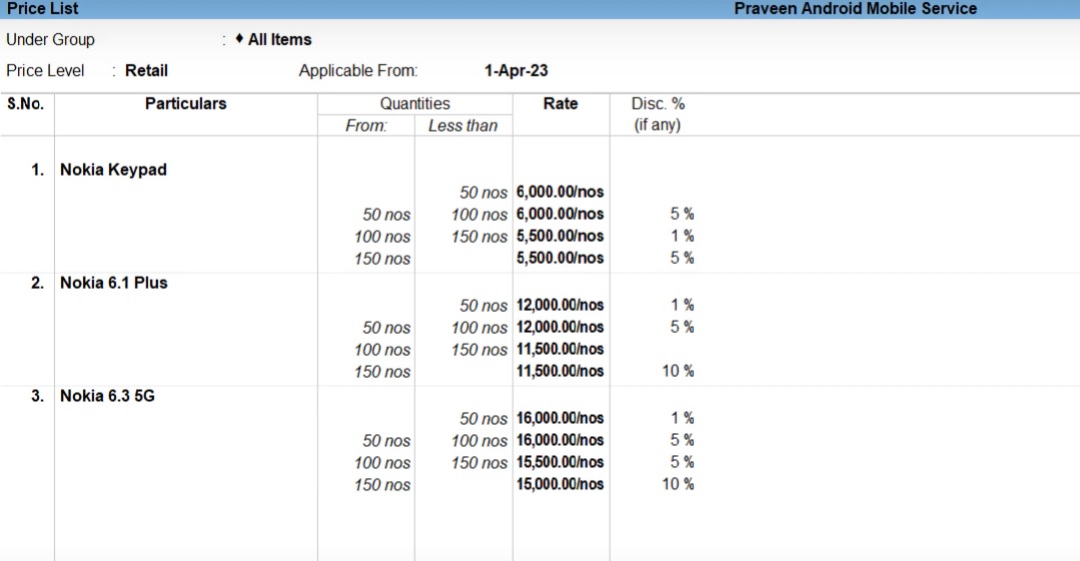
01-08-23 Purchased the following mobile phone from Modern Mobile
| Stock item | Qty | Rate |
|---|---|---|
| Nokia keypad | 900Nos | 4500 |
| Nokia 6.1 Plus | 900Nos | 8500 |
| Nokia 6.3 5G | 900Nos | 13000 |
Go to Gateway of Tally: From the Gateway of Tally screen, navigate to "Accounting Vouchers".
Create Purchase Voucher:
- In the Accounting Vouchers menu, select "F9: Purchase" to create a new purchase voucher.
Enter Voucher Details:
- Date: Set the date as 01-08-23.
- Supplier Invoice No.: If available, enter the invoice number provided by Modern Mobile.
- Supplier Name: Choose "Modern Mobile" as the supplier.
- Under "Purchase Ledger", select the appropriate ledger account for purchase of mobile phones.
Enter Stock Item Details:
- Select "Nokia keypad" as the stock item.
- Enter 900 in the quantity field and 4500 in the rate field.
- Repeat this process for "Nokia 6.1 Plus" and "Nokia 6.3 5G" stock items with their respective quantities and rates.
Save and Confirm: After entering all the details accurately, save the voucher by pressing Ctrl + A. Confirm any prompts if required.

06-08-23 Sold the following mobile phones to Universe Mobile Stores wholesale.
| Stock item | Qty | Rate | Discount |
|---|---|---|---|
| Nokia keypad | 150Nos | 5000 | 1% |
Go to Gateway of Tally: From the Gateway of Tally screen, navigate to "Accounting Vouchers".
Create Sales Voucher:
- In the Accounting Vouchers menu, select "F8: Sales" to create a new sales voucher.
Enter Voucher Details:
- Date: Set the date as 06-08-23.
- Customer Invoice No.: If available, enter the invoice number provided to Universe Mobile Stores wholesale.
- Customer Name: Choose "Universe Mobile Stores wholesale" as the customer.
- Under "Sales Ledger", select the appropriate ledger account for sales of mobile phones.
Enter Stock Item Details:
- Select "Nokia keypad" as the stock item.
- Enter 150 in the quantity field and 5000 in the rate field.
- Enter discount percentage as 1%.
- Repeat this process for other stock items if there are any.
Save and Confirm: After entering all the details accurately, save the voucher by pressing Ctrl + A. Confirm any prompts if required.

Revise price list
12-08-23 Praveen Android Mobile Service wants to revise the wholesale price list as the rate of stock item are increased by Rs. 100 and the discount rate is fixed.
Go to Gateway of Tally: From the Gateway of Tally screen, navigate to "Inventory Masters.".
Revise Price List:
- Under "Inventory Masters.", select "Price List".
- Choose the existing wholesale price list that you want to revise or create a new one if necessary.
Select Price Level and Stock Group:
- In the price list details, specify:
- Price level: Choose "Wholesale".
- Stock Group Name: Select "All Item" to apply the revision to all stock items.
Set Applicable From Date:
- Enter the date as 12 Aug 23 in the "Applicable From" field. This ensures that the revised prices take effect from the specified date.
Revise Price:
- Under "Revise Price", select "Increase By Amount" option.
- Enter the amount as Rs. 100. This will increase the rate of all stock items by Rs. 100.
Revise Discount:
- Since the discount rate remains fixed, you can leave the "Revise Discount" section as "Not Applicable".
Save Changes: After entering all the details accurately, save the changes.
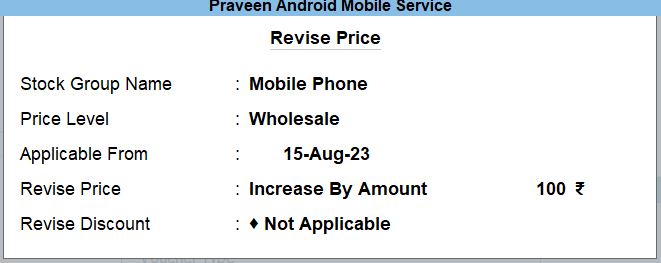
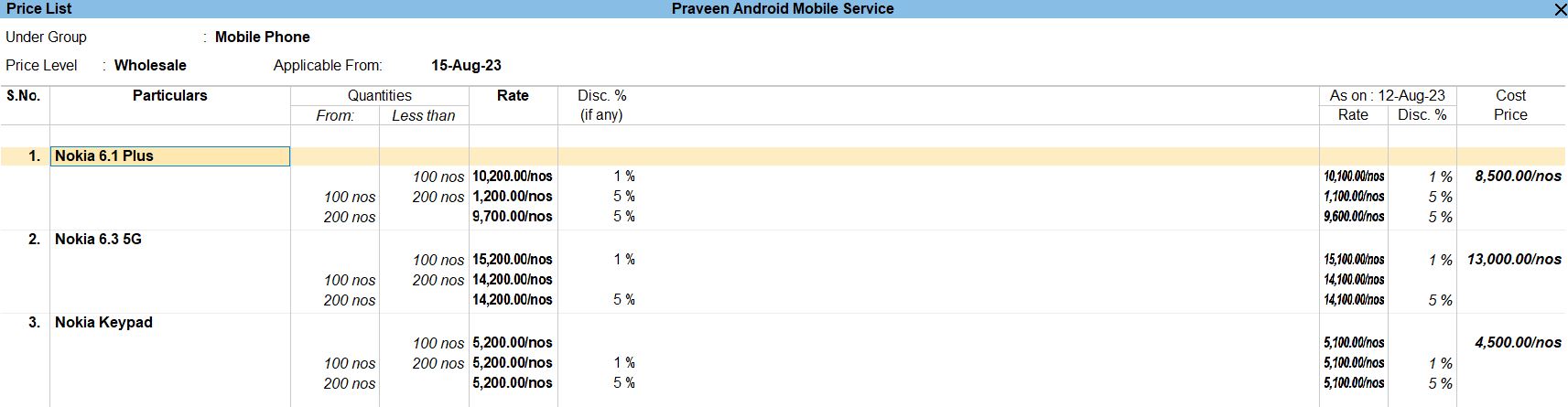
15-08-23 Sold the following phones to Mystic Mobile Shop wholesale.
| Stock item | Qty | Rate | Discount |
|---|---|---|---|
| Nokia keypad | 200Nos | 5100 | 5% |
Go to Gateway of Tally: From the Gateway of Tally screen, navigate to "Accounting Vouchers".
Create Sales Voucher:
- In the Accounting Vouchers menu, select "F8: Sales" to create a new sales voucher.
Enter Voucher Details:
- Date: Set the date as 15-08-23.
- Customer Invoice No.: If available, enter the invoice number provided to Mystic Mobile Shop wholesale.
- Customer Name: Choose "Mystic Mobile Shop wholesale" as the customer.
- Under "Sales Ledger", select the appropriate ledger account for sales of mobile phones.
Enter Stock Item Details:
- Select "Nokia keypad" as the stock item.
- Enter 200 in the quantity field and 5100 in the rate field.
- Enter discount percentage as 5%.
- Repeat this process for other stock items if there are any.
Save and Confirm: After entering all the details accurately, save the voucher by pressing Ctrl + A. Confirm any prompts if required.

Reports
- Gateway of Tally -> Display More Reports -> Statements of Inventory -> Stock Query
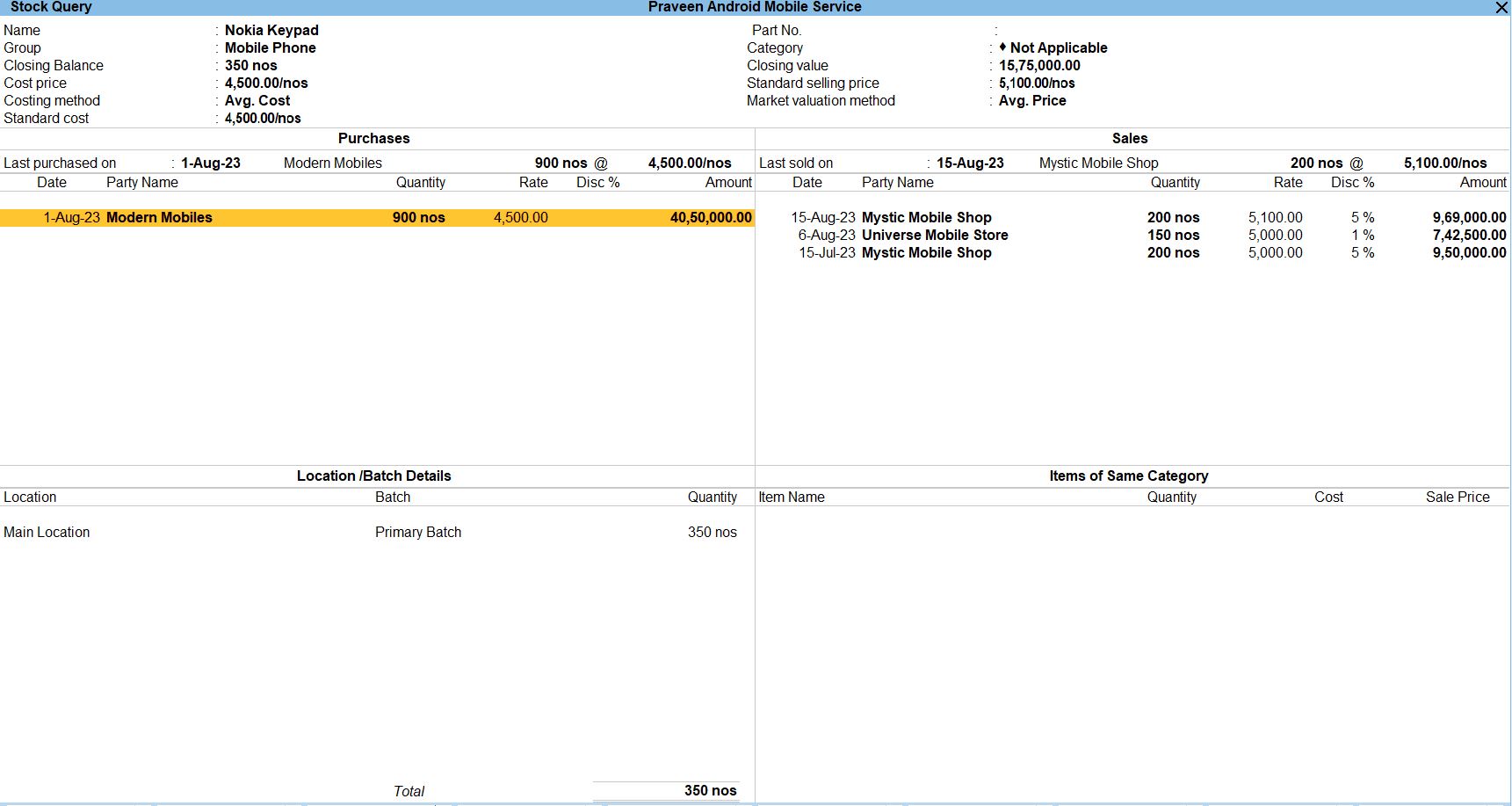
Tally Prime
Learn All in Tamil © Designed & Developed By Tutor Joes | Privacy Policy | Terms & Conditions