Daily Ledger Breakup Report - Tally Prime
In Tally Prime, the steps you're outlining are used to configure and analyze the Cash Book ledger, particularly with a focus on how data is presented in monthly summaries and how you can further customize the view using F12 Configuration and other commands.
Gateway of Tally
This is the main screen of Tally, providing access to all modules such as Accounting, Inventory, etc.
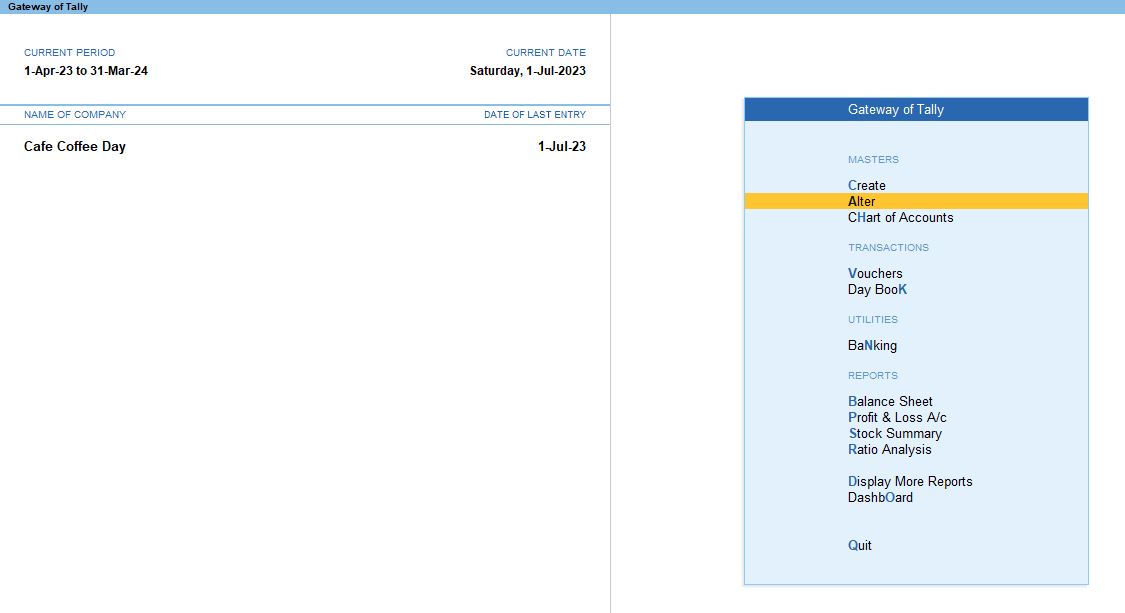
1. Alt + G → Cash / Bank Book
- Alt + G is a shortcut that opens the Go To search bar, allowing you to quickly access various reports and ledgers in Tally Prime.
- By typing Cash / Bank Book, you access the section that contains both Cash Ledger and Bank Ledger reports. This is where you can view all transactions involving cash and bank accounts.
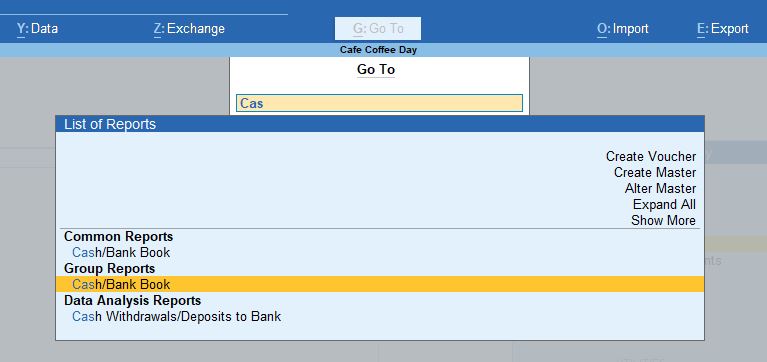
2. Cash Ledger
- After selecting Cash Ledger, Tally opens the Cash Book, which is a detailed register of all cash-related transactions, such as payments, receipts, and transfers.
- The Cash Ledger displays both inflows and outflows of cash, showing opening and closing balances, individual transactions, and overall cash movement for the selected period.
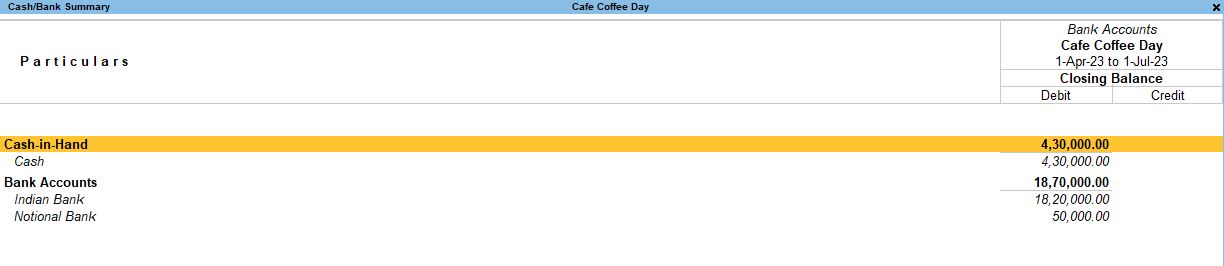
3. Monthly Summary
- Once inside the Cash Ledger, you can press F6 to switch to the Monthly view.
- This gives you a Monthly Summary of the cash ledger, where cash receipts, payments, and balances are grouped by month.
- The report summarizes transactions month-wise, showing how cash flowed into and out of the business during each month.
- Opening Balance: Cash at the beginning of the month.
- Receipts: Cash received during the month.
- Payments: Cash spent during the month.
- Closing Balance: Cash remaining at the end of the month.
This view provides a high-level overview of how your cash situation changed over time, allowing you to spot trends, such as months with high expenses or inflows.
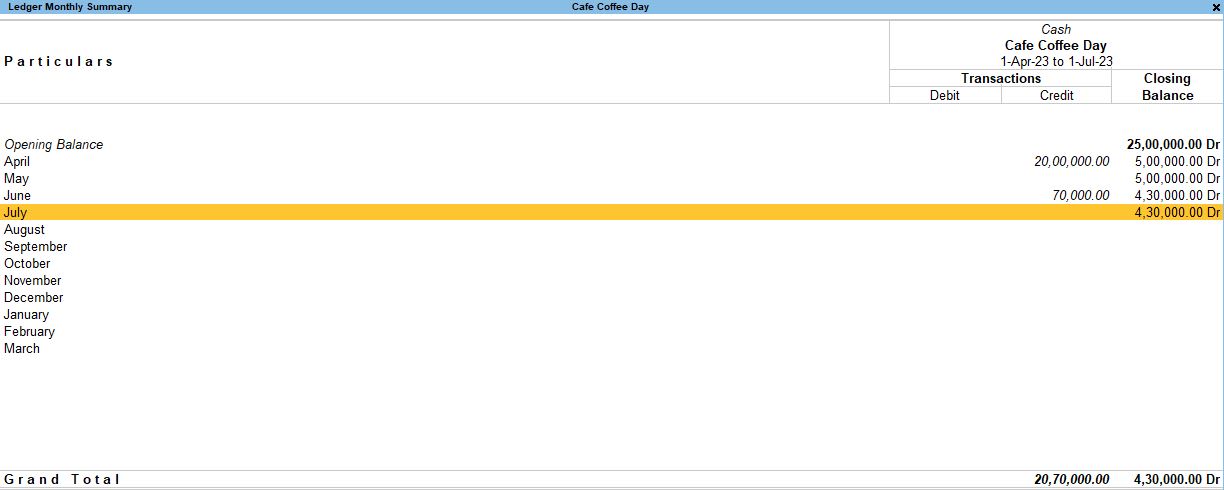
4. Ctrl + F6 – Change View
- Ctrl + F6 is used to change the way the data is presented in the report.
- Depending on the view options available, pressing Ctrl + F6 may allow you to toggle between different types of summaries or transaction views:
- Condensed View: Shows a more summarized format by hiding some details and only focusing on totals or key figures for each month.
- Detailed View: Expands the report to show individual transactions for each month, including dates, amounts, and ledger names.
- Detailed Summary: Shows a middle ground between condensed and fully detailed views, providing a summary of transactions with some specific details.
Using Ctrl + F6 allows you to tailor the level of detail in the report to suit your needs. For example, if you need a quick overview of cash movements without details of every transaction, you can use a Condensed View. If you need more information, you can switch back to a Detailed View.
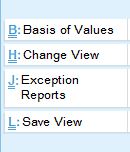
Purpose of This Process:
- Tracking Cash Flow: By viewing the Monthly Summary, you can track how much cash is coming into and going out of your business each month. This is essential for cash flow management, helping you understand whether you have enough liquidity to cover expenses.
- Spotting Trends: The monthly breakdown allows you to spot trends in cash inflow and outflow, such as seasonal peaks in revenue or unexpected dips in cash reserves.
- Simplified and Detailed Views: Using Ctrl + F6 gives you flexibility in viewing the report. If you're looking for a high-level summary, you can condense the report. If you need to see individual transactions for auditing or analysis purposes, you can switch to a more detailed view.
2. F12 Configuration Options:
To customize how the report is displayed, pressing F12 allows you to adjust the configuration of the Monthly Summary view. Let’s explain each of the configurations:
Nett Transaction Only: No
- If set to No, the report will display all individual transactions (both debits and credits). If you set it to Yes, it will only show the net difference between debits and credits for each month (inflow minus outflow).
Show Average: No
- If set to No, the report will not calculate or display the average balance of the cash ledger for the selected period. Setting it to Yes would show the average monthly balance.
Show Highest Balance & Lowest Balance: No
- If set to No, the report will not display the highest and lowest balance recorded in the cash ledger for each month. If you set it to Yes, it will show the maximum and minimum cash balance for the period.
Show Percentages: No
- When set to No, the report will not display the percentage contribution of each transaction to the total balance. Setting it to Yes will show the percentage of each transaction with respect to the total for that period.
Show Closing Balance: Yes
- This option, when set to Yes, displays the closing balance at the end of each month, providing a clear view of how much cash remains at the end of each period.
Periodicity: Yes
- Setting this to Yes means you can break down the report into periods, such as monthly, quarterly, yearly, etc. It allows you to view data for different time frames.
Show Graph: Yes
- When set to Yes, Tally will display a graphical representation of the cash ledger summary, providing a visual insight into cash flow and balance trends over time.
Show Base Currency: No
- If set to No, the report will not show the cash balances in the base currency (if you are dealing with multiple currencies). If you enable this by setting it to Yes, the report will display values in the base currency of the company.
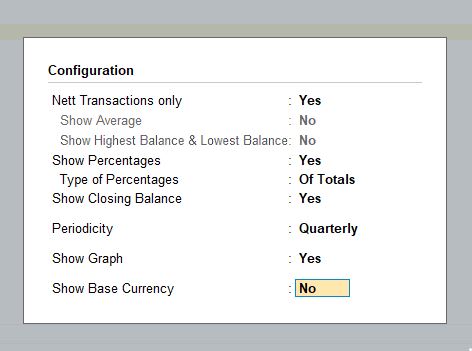
3. Alt + N – Auto Repeat Columns Configuration:
Alt + N allows you to set column configurations for your report. Here are the options under this setting:
Auto Column: Quarterly
- This option automatically creates a column for each Quarter (3 months) in the report. This is helpful for analyzing cash transactions and balances on a quarterly basis.
Show Total Column: Yes
- When set to Yes, this will display a Total column at the end of the report, summarizing the overall cash inflow and outflow for the selected period (monthly/quarterly).
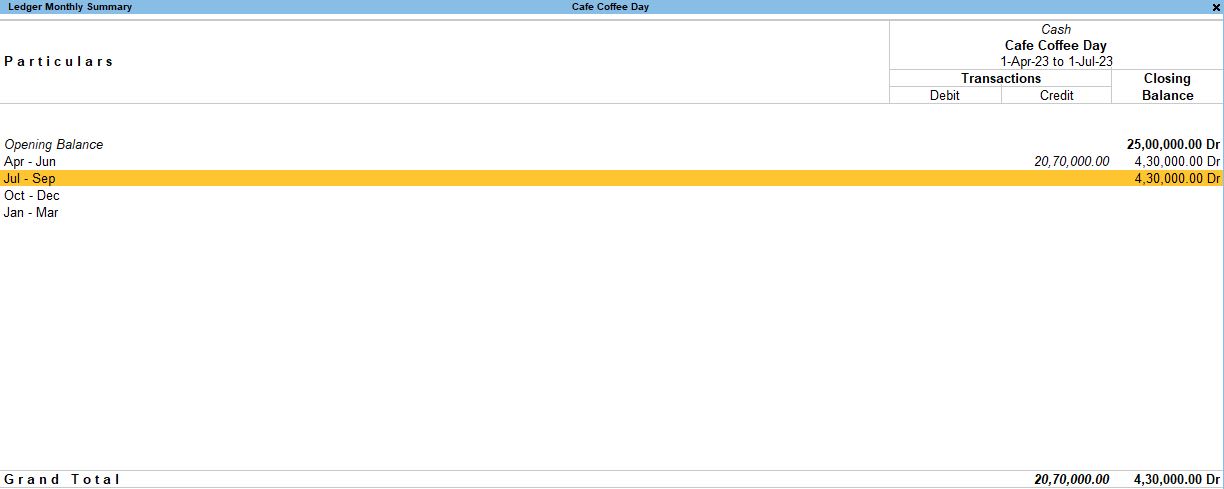
4. Alt + D → F12 Configuration Options for Detail View:
When pressing Alt + D, you might be switching to a more detailed view, and again, pressing F12 allows further customization of this detailed report.
Here’s an explanation of the F12 configuration options:
Nett Transactions Only: Yes
- When set to Yes, the report will only display the net transactions, i.e., the difference between total receipts and payments, rather than showing every individual transaction.
Show Average: Yes
- This will display the average balance for the cash ledger in the report, helping you understand the typical cash flow over time.
Show Highest Balance & Lowest Balance: Yes
- This option will display the highest and lowest balance of the cash ledger for each period (e.g., month or quarter), giving insight into the cash fluctuations.
Show Total Column: Yes
- When set to Yes, a total column will be displayed, summarizing the total receipts, payments, and net balance for each period (month or quarter).
Show Percentages: Yes
- If enabled, this will show the percentage of each transaction relative to the overall totals, helping you analyze the proportion of individual entries compared to total cash flows.
Type of Percentages: Of Totals
- This specifies that the percentages shown will be based on total values (e.g., percentage of total receipts, percentage of total payments).
Show Closing Balance: Yes
- Displays the closing balance at the end of each month or period, giving a clear view of your final cash position for that time.
Periodicity: Monthly
- The report will break down the data into monthly summaries. You can change this to quarterly or yearly if you want to analyze cash flow over a longer period.
Show Graph: Yes
- Tally will display a graphical representation of the cash flow, making it easier to visualize trends over time.
Show Base Currency: No / Yes
- This can be set to either No or Yes depending on whether you want the report to show the values in your base currency (useful in a multi-currency environment).
Summary of Key Features:
- Monthly/Quarterly Views: You can switch between monthly and quarterly summaries to analyze cash transactions over different periods.
- Detailed or Nett Views: You can toggle between a detailed report showing individual transactions or a net report summarizing receipts and payments.
- Custom Configurations (F12): You can configure the report to display or hide key metrics like average balances, highest/lowest balances, and percentages. You can also control the display of the closing balance and use visual aids like graphs.
- Auto-Repeat Columns: Set columns to show data by quarterly periods with totals for better comparison over time.
These settings allow you to customize how cash flows are represented, making it easier to track liquidity, plan expenses, and identify trends in financial transactions.
Tally Prime
Learn All in Tamil © Designed & Developed By Tutor Joes | Privacy Policy | Terms & Conditions