Efficient TCS Advance Receipt and Adjustment in Tally Prime: A Step-by-Step Guide
TCS on Advance Receipts and Adjusting Advances towards Bill
20th June 2023 Malar Industries Pvt. Ltd. paid an advance of ₹ 5,000 (Incl. of TCS) to Mukil Enterprises Pvt. Ltd for the sale of scrap which takes place in future. The payment was made vide Bank A/c cheque 600619.
27th June 2023 Mukil Enterprises Pvt. Ltd. sold the following goods to Malar Industries Pvt. Ltd. (Company - Resident) vide Sale Bill No.23.
| Item | Qty | Rate |
|---|---|---|
| Scrap | 1 Ton | ₹ 7,000 |
28th June 2023 Mukil Enterprises Pvt. Ltd. received the balance amount of ₹ 2,071 from Malar Industries Pvt. Ltd. against the Sales made on 27th June 2023 after adjusting Advance Receipt. The payment was received vide Bank A/c cheque 600621.
01st July 2023 Mukil Enterprises Pvt. Ltd. received ₹ 57,00,000 from vishwa Industries Pvt. Ltd. against the Sales made on 10th June 2023.
03rd July 2023 Mukil Enterprises Pvt. Ltd. made payment of ₹ 51,00,000 to Lenovo Computer Zone against the Supplier Invoice No. Dell/PUR/25 for the purchase made on 2nd July 2023. The payment was made through bank A/c vide cheque 510135.
Malar Industries Pvt.Ltd
- Navigate to Ledger Creation:
- Open Tally Prime software.
- Go to the "Accounts Masters" section.
- Create New Ledger:
- From the menu, select "Ledgers."
- Choose "Create" to add a new ledger.
- Enter Ledger Details
- Name: Enter "Malar Industries Pvt Ltd" as the name of the ledger.
- Under: Select "Sundry Debtors" to categorize it correctly.
- Maintain balance bill-by-bill: Set this to "Yes" to maintain balances bill-by-bill for this ledger.
- Statutory Details:
- Is TCS Applicable: Set this to "Yes" to indicate that TCS is applicable for this ledger.
- Buyer/Lessee Type: Choose "Company - Resident" to specify the type of buyer or lessee.
- Save Changes:
- After entering all the necessary details, save the ledger
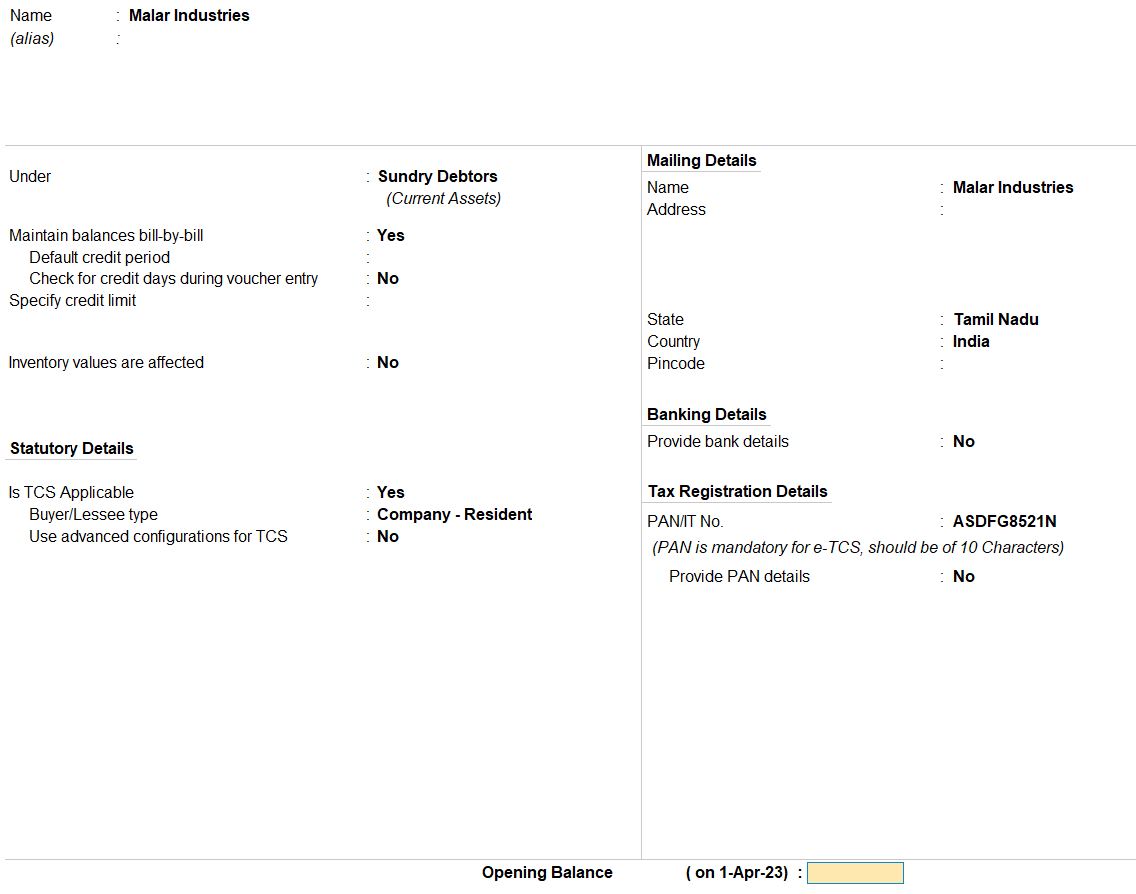
- Navigate to Receipt Voucher Entry:
- Open Tally Prime software.
- Go to the "Accounting Vouchers" section.
- Enter Date and Voucher Details:
- Set the voucher date as 20th June 2023.
- Choose "Receipt" as the voucher type.
- Ensure that the voucher mode is set to "Single Entry Mode."
- Enter Transaction Details:
- Account: Indian Bank .
- Particular: Malar Industries Pvt. Ltd.
- Enter the total amount received from Malar Industries Pvt. Ltd., which is ₹5,000.
- Enter Bill-wise Details:
- Under "Bill-wise Details," select "Advance" as the type of reference.
- Specify "AD01" as the reference name.
- Enter the amount of the advance payment, which is ₹4,950.
- Enter TCS Details
- Under "TCS," enter the TCS allocation details:
- Nature of Goods: Sales of Scrap
- Assessable Value: ₹4,950
- Save and Verify:
- Save the receipt voucher after verifying all the entries.
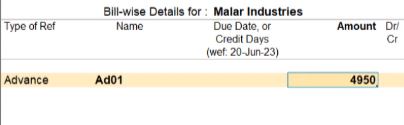
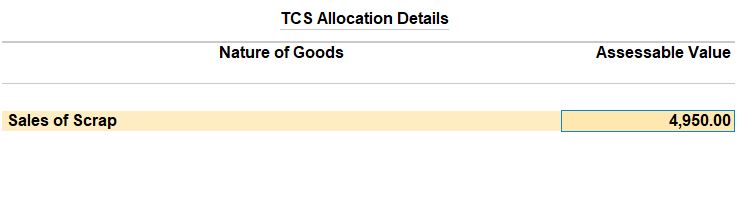

27th June 2023 Mukil Enterprises Pvt. Ltd. sold the following goods to Malar Industries Pvt. Ltd. (Company - Resident) vide Sale Bill No.23.
| Item | Qty | Rate |
|---|---|---|
| Scrap | 1 Ton | ₹ 7,000 |
- Navigate to Sales Voucher Entry:
- Open Tally Prime software.
- Go to the "Accounting Vouchers" section.
- Enter Date and Voucher Details:
- Set the voucher date as 27th June 2023.
- Choose "Sales" as the voucher type.
- Enter Party and Sales Ledger Details:
- Party A/c Name: Malar Industries.
- Particular: Sales under Sales Account.
- Enter Item Details:
- Name of Item : Scrap
- Quantity : 1 Ton
- Rate: ₹7,000 per Ton
- Total: ₹7,000
- Enter TCS Details:
- Credit: TCS under Sales Account.
- Enter the TCS amount as ₹21.
- Enter Bill-wise Details:
- Under "Bill-wise Details," select "Agst Ref" as the type of reference.
- Specify "AD01" as the reference name with the amount of ₹4,950.
- Then, under "New Ref," select "5" as the type of reference with the remaining amount of ₹2,071.
- Save and Verify:
- Save the sales voucher after verifying all the entries.
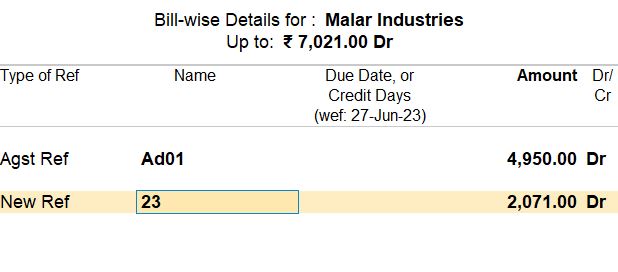

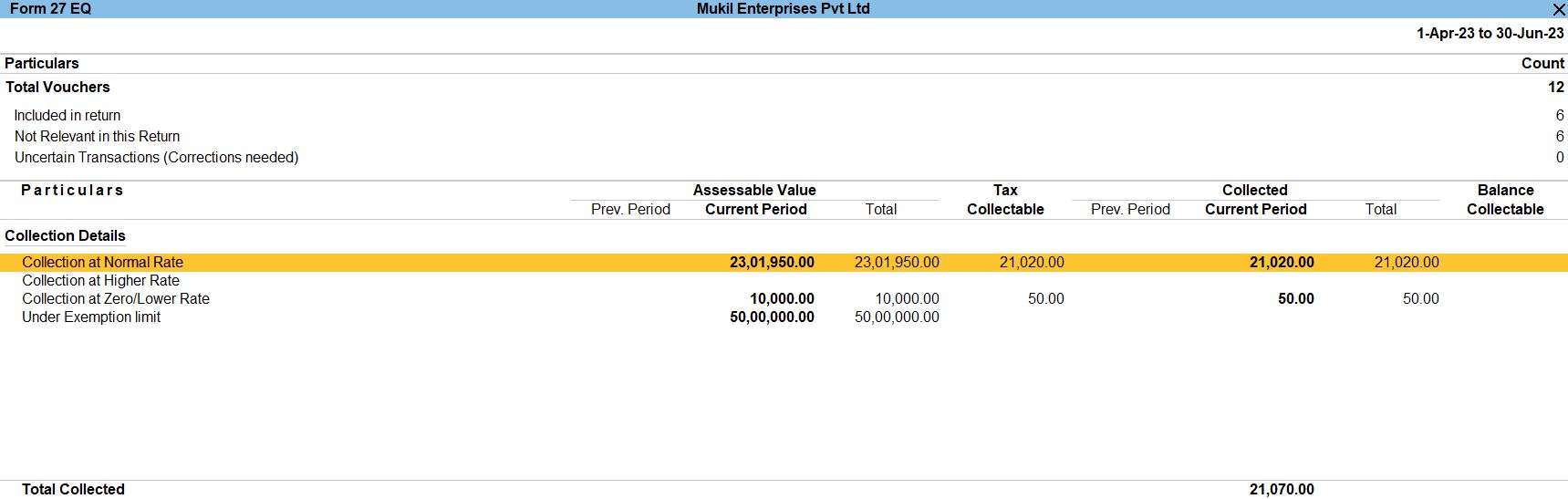

28th June 2023 Mukil Enterprises Pvt. Ltd. received the balance amount of ₹ 2,071 from Malar Industries Pvt. Ltd. against the Sales made on 27th June 2023 after adjusting Advance Receipt. The payment was received vide Bank A/c cheque 600621.
- Navigate to Receipt Voucher Entry:
- Open Tally Prime software
- Go to the "Accounting Vouchers" section.
- Enter Date and Voucher Details:
- Set the voucher date as 28th June 2023.
- Choose "Receipt" as the voucher type.
- Ensure that the voucher mode is set to "Single Entry Mode."
- Enter Transaction Details:
- Account: Indian Bank under.
- Particular: Malar Industries Pvt.Ltd.
- Amount: Rs.2071
- Enter Bill-wise Details:
- Under "Bill-wise Details," select "Agst Ref" as the type of reference.
- Specify "23" as the reference name with the amount of ₹2,071.
- Save and Verify:
- Save the receipt voucher after verifying all the entries.
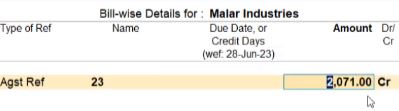

01st July 2023 Mukil Enterprises Pvt. Ltd. received ₹ 57,00,000 from vishwa Industries Pvt. Ltd. against the Sales made on 10th June 2023.
- Navigate to Receipt Voucher Entry:
- Open Tally Prime software.
- Go to the "Accounting Vouchers" section.
- Enter Date and Voucher Details:
- Set the Voucher date as 01st July 2023.
- Choose "Receipt" as the voucher type.
- Enter Transaction Details:
- Account : Indian Bank.
- Particular : Vishwa Industries Pvt.Ltd.
- Enter Bill-wise Details:
- Under "Bill-wise Details," select "Agst Ref" as the type of reference.
- Specify "21" as the reference name with the amount of ₹57,00,000.
- Save and Verify:
- Save the receipt voucher after verifying all the entries.

03rd July 2023 Mukil Enterprises Pvt. Ltd. made payment of ₹ 51,00,000 to Lenovo Computer Zone against the Supplier Invoice No. Dell/PUR/25 for the purchase made on 2nd July 2023. The payment was made through bank A/c vide cheque 510135.
- Navigate to Payment Voucher Entry:
- Open Tally Prime software.
- Go to the "Vouchers" section.
- Enter Date and Voucher Details:
- Set the Voucher date as per the Transaction date.
- Choose "Payment" as the voucher type.
- Enter Transaction Details:
- Party A/c Name: Indian Bank.
- Particular: Lenovo Computer Zone.
- Enter Bill-wise Details:
- Under "Bill-wise Details," select "Agst Ref" as the type of reference.
- Specify "LEN/PUR/25" as the reference name with the amount of ₹5,100,000.
- Save and Verify:
- Save the receipt voucher after verifying all the entries.

Tally Prime
Learn All in Tamil © Designed & Developed By Tutor Joes | Privacy Policy | Terms & Conditions