Voucher Manual Calculation in Tally Prime
Excise Sum
The following would be recorded in journal using double entry system. Do the posting process from journal and prepare the Trial balance and Trading account and Profit & loss account and Balance sheet in the books of M/S. ROYAL PARK for the following financial year of 1.4.2022 to 31.3.2023.
| Particulars | Dr (Rs) | Particulars | Cr (Rs) |
|---|---|---|---|
| HDFC bank | 20000 | Capital | 20000 |
| Cash | 4500 | Bank loan | 20000 |
| Machinery | 2500 | Reserves | 10000 |
| Typewriter | 11000 | ||
| Sundry Debtors M/s. Dhivya & co was Rs.10000 bill no: 36. M/s. Kumar must pay for Rs.7000 bill no: 345. | |||
| Sundry Creditors M/s. Abi Agencies was Rs.4000 bill no: 80. M/s. Kumaresan & co for Rs. 6000 bill no:100. | |||
TRANSACTION DURING THE PERIOD:
- Apr 01 Paid Rent Rs.300
- Apr 15 Bought goods from M/S.MEENA & CO waRs.6000 bill no:04 (35days)
- May 02 Paid Salary Rs.1000
- May 09 Paid Dividend Rs.500
- May 20 Received discount Rs.30000
- June05 Received cheque from M/S.DIVYA&CO was Rs.10000 against the bill.36
- June 28 Purchase furniture from M/S.ABI AGENCIES was Rs.2000 bill no:37.
- July 08 Issue debit note against to M/S.ABI AGENCIES was Rs.500 against bill no:80.
- July 21 Made settlement to M/S.ABI AGENCIES was Rs.1500-partsettlement.
- Aug 04 Withdraw from personal use was Rs.1800
- Aug 19 Good sold to M/S.VIJAY COMPUTERS was Rs.15000 bill no:90 (20days)
- Sep 01 Cash purchased of computer Rs.10000
- Sep 02 Stolen of typewriter Rs.2000
Answer
| Opening Balance | 55,000 |
| Gross Profit | 9500 |
| NetProfit | 35,700 |
| Balance Sheet | 94,900 |
Create a New Company
- Go to the Gateway of Tally.
- Select "Create Company" or "Company Info" (exact wording may vary based on your version).
Company Creation Details:
- Name: M/S. ROYAL PARK
- Address: [Enter the company's address]
- Statutory Compliance: Select your country and enable GST or other statutory features as applicable.
Financial Year Settings:
- Set the financial year to 1.4.2022 to 31.3.2023.
- Select the appropriate method for maintaining books (e.g., 'From Beginning of the Financial Year' or 'From Specific Date').
Security Control:
- Set up Security Controls based on your preferences.
Enable Features:
- Set up features like Banking, Inventory, GST (if applicable), and any other features your business requires.
Save the Company:
- Save the company details.
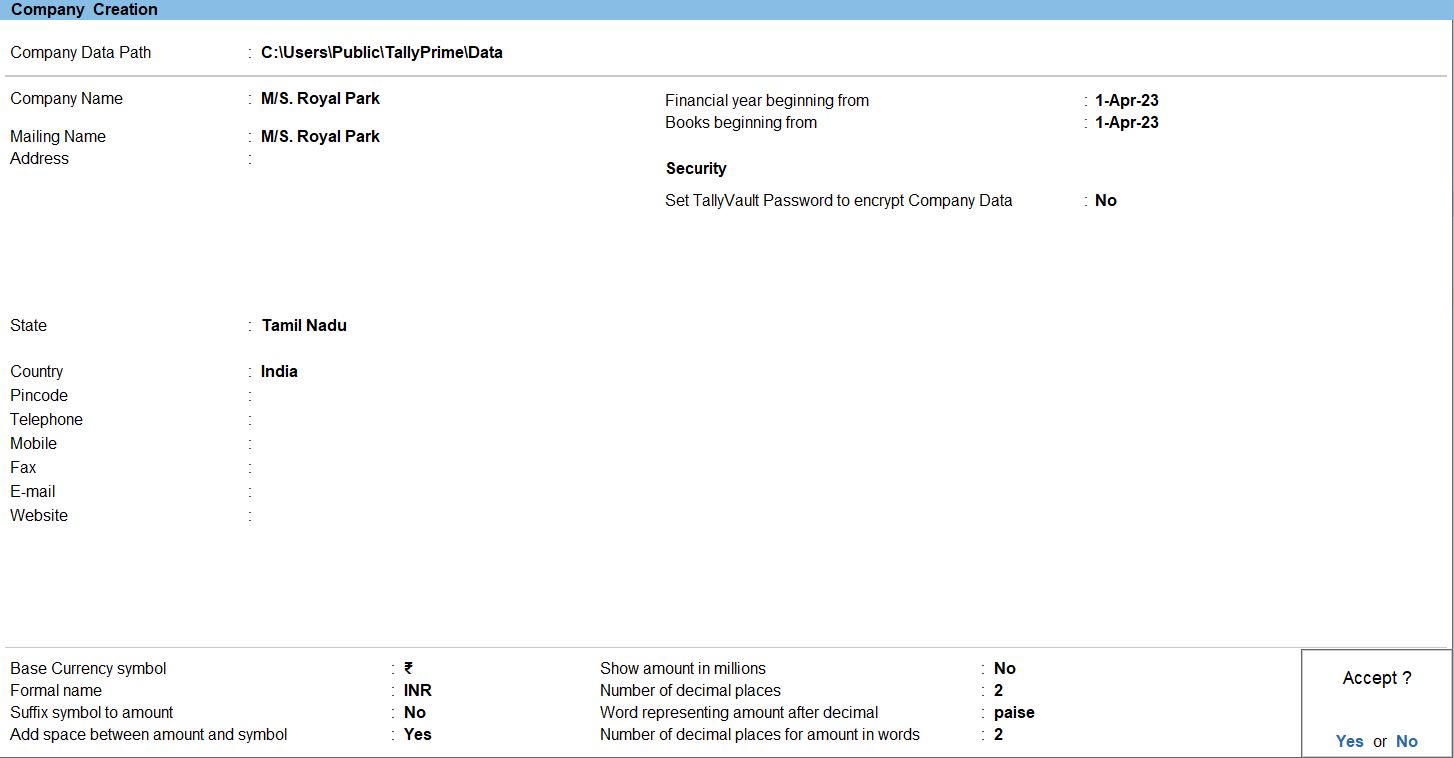
Go to Gateway of Tally:
- Navigate to the Gateway of Tally by pressing G or clicking on the Gateway of Tally icon.
Create Ledgers:
- From the Gateway of Tally, go to "Create".
- Select "Ledgers" under "Accounts Info."
Create Ledgers with Group Names:
- HDFC Bank (Dr) - Rs. 20,000 (Group: Bank Accounts)
- Capital (Cr) - Rs. 20,000 (Group: Capital Accounts)
- Cash (Dr) - Rs. 4,500 (Group: Cash-in-Hand)
- Bank Loan (Cr) - Rs. 15,000 (Group: Loans (Liabilities))
- Machinery (Dr) - Rs. 2,500 (Group: Fixed Assets)
- Reserves (Cr) - Rs. 10,000 (Group: Reserves & Surplus)
- Typewriter (Dr) - Rs. 11,000 (Group: Fixed Assets)
Create Sundry Debtors and Creditors:
- M/s. Dhivya & Co (Dr) - Rs. 10,000 (Group: Sundry Debtors)
- M/s. Kumar (Dr) - Rs. 7,000 (Group: Sundry Debtors)
- M/s. Abi Agencies (Cr) - Rs. 4,000 (Group: Sundry Creditors)
- M/s. Kumaresan & Co (Cr) - Rs. 6,000 (Group: Sundry Creditors)
Save and Exit:
- Save the ledger entries.
- To use the default ledger, press page up button.
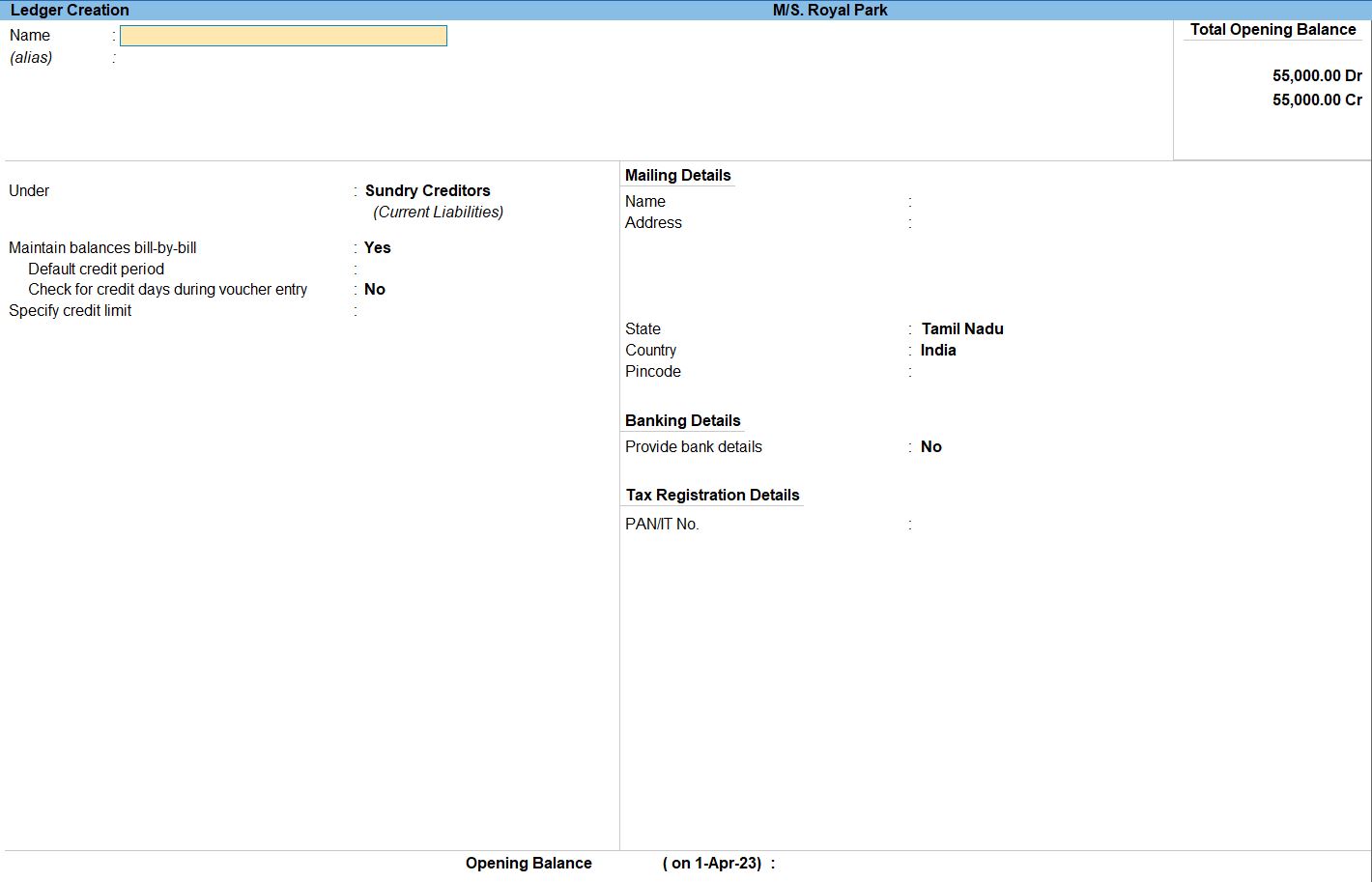
Select Chart of Accounts:
- Under the "Display" menu, choose "Account Books" and then select "Ledgers" or "Group Summaries."
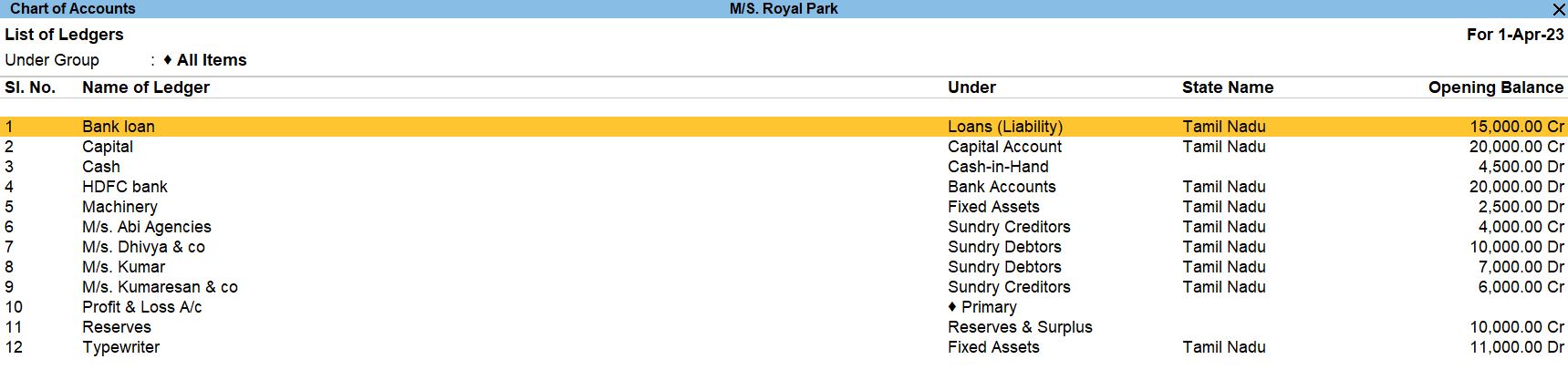
Select Trial Balance:
- Under the "Display" menu, choose "Trial Balance." You can do this by pressing T or by navigating to "Display" -> "Trial Balance."
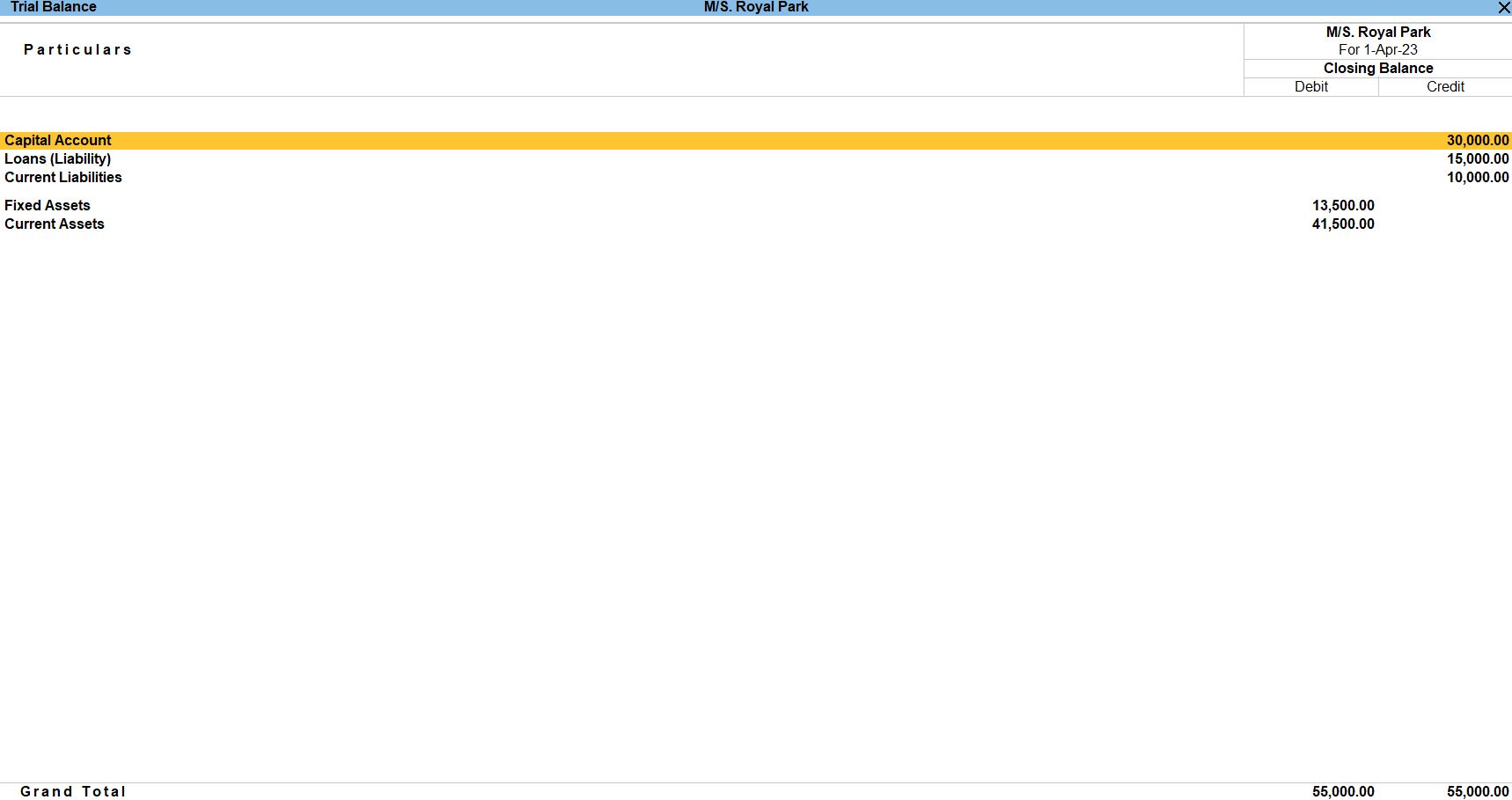
TRANSACTION DURING THE PERIOD:
Apr 01 Paid Rent Rs.300
Go to Gateway of Tally:
- You'll start at the Gateway of Tally, which is the main screen.
Access Accounts Vouchers:
- From the Gateway of Tally, go to "Transaction" or press V to directly access Vouchers.
Select Payment Voucher
- Choose "F5: Payment" to create a Payment Voucher.
Enter Voucher Details:
- In the Payment Voucher screen:
- Date: Set the date to April 01.
- Party A/c Name: Select or create the ledger for "Rent."
- Under: Choose the appropriate group for the expenses (e.g., "Indirect Expenses").
- Amount: Enter Rs. 300.
- Payment Mode: Select "Cash" if you are paying in cash.
Debit and Credit Accounts:
- Debit the account representing the expense (e.g., "Rent") with Rs. 300.
- Credit the account representing the payment (e.g., "Cash" or your cash ledger) with Rs. 300.
Save the Voucher:
- Press Ctrl + A to save the Payment Voucher.
- follow the above steps for the transaction below.
- May 02 Paid Salary Rs.1000
- May 09 Paid Dividend Rs.500
- July 21 Made settlement to M/S.ABI AGENCIES was Rs.1500-part settlement.
- Aug 04 Withdraw from personal use was Rs.1800
- Sep 01 Cash purchased of computer Rs.10000

Apr15 Bought goods from M/S.MEENA & CO waRs.6000 bill no:04 (35days)
Go to Gateway of Tally:
- You'll start at the Gateway of Tally, which is the main screen.
Access Accounts Vouchers:
- From the Gateway of Tally, go to "Transaction" or press V to directly access Vouchers.
Select Purchase Voucher
- Choose "F9: Purchase" to create a Purchase Voucher.
Enter Voucher Details:
- In the Purchase Voucher screen:
- Date: Set the date to April 15.
- Party A/c Name: Select or create the ledger for "M/s. Meena & Co."
- Under: Choose the appropriate group for the party (e.g., "Sundry Creditors").
- Amount: Enter Rs. 6000.
- Bill No: Enter the bill number as "04."
- Additional Details: You may enter the credit term (35 days) in the Narration or Additional Details field.
Debit and Credit Accounts:
- Debit the account representing the purchase (e.g., "Purchase") with Rs. 6000.
- Credit the account representing the party (e.g., "M/s. Meena & Co") with Rs. 6000.
Save the Voucher:
- Press Ctrl + A to save the Payment Voucher.

May 20 Received discount Rs.30000
Go to Gateway of Tally:
- You'll start at the Gateway of Tally, which is the main screen.
Access Accounts Vouchers:
- From the Gateway of Tally, go to "Transaction" or press V to directly access Vouchers.
Select Receipt Voucher
- Choose "F6: Receipt" to create a Receipt Voucher.
Enter Voucher Details:
- In the Receipt Voucher screen:
- Date: Set the date to May 20.
- Received From: Enter the name of the party or source from which you received the discount.
- Under: Choose the appropriate group for the party (e.g., "Sundry Creditors").
- Amount: Enter Rs. 30,000.
- Credit Account: Select the ledger for "Discount Received."
- Narration: Enter a brief description, such as "Received discount of Rs. 30,000."
Debit and Credit Accounts:
- Debit the account representing the receipt (e.g., "Cash") with Rs. 30,000.
- Credit the account representing the discount received (e.g., "Discount Received") with Rs. 30,000.
Save the Voucher:
- Press Ctrl + A to save the Payment Voucher.
- follow the above steps for the transaction below.
- June 05 Received cheque from M/S.DIVYA&CO was Rs.10000 against the bill.36

July 08 Issue debit note against to M/S.ABI AGENCIES was Rs.500 against bill no:80.
Go to Gateway of Tally:
- You'll start at the Gateway of Tally, which is the main screen.
Access Accounts Vouchers:
- From the Gateway of Tally, go to "Transaction" or press V to directly access Vouchers.
Select Debit Note Voucher
- Choose "Alt + F5: Debit Note" to create a Debit Note Voucher.
Enter Voucher Details:
- In the Debit Note Voucher screen:
- Date: Set the date to July 08.
- Supplier Invoice No.: Enter the bill number (e.g., "80").
- Party A/c Name: Select or create the ledger for "M/S. ABI AGENCIES."
- Under: Choose the appropriate group for the party (e.g., "Sundry Creditors").
- Amount: Enter Rs. 500.
- Debit Account: Select the ledger for "Purchase Returns: M/S. ABI AGENCIES."
- Narration: Enter a brief description, such as "Debit note against bill no: 80."
Debit and Credit Accounts:
- Debit the account representing the purchase returns (e.g., "Purchase Returns: M/S. ABI AGENCIES") with Rs. 500
- Credit the account representing the party (e.g., "M/S. ABI AGENCIES") with Rs. 500.
Save the Voucher:
- Press Ctrl + A to save the Debit Note Voucher.

Aug 19 Good sold to M/S.VIJAY COMPUTERS was Rs.15000 bill no:90 (20days).
Go to Gateway of Tally:
- You'll start at the Gateway of Tally, which is the main screen.
Access Accounts Vouchers:
- From the Gateway of Tally, go to "Transaction" or press V to directly access Vouchers.
Select Voucher
- Choose "Ctrl + F8: Credit Note" to create a Credit Note Voucher.
Enter Voucher Details:
- In the Sales Voucher screen:
- Date: Set the date to August 19.
- Supplier Invoice No.: Enter the bill number (e.g., "90").
- Party A/c Name: Select or create the ledger for "M/S. VIJAY COMPUTERS."
- Under: Choose the appropriate group for the party (e.g., "Sundry Debtors").
- Amount: Enter Rs. 15,000.
- Credit Account: Select the ledger for "Sales."
- Narration: Enter a brief description, such as "Sales against bill no: 90."
Debit and Credit Accounts:
- Debit the account representing the sale (e.g., "Sales") with Rs. 15,000.
- Credit the account representing the party (e.g., "M/S. VIJAY COMPUTERS") with Rs. 15,000.
Save the Voucher:
- Press Ctrl + A to save the Debit Note Voucher.

Sep 02 Stolen of typewriter Rs.2000.
Go to Gateway of Tally:
- You'll start at the Gateway of Tally, which is the main screen.
Access Accounts Vouchers:
- From the Gateway of Tally, go to "Transaction" or press V to directly access Vouchers.
Select Journal Voucher
- Choose "F7: Journal" to create a Journal Voucher.
Enter Voucher Details:
- In the Journal Voucher screen:
- Date: Set the date to September 02.
- Particulars: Enter the ledger for "Stolen" in the debit column.
- Under: Choose the appropriate group for the expense or loss (e.g., "Indirect Expenses").
- Amount: Enter Rs. 2000.
- Particulars: Enter the ledger for "Typewriter" in the credit column.
- Under: Choose the appropriate group for the asset (e.g., "Fixed Assets").
- Amount: Enter Rs. 2000.
- Narration: Enter a brief description, such as "Journal entry for stolen typewriter."
Debit and Credit Accounts:
- Debit the account representing the loss or expense (e.g., "Stolen") with Rs. 2000.
- Credit the account representing the asset (e.g., "Typewriter") with Rs. 2000.
Save the Voucher:
- Press Ctrl + A to save the Debit Note Voucher.

PROFIT AND LOSS
Go to Gateway of Tally:
- You'll start at the Gateway of Tally, which is the main screen.
Access Reports:
- From the Gateway of Tally, go to "Reports" by selecting it from the main menu.
Financial Reports
- Under "Reports," navigate to "Profit & Loss" in the "Financial Reports" section.
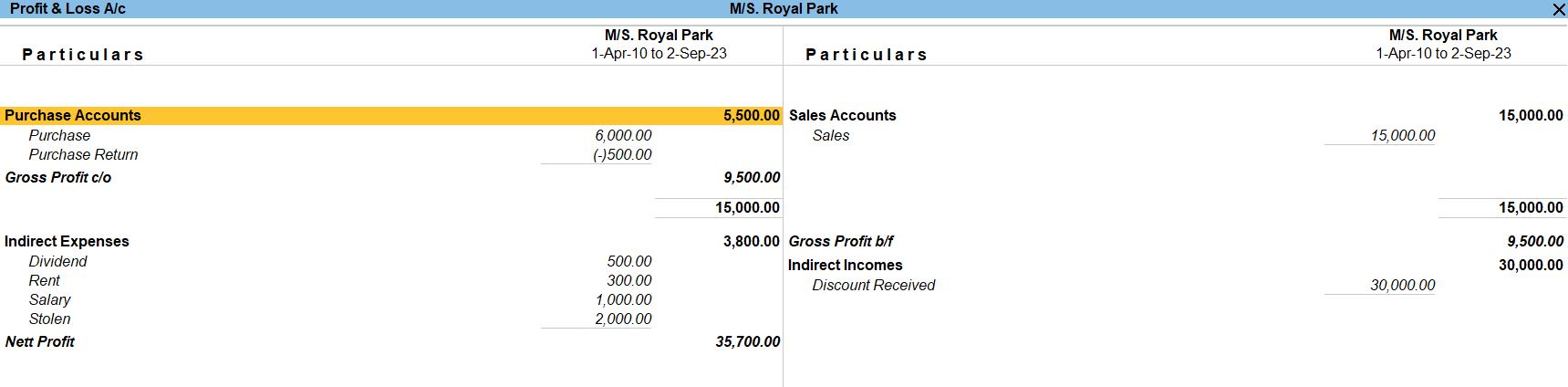
BALANCE SHEETS
Go to Gateway of Tally:
- You'll start at the Gateway of Tally, which is the main screen.
Access Reports:
- From the Gateway of Tally, go to "Reports" by selecting it from the main menu.
Financial Reports
- Under "Reports," navigate to "Balance Sheet" in the "Financial Reports" section.
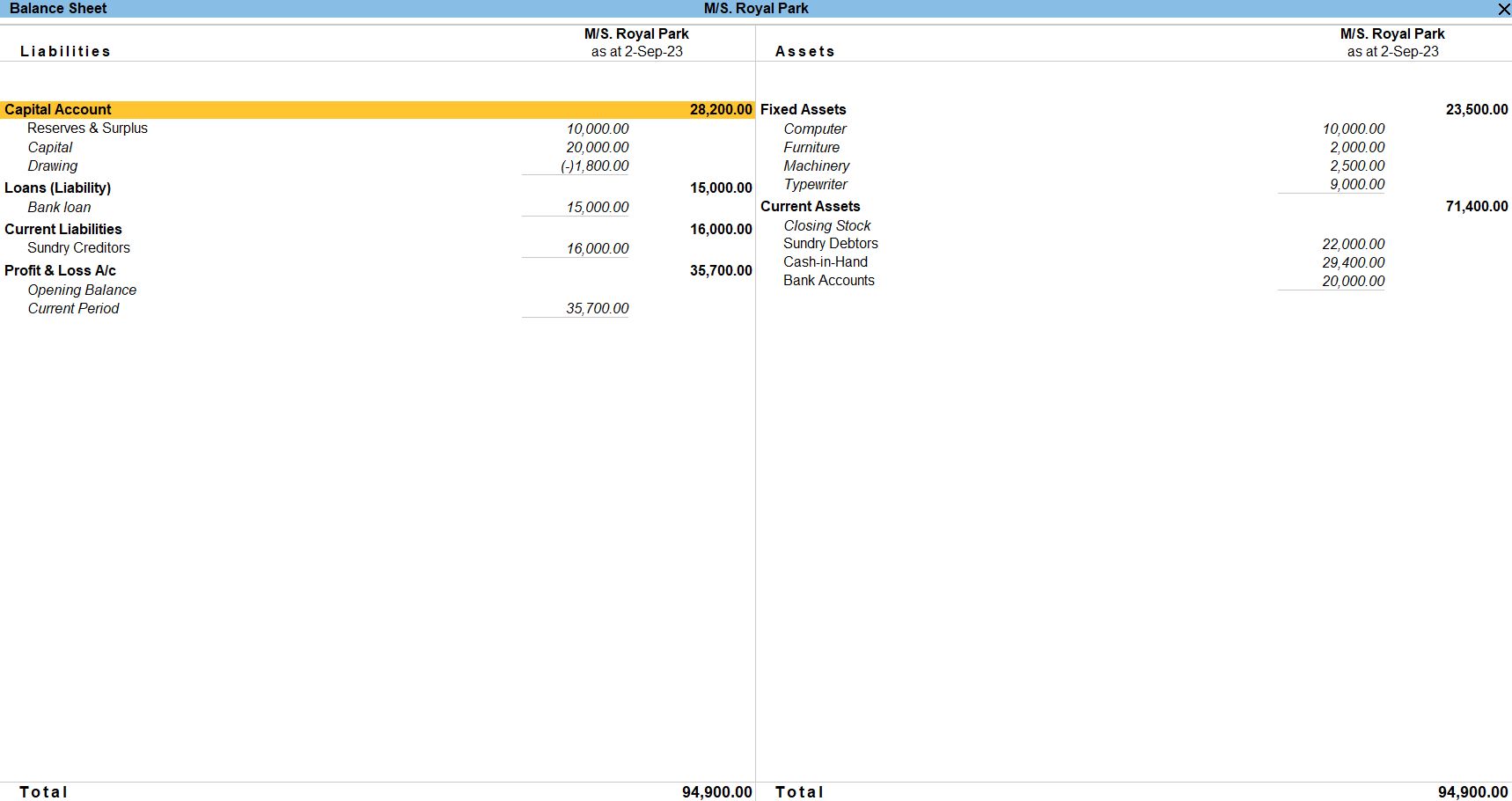
Tally Prime
Learn All in Tamil © Designed & Developed By Tutor Joes | Privacy Policy | Terms & Conditions