A Guide to Godown Maintenance in Tally Prime for Seamless Inventory Control
GODOWNS
What is Godowns?
- A godown is a place where stock items are stored.
- You can specify where the stock items are kept.
- You can obtain stock reports for each godown and account for the movement of stock between locations/godowns.
Vouchers
- Receipt Note: A Receipt Note is an internal document produced as proof of goods received after inspecting delivery, to process and match against your purchase orders.
- Purchase: A Purchase Voucher is a document or electronic record used to record the details of a purchase transaction. It is a formal record that documents the purchase of goods or services from a supplier or vendor.
- Delivery Note: A delivery challan is usually issued by a seller to the buyer when making the delivery of goods.
- Sales: A transaction between the buyer and the seller in which the seller sells intangible or tangible goods, assets, or services against money is known as a sale.
- Rejection Outward: A Rejection Outward Note is a document used to record the return of goods by a customer or buyer to the supplier or seller due to rejection of the goods.
- Debit Note: A debit note is a document a seller uses to remind the purchaser of current debt obligations, or a document produced by a purchaser when returning goods purchased on loan.
- Rejection Inward: Rejection Inward refers to a transaction that records the return of goods or items to your business from a customer or another party due to quality issues, damages, or any other reasons for rejection.
- Credit Note: A credit note, also known as a credit memo, is a commercial document issued by the seller and sent to the buyer when there is a reduction in the amount payable to the seller.
Excise Sum
The Following Would Be Recording In Journal Using Double Entry System. Do The Posting Process From Journal Entries And Prepare The Trial Balance, Trading A/C, Profit & Loss A/C And Balance Sheet With Inventory With Godown Maintain In The Books Of M/S. DEVA PVT LTD For The Following Year 2023 To 2024
| Particular | DR | CR |
|---|---|---|
| Capital | 3,00,000 | |
| Bills payable | 10,000 | |
| Cash | 1,00,000 | |
| Furniture | 15,000 | |
| Loan from Ravi | 25,000 | |
| Buildings | 35,000 | |
| Bank OCC | 55,000 | |
| Fixed Deposit | 75,000 | |
| Good will | 20,000 | |
| Salary due | 45,000 | |
| Machinery | 14,700 | |
| Provision for bad debit | 35,000 | |
| Reserve & surplus | 50,000 |
GODOWN NAME:
NAME : CODISIA
UNDER : PRIMARY
ADDRESS : CHENNAI
NAME : INFOSYS
UNDER : PRIMARY
ADDRESS : BANGALORE
STOCK IN HAND:
- UPS 10nos Rs.8000 (C-6, I-4)
- Car Tyre 7nos Rs.3000 (C-5, I-2)
- Car Battery 15nos Rs.5500 (C-5, I-10)
- Car Woofer 32nos Rs.2400 (C-12, I-20)
TRANSACTION DURING THE PERIOD:
Apr 01 Receipt Note Received M/S NATHAN TRADERS
- Car Spare Parts: 50 Packs Rs.1000 (C-15, I-35)
- Car Wheel: 20 Packs Rs.15000 (C-8, I-12)
Apr 04 Purchased Invoice Made From Above Receipt Note MR. NATHAN TRADERS Bill No: 715 Due Days: 30
Apr 10 Goods Rejection Outward To MR. NATHAN TRADERS
- Car Spare Parts: 10 Packs Rs.1000 (C-5, I-5)
- Car Wheel: 7 Packs Rs.15000 (C-2, I-5)
Apr 15 Debit Note Issued Bill No: 715
May 01 Delivery Note Issued To M/S.MARQUE PVT LTD
- UPS: 7 Nos Rs.13000 (C-3, I-4)
- Car Battery: 7 Nos Rs.7500 (C-3, I-4)
- Car Spare Parts: 30 Packs Rs.1800 (C-10, I-20)
- Car Woofer: 20 Nos Rs.1000 (C-10, I-10)
May 06 Sales Invoice Made For Above Delivery Note Vide Bill No:130 Due Days:15
May 10 Paid Inward Charges Rs.5000
June 06 M/S MARQUE PVT LTD Balance Received Bill No:130
June 16 Paid Wages Rs.5000
June 20 Amount Paid To MR. NATHAN TRADERS Bill No: 715 Discount Received Rs:15000
Answer
| Particular | Amount |
|---|---|
| Opening Balance | 520,000 |
| Gross Profit | 35,000 |
| Net Profit | 50,000 |
| Balance Sheet | 570,000 |
| Closing Stock | 322,800 |
Create a New Company
Create a New Company
- Go to the Gateway of Tally.
- Select "Create Company" or "Alt+K" (exact wording may vary based on your version).
Enter Company Information:
- Name: M/S. DEVA PVT LTD
- Address: [Enter the company's address]
- Mailing Name: [You can use the same as the company name]
- Country and State: [Select the appropriate country and state]
- PIN Code: [Enter the postal code]
- Telephone: [Enter the contact number]
- Email: [Enter the email address]
- Books Beginning From: Set the financial year to 2023-2024.
Configure Company Features:
- Set up other company features based on your business requirements. These include features related to accounts, inventory, taxation, etc.
Save the Company:
- Press Enter to save the company details.
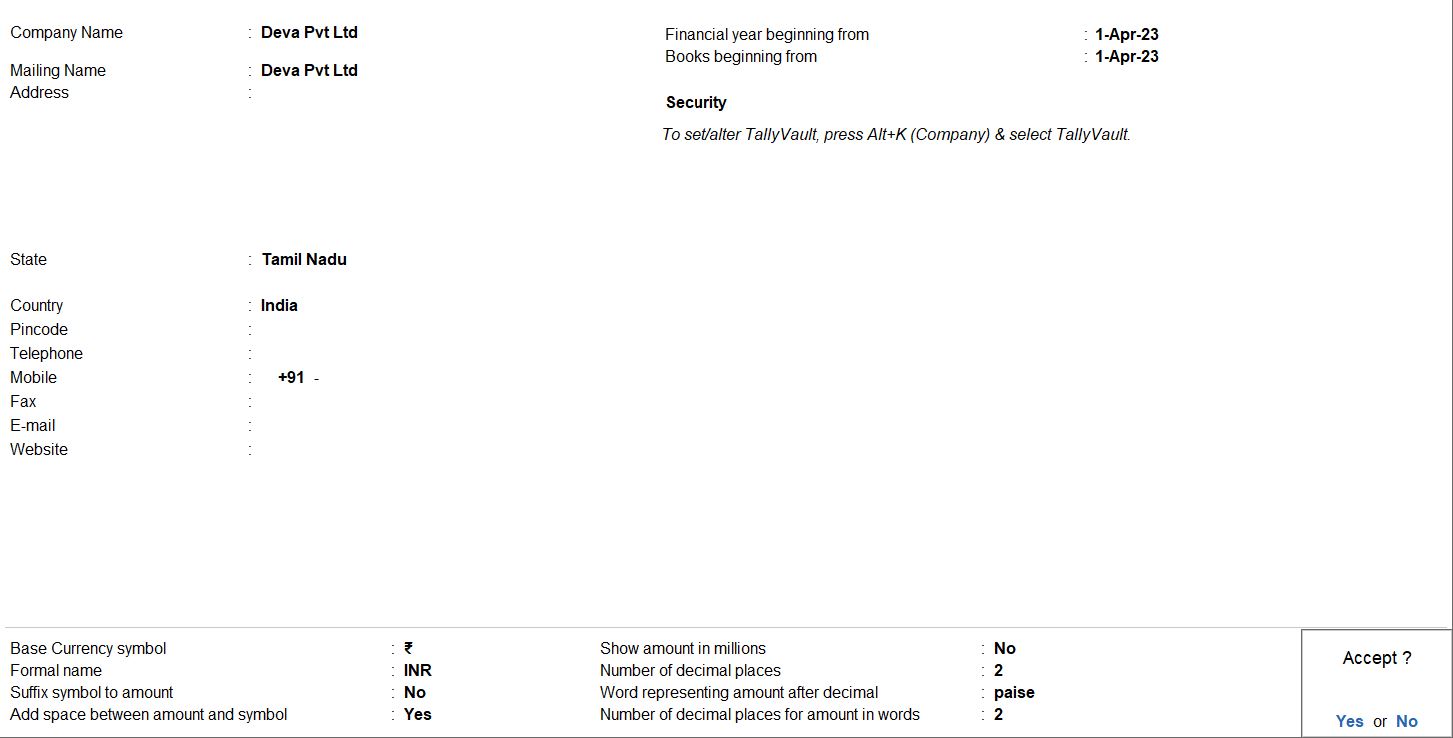
Opening Balance
Go to Gateway of Tally:
- Navigate to the "Gateway of Tally."
Access Accounts Info:
- Select "Accounts Masters" from the main menu.
Create Ledgers:
- Choose "Ledgers" under "Accounts Masters."
Create Capital Ledger:
- Create a ledger for "Capital" with an opening balance of Rs. 3,00,000.
- Name: Capital
- Group: Capital Account
- Opening Balance: Dr 3,00,000
Create Bills Payable Ledger:
- Create a ledger for "Bills payable" with an opening balance of Rs. 10,000.
- Name: Bills payable
- Group: Current Liabilities
- Opening Balance: Cr 10,000
Create Cash Ledger:
- Create a ledger for "Cash" with an opening balance of Rs. 1,00,000.
- Name: Cash
- Group: Cash-in-hand
- Opening Balance: Dr 1,00,000
Create Furniture Ledger:
- Create a ledger for "Furniture" with an opening balance of Rs. 15,000.
- Name: Furniture
- Group: Fixed Assets
- Opening Balance: Dr 15,000
Create Loan from Ravi Ledger:
- Create a ledger for "Loan from Ravi" with an opening balance of Rs. 25,000.
- Name: Loan from Ravi
- Group: Loans (Liabilities)
- Opening Balance: Cr 25,000
Create Buildings Ledger:
- Create a ledger for "Buildings" with an opening balance of Rs. 35,000.
- Name: Buildings
- Group: Fixed Assets
- Opening Balance: Dr 35,000
Create Bank OCC Ledger:
- Create a ledger for "Bank OCC" with an opening balance of Rs. 55,000.
- Name: Bank OCC
- Group: Bank Accounts
- Opening Balance: Cr 55,000
Create Fixed Deposit Ledger:
- Create a ledger for "Fixed Deposit" with an opening balance of Rs. 75,000.
- Name: Fixed Deposit
- Group: Fixed Assets
- Opening Balance: Dr 75,000
Create Goodwill Ledger:
- Create a ledger for "Goodwill" with an opening balance of Rs. 20,000.
- Name: Goodwill
- Group: Intangible Assets
- Opening Balance: Dr 20,000
Create Salary Due Ledger:
- Create a ledger for "Salary Due" with an opening balance of Rs. 45,000.
- Name: Salary Due
- Group: Current Liabilities
- Opening Balance: Cr 45,000
Create Machinery Ledger:
- Create a ledger for "Machinery" with an opening balance of Rs. 14,700.
- Name: Machinery
- Group: Fixed Assets
- Opening Balance: Dr 14,700
Create Provision for Bad Debit Ledger:
- Create a ledger for "Provision for Bad Debit" with an opening balance of Rs. 35,000.
- Name: Provision for Bad Debit
- Group: Indirect Expenses
- Opening Balance: Cr 35,000
Create Reserve & Surplus Ledger:
- Create a ledger for "Reserve & Surplus" with an opening balance of Rs. 50,000.
- Name: Reserve & Surplus
- Group: Reserves & Surplus
- Opening Balance: Cr 50,000
Save the Ledgers:
- Save each ledger entry by pressing Enter after entering the details.
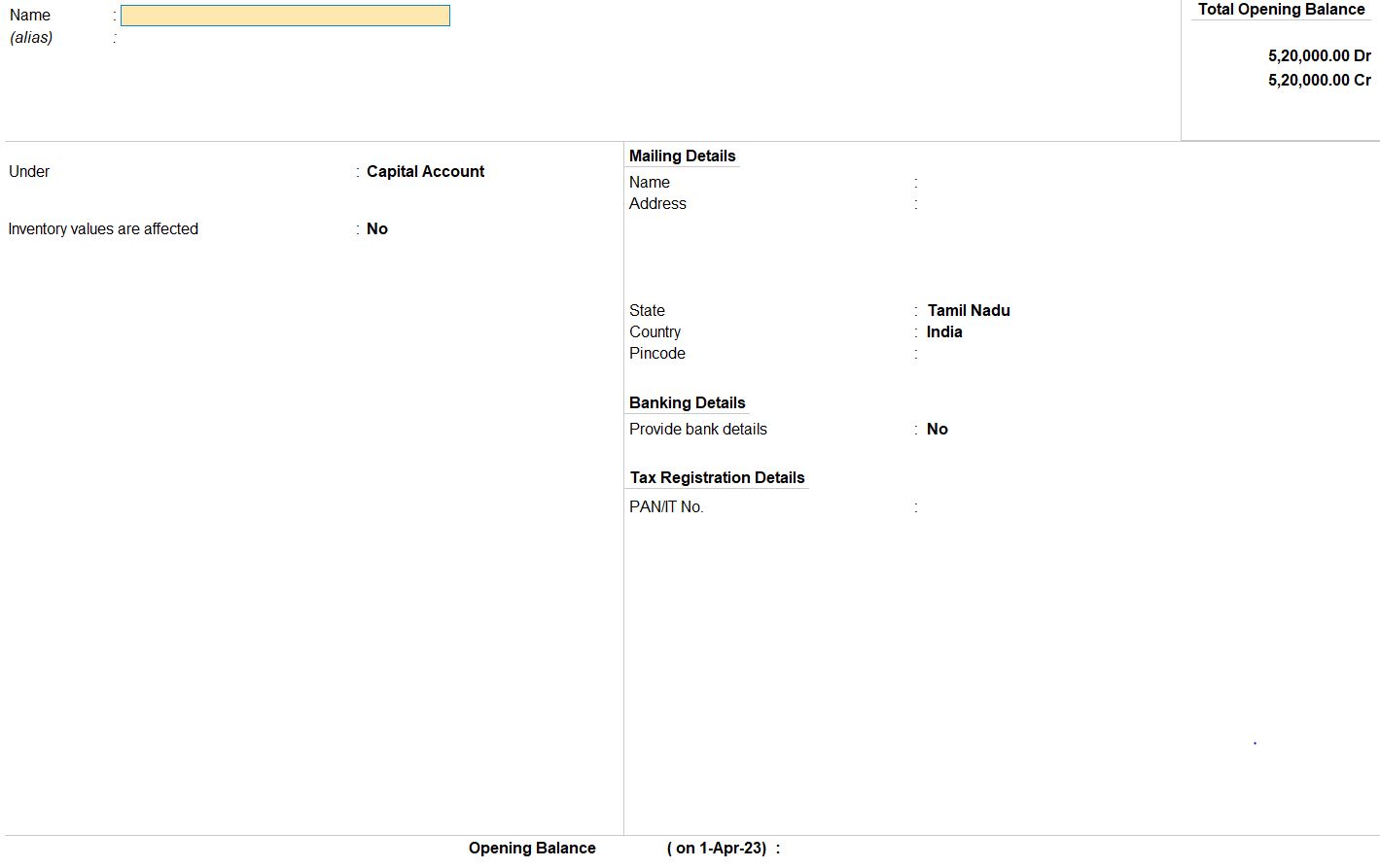
Select Chart of Accounts:
- Under the "Gateway of tally" menu, choose "Chart of Accounts" and then select "Groups" or "Ledgers."
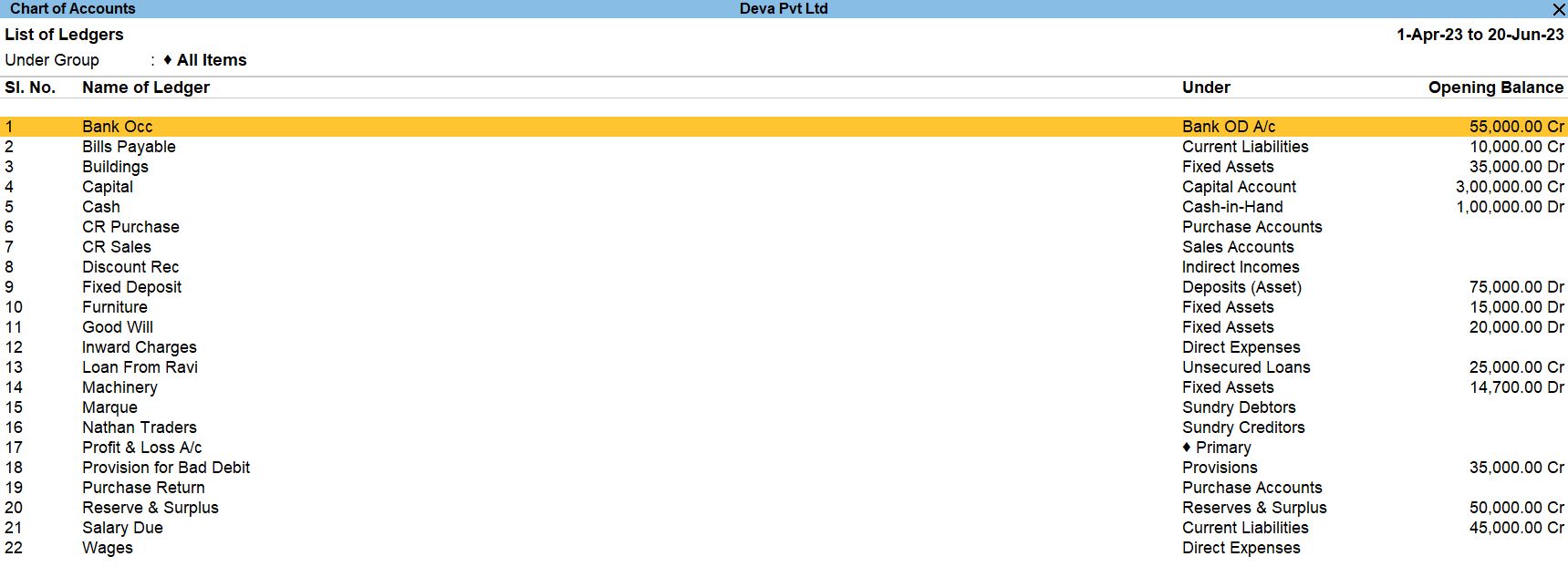
GODOWN NAME:
NAME : CODISIA
UNDER : PRIMARY
ADDRESS : CHENNAI
NAME : INFOSYS
UNDER : PRIMARY
ADDRESS : BANGALORE
Go to Gateway of Tally:
- Navigate to the "Gateway of Tally."
Access Inventory Info:
- Select "Inventory Masters" from the main menu.
Create Godowns:
- Choose "Inventory Masters" under "Godowns."
Create CODISIA Godown:
- Create a Godown named "CODISIA" with the following details:
- Name: CODISIA
- Under: PRIMARY
- Address: CHENNAI
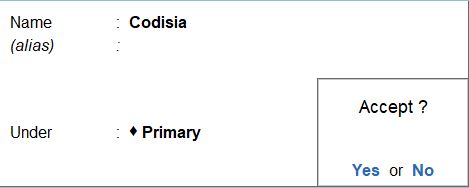
Create INFOSYS Godown:
- Create another Godown named "INFOSYS" with the following details:
- Name: INFOSYS
- Under: PRIMARY
- Address: BANGALORE
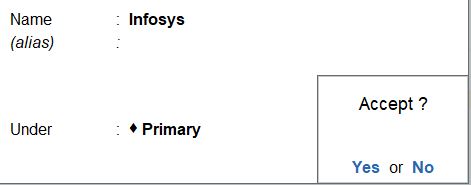
Save the Godowns:
- Save each Godown entry by pressing Enter after entering the details.
Stock Group
Go to Gateway of Tally:
- Navigate to the "Gateway of Tally."
Access Inventory Info:
- Select "Inventory Masters" from the main menu.
Create Stock Group:
- Choose "Inventory Masters" under "Stock Groups."
Create STOCK IN HAND Group:
- Create a new stock group named "STOCK IN HAND" with the following details:
- Name: STOCK IN HAND
- Under: Primary (or select an appropriate parent group if needed)
Save the Stock Group:
- Save the stock group entry by pressing Enter after entering the details.
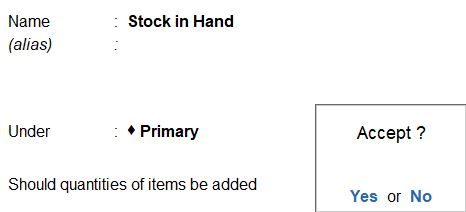
Units
Go to Gateway of Tally:
- Navigate to the "Gateway of Tally."
Access Inventory Info:
- Select "Inventory Masters" from the main menu.
Create Units of Measurement:
- Under "Inventory Masters," choose "Units of Measure."
Create a New Unit:
- Select "Create" (or use Alt + C as a shortcut) to create a new unit.
Enter Unit Details:
- Enter the following details for the unit:
- Symbol: nos
- Formal Name: Numbers
- Number of Decimal Places: Enter the appropriate number of decimal places (usually set to 0 for whole numbers).
Save the Unit:
- Press Enter to save the unit.
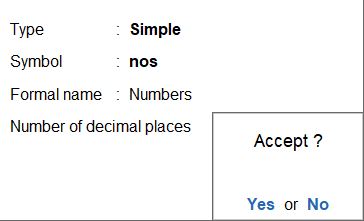
Stock Item
Go to Gateway of Tally:
- Navigate to the "Gateway of Tally."
Access Inventory Info:
- Select "Inventory Masters " from the main menu.
Create Stock Items:
- Choose " Inventory Masters " under " Stock Items."
Create UPS Stock Item:
- Create a stock item for "UPS" with the following details:
- Name: UPS
- Under: STOCK IN HAND (Select the stock group you created earlier)
- Units: Nos (Create the unit if not already created)
- Opening Balance: 10 Nos
- Rate: Rs. 8000
- Godown: Specify the Godown (e.g., C-6, I-4)
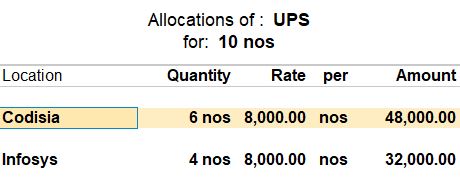
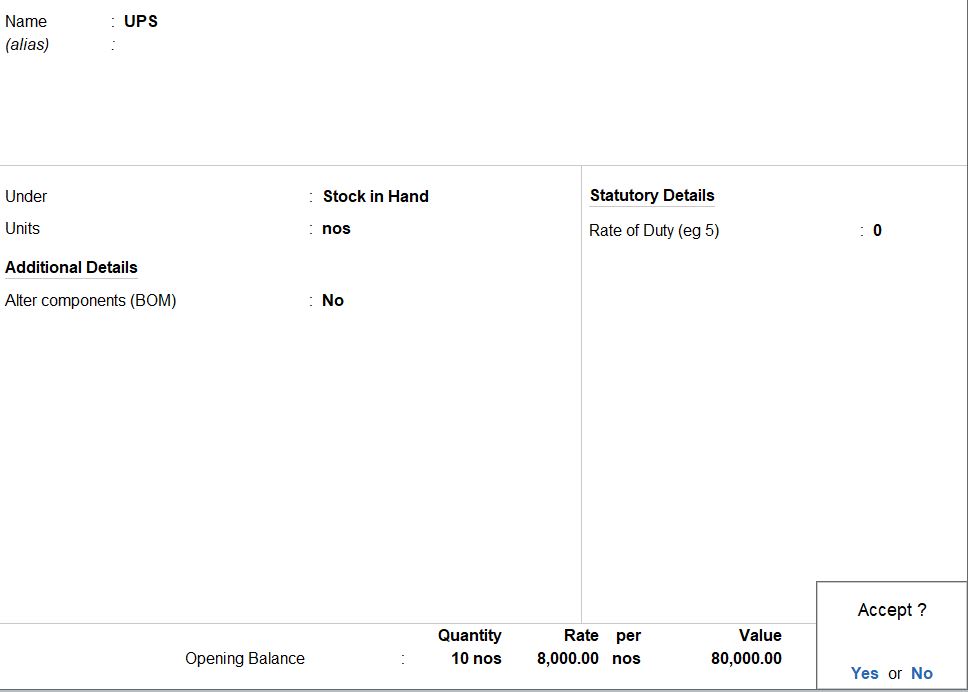
Create Car Tyre Stock Item:
- Create a stock item for "Car Tyre" with similar details:
- Name: Car Tyre
- Under: STOCK IN HAND
- Units: Nos
- Opening Balance: 7 Nos
- Rate: Rs. 3000
- Godown: Specify the Godown (e.g., C-5, I-2)
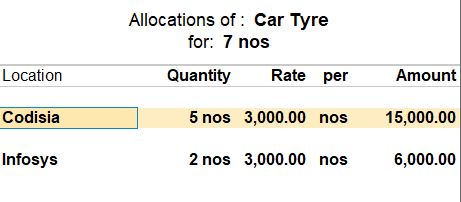
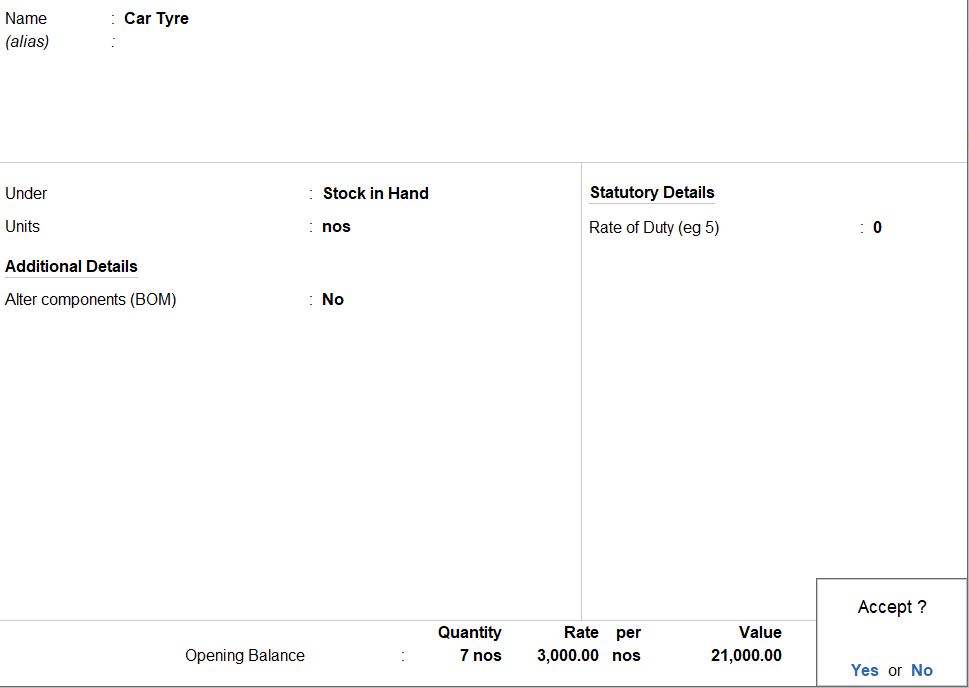
Create Car Battery Stock Item:
- Create a stock item for "Car Battery" with similar details:
- Name: Car Battery
- Under: STOCK IN HAND
- Units: Nos
- Opening Balance: 15 Nos
- Rate: Rs. 5500
- Godown: Specify the Godown (e.g., C-5, I-10)
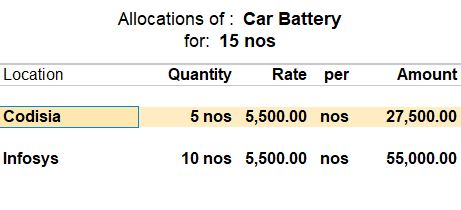
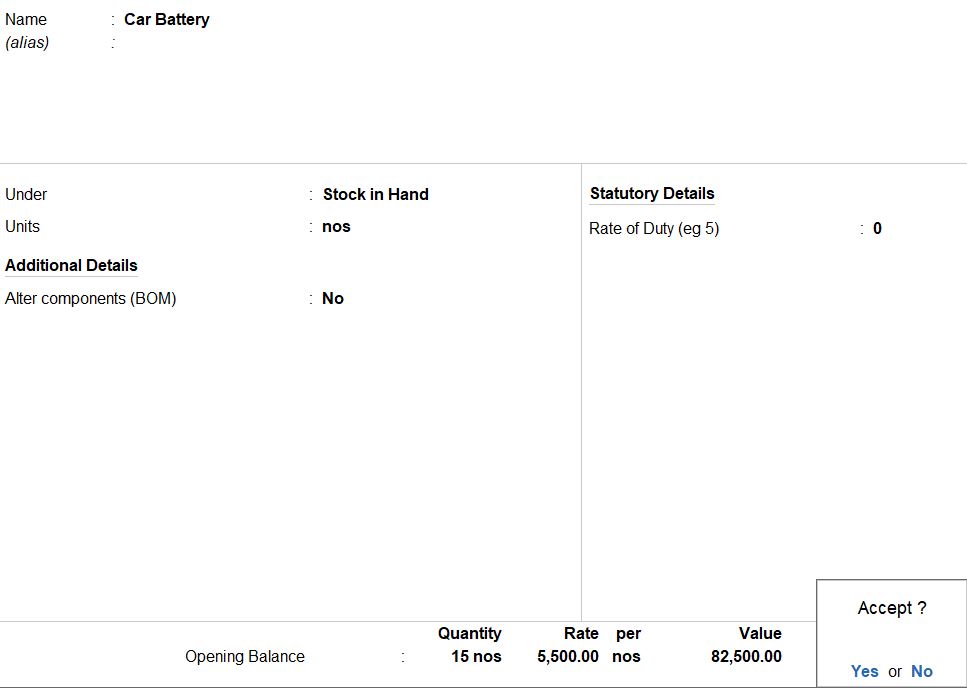
Create Car Woofer Stock Item:
- Create a stock item for "Car Woofer" with similar details:
- Name: Car Woofer
- Under: STOCK IN HAND
- Units: Nos
- Opening Balance: 32 Nos
- Rate: Rs. 2400
- Godown: Specify the Godown (e.g., C-12, I-20)
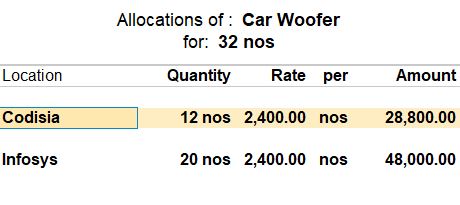
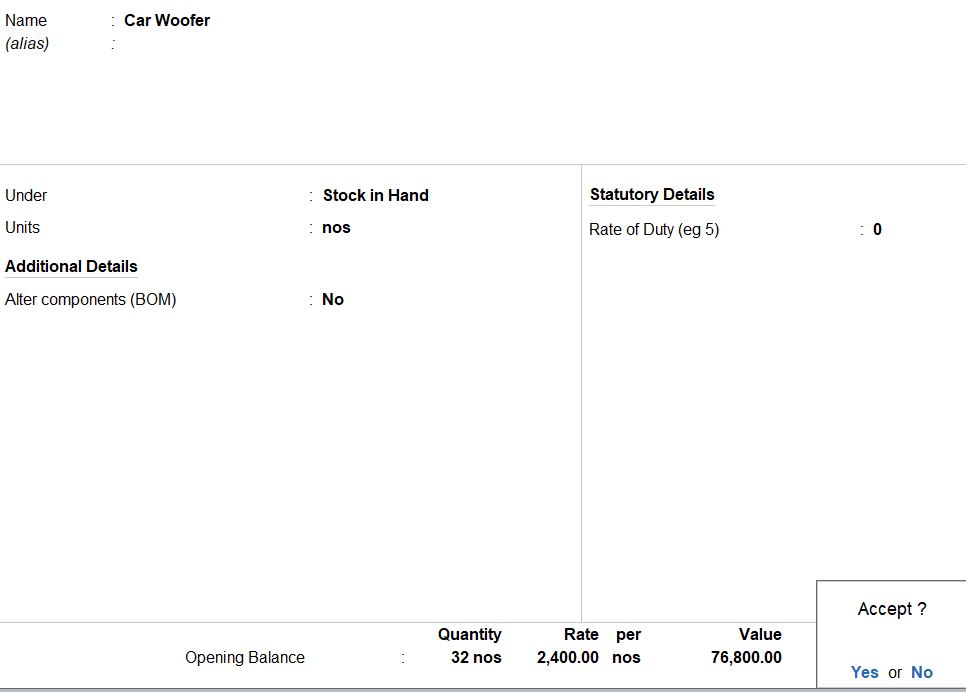
Save the Stock Items:
- Save each stock item entry by pressing Enter after entering the details.
TRANSACTION DURING THE PERIOD:
Apr 01 Receipt Note Received M/S NATHAN TRADERS
- Car Spare Parts: 50 Packs Rs.1000 (C-15, I-35)
- Car Wheel: 20 Packs Rs.15000 (C-8, I-12)
Go to Gateway of Tally:
- Navigate to the "Gateway of Tally."
Access Inventory Vouchers:
- Select "Inventory Vouchers" from the main menu.
Create Receipt Note Voucher:
- Choose "F9: Receipt Note" to create a new Receipt Note voucher.
Enter Voucher Date:
- Set the voucher date as April 01.
Enter Supplier Details:
- In the "Supplier Invoice" field, enter the details for M/S NATHAN TRADERS.
Enter Item Details:
- Enter the details for the items received:
- Car Spare Parts:
- Name: Car Spare Parts
- Quantity: 50 Packs
- Rate: Rs. 1000
- Godown: Specify the Godown (e.g., C-15, I-35)
- Car Wheel:
- Name: Car Wheel
- Quantity: 20 Packs
- Rate: Rs. 15000
- Godown: Specify the Godown (e.g., C-8, I-12)
Enter Tracking Number:
- Tracking number entry.
- Enter "1" as the tracking number.
Save the Voucher:
- Press Ctrl+A to save the voucher.

Apr 04 Purchased Invoice Made From Above Receipt Note MR. NATHAN TRADERS Bill No: 715 Due Days: 30
Go to Gateway of Tally:
- Navigate to the "Gateway of Tally."
Access Purchase Vouchers:
- Select "Accounting Vouchers" from the main menu.
Create Purchase Voucher:
- Choose "F9: Purchase" to create a new purchase voucher.
Enter Voucher Date:
- Set the voucher date as April 04.
Enter Supplier Details:
- In the "Supplier Invoice" field, enter the details for MR. NATHAN TRADERS.
- Specify the Bill No as 715 and Due Days as 30.
Link to Receipt Note:
- In the "Name of Ref" field, select "Receipt Note" from the list.
- Enter the tracking number "1" to link it to the Receipt Note you created earlier.
Enter Item Details:
- Enter the details for the items purchased.
- Car Spare Parts:
- Name: Car Spare Parts
- Quantity: (Enter the quantity)
- Rate: (Enter the rate)
- Car Wheel:
- Name: Car Wheel
- Quantity: (Enter the quantity)
- Rate: (Enter the rate)
Save the Voucher:
- Press Ctrl+A to save the voucher.

Apr 10 Goods Rejection Outward To MR. NATHAN TRADERS
- Car Spare Parts: 10 Packs Rs.1000 (C-5, I-5)
- Car Wheel: 7 Packs Rs.15000 (C-2, I-5)
Go to Gateway of Tally:
- Navigate to the "Gateway of Tally."
Access Inventory Vouchers:
- Select "Inventory Vouchers" from the main menu.
Create Rejection Out Voucher:
- Choose "F10: Rejection Out" to create a new Rejection Out voucher.
Enter Voucher Date:
- Set the voucher date as April 10.
Enter Supplier Details:
- In the "Supplier Invoice" field, enter the details for MR. NATHAN TRADERS.
Enter Item Details:
- Enter the details for the rejected items.
- Car Spare Parts:
- Name: Car Spare Parts
- Quantity: 10 Packs
- Rate: Rs. 1000
- Godown: Specify the Godown (e.g., C-5, I-5)
- Car Wheel:
- Name: Car Wheel
- Quantity: 7 Packs
- Rate: Rs. 15000
- Godown: Specify the Godown (e.g., C-2, I-5)
Enter Tracking Number:
- Tracking number entry.
- Enter "2" as the tracking number.
Save the Voucher:
- Press Ctrl+A to save the voucher.
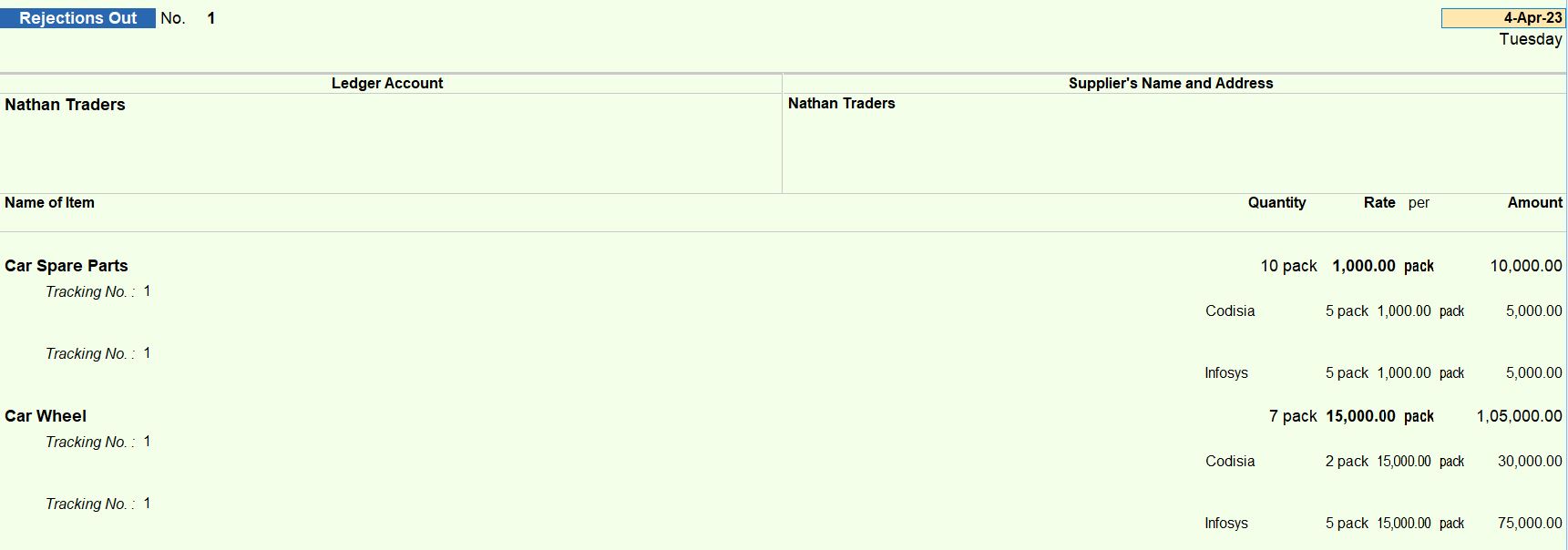
Apr 15 Debit Note Issued Bill No: 715
Go to Gateway of Tally:
- Navigate to the "Gateway of Tally."
Access Inventory Vouchers:
- Select "Inventory Vouchers" from the main menu.
Create Debit Note Voucher:
- Choose "F10: Accounting Vouchers" to access the Voucher entry screen.
- Select "Ctrl+F9: Debit Note" to create a new Debit Note voucher.
Enter Voucher Date:
- Set the voucher date as April 15.
Enter Supplier Details:
- In the "Supplier Invoice" field, enter the details for MR. NATHAN TRADERS.
Enter Item Details:
- Enter the details for the items that are the subject of the Debit Note.
- Car Spare Parts:
- Name: Car Spare Parts
- Quantity: (Enter the quantity)
- Rate: (Enter the rate)
- Car Wheel:
- Name: Car Wheel
- Quantity: (Enter the quantity)
- Rate: (Enter the rate)
Enter Tracking Number:
- Enter "2" as the tracking number.
Save the Voucher:
- Press Ctrl+A to save the voucher.

May 01 Delivery Note Issued To M/S.MARQUE PVT LTD
- UPS: 7 Nos Rs.13000 (C-3, I-4)
- Car Battery: 7 Nos Rs.7500 (C-3, I-4)
- Car Spare Parts: 30 Packs Rs.1800 (C-10, I-20)
- Car Woofer: 20 Nos Rs.1000 (C-10, I-10)
Go to Gateway of Tally:
- Navigate to the "Gateway of Tally."
Access Inventory Vouchers:
- Select "Inventory Vouchers" from the main menu.
Create Delivery Note Voucher:
- Choose "F8: Sales" to create a new Sales voucher.
Enter Voucher Date:
- Set the voucher date as May 01.
Enter Customer Details:
- In the "Party A/c Name" field, enter the details for M/S. MARQUE PVT LTD.
Enter Item Details:
- Enter the details for the items being dispatched:
- UPS:
- Name: UPS
- Quantity: 7 Nos
- Rate: Rs. 13000
- Godown: Specify the Godown (e.g., C-3, I-4)
- Car Battery:
- Name: Car Battery
- Quantity: 7 Nos
- Rate: Rs. 7500
- Godown: Specify the Godown (e.g., C-3, I-4)
- Car Spare Parts:
- Name: Car Spare Parts
- Quantity: 30 Packs
- Rate: Rs. 1800
- Godown: Specify the Godown (e.g., C-10, I-20)
- Car Woofer:
- Name: Car Woofer
- Quantity: 20 Nos
- Rate: Rs. 1000
- Godown: Specify the Godown (e.g., C-10, I-10)
Enter Tracking Number:
- Enter "1" as the tracking number.
Save the Voucher:
- Press Ctrl+A to save the voucher.
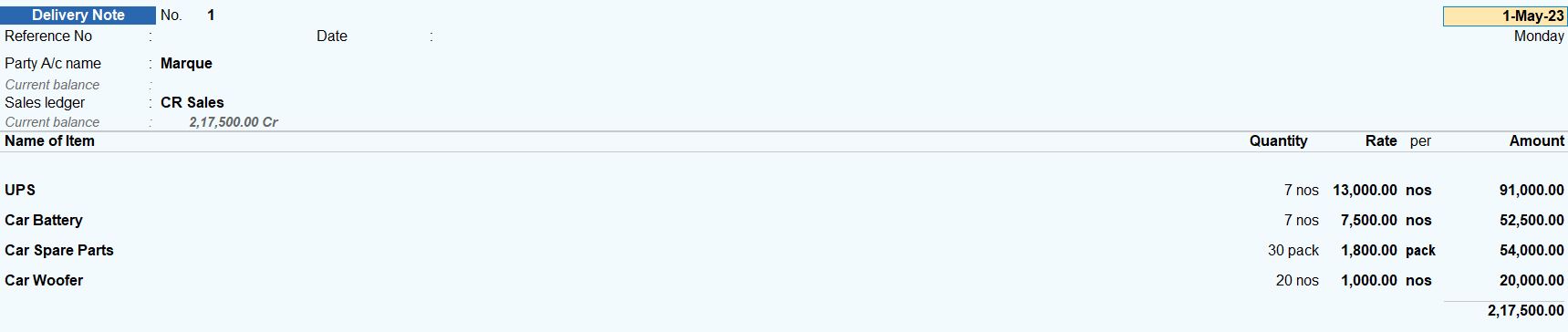
June 06 M/S MARQUE PVT LTD Balance Received Bill No:130
Go to Gateway of Tally:
- Navigate to the "Gateway of Tally."
Access Inventory Vouchers:
- Select "Inventory Vouchers" from the main menu.
Create Sales Invoice Voucher:
- Choose "F8: Sales" to create a new Sales voucher.
Enter Voucher Date:
- Set the voucher date as May 06.
Enter Customer Details:
- In the "Party A/c Name" field, enter the details for M/S. MARQUE PVT LTD.
Link to Delivery Note:
- In the "Name of Ref" field, select "Delivery Note" from the list.
- Enter the tracking number "1" to link it to the Delivery Note.
Enter Item Details:
- Enter the details for the items being sold.
- Repeat the item details from the Delivery Note (UPS, Car Battery, Car Spare Parts, Car Woofer).
Enter Invoice Details:
- In the "Bill No" field, enter "130."
- Set the Due Date to 15 days from the voucher date.
Save the Voucher:
- Press Ctrl+A to save the voucher.
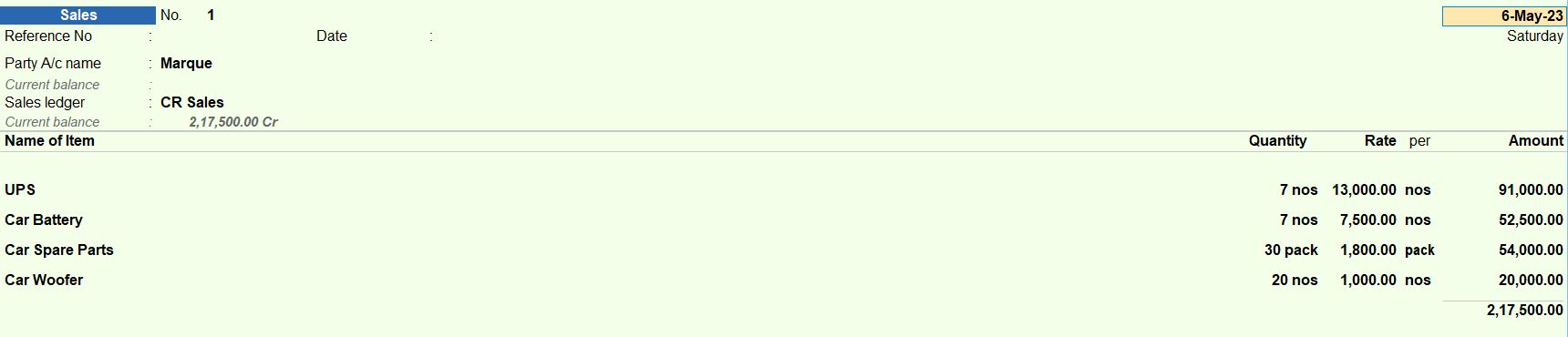
May 10 Paid Inward Charges Rs.5000
Go to Gateway of Tally:
- Navigate to the "Gateway of Tally."
Access Accounting Vouchers:
- Select "Accounting Vouchers" from the main menu.
Create Payment Voucher:
- Choose "F5: Payment" to create a new Payment voucher.
Enter Voucher Date:
- Set the voucher date as May 10.
Enter Payment Details:
- In the "Account" field, select the account for Inward Charges (e.g., Inward Charges).
- Enter the amount as Rs. 5000.
Enter Payment Mode:
- In the "Payment Details" section, specify the payment mode (e.g., Cash).
Enter Narration (optional):
- You can enter a narration to provide additional information about the transaction.
Save the Voucher:
- Press Ctrl+A to save the voucher.

June 06 M/S MARQUE PVT LTD Balance Received Bill No:130
Go to Gateway of Tally:
- Navigate to the "Gateway of Tally."
Access Accounting Vouchers:
- Select "Accounting Vouchers" from the main menu.
Create Receipt Voucher:
- Choose "F6: Receipt" to create a new Receipt voucher.
Enter Voucher Date:
- Set the voucher date as June 06.
Enter Party Details:
- In the "Account" field, select the account for M/S MARQUE PVT LTD.
- In the "Credit" field, select the account for M/S MARQUE PVT LTD.
Enter Amount and Bill No:
- Enter the amount received against Bill No: 130 in the "Amount" field.
Enter Payment Mode:
- In the "Payment Details" section, specify the payment mode (e.g., Cash).
Enter Narration (optional):
- You can enter a narration to provide additional information about the transaction.
Save the Voucher:
- Press Ctrl+A to save the voucher.

June 16 Paid Wages Rs.5000
Go to Gateway of Tally:
- Navigate to the "Gateway of Tally."
Access Accounting Vouchers:
- Select "Accounting Vouchers" from the main menu.
Create Payment Voucher:
- Choose "F5: Payment" to create a new Payment voucher.
Enter Voucher Date:
- Set the voucher date as June 16.
Enter Payment Details:
- In the "Account" field, select the account for Wages.
- Enter the amount as Rs. 5000.
Enter Payment Mode:
- In the "Payment Details" section, specify the payment mode (e.g., Cash).
Enter Narration (optional):
- You can enter a narration to provide additional information about the transaction.
Save the Voucher:
- Press Ctrl+A to save the voucher.

June 20 Amount Paid To MR. NATHAN TRADERS Bill No: 715 Discount Received Rs:15000
Go to Gateway of Tally:
- Navigate to the "Gateway of Tally."
Access Accounting Vouchers:
- Select "Accounting Vouchers" from the main menu.
Create Payment Voucher:
- Choose "F5: Payment" to create a new Payment voucher.
Enter Voucher Date:
- Set the voucher date as June 20.
Enter Party Details:
- In the "Account" field, select the account for MR. NATHAN TRADERS.
- In the "Credit" field, select the account for Cash.
Enter Amount and Bill No:
- Enter the total amount of Rs. 235,000 in the "Amount" field.
- Enter Bill No: 715 in the "Bill No" field.
Enter Discount Received:
- In the "Discount" field, enter the discount received amount of Rs. 15,000.
Enter Narration (optional):
- You can enter a narration to provide additional information about the transaction.
Save the Voucher:
- Press Ctrl+A to save the voucher.
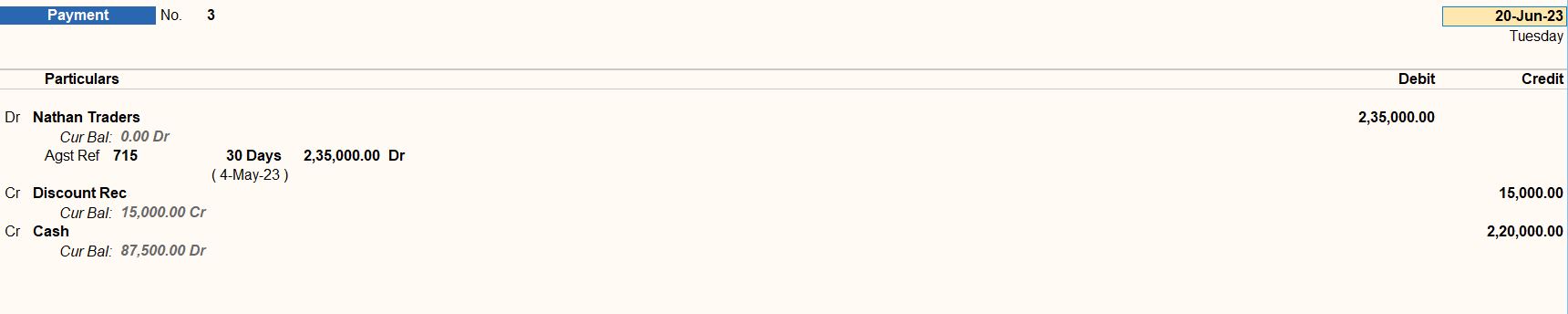
Tally Prime
Learn All in Tamil © Designed & Developed By Tutor Joes | Privacy Policy | Terms & Conditions