How to Import Inventory Data from Excel into Tally Prime
To import Inventory Data (such as stock items, stock groups, and units of measure) into Tally Prime using Excel, you need to prepare your data in the correct format. Tally Prime doesn't directly provide a downloadable sample Excel file for inventory data, but you can easily create one by exporting your existing data, which will act as a reference for structuring your import file. Here’s a step-by-step guide to downloading a sample Excel file and importing inventory data into Tally Prime.
Steps to Download an Excel Sample File in Tally Prime:
1. Open Tally Prime:
- Launch Tally Prime on your computer.
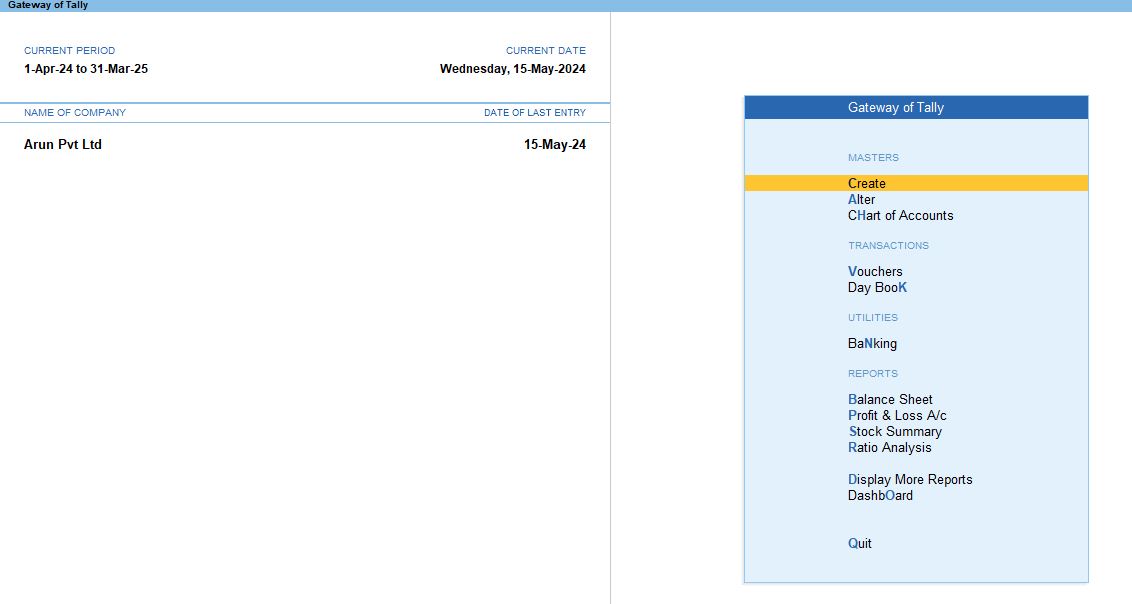
2. Go to the Data You Want to Export:
Depending on what kind of data you want the sample for (e.g., Accounting Transactions, Inventory Data, or Masters), navigate to the respective screen:
- Inventory Data: Go to Display More Reports>Inventory Books>Stock Items or any inventory-related report.
- Masters (Ledger, Stock Item, etc.): Go to Gateway of Tally>Display>List of Accounts or relevant master data screen.
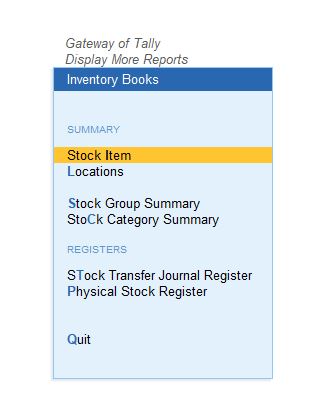
3. Export Data to Excel:
Once you are on the report or screen with the data you want a sample for:
- Press Alt + E to open the Export menu.
- In the Format field, select Excel.
- Specify the file location where you want to save the Excel file.
- Choose the required configurations (like date ranges or voucher types for accounting data).
- Press Enter to export the data.
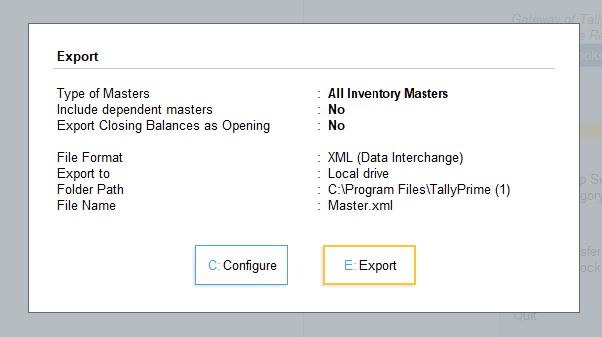
This Excel file will serve as a sample format for the data you want to import into Tally Prime.
4. Use the Sample Excel File:
- Open the exported Excel file.
- This file will now serve as your template. You can modify the data or use the same format to enter new data for importing back into Tally Prime.

Sample Excel for Inventory Data:
- Export your inventory data (like Stock Items or Stock Groups) from Inventory Books.
- The exported file will include columns such as Stock Item Name, Group, Unit of Measure, Opening Balance, etc., which can be used as a reference.
Steps to Import Inventory Data from Excel into Tally Prime
Once you have prepared your Excel file, you can import it into Tally Prime.
1. Prepare the Excel File:
- Use the exported file as a template to structure your data. The columns you may need include:
- Stock Item Name
- Stock Group
- Unit of Measure
- Opening Balance
- Rate
- Quantity
- Ensure that all data is filled correctly and that the format is aligned with Tally's requirements. For instance, your Stock Group and Units of Measure should match the ones already configured in Tally.
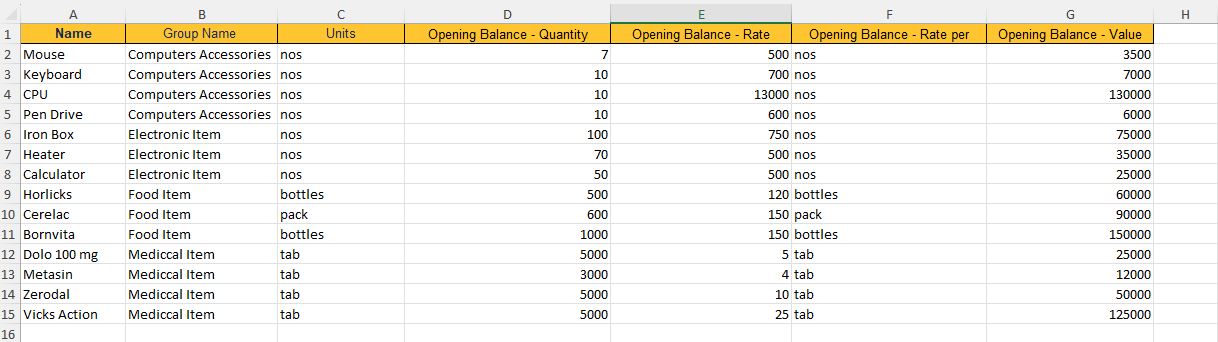
2. Go to Import Data in Tally Prime:
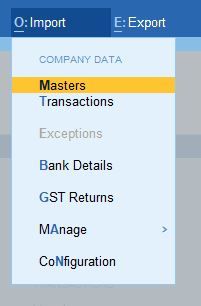
3. Choose the Data Type:
4. Enter the File Path:
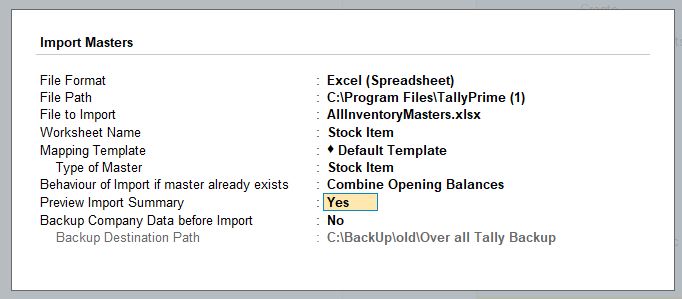
5. Configure Import Options:
6. Import Data:
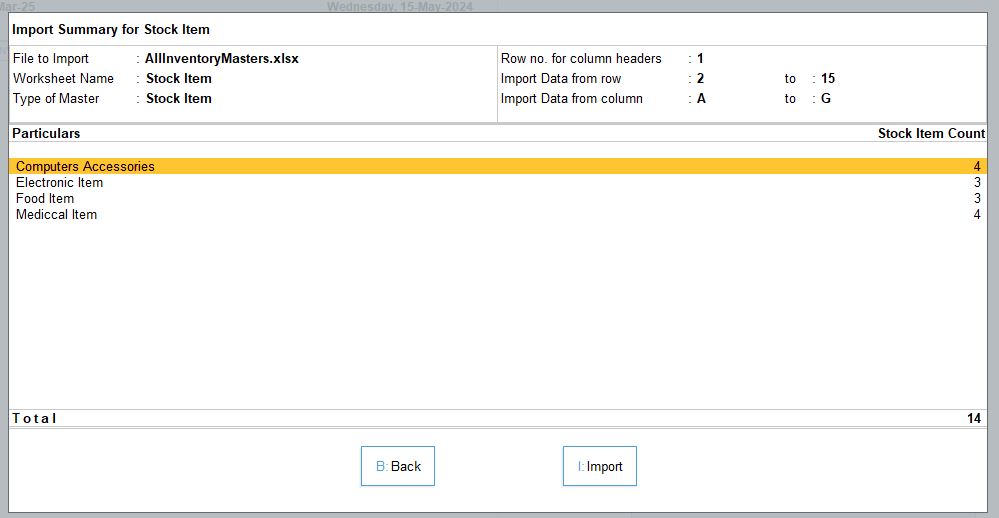
7. Verify the Imported Data:
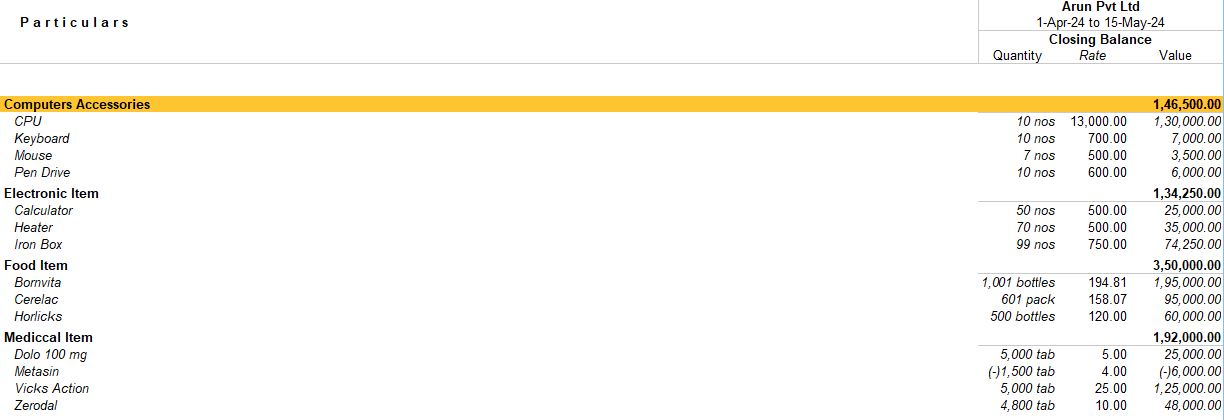
Key Points to Remember:
By exporting a sample file and following the correct structure, you can easily import inventory data into Tally Prime using Excel.
Tally Prime
Learn All in Tamil © Designed & Developed By Tutor Joes | Privacy Policy | Terms & Conditions