Streamlining Purchase Order Processing in Tally Prime
To maintain the book of accounts in tally prime with the following details.
Company Details
| RKM CREATORS | |
|---|---|
| ADDRESS | New No:6, New Damu Nagar, R.S. Puram, Coimbatore -641002 |
| MOBILE NO | 7811200369 |
| WEBSITE | Covairkmcreators.in |
| covairkmcreators@gmail.com | |
01-07-23 raised an order on BrandMonk pvt ltd for purchasing keyboards and it incurred additional packaging and transport charges of 2% due on 06-07-2023. Purchase Order No: PO_001.
| Stock | Qty | Rate |
|---|---|---|
| Keyboard | 200 Nos | Rs. 620 |
06-07-23 Record a receipt note on BrandMonk pvt ltd. this receipt note will be linked to the purchase order no PO_001. That was recorded on 01-07-23. Receipt notes no: RN-01.
| Stock | Qty | Rate |
|---|---|---|
| Keyboard | 200 Nos | Rs. 620 |
07-07-23 we rejected damaged keyboards to BrandMonk pvt ltd.
| Stock | Qty | Rate |
|---|---|---|
| Keyboard | 5 Nos | Rs. 620 |
10-07-23 Raise a purchase invoice on BrandMonk pvt ltd for the following stock item, the purchase invoice will be linked to the receipt note RN-01 that was recorded on 06-07-23. Supplier invoice no: PUR01
| Stock | Qty | Rate |
|---|---|---|
| Keyboard | 195 Nos | Rs. 620 |
17-07-23 raised an order on Siva for purchasing keyboards due on 06-07-2023. Purchase Order No: PO_002.
| Stock | Qty | Rate |
|---|---|---|
| Keyboard | 150 Nos | Rs. 500 |
18-07-23 Record a receipt note on Siva. this receipt note will be linked to the purchase order no PO_002. That was recorded on 17-07-23. Receipt notes no: RN-02.
| Stock | Qty | Rate |
|---|---|---|
| Keyboard | 150 Nos | Rs. 500 |
19-07-23 Raise a purchase invoice on Siva for the following stock item, the purchase invoice will be linked to the receipt note RN-02 that was recorded on 18-07-23. Supplier invoice no: PUR02
| Stock | Qty | Rate |
|---|---|---|
| Keyboard | 150 Nos | Rs. 500 |
20-07-23 we rejected damaged keyboards to Siva.
| Stock | Qty | Rate |
|---|---|---|
| Keyboard | 12 Nos | Rs. 500 |
21-07-23 we rejected damaged keyboards to Siva.
| Stock | Qty | Rate |
|---|---|---|
| Keyboard | 12 Nos | Rs. 500 |
Create a New Company
- Go to the Gateway of Tally.
- Select "Create Company" or "Alt+ K" (exact wording may vary based on your version).
- Enter Company Details:
- Name: Enter "RKM Creators" as the company name.
- Address: Enter "New No:6, New Damu Nagar, R.S. Puram, Coimbatore -641002" as the address.
- Mobile No: Input "7811200369" as the mobile number.
- Website: Enter "covairkmcreators.in" as the website URL.
- Email: Input "covairkmcreators@gmail.com" as the email address.
- Save Details: After entering all the details, press Enter to save.
- Configure Company Settings: Once the basic details are saved, you'll need to configure other settings such as financial year, currency, taxation details, etc. Follow the prompts and fill in the required information.
- Save and Exit: After configuring all necessary settings, save the changes and exit.
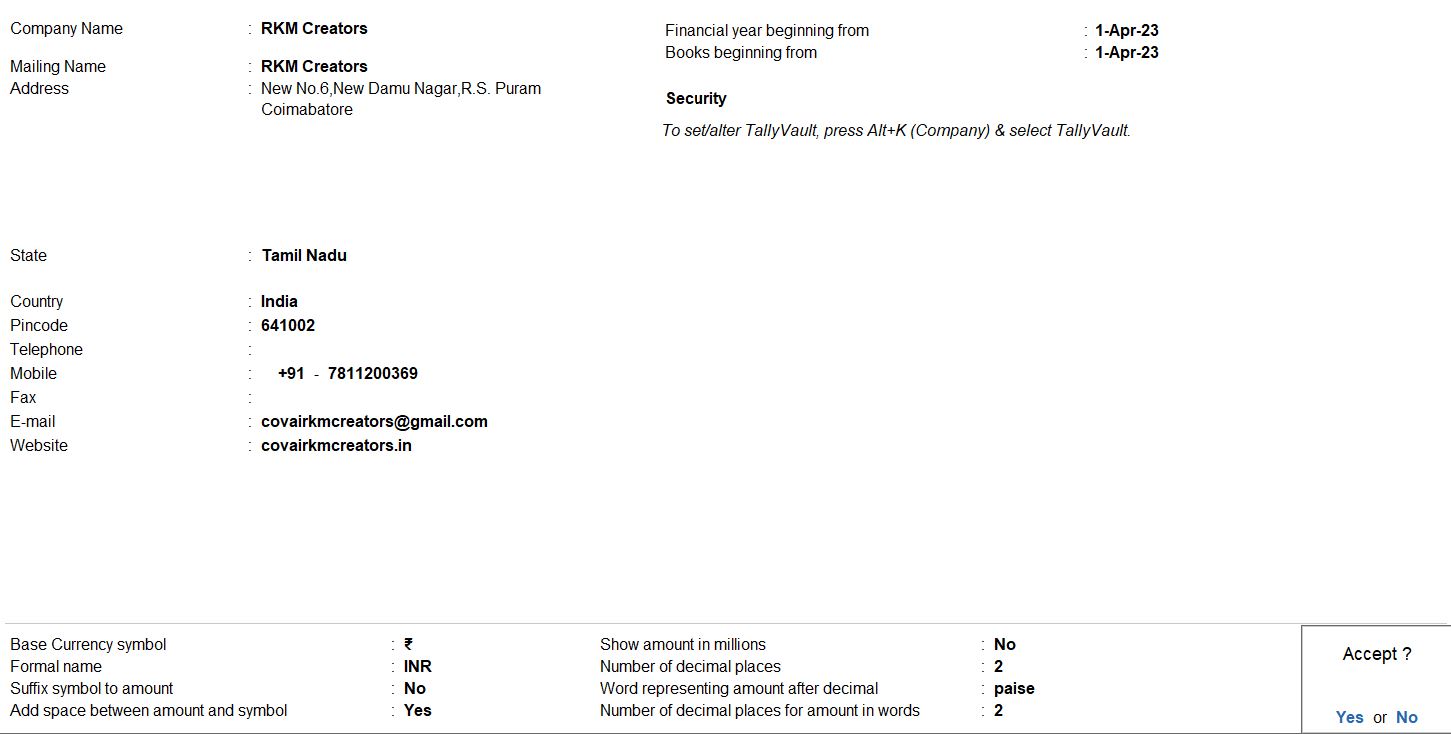
01-07-23 raised an order on BrandMonk pvt ltd for purchasing keyboards and it incurred additional packaging and transport charges of 2% due on 06-07-2023. Purchase Order No: PO_001.
| Stock | Qty | Rate |
|---|---|---|
| Keyboard | 200 Nos | Rs. 620 |
Go to Gateway of Tally :
- Once Tally Prime is open, you'll see the Gateway of Tally screen. This is the main menu from where you can access various features.
Create Purchase Order Voucher :
- From the Gateway of Tally, navigate to "Voucher" > "Purchase Order" > "Create" (Shortcut: Press Ctrl + F9).
Enter Purchase Order Details :
- Date: Enter the date of the purchase order (01-07-2023).
- Supplier: Enter "BrandMonk Pvt Ltd" as the supplier.
- Purchase Order No: Enter "PO_001" as the purchase order number.
- Party's Reference: You can enter any additional reference information if needed.
Enter Item Details :
- Stock Item: Select "Keyboard" from the list of stock items.
- Quantity: Enter "200" as the quantity of keyboards.
- Rate: Enter "620" as the rate per keyboard.
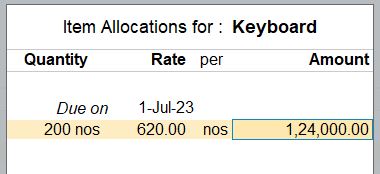
Add Additional Charges :
- Since there are additional packaging and transport charges, these need to be added manually.
- Below the item details section, add a new ledger for "Transport Charges" with the amount of Rs. 2480.
Save the Purchase Order : After entering all the details, press Enter to save the purchase order.
Verify and Confirm : Review the purchase order details to ensure accuracy, then confirm the voucher to finalize the entry.
Save and Exit : After confirming the voucher, save the changes and exit.

06-07-23 Record a receipt note on BrandMonk pvt ltd. this receipt note will be linked to the purchase order no PO_001. That was recorded on 01-07-23. Receipt notes no: RN-01.
| Stock | Qty | Rate |
|---|---|---|
| Keyboard | 200 Nos | Rs. 620 |
Go to Gateway of Tally :
- Once Tally Prime is open, you'll see the Gateway of Tally screen. This is the main menu from where you can access various features.
Create Purchase Order Voucher :
- From the Gateway of Tally, navigate to "Voucher" > "Receipt Note" > "Create" (Shortcut: Press Alt + F9).
Enter Receipt Note Details :
- Date: Enter the date of the receipt note (06-07-2023).
- Receipt Note No: Enter "RN-01" as the receipt note number.
- Supplier: Select "BrandMonk Pvt Ltd" as the supplier.
Link to Purchase Order :
- Tally Prime allows you to link the receipt note to the purchase order. In this case, link it to PO_001.
- Enter "PO_001" in the respective field.

Enter Item Details :
- Stock Item: Select "Keyboard" from the list of stock items.
- Quantity: Enter "200" as the quantity of keyboards.
- Rate: Enter "620" as the rate per keyboard.
Add Tracking Number :
- Since there's a tracking number associated with this receipt note, add it in the respective field.
- Enter "1" as the tracking number.
Add Additional Charges :
- Below the item details section, add a new ledger for "Packaging and Transport Charges" with the amount of Rs. 2480.
Save the Receipt Note : After entering all the details, press Enter to save the receipt note.
Verify and Confirm : Review the receipt note details to ensure accuracy, then confirm the voucher to finalize the entry.
Save and Exit : After confirming the voucher, save the changes and exit.
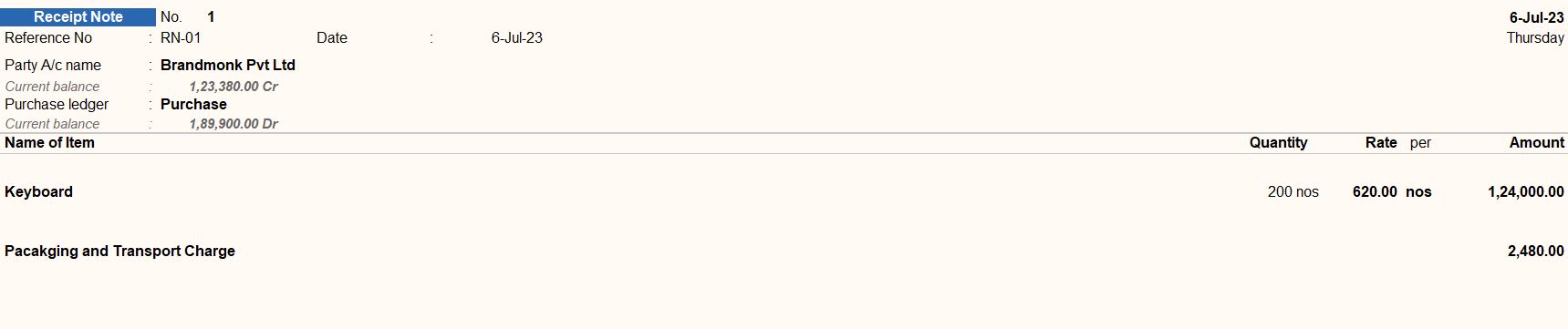
07-07-23 we rejected damaged keyboards to BrandMonk pvt ltd.
| Stock | Qty | Rate |
|---|---|---|
| Keyboard | 5 Nos | Rs. 620 |
Go to Gateway of Tally :
- Once Tally Prime is open, you'll see the Gateway of Tally screen. This is the main menu from where you can access various features.
Create Rejection Out Voucher :
- From the Gateway of Tally, navigate to "Transactions" > "Rejection Out" > "Create" (Shortcut: Press Alt + F6).
Enter Rejection Out Voucher Details :
- Date: Enter the date of the rejection out voucher (07-07-2023).
- Voucher Type: Choose "Rejection Out" as the voucher type.
- Voucher No: The voucher number is automatically generated by Tally Prime.
Select Supplier :
- Select "BrandMonk Pvt Ltd" as the supplier to whom the damaged keyboards are being returned.
Enter Item Details :
- Stock Item: Select "Keyboard" from the list of stock items.
- Quantity: Enter "5" as the quantity of damaged keyboards.
- Rate: Enter "620" as the rate per keyboard.
Save the Rejection Out Voucher : After entering all the details, press Enter to save the rejection out voucher.
Verify and Confirm : Review the rejection out voucher details to ensure accuracy, then confirm the voucher to finalize the entry.
Save and Exit After confirming the voucher, save the changes and exit.

10-07-23 Raise a purchase invoice on BrandMonk pvt ltd for the following stock item, the purchase invoice will be linked to the receipt note RN-01 that was recorded on 06-07-23. Supplier invoice no: PUR01
| Stock | Qty | Rate |
|---|---|---|
| Keyboard | 195 Nos | Rs. 620 |
Create Purchase Voucher :
- From the Gateway of Tally, navigate to "Transactions" > "Purchase Voucher" > "Create" (Shortcut: Press F9).
Enter Purchase Voucher Details :
- Date: Enter the date of the purchase invoice (10-07-2023).
- Supplier: Select "BrandMonk Pvt Ltd" as the supplier.
- Supplier Invoice No: Enter "PUR01" as the supplier invoice number.
- Reference: Enter "RN-01" to link this purchase invoice to the receipt note RN-01 recorded on 06-07-23.
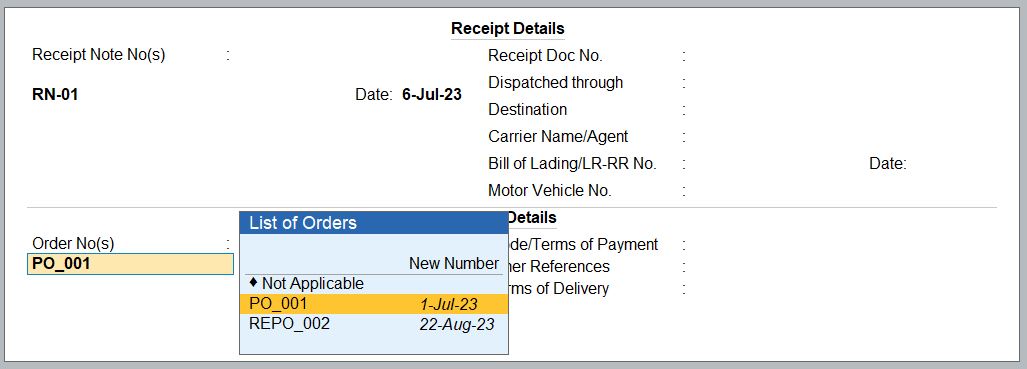
Enter Item Details :
- Stock Item: Select "Keyboard" from the list of stock items.
- Quantity: Enter "195" as the quantity of keyboards.
- Rate: Enter "620" as the rate per keyboard.
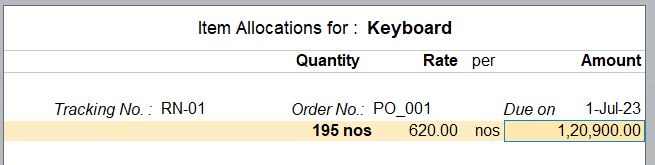
Add Additional Charges :
- Since packaging and transport charges are incurred, these need to be added manually.
- Below the item details section, add a new ledger for "Packaging and Transport Charges" with the amount of Rs. 2480.
Save the Purchase Voucher : After entering all the details, press Enter to save the purchase voucher.
Verify and Confirm : Review the purchase voucher details to ensure accuracy, then confirm the voucher to finalize the entry.
Save and Exit : After confirming the voucher, save the changes and exit.

17-07-23 raised an order on Siva for purchasing keyboards due on 06-07-2023. Purchase Order No: PO_002.
| Stock | Qty | Rate |
|---|---|---|
| Keyboard | 150 Nos | Rs. 500 |
Go to Gateway of Tally :
- Once Tally Prime is open, you'll see the Gateway of Tally screen. This is the main menu from where you can access various features.
Create Purchase Order Voucher :
- From the Gateway of Tally, navigate to "Transactions" > "Purchase Order" > "Create" (Shortcut: Press Alt + F4).
Enter Purchase Order Details :
- Date: Enter the date of the purchase order (17-07-2023).
- Supplier: Enter "Siva" as the supplier.
- Purchase Order No: Enter "PO_002" as the purchase order number.
- Party's Reference: You can enter any additional reference information if needed.
Enter Item Details :
- Stock Item: Select "Keyboard" from the list of stock items.
- Quantity: Enter "150" as the quantity of keyboards.
- Rate: Enter "500" as the rate per keyboard.
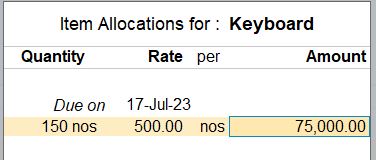
Save the Purchase Order : After entering all the details, press Enter to save the purchase order.
Verify and Confirm : Review the purchase order details to ensure accuracy, then confirm the voucher to finalize the entry.
Save and Exit : After confirming the voucher, save the changes and exit.

18-07-23 Record a receipt note on Siva. this receipt note will be linked to the purchase order no PO_002. That was recorded on 17-07-23. Receipt notes no: RN-02.
| Stock | Qty | Rate |
|---|---|---|
| Keyboard | 150 Nos | Rs. 500 |
Go to Gateway of Tally :
- Once Tally Prime is open, you'll see the Gateway of Tally screen. This is the main menu from where you can access various features.
Create Receipt Note Voucher :
- From the Gateway of Tally, navigate to "Transactions" > "Receipt Note" > "Create" (Shortcut: Press Alt + F9).
Enter Receipt Note Details :
- Date: Enter the date of the receipt note (18-07-2023).
- Receipt Note No: Enter "RN-02" as the receipt note number.
- Supplier: Select "Siva" as the supplier.
Link to Purchase Order :
- Tally Prime allows you to link the receipt note to the purchase order. In this case, link it to PO_002.
- Enter "PO_002" in the respective field.

Enter Item Details :
- Stock Item: Select "Keyboard" from the list of stock items.
- Quantity: Enter "150" as the quantity of keyboards.
- Rate: Enter "500" as the rate per keyboard.
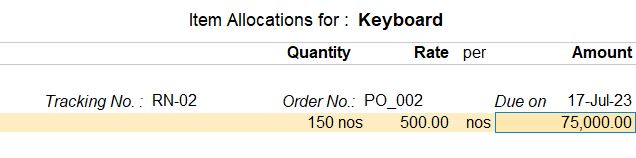
Save the Receipt Note : After entering all the details, press Enter to save the receipt note.
Verify and Confirm : Review the receipt note details to ensure accuracy, then confirm the voucher to finalize the entry.
Save and Exit : After confirming the voucher, save the changes and exit.

19-07-23 Raise a purchase invoice on Siva for the following stock item, the purchase invoice will be linked to the receipt note RN-02 that was recorded on 18-07-23. Supplier invoice no: PUR02
| Stock | Qty | Rate |
|---|---|---|
| Keyboard | 150 Nos | Rs. 500 |
Go to Gateway of Tally :
- Once Tally Prime is open, you'll see the Gateway of Tally screen. This is the main menu from where you can access various features.
Create Purchase Invoice Voucher :
- From the Gateway of Tally, navigate to "Transactions" > "Purchase Invoice" > "Create" (Shortcut: Press F9).
Enter Purchase Invoice Details :
- Date: Enter the date of the purchase invoice (19-07-2023).
- Supplier: Select "Siva" as the supplier.
- Supplier Invoice No: Enter "PUR02" as the supplier invoice number.
- Reference: Enter "RN-02" to link this purchase invoice to the receipt note RN-02 recorded on 18-07-23.
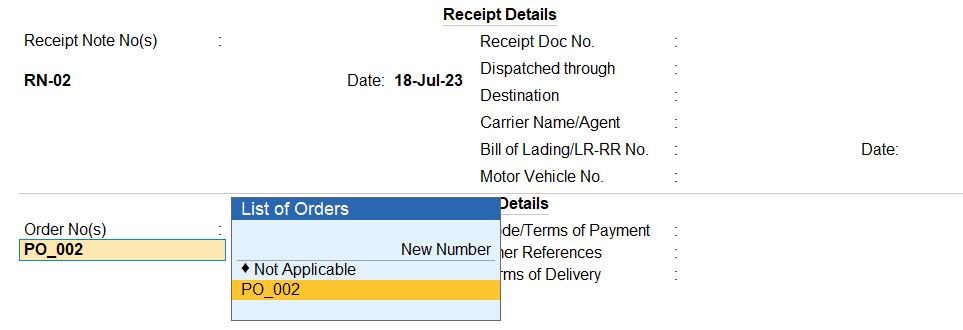
Enter Item Details :
- Stock Item: Select "Keyboard" from the list of stock items.
- Quantity: Enter "150" as the quantity of keyboards.
- Rate: Enter "500" as the rate per keyboard.
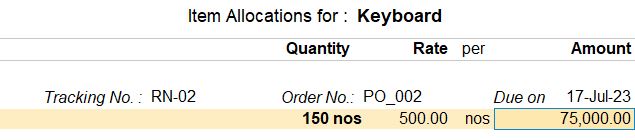
Save the Purchase Invoice : After entering all the details, press Enter to save the purchase invoice.
Verify and Confirm : Review the purchase invoice details to ensure accuracy, then confirm the voucher to finalize the entry.
Save and Exit : After confirming the voucher, save the changes and exit.

20-07-23 we rejected damaged keyboards to Siva.
| Stock | Qty | Rate |
|---|---|---|
| Keyboard | 12 Nos | Rs. 500 |
Go to Gateway of Tally :
- Once Tally Prime is open, you'll see the Gateway of Tally screen. This is the main menu from where you can access various features.
Create Rejection Out Voucher :
- From the Gateway of Tally, navigate to "Transactions" > "Rejection Out" > "Create" (Shortcut: Press Alt + F6).
Enter Rejection Out Voucher Details :
- Date: Enter the date of the rejection out voucher (20-07-2023).
- Voucher Type: Choose "Rejection Out" as the voucher type.
- Voucher No: The voucher number is automatically generated by Tally Prime.
Select Supplier :
- Select "Siva" as the supplier to whom the damaged keyboards are being returned.
Enter Item Details :
- Stock Item: Select "Keyboard" from the list of stock items.
- Quantity: Enter "12" as the quantity of damaged keyboards.
- Rate: Enter "500" as the rate per keyboard.
Save the Rejection Out Voucher : After entering all the details, press Enter to save the rejection out voucher.
Verify and Confirm : Review the rejection out voucher details to ensure accuracy, then confirm the voucher to finalize the entry.
Save and Exit : After confirming the voucher, save the changes and exit.
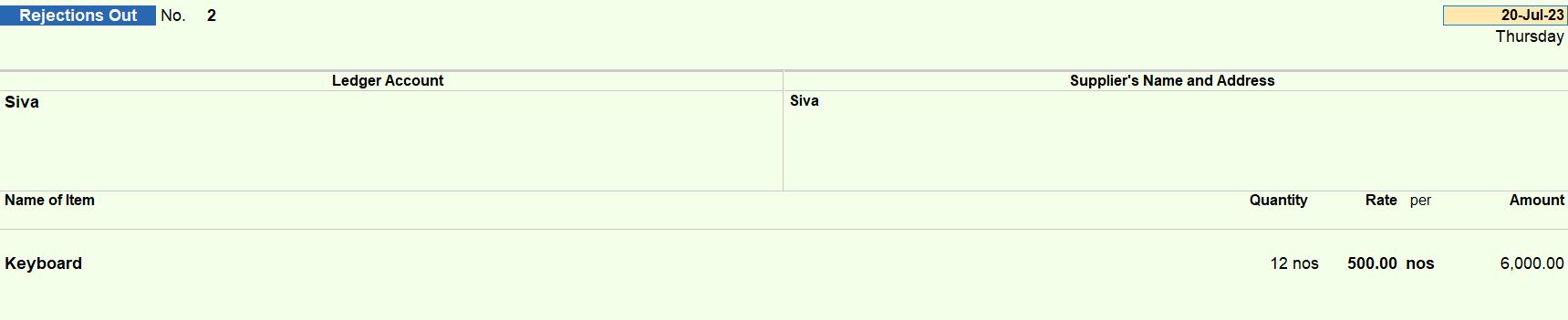
21-07-23 we rejected damaged keyboards to Siva.
| Stock | Qty | Rate |
|---|---|---|
| Keyboard | 12 Nos | Rs. 500 |
Go to Gateway of Tally :
- Once Tally Prime is open, you'll see the Gateway of Tally screen. This is the main menu from where you can access various features.
Create Debit Note Voucher :
- From the Gateway of Tally, navigate to "Transactions" > "Debit Note" > "Create" (Shortcut: Press Alt + F10).
Enter Debit Note Voucher Details :
- Date: Enter the date of the debit note (21-07-2023).
- Voucher Type: Choose "Debit Note" as the voucher type.
- Voucher No: The voucher number is automatically generated by Tally Prime.
Select Supplier :
- Select "Siva" as the supplier to whom the debit note is being issued.
Enter Item Details :
- Stock Item: Select "Keyboard" from the list of stock items.
- Quantity: Enter "12" as the quantity of damaged keyboards.
- Rate: Enter "500" as the rate per keyboard.
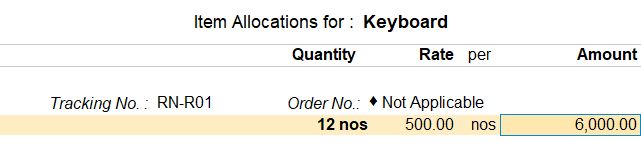
Save the Debit Note Voucher : After entering all the details, press Enter to save the debit note voucher.
Verify and Confirm : Review the debit note voucher details to ensure accuracy, then confirm the voucher to finalize the entry.
Save and Exit : After confirming the voucher, save the changes and exit.

Reports
- Gateway of Tally -> Display More Reports -> Statements of Accounts -> Outstandings -> Payables
- Go To -> Purchase Order Reports -> Purchase Orders

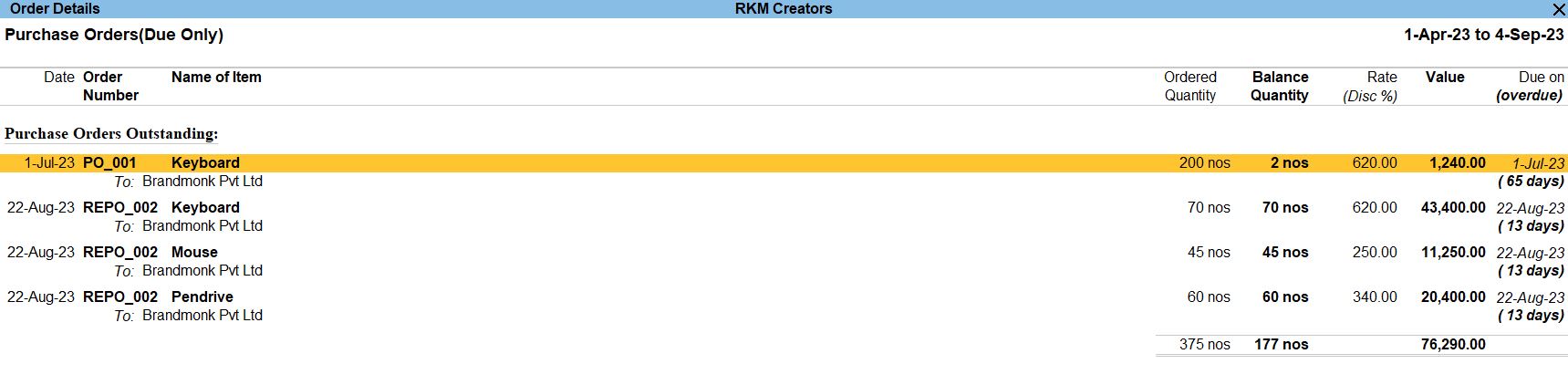
Tally Prime
Learn All in Tamil © Designed & Developed By Tutor Joes | Privacy Policy | Terms & Conditions