Efficient Inventory Management Unleashed in Tally Prime: A Comprehensive Guide
What is Inventory?
- Inventory means stocks; the trader's sells are called goods.
- Inventories include the purchases, sales of stock or stock movements.
- The closing stock of a particular year becomes the opening stock of the next year.
What is Stock Group?
- Stock Group is used to categorize inventory items based on their nature or characteristics, such as raw materials, finished goods, etc.
- Stock Groups in Inventory are like Groups in Accounting Masters. They are helpful in the classification of Stock Items.
What is Units?
- The quantity in turn is measured by units.
- In such cases, it is necessary to create the Unit of Measure.
- The Units of Measure can either be simple or compound.
- Examples of simple units are nos., metres, kilograms, pieces, etc.
- Examples of compound unit is a combination of two simple units.
What is Stock Item?
- Stock items are defined as material resources that are held in storerooms and issued to activities that require the materials to be completed.
- The stock item record determines whether the type of stock can be purchased, repaired, tracked, and so on.
Inventory voucher
- Stock Journal
- Physical Stock
- Receipt Note
- Purchase
- Delivery Note
- Sales
- Rejection Outward
- Debit Note
- Rejection Inward
- Credit Note
- Purchase Order
- Sales Order
Inventory voucher
- Stock Journal
- Stock journals for stock adjustments and transfers, making it convenient to record changes in stock levels for a group of items.
- Physical Stock
- A physical stock voucher is used to record the actual stock of a particular stock item. In the inventory books, the actual balance of stock in hand as on the date of voucher entry is shown and the difference in stock is automatically added as inwards or outwards.
- Delivery Note
- A delivery challan is usually issued by a seller to the buyer when making the delivery of goods.
- Sales
- A transaction between the buyer and the seller in which the seller sells intangible or tangible goods, assets, or services against money is known as a sale.
- Rejection Outward
- Rejection Outward Note is a document that is used to record the return of goods by a customer or buyer to the supplier or seller due to rejection of the goods.
- Debit Note
- A debit note is a document a seller uses to remind the purchaser of current debt obligations, or a document produced by a purchaser when returning goods purchased on loan.
- Rejection Inward
- Rejection Outward Note is a document that is used to record the return of goods by a customer or buyer to the supplier or seller due to rejection of the goods.
- Credit Note
- A credit note, also known as a credit memo, is a commercial document issued by the seller and sent to the buyer when there is a reduction in the amount payable to the seller.
- Purchase Order
- The purchase order is a document generated by the buyer and serves the purpose of ordering goods from the supplier.
- Sales Order
- A sales order is a commercial document prepared by a seller and issued to a customer. It confirms the sale of goods or services and details the sale's specifics, including the quantity, pricing, and quality of goods or services provided.
The following would be recording in journal using double entry system. Do the posting process from journal entries and prepare the Trial balance, Trading a/c, Profit & loss a/c and balance sheet with inventory maintain in the books of M/s. Prithvi for the following year 2023 to 2024.
| Particular | DR | CR |
|---|---|---|
| Capital | - | 6,00,000 |
| Bank OCC | - | 75,000 |
| Cash | 50,000 | - |
| Vat payable | - | 50,000 |
| Machinery | 1,00,000 | - |
| Furniture | - | 50,000 |
| Provision for bad debit | - | 50,000 |
| Debentures | 2,00,000 | - |
| Indian Overseas Bank | 1,25,000 | - |
| Prepaid expenses | 20,000 | - |
| Nithya Traders (sundry debtors) | 20,000 | - |
| Arun & Co (sundry debtors) | 15,000 | - |
| O/S salary | - | 30,000 |
| Bank loan | - | 50,000 |
STOCK IN HAND
I. MEDICAL ITEM:
- DOLO 100 mg 5000tab @ Rs.5
- Metasin 3000tab @ Rs.4
- Zerodal 5000tab @ Rs.10
- Vicks action 5000tab @ Rs.25
II. INDUSTRIAL ITEM:
- Cement 500bags @ Rs.250
- Bricks 500bags @ Rs.300
III. ELECTRONIC ITEM:
- Iron box 10nos @ Rs.800
- Calculator 525nos @ Rs.100
- 14” inch TV 150nos @ Rs.850
TRANSACTION DURING THE PERIOD:
- Apr 01: Paid telephone charge Rs.2000
- Apr 04: Withdraw from stock for the protector own use Rs.5000
- Apr 10: A cheque received from M/s. Nitya traders was Rs:15000 and balance Rs.5000 Bad Debit written off.
- Apr 11: Goods sales on credit to M/s. TTF for the following:
- Iron box 5nos @ Rs.1000
- 14” inch TV 10nos Rs.10000 Bill.No.81 (45days)
- May 01: Purchased on credit from M/s. Lingam Traders.
- TV stand 15nos @ Rs.500
- Steel chair 20nos @ Rs.250 Bill no:254 (25days)
- May 05: Goods sold on credit to M/s. National Agencies for the following:
- Dolo 100mg 1000tab @ Rs.7
- Metasin 1500tab @ Rs.6
- Vicks action 500 strips @ Rs.30 Bill no:25 (15days)
- May 06: Depreciation of machinery 5% and furniture 5%
- May 16: Bank Loan Received Rs.2,00,000.
- June 06: Goods return to M/s. Lingam traders:
- TV stand 5nos
- Steel chair 7nos against bill no:245
- June 06: Amount received from M/s.TTF full payment.
- June 16: Goods purchased from M/s. Neha traders for the following:
- Cement 200bags @ Rs.250
- Coal 300bags @ Rs.200
- Bricks 150bags @ 300 Bill no:458 (25days)
- July 06: Credit note received from M/s. National Agencies for the following:
- Dolo 100mg 200tab
- Metasin 100tab
- Vicks action 10tab against bill no: 25
- July 20: Goods sold M/s. BPT contracts for followings:
- TV stand 10nos @ Rs.700
- Steel chair 10nos @ Rs.400
- Cement 300bags @ Rs.350
- Coal 200bags @ Rs.250
- Bricks 200bags @ Rs.350 bill no: 021 (30days)
- Aug 03: With draw from bank Rs.1,00,000.
- Aug 10: Dividend received from bank Rs.30000.
- Aug 12: Amount paid to M/s. Neha traders and discount Rs. Received 10%.
- Aug 20: Stock of calculator 500nos transfer to Madurai branch.
- Aug 22: Being verify manual inventory the stock for the following:
- Coal in 200bags
- Bricks 50bags
ANSWERS
| Item | Amount |
|---|---|
| Opening Balance | 1,055,000 |
| Gross Profit | 2,850 |
| Net Profit | 33,850 |
| Balance Sheet | 1,292,100 |
| Closing Stock | 471,400 |
Company Creation
Open Tally Prime:
- Open Tally Prime on your computer.
Go to the Gateway of Tally:
- You'll be at the Gateway of Tally screen when you first open the software.
Select 'Create Company':
- From the Gateway of Tally, select the "Create Company" option.
Enter Company Details:
- Fill in the required company information, such as:
- Name: M/s. Prithvi
- Address: Enter the company's address.
- Mailing Details: Enter additional contact information.
- Financial Year: Set it as 1st April 2023 to 31st March 2024 for the financial year.
Select Appropriate Statutory Compliance:
- Choose the appropriate statutory compliance details based on your location and business requirements.
Configure Financial Year Settings:
- Set the financial year settings based on the information you provided earlier.
Define Base Currency:
- Specify the base currency for your company.
- Press "Enter" to save the company details.
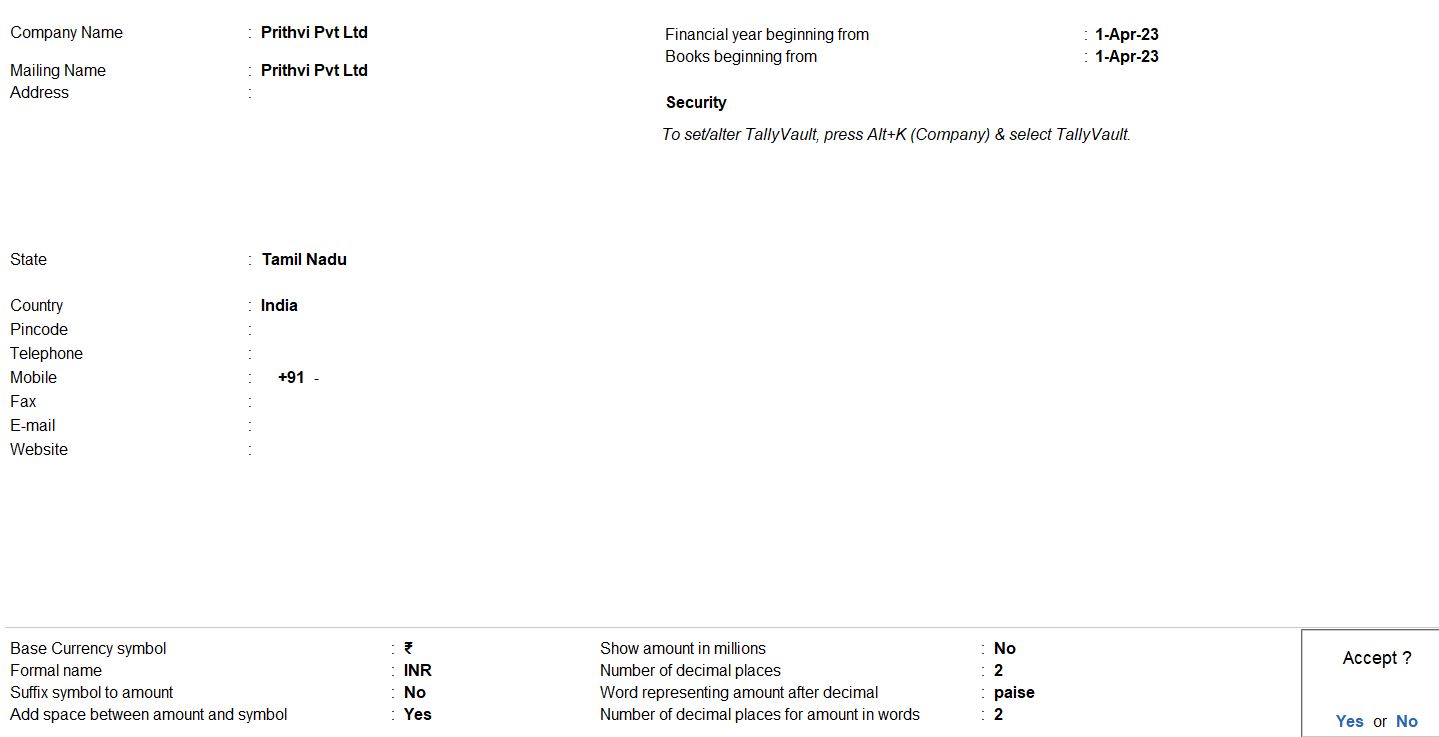
Ledger Creation
Open Tally Prime:
- Tally Prime on your computer.
Go to the Gateway of Tally:
- From the Gateway of Tally, go to >Create > "Accounts Masters" > ledgers.
Create Ledgers:
- Choose "Ledgers" and then "Create" to add individual ledgers. Here are the details for each ledger:
| Ledger Name | Under Group | Opening Balance (DR/CR) |
|---|---|---|
| Capital | Capital Accounts | 6,00,000 (CR) |
| Bank OCC | Bank Accounts | 75,000 (DR) |
| Cash | Cash-in-Hand | 50,000 (DR) |
| Vat payable | Duties & Taxes | 50,000 (CR) |
| Machinery | Fixed Assets | 1,00,000 (DR) |
| Furniture | Fixed Assets | 50,000 (DR) |
| Provision for bad debit | Indirect Expenses | 50,000 (CR) |
| Debentures | Secured Loans | 2,00,000 (CR) |
| Indian Overseas Bank | Bank Accounts | 1,25,000 (DR) |
| Prepaid expenses | Current Assets | 20,000 (DR) |
| Nithya Traders (sundry debtors) | Sundry Debtors | 20,000 (DR) |
| Arun & Co (sundry debtors) | Sundry Debtors | 15,000 (DR) |
| O/S salary | Indirect Expenses | 30,000 (CR) |
| Bank loan | Secured Loans | 50,000 (CR) |
Save the Ledgers:
- Save each ledger after entering the necessary details.
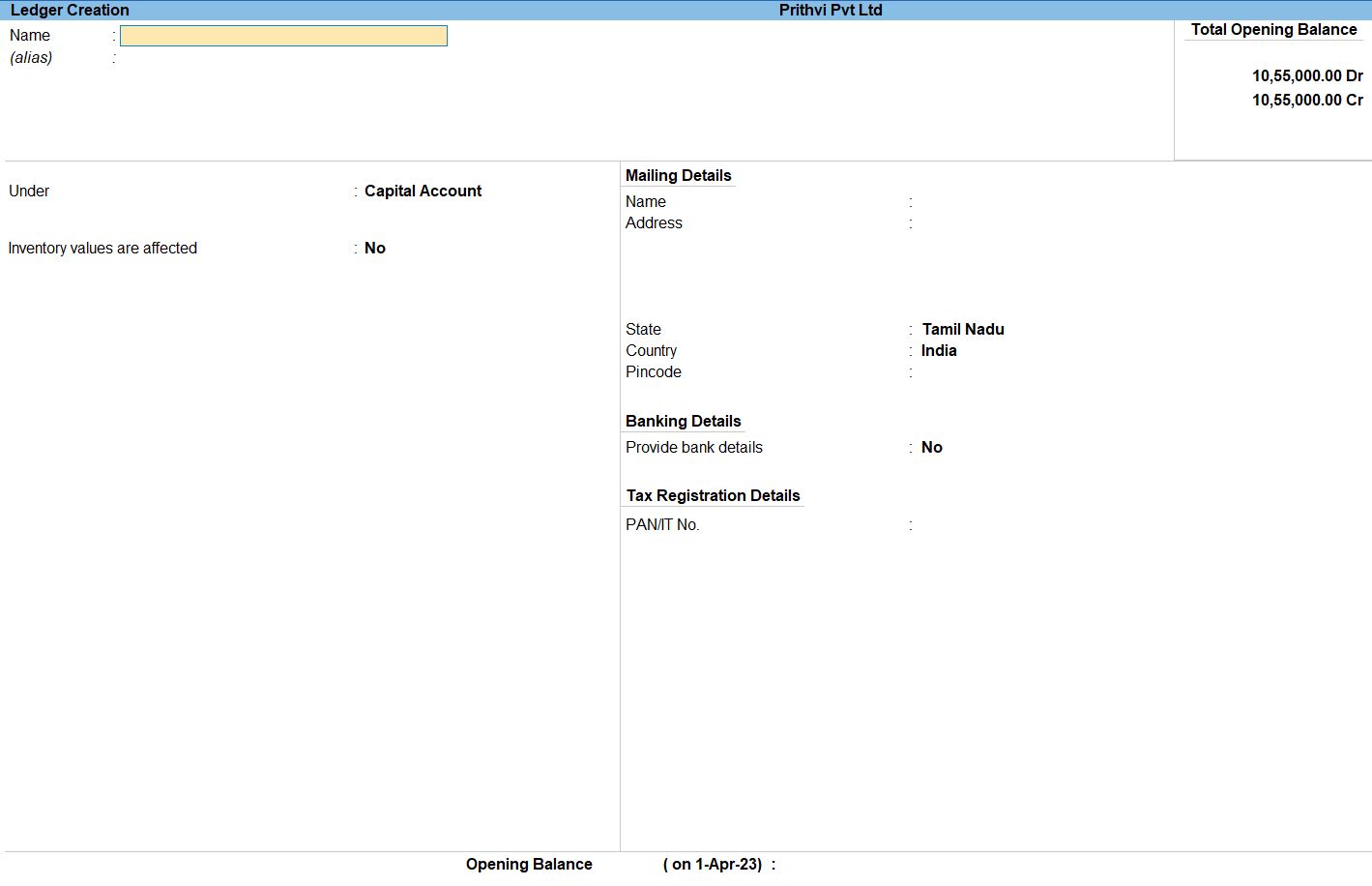
Select Chart of Accounts:
- Under the "Gateway of tally" menu, choose "Chart of Accounts" and then select "Groups" or "Ledgers."
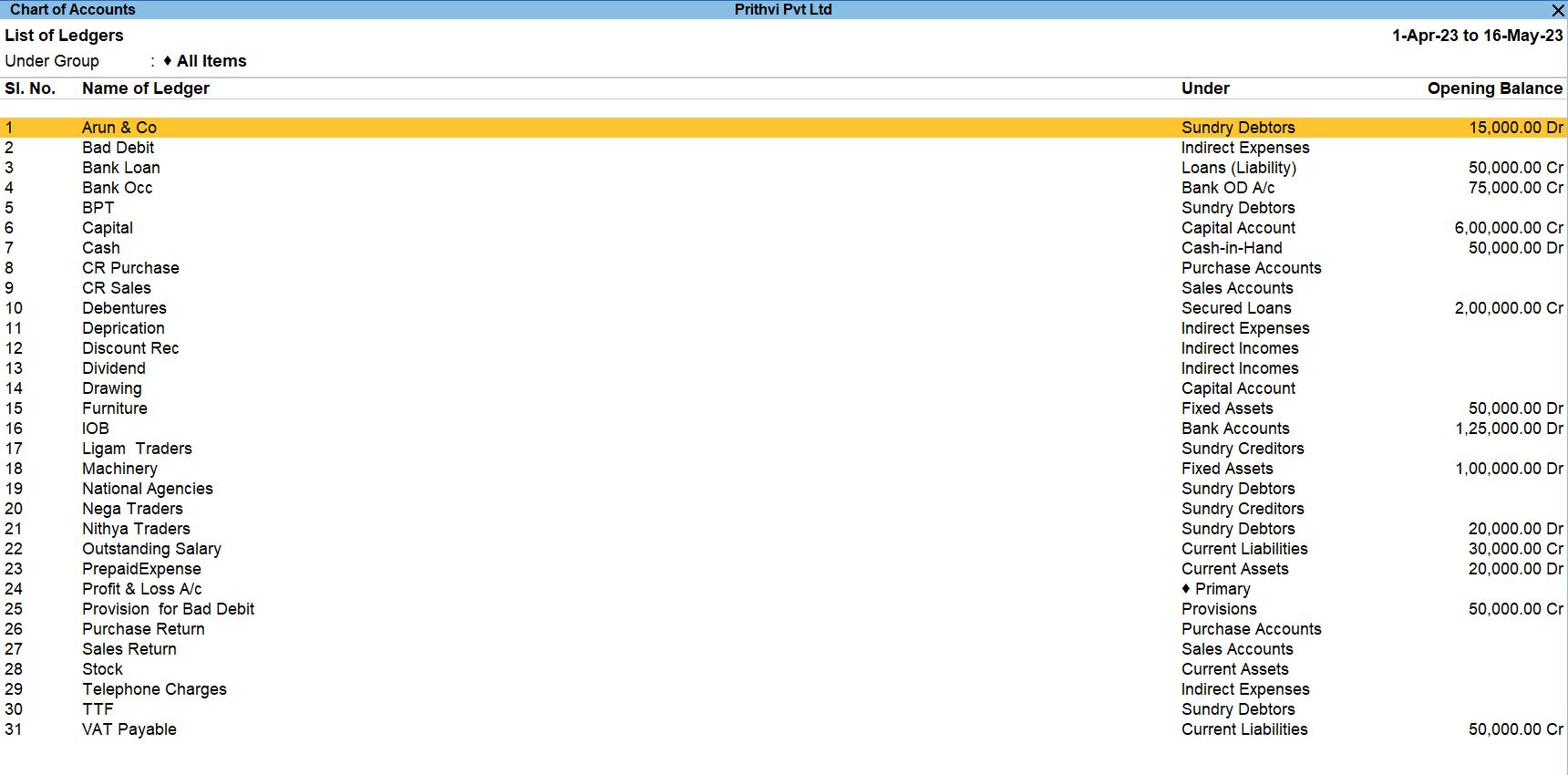
Stock Group Creation
Go to the Gateway of Tally:
- From the Gateway of Tally, go to "Inventory Masters."
Create Stock Groups:
- Choose "Stock Groups" and then "Create" to add the different groups. Here are the details for each stock group:
| Stock Group Name | Under |
|---|---|
| Stock In Hand | Primary |
| Medical Item | Stock in hand |
| Industrial Item | Stock in hand |
| Electronic Item | Stock in hand |
Save the Stock Groups:
- Save each stock group after entering the necessary details.
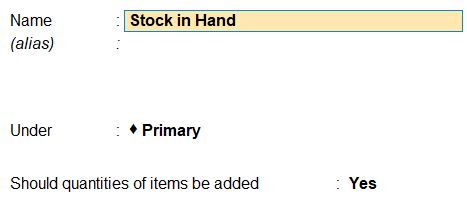
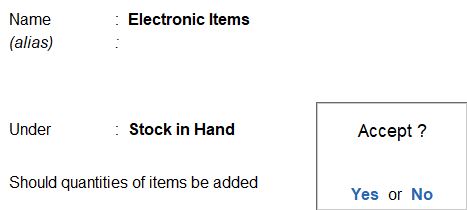
Stock Units Creation
Go to the Gateway of Tally:
- From the Gateway of Tally, go to "Inventory Masters."
Create Stock Units:
- Choose "Units" and then "Create" to add each Units. Here are the details for each stock item:
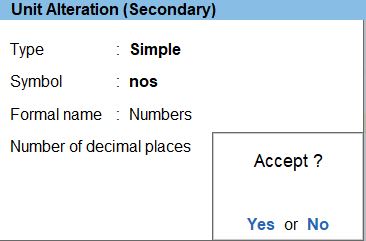
Stock Item Creation
Go to the Gateway of Tally:
- From the Gateway of Tally, go to "Inventory Masters."
Create Stock Units:
- Choose "Stock Items" and then "Create" to add each stock item. Here are the details for each stock item:
MEDICAL ITEM:
| Stock Item Name | Under | Opening Rate | Opening Quantity |
|---|---|---|---|
| DOLO 100 mg | MEDICAL ITEM | Rs.5 | 5000 |
| Metasin | MEDICAL ITEM | Rs.4 | 3000 |
| Zerodal | MEDICAL ITEM | Rs.10 | 5000 |
| Vicks action | MEDICAL ITEM | Rs.25 | 5000 |
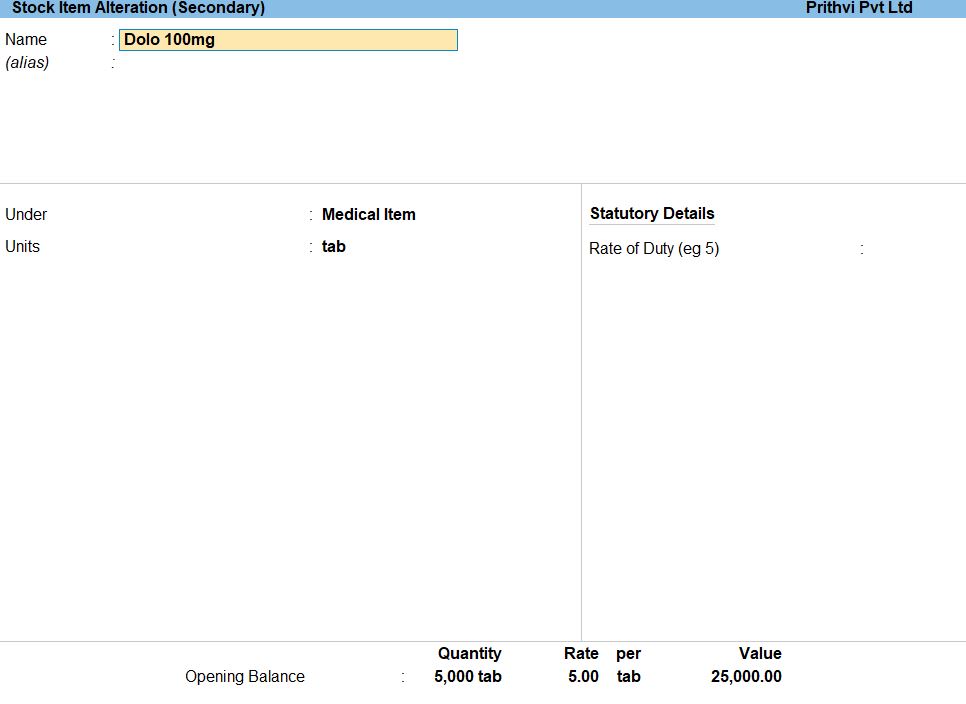
INDUSTRIAL ITEM:
| Stock Item Name | Under | Opening Rate | Opening Quantity |
|---|---|---|---|
| Cement | INDUSTRIAL ITEM | Rs.250 | 500 |
| Bricks | INDUSTRIAL ITEM | Rs.300 | 500 |
ELECTRONIC ITEM:
| Stock Item Name | Under | Opening Rate | Opening Quantity |
|---|---|---|---|
| Iron box | ELECTRONIC ITEM | Rs.800 | 10 |
| Calculator | ELECTRONIC ITEM | Rs.100 | 525 |
| 14” inch TV | ELECTRONIC ITEM | Rs.850 | 150 |
- Fill in the details for each stock item including the opening rate and quantity.
Save the Stock Items:
- Save each stock item after entering the necessary details.
TRANSACTION DURING THE PERIOD:
Apr 01 Paid telephone charge Rs.2000
Go to the Gateway of Tally:
- From the Gateway of Tally, go to " Vouchers" to create a new voucher.
Select Voucher Type:
- Press F5 or click on "Payment" to select the payment voucher type.
Enter Voucher Date:
- Set the voucher date to April 01.
Enter Details:
- In the payment voucher:
- Debit: Select the ledger "Telephone Charge" under "Dr" for Rs.2000.
- Credit: Select the ledger "Cash" under "Cr" for Rs.2000.
Narration (Optional):
- Add a narration if needed to provide additional details about the transaction.
Save the Voucher:
- After entering the details, press Ctrl + A to save the voucher.

follow the above steps for the transaction below.
- Aug 12 Amount paid to M/s. Neha traders and discount Rs. Received 10%.
Apr 04 Withdraw from stock for the protector own use Rs.5000
Go to the Gateway of Tally:
- From the Gateway of Tally, go to " Vouchers" to create a new voucher.
Select Voucher Type:
- Press F7 or click on "Journal" to select the Journal voucher type.
Enter Voucher Date:
- Set the voucher date to April 04.
Enter Details:
- In the journal voucher:
- Debit: Select the ledger "Drawing" under "Dr" for Rs.5000.
- Credit: Select the ledger "Stock" under "Cr" for Rs.5000.
Narration (Optional):
- Add a narration if needed to provide additional details about the transaction, such as "Withdrawal of stock for personal use."
Save the Voucher:
- After entering the details, press Ctrl + A to save the voucher.

Apr 10 A cheque received from M/s. Nitya traders was Rs:15000 and balance Rs.5000 Bad Debit written off.
Go to the Gateway of Tally:
- From the Gateway of Tally, go to " Vouchers" to create a new voucher.
Select Voucher Type:
- Press F6 or click on "Receipt" to select the Receipt voucher type.
Enter Voucher Date:
- Set the voucher date to April 10.
Enter Details:
- In the receipt voucher:
- Credit: Select the ledger "Nitya Traders" under "Cr" for Rs.20,000.
- Debit: Select the ledger "Indian Overseas Bank" under "Dr" for Rs.15,000.
- Debit: Select the ledger "Bad Debts" under "Dr" for Rs.5,000.
Narration (Optional):
- Add a narration if needed to provide additional details about the transaction, such as "Cheque received from M/s. Nitya Traders. Bad debt written off."
Save the Voucher:
- After entering the details, press Ctrl + A to save the voucher.

follow the above steps for the transaction below.
- Apr 10 A cheque received from M/s. Nitya traders was Rs:15000 and balance Rs.5000 Bad Debit written off.
- June 06 Amount received from M/s.TTF full payment.
- Aug 10 Dividend received from bank Rs.30000.
Apr 11 Goods sales on credit to M/s. TTF for the following:
- Iron box 5nos @ Rs.1000
- 14” inch TV 10nos Rs.10000 Bill.No.81 (45days)
Go to the Gateway of Tally:
- From the Gateway of Tally, go to " Vouchers" to create a new voucher.
Select Voucher Type:
- Press F8 or click on "Sales" to select the Sales voucher type.
Enter Customer Details:
- Choose or enter M/s. TTF as the customer in the voucher.
Enter Transaction Date:
- Set the transaction date as April 11.
Item Details:
- Enter the following details for the iron box:
- Item: Iron Box
- Quantity: 5
- Rate: Rs. 1000 per unit
- Enter the following details for the 14" inch TV:
- Item: 14" inch TV
- Quantity: 10
- Rate: Rs. 10000 per unit
- Bill No.: 81
Calculate Total Amount:
- Ensure that the total amount is calculated automatically based on the quantity and rate.
Payment Terms:
- Specify the payment terms as 45 days.
Save the Voucher:
- Save the sales voucher.

follow the above steps for the transaction below.
May 05 Goods sold on credit to M/s. National Agencies for the following:
- Dolo 100mg 1000tab @ Rs.7
- Metasin 1500tab @ Rs.6
- Vicks action 500 strips @ Rs.30 Bill no: 25 (15days)
July 20 Goods sold M/s. BPT contracts for the following:
- TV stand 10nos @ Rs.700
- Steel chair 10nos @ Rs.400
- Cement 300bags @ Rs.350
- Coal 200bags @ Rs.250
- Bricks 200bags @ Rs.350 Bill no: 021 (30days)
May 01 Purchased on credit from M/s. Lingam Traders.
- TV stand 15nos @ Rs.500
- Steel chair 20nos @ Rs.250 Bill no:254 (25days)
Go to the Gateway of Tally:
- From the Gateway of Tally, go to " Vouchers" to create a new voucher.
Select Voucher Type:
- Press F9 or click on "Purchase" to select the Purchase voucher type.
Enter Supplier Details:
- Choose or enter M/s. Lingam Traders as the supplier in the voucher.
Enter Transaction Date:
- Set the transaction date as May 01.
Item Details:
- Enter the following details for the TV stand:
- Item: TV Stand
- Quantity: 15
- Rate: Rs. 500 per unit
- Enter the following details for the steel chair:
- Item: Steel Chair
- Quantity: 20
- Rate: Rs. 250 per unit
- Bill No.: 254
Calculate Total Amount:
- Ensure that the total amount is calculated automatically based on the quantity and rate.
Payment Terms:
- Specify the payment terms as 25 days.
Save the Voucher:
- Save the purchase voucher.

follow the above steps for the transaction below.
June 16 Goods purchased from M/s. Neha traders for the following:
- Cement 200bags @ Rs.250
- Coal 300bags @ Rs.200
Bricks 150bags @ 300 Bill no:458 (25days)
May 06 Depreciation of machinery 5% and furniture 5%
Go to the Gateway of Tally:
- From the Gateway of Tally, go to " Vouchers" to create a new voucher.
Select Voucher Type:
- Press F7 or click on "Journal" to select the Journal voucher type.
Enter Transaction Date:
- Set the transaction date as May 06.
- Debit the Depreciation Expense account for Machinery:
- Account: Depreciation Expense - Machinery
- Amount: Calculate 5% depreciation on the machinery value.
- Credit the Machinery account:
- Account: Machinery
- Amount: Same as the debit entry for Depreciation Expense - Machinery.
- Credit the Furniture account:
- Account: Furniture
- Amount: Same as the debit entry for Depreciation Expense - Furniture.
Save the Voucher:
- Save the journal voucher.

May 16 Bank Loan Received Rs.2,00,000.
Go to the Gateway of Tally:
- From the Gateway of Tally, go to " Vouchers" to create a new voucher.
Select Voucher Type:
- Press F6 or click on "Receipt" to select the Receipt voucher type.
Enter Transaction Date:
- Set the transaction date as May 16.
Enter Credit Entry for Bank Loan:
- Credit the Bank Loan account to reflect the increase in the liability.
- Account: Bank Loan
- Amount: Rs. 2,00,000
Enter Debit Entry for Cash:
- If the loan amount is received in cash, debit the Cash account.
- Account: Cash
- Amount: Rs. 2,00,000
- If the loan amount is received in the bank, debit the Bank account instead.
- Account: Bank
- Amount: Rs. 2,00,000
Save the Voucher:
- Save the received voucher.

June 06 Goods return to M/s. Lingam traders.
- TV stand 5nos
- Steel chair 7nos against bill no:245
Go to the Gateway of Tally:
- From the Gateway of Tally, go to " Vouchers" to create a new voucher.
Select Voucher Type:
- Press F6 or click on " Debit Note" to select the Receipt voucher type.
Enter Voucher Details:
- Set the voucher date as June 06.
Enter Supplier Details:
- In the "Supplier Invoice No." field, enter the bill number, which is 245.
Enter Debit Entry for TV Stand:
- Debit the respective ledger for TV Stand.
- Account: TV Stand
- Quantity: 5 (or as per your return)
- Rate: Enter the rate if applicable
Enter Debit Entry for Steel Chair:
- Debit the respective ledger for Steel Chair.
- Account: Steel Chair
- Quantity: 7 (or as per your return)
- Rate: Enter the rate if applicable
Save the Voucher:
- Press "Ctrl+A" to save the Debit Note Voucher.

July 06 Credit note received from M/s. National Agencies for the following:
- Dolo 100mg 200tab
- Metasin 100tab
- Vicks action 10tab against bill no: 25
Go to the Gateway of Tally:
- From the Gateway of Tally, go to " Vouchers" to create a new voucher.
Select Voucher Type:
- Press F6 or click on " Credit Note" to select the Receipt voucher type.
Enter Voucher Details:
- Set the voucher date as July 06.
Enter Supplier Details:
- In the "Supplier Invoice No." field, enter the credit note number, which is 25.
Enter Credit Entry for Dolo 100mg:
- Credit the respective ledger for Dolo 100mg.
- Account: Dolo 100mg
- Quantity: 200 (or as per the credit note)
- Rate: Enter the rate if applicable
Enter Credit Entry for Metasin:
- Credit the respective ledger for Metasin.
- Account: Metasin
- Quantity: 100 (or as per the credit note)
- Rate: Enter the rate if applicable
Enter Credit Entry for Vicks Action:
- Credit the respective ledger for Vicks Action.
- Account: Vicks Action
- Quantity: 10 (or as per the credit note)
- Rate: Enter the rate if applicable
Save the Voucher:
- Press "Ctrl+A" to save the Credit Note Voucher.

Aug 03 With draw from bank Rs.1,00,000.
Go to the Gateway of Tally:
- From the Gateway of Tally, go to " Vouchers" to create a new voucher.
Select Voucher Type:
- Press F6 or click on " Contra" to select the Receipt voucher type.
Enter Voucher Details:
- Set the voucher date as August 03.
Enter Debit Entry for Cash:
- Debit the Cash ledger for Rs. 1,00,000.
- Account: Cash
- Amount: Rs. 1,00,000
Enter Credit Entry for Bank:
- Credit the Indian Overseas Bank ledger for Rs. 1,00,000.
- Account: Indian Overseas Bank
- Amount: Rs. 1,00,000
Save the Voucher:
- Press "Ctrl+A" to save the Contra Voucher.

Aug 20 Stock of calculator 500nos transfer to Madurai branch.
Go to the Gateway of Tally:
- From the Gateway of Tally, go to " Vouchers" to create a new voucher.
Select Voucher Type:
- Press F6 or click on " Stock Journal" to select the Receipt voucher type.
Select Stock Journal Voucher:
- From the "Inventory Vouchers" menu, choose "Alt + F7: Journal" "Voucher Entry" and select "Stock Journal."
Enter Voucher Details:
- Set the voucher date as August 20.
Select Transfer Type:
- In the Stock Journal Voucher, select the transfer type as "Transfer of Material" or any relevant transfer type based on your chart of accounts.
Enter Debit Entry for Source Location:
- Debit the source location (current location of stock) for calculators.
- Item: Calculator
- Quantity: 500 (or as per the transfer)
- Rate: Enter the rate if applicable
- Source: Current location
Save the Voucher:
- Press "Ctrl+A" to save the Stock Journal Voucher.

Aug 22 Being verify manual inventory the stock for the following:
- Coal in 200bags
- Bricks 50bags
Go to the Gateway of Tally:
- From the Gateway of Tally, go to " Vouchers" to create a new voucher.
Select Voucher Type:
- Press F6 or click on " Physical Stock" to select the Receipt voucher type.
Enter Voucher Details:
- Set the voucher date as August 22.
Enter Physical Stock Entries:
- Enter the physical stock entries for Coal and Bricks:
- Item: Coal
- Quantity: 200 bags (or as per the physical count)
- Rate: Enter the rate if applicable
- Godown: Specify the location or godown where the coal is stored.
- Item: Bricks
- Quantity: 50 bags (or as per the physical count)
- Rate: Enter the rate if applicable
- Godown: Specify the location or godown where the bricks are stored.
Save the Voucher:
- Press "Ctrl+A" to save the Physical Stock Voucher.

Profit and Loss
Go to Gateway of Tally:
- You'll start at the Gateway of Tally, which is the main screen.
Access Reports:
- From the Gateway of Tally, go to "Reports" by selecting it from the main menu.
Financial Reports:
- Under "Reports," navigate to "Profit & Loss" in the "Financial Reports" section.
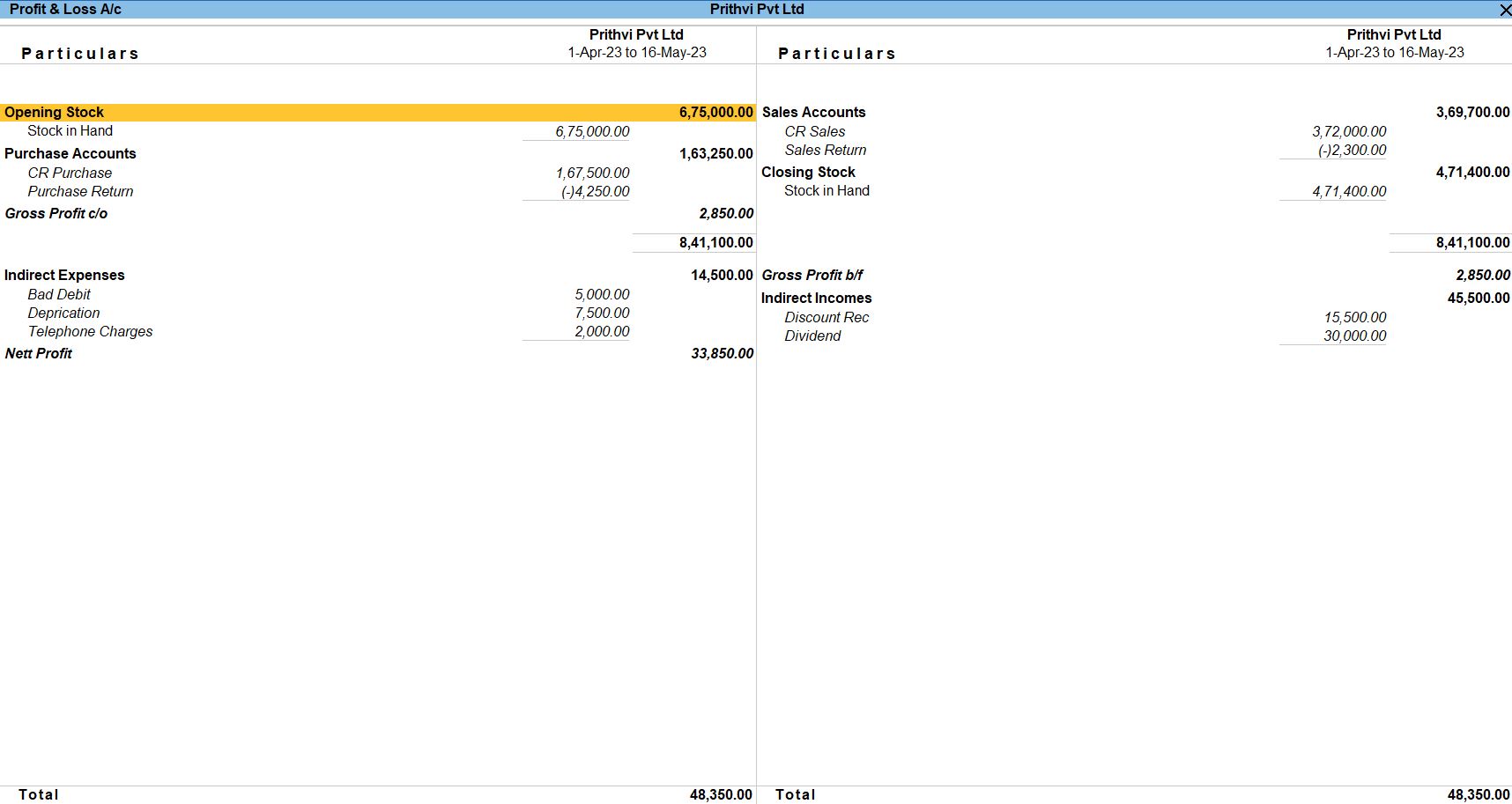
Profit and Loss
Go to Gateway of Tally:
- You'll start at the Gateway of Tally, which is the main screen.
Access Reports:
- From the Gateway of Tally, go to "Reports" by selecting it from the main menu.
Financial Reports:
- Under "Reports," navigate to "Balance Sheet" in the "Financial Reports" section.
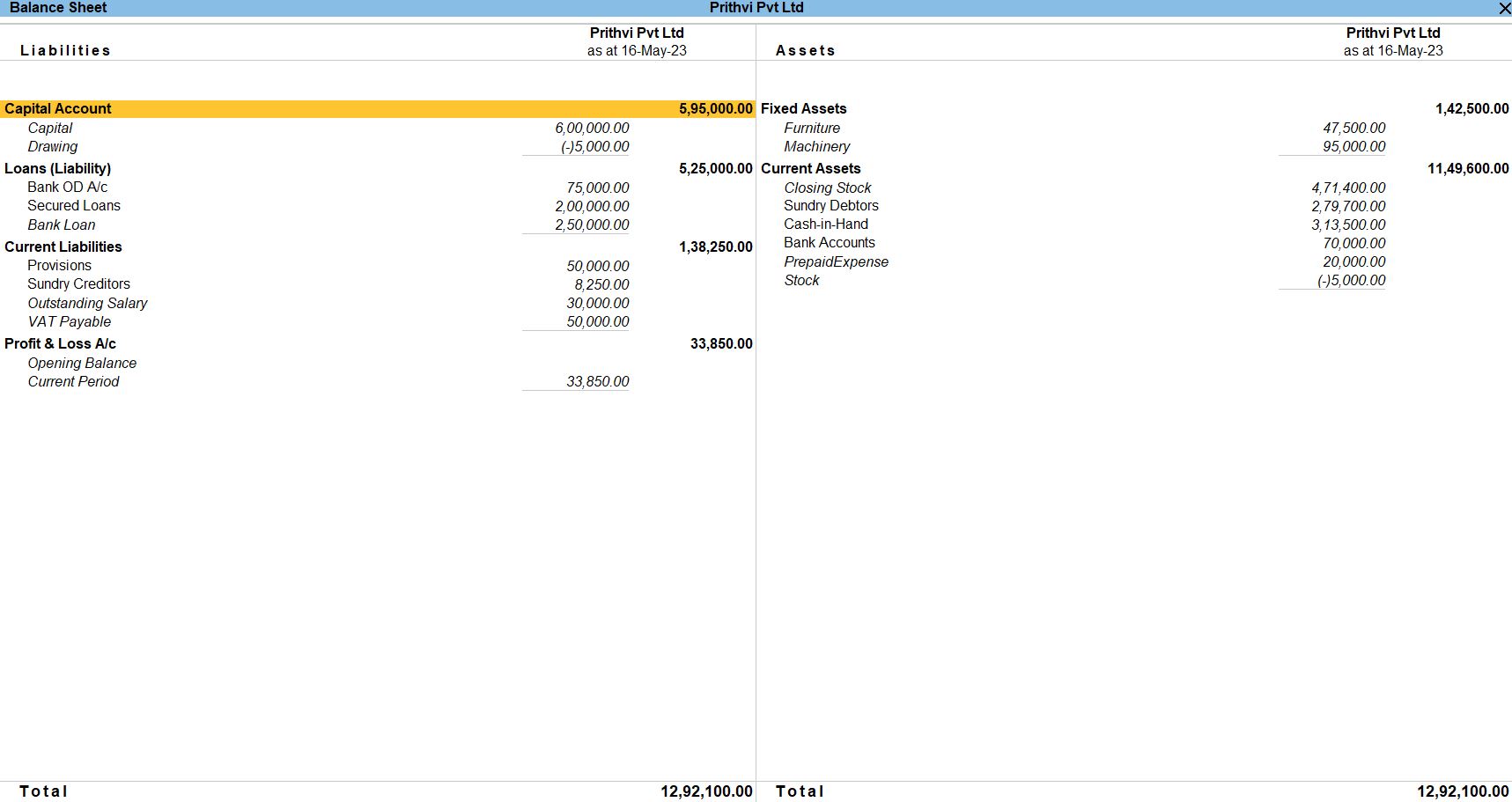
Tally Prime
Learn All in Tamil © Designed & Developed By Tutor Joes | Privacy Policy | Terms & Conditions