How to Remove Opening Quantity for Multiple Stock Items in Tally Prime
In Tally Prime, removing the opening quantity for multiple stock items allows you to reset the opening balances of selected items, typically when you want to update or correct stock records. This process can be done efficiently using the Multi Master feature, which lets you alter multiple stock items at once.
Here’s a step-by-step explanation of how to Remove Opening Quantity for Multiple Stock Items in Tally Prime:
1. Select the Company
- Start by opening Tally Prime and selecting the appropriate company for which you want to remove the opening quantity for stock items.
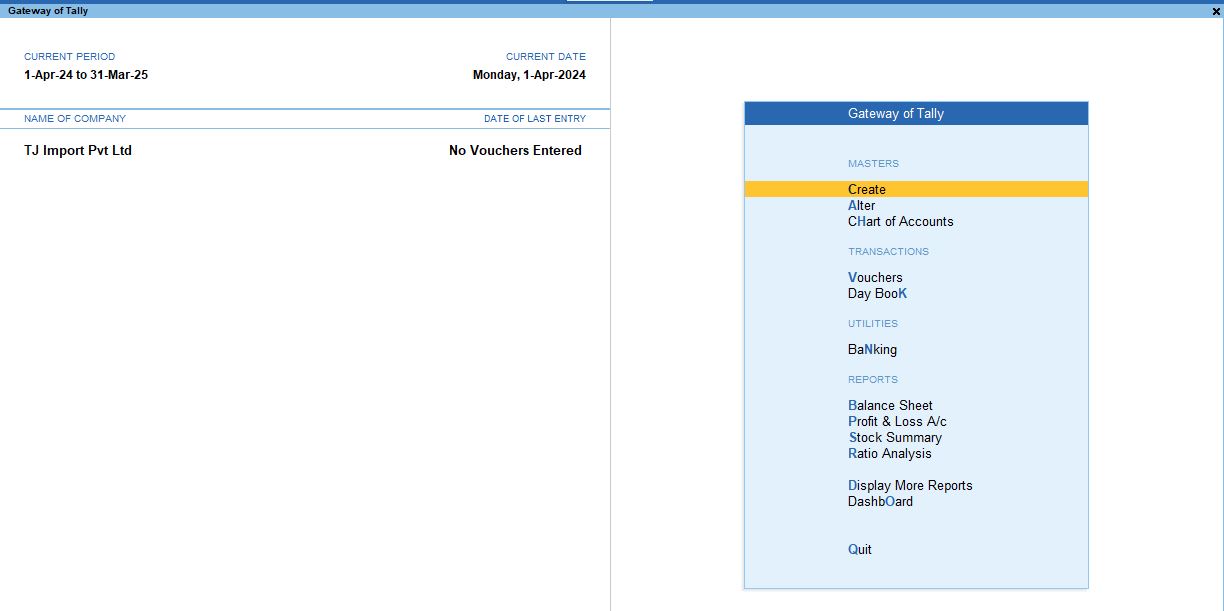
2. Access Inventory Masters and Stock Items
- From the Gateway of Tally, navigate to the Chart of Accounts.
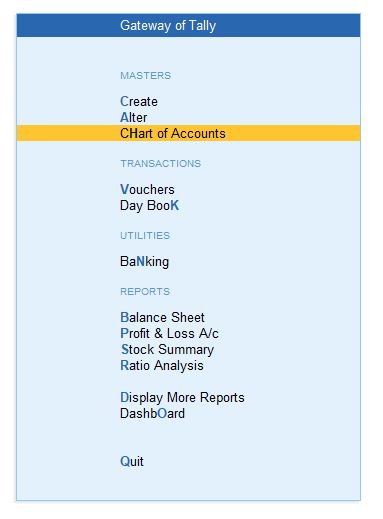
- Select Inventory Masters and then Stock Items to view the list of all stock items..
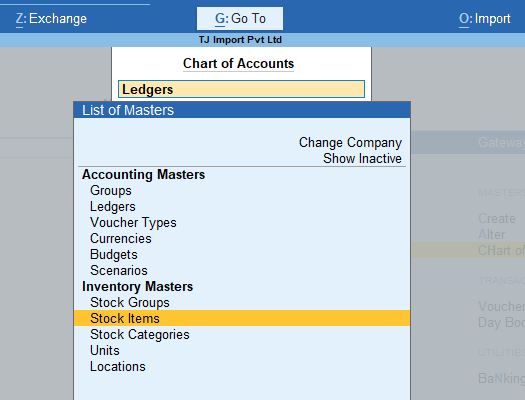
Press F5 to display the Stock ItemView. This will show a detailed list of stock items, including their current balances and rates.
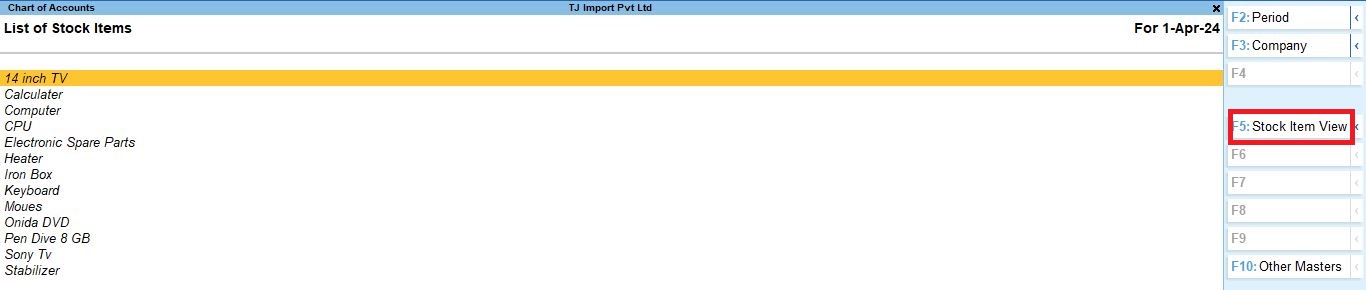
3. Configure the Stock Summary Report
Navigate back to the Gateway of Tally and open the Stock Summary.
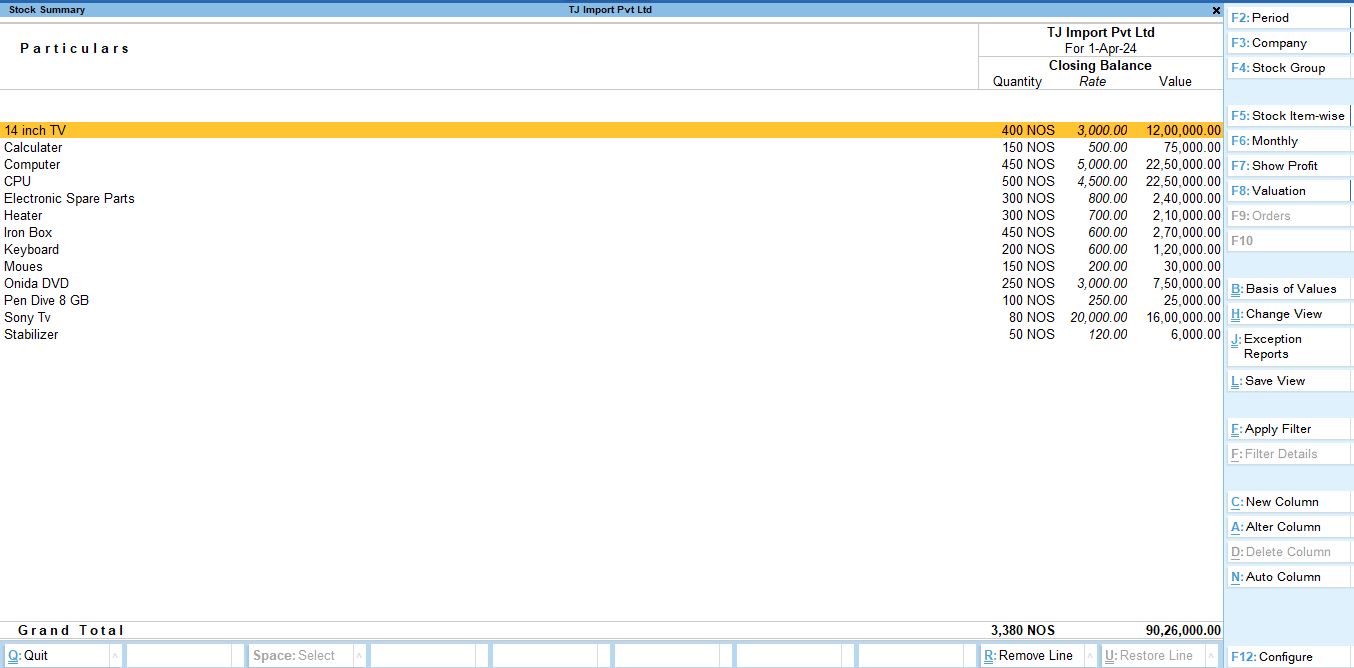
Press F12 to configure the report settings. These settings will control how stock quantities and balances are displayed in the report.
Stock Summary Report Configuration:
- Show Quantity: Yes (displays the quantity of stock items)
- Show Alternate Units: No
- Show Rate: Yes (shows the rate at which items are valued)
- Show Value: Yes (displays the value of stock items)
- Show Opening Balance: Yes (this will display the current opening balance of stock items, which you’ll be removing)
- Show Goods Inwards: Yes (shows the inward movements of stock)
- Show Goods Outwards: Yes(displays the outward movements of stock)
- Show Gross Value for Outwards: Yes
- Show Closing Balance: Yes
- Show Stock Items with Zero Quantity or Balance: Yes (this ensures even items with no quantity are shown in the report)
- Format of Report: Detailed (provides a detailed report)
- Expand All Levels in Detailed Format: Yes (displays all details for each stock item)
- Display Name for Stock Item: Name Only
- Display Name for Stock Groups: Name Only
- Show Base Currency: No
- Sorting Method: Default
After configuring the report, press Enter to apply these settings.
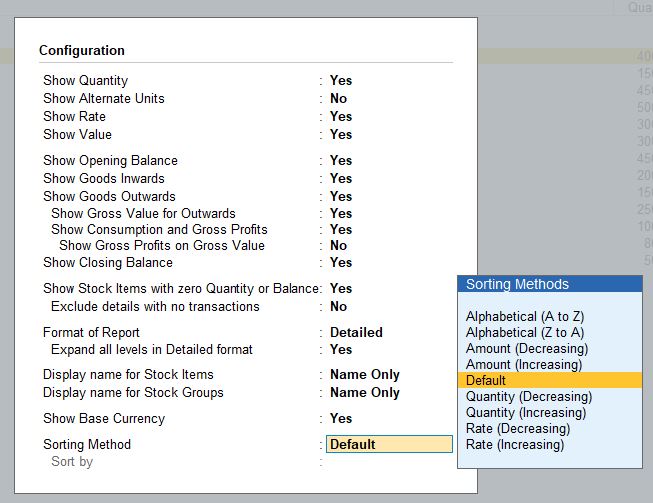
4. View Monthly Stock Reports
- Press F6 to view Monthly Reports for stock items. This report will show the opening, inward, outward, and closing quantities for each month.
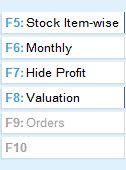
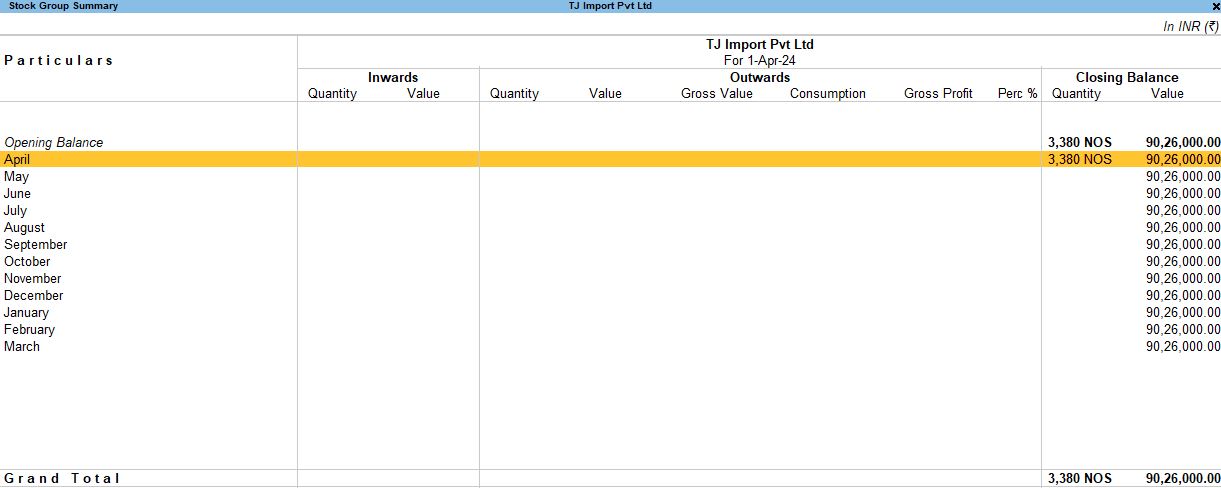
5. Alter Stock Items Using Multi Master
- From the Gateway of Tally, use Alt + G to open the Go To menu.
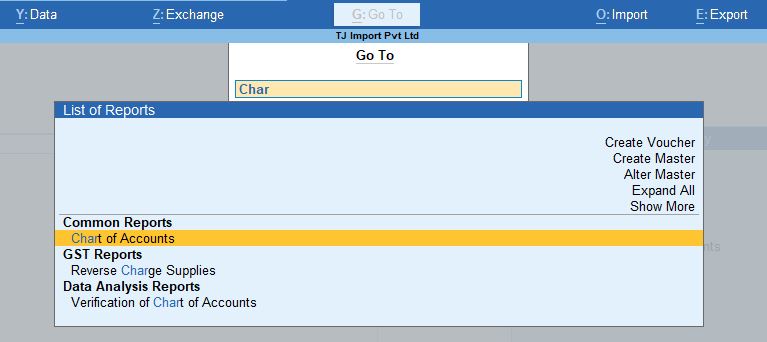
- Navigate to Chart of Accounts → Inventory Masters → Stock Items.
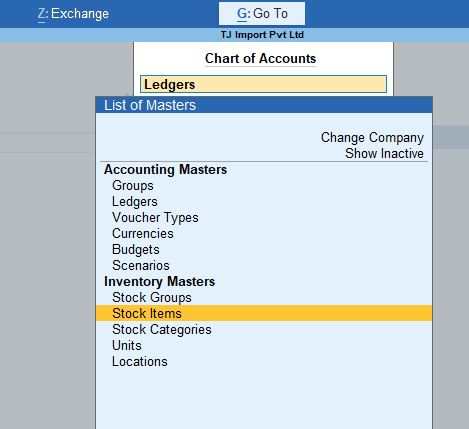
- Press Alt + H to access the Multi Masters menu, then select Multi Alter.
- Choose All Items to display a list of all stock items.
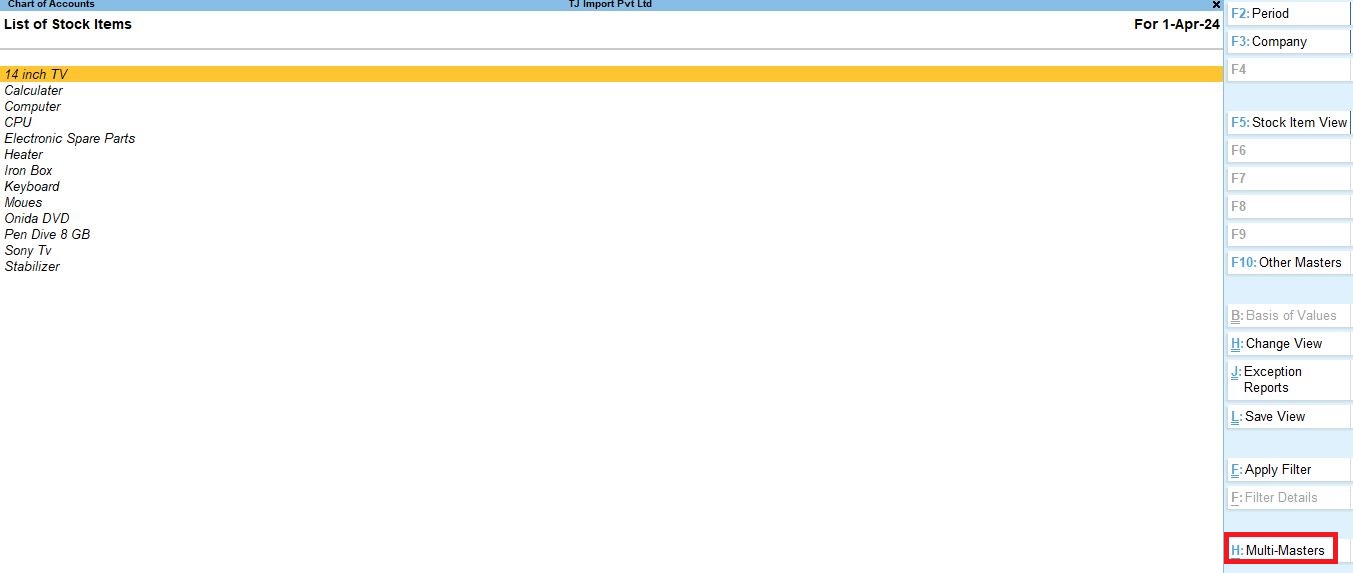
6. Reset Opening Quantity (Alt + B)
- While in the Multi Alter screen, press Alt + B to set the opening quantity of multiple stock items to zero.
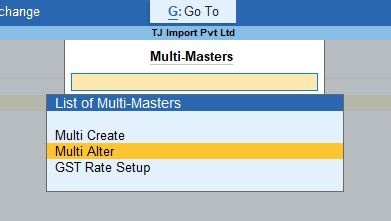
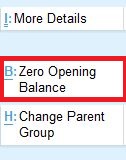
- This will reset the Opening Quantity for all selected stock items.
Here is an example of the items with their current opening quantity, rate, and value before resetting:
| Name of Item | Opening Qty | Rate | Amount |
|---|---|---|---|
| 14 Inch TV | 400 | 300 | 1,200,000 |
| Calculator | 150 | 500 | 75,000 |
| Calculator | 150 | 500 | 75,000 |
| Computer | 450 | 5,000 | 2,250,000 |
| CPU | 500 | 500 | 2,250,000 |
| Electronic Spare Parts | 300 | 800 | 240,000 |
| Heater | 300 | 700 | 210,000 |
| Iron Box | 450 | 600 | 270,000 |
| Iron Box | 450 | 600 | 270,000 |
| Keyboard | 200 | 600 | 120,000 |
| Mouse | 150 | 200 | 30,000 |
| Onida DVD | 250 | 3,000 | 750,000 |
| Pen Drive 8GB | 100 | 250 | 25,000 |
| Sony TV | 80 | 20,000 | 1,600,000 |
| Stabilizer | 50 | 120 | 6,000 |
After performing the reset, the Opening Quantity for all selected items will be set to zero.
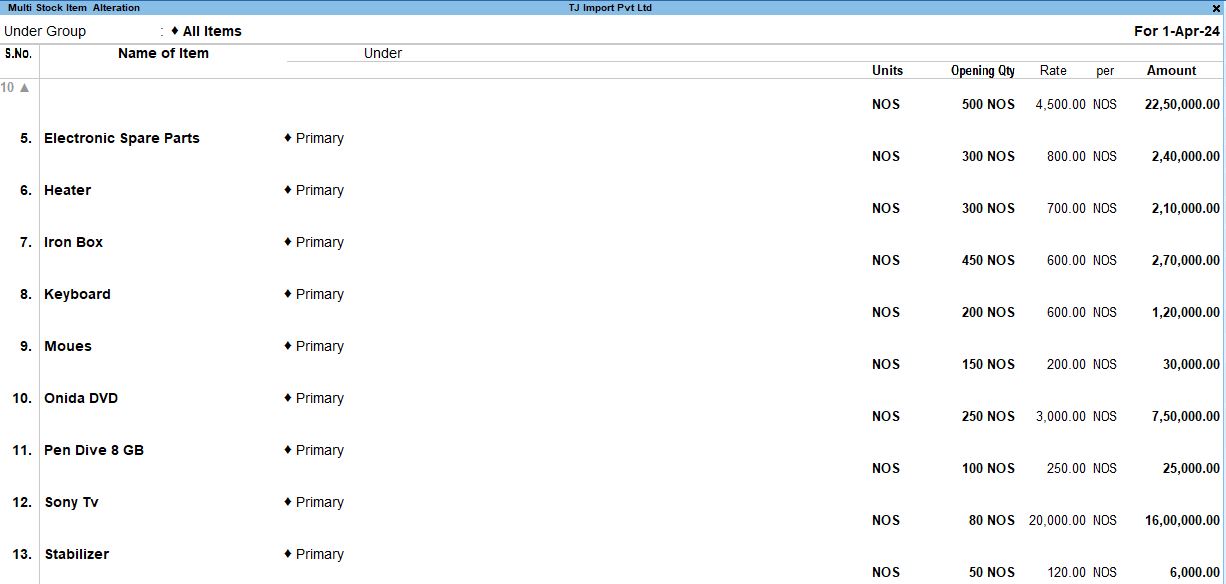
7. Verify the Changes
- You can return to the Gateway of Tally and open the Chart of Accounts → Inventory Masters → Stock Items to verify that the opening quantities have been reset.
- Use F5 to view the updated Stock Item View, which should now show zero as the opening quantity for all the items you altered.
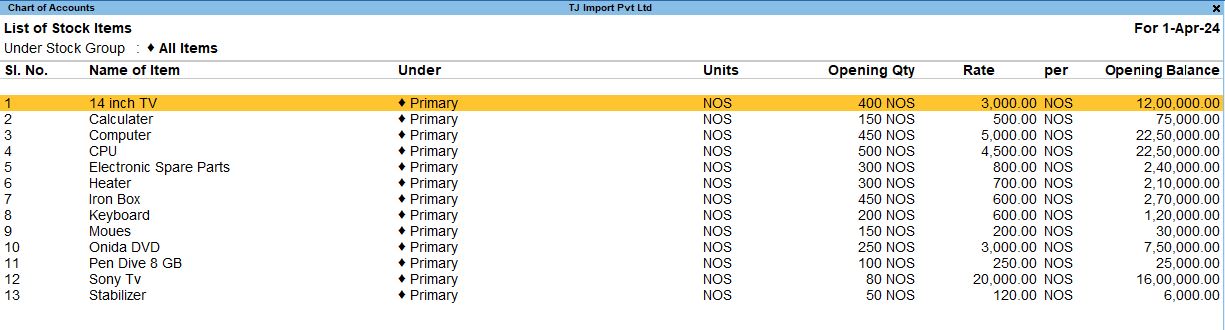
Conclusion:
The Remove Opening Quantity feature in Tally Prime allows you to quickly reset the opening balances for multiple stock items using the Multi Master option. By configuring stock reports and resetting quantities, businesses can ensure that their inventory records are up-to-date and accurate, especially when starting a new financial year or correcting previous stock entries.
Tally Prime
Learn All in Tamil © Designed & Developed By Tutor Joes | Privacy Policy | Terms & Conditions