Mastering Accounts Receivable and Payable in Tally Prime: A Step-by-Step Tutoria
| Sri Selvakumar Department Stores | |
|---|---|
| ADDRESS | 39X3+37W, Shrinagar, Aranmanai Pudor, Renganatha Puram, Tiruppur - 641652 |
| PHONE | 0421 423 7075 |
| MOBILE NO | 9875632201 |
| FAX NO | - |
| sirselvakumardepartmentalstore@gmail.com | |
| WEBSITE | sirselvakumardepartmentalstore.in |
| PARTICULAR | AMOUNT | AMOUNT |
|---|---|---|
| Capital | 500000 | |
| Bonus payable | 65000 | |
| Salary due | 45000 | |
| Cash | 300000 | |
| Indian bank | 100000 | |
| Free hold property | 40000 | |
| Security deposit | 150000 | |
| Good will | 150000 | |
| Rent outstanding | 45000 | |
| Land & Buildings | 85000 | |
| Furniture | 60000 | |
| Machinery | 70000 |
New Reference
JULY 01 Purchased following stock items from the Suriya Hypermart on credit against the Ref.No. SH1021 and agreed to pay the amount within 15 days from the date of purchase.
| Stock Item | Quantity | Rate |
|---|---|---|
| Basmati (W) | 500 Kgs | 100 |
| Basmati (B) | 500 Kgs | 110 |
| Dehradooni Basmati (W) | 1000 Kgs | 100 |
New Reference
JULY 01 Sold the following Stock item to MKB Departmental Store on credit and agreed to pay the amount within 30 days from the date of sales with the Ref.No. SSD1031.
| Stock Item | Qty | Rate |
|---|---|---|
| Basmati (W) | 250 Kgs | 110 |
| Basmati (B) | 250 Kgs | 120 |
Against Reference
- JULY 10 Made a partial payment of Rs. 75000 to Suriya Hypermart against the Reference number. SH1021. The payment is made through Indian Bank.
- JULY 20 Received an Indian Bank of Rs. 57500 from MKB Departmental Store against the Bill Reference: SSD1031.
Advance Reference
- JULY 25 Received advance payment of Rs. 2200 from MGE Super Market against Bill No. MGE2020
- JULY 30 Sold the following stock item on credit to MGE Super Market with Invoice no SSD1032, where 20% of advance payment was made for this bill and agreed to pay rest of the amount after 10 days.
| Stock Item | Qty | Rate |
|---|---|---|
| Dehradooni Basmati Rice (W) | 100 Kgs | 110 |
- AUG 01 Made an advance payment of Rs. 20000 to Sri Vaari Supermarket before making a purchase against Bill No. SSD1033. The supplier has agreed to supply the goods after 10 days.
- AUG 12Purchased the following stock items on credit from Sri Vaari Supermarket with Supplier invoice on. SVS1003. Advance payment of Rs. 20000 was made for this bill and agreed to pay the rest of the amount after 10 days.
| Stock Item | Qty | Rate |
|---|---|---|
| Basmati (B) | 200 Kgs | 110 |
On Account
- AUG 15 Sold the following stock item on credit to Hometown Supermarket with Ref No. SSD1034 and the amount within 10days of purchase.
| Stock Item | Qty | Rate |
|---|---|---|
| Dehradooni Basmati Rice (W) | 50 Kgs | 120 |
- AUG 16 Sold the following stock items on credit to Hometown Supermarket with the Ref.No. SSD1035 and agreed to pay the amount within 10 days of purchase.
| Stock Item | Qty | Rate |
|---|---|---|
| Basmati (W) | 50 Kgs | 110 |
- AUG 17 Sold the following stock item on credit to Hometown Supermarket. with Ref No. SSD1036 and agreed to pay the amount within 10 days of purchase.
| Stock Item | Qty | Rate |
|---|---|---|
| Multigrain flour | 50 Kgs | 70 |
- AUG 18 Received Rs. 10000 from Hometown Supermarket for pending bills but specific pending bill details are not provided.
Company Creation
- The Tally Prime Gateway, select "Create Company."
- Fill in the required information for your company:
- Company Name : Sri Selvakumar Department Stores
- Mailing Name : (You can leave it blank or enter a shortened name if you prefer.)
- Address : 39X3+37W, Shrinagar, Aranmanai Pudor, Renganatha Puram, Tiruppur - 641652
- Phone : 0421 423 7075
- Mobile No : 9875632201
- Fax No : (Leave it blank if not applicable.)
- Email : sirselvakumardepartmentalstore@gmail.com
- Website : sirselvakumardepartmentalstore.in
- After entering the details, verify that all information is correct.
- Press "Enter" to save the company details.
- Tally Prime will prompt you to select the appropriate features and configurations. Make selections based on your business requirements.
- Save the configuration, and your company "Sri Selvakumar Department Stores" will be created.
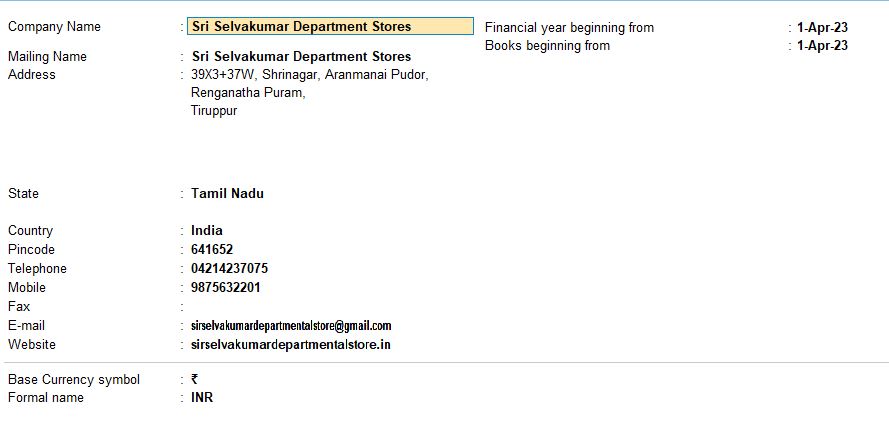
Ledger Creation
Navigate to Ledger Creation:
- Go to "Accounts Master" and select "Ledgers."
Create Ledgers with Opening Balances:
- Create each ledger account along with its group. Here's an example for a few of the accounts:
Capital Account:
- Ledger Name: Capital
- Group: Capital Account
- Opening Balance: 500000
Current Liabilities:
- Ledger Name: Bonus Payable
- Group: Current Liabilities
- Opening Balance: 65000
Current Liabilities:
- Ledger Name: Salary Due
- Group: Current Liabilities
- Opening Balance: 45000
Cash-in-Hand:
- Ledger Name: Cash
- Group: Cash-in-Hand
- Opening Balance: 300000
Bank Accounts:
- Ledger Name: Indian Bank
- Group: Bank Accounts
- Opening Balance: 100000
Fixed Assets:
- Ledger Name: Free Hold Property
- Group: Fixed Assets
- Opening Balance: 40000
Current Liabilities:
- Ledger Name: Security Deposit
- Group: Current Liabilities
- Opening Balance: 150000
Intangible Assets:
- Ledger Name: Goodwill
- Group: Intangible Assets
- Opening Balance: 150000
Current Liabilities:
- Ledger Name: Rent Outstanding
- Group: Current Liabilities
- Opening Balance: 45000
Fixed Assets:
- Ledger Name: Land & Buildings
- Group: Fixed Assets
- Opening Balance: 85000
Fixed Assets:
- Ledger Name: Furniture
- Group: Fixed Assets
- Opening Balance: 60000
Fixed Assets:
- Ledger Name: Machinery
- Group: Fixed Assets
- Opening Balance: 70000
Save the Ledgers:
- Save each ledger after entering the opening balance.
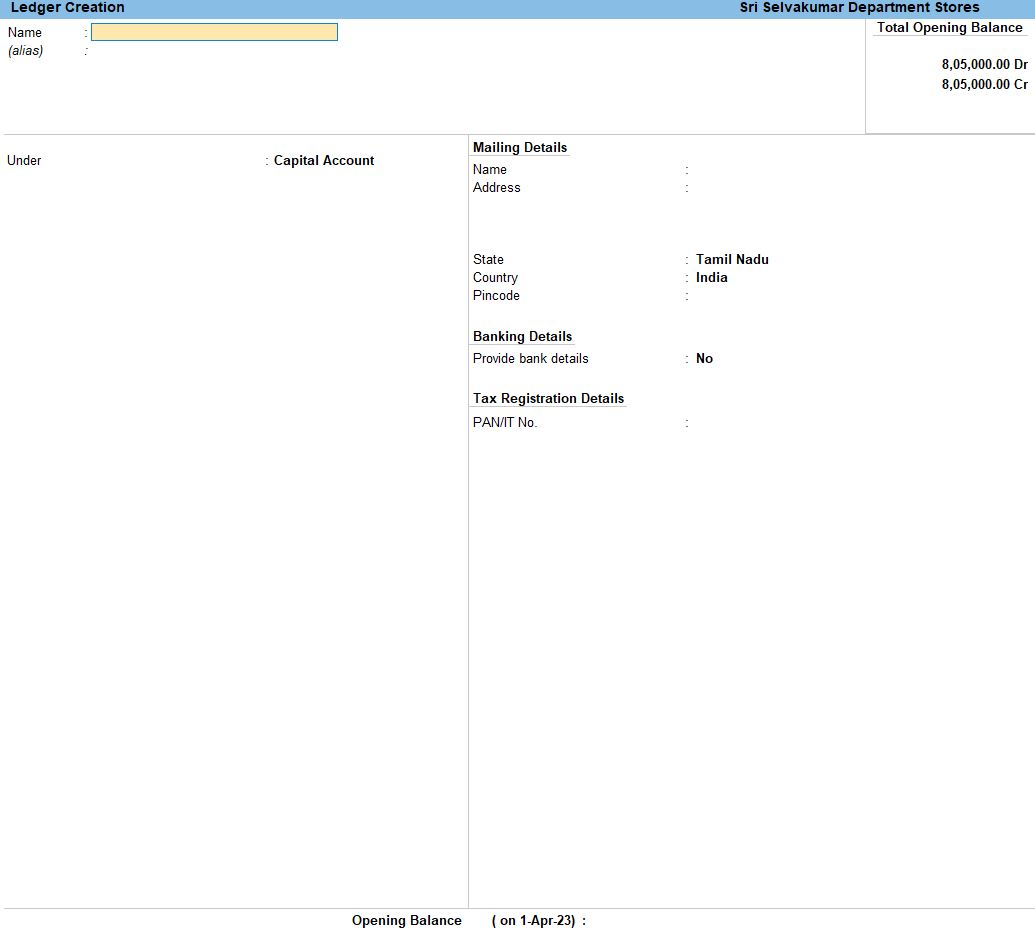
Select Chart of Accounts:
- Under the "Gateway of tally" menu, choose "Chart of Accounts" and then select "Groups" or "Ledgers."
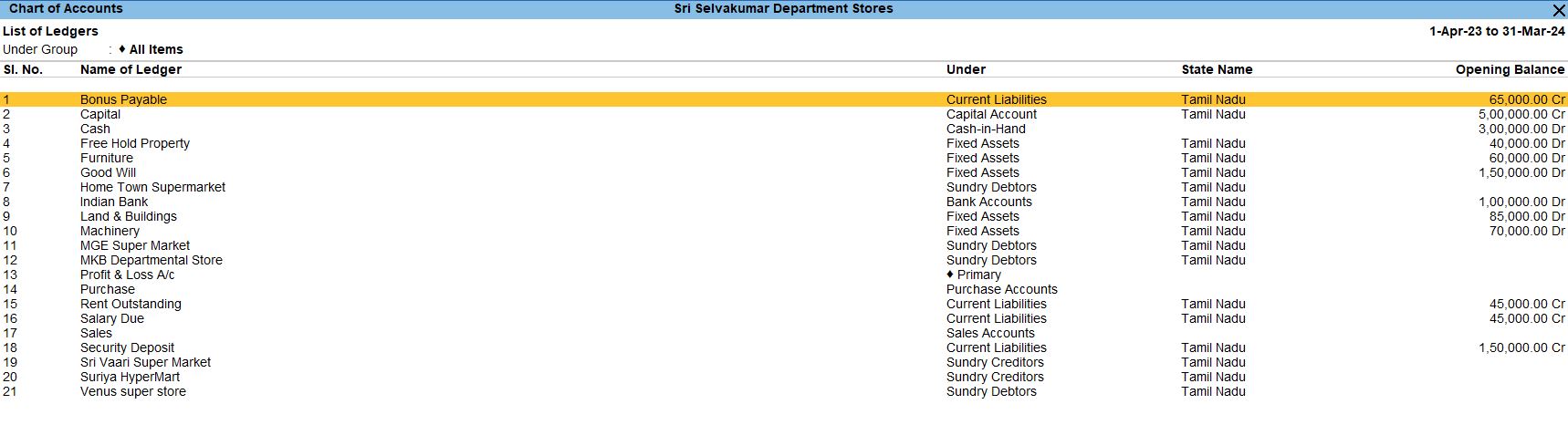
New Reference
JULY 01 Purchased following stock items from the Suriya Hypermart on credit against the Ref.No. SH1021 and agreed to pay the amount within 15 days from the date of purchase.
| Stock Item | Quantity | Rate |
|---|---|---|
| Basmati (W) | 500 Kgs | 100 |
| Basmati (B) | 500 Kgs | 110 |
| Dehradooni Basmati (W) | 1000 Kgs | 100 |
Navigate to Gateway of Tally:
- Open Tally Prime and log in.
- From the Gateway of Tally, select "Accounting Vouchers."
Create Purchase Voucher:
- Press F9 or select "Purchase" from the right-side panel.
Enter Purchase Voucher Details:
- Date: July 01, 20XX (replace 20XX with the actual year).
- Voucher Type: Purchase
Enter Party Details:
- Under "Account," select "Suriya Hypermart."
- Enter the new reference number in the "Ref" field (e.g., SH1022).

Enter Stock Item Details:
- Select the stock items and enter the quantities and rates as per the provided details.
| Stock Item | Quantity | Rate |
|---|---|---|
| Basmati (W) | 500 Kgs | 100 |
| Basmati (B) | 500 Kgs | 110 |
| Dehradooni Basmati (W) | 1000 Kgs | 100 |
Enter Additional Details:
- If there are additional details such as payment terms, you can enter them in the respective fields.
Save the Voucher:
- Once all details are entered correctly, press Ctrl + A to save the voucher.

JULY 01 Sold the following Stock item to MKB Departmental Store on credit and agreed to pay the amount within 30 days from the date of sales with the Ref.No. SSD1031.
| Stock Item | Quantity | Rate |
|---|---|---|
| Basmati (W) | 250 Kgs | 110 |
| Basmati (B) | 250 Kgs | 120 |
Navigate to Gateway of Tally:
- Open Tally Prime and log in.
- From the Gateway of Tally, select "Accounting Vouchers."
Create Sales Voucher:
- Press F8 or select "Sales" from the right-side panel.
Enter Sales Voucher Details:
- Date: July 01, 20XX (replace 20XX with the actual year).
- Voucher Type: Sales
Enter Party Details:
- Under "Account," select "MKB Departmental Store."
- Enter the new reference number in the "Ref" field (e.g., SSD1032).

Enter Stock Item Details:
- Select the stock items and enter the quantities and rates as per the provided details.
| Stock Item | Quantity | Rate |
|---|---|---|
| Basmati (W) | 250 Kgs | 110 |
| Basmati (W) | 250 Kgs | 110 |
Enter Additional Details:
- If there are additional details such as payment terms, you can enter them in the respective fields.
Save the Voucher:
- Once all details are entered correctly, press Ctrl + A to save the voucher.

Against Reference
JULY 10 Made a partial payment of Rs. 75000 to Suriya Hypermart against the Reference number. SH1021. The payment is made through Indian Bank.
Navigate to Gateway of Tally:
- Open Tally Prime and log in.
- From the Gateway of Tally, select "Accounting Vouchers."
Create Payment Voucher:
- Press F5 or select "Payment" from the right-side panel.
Enter Payment Voucher Details:
- Date: July 10, 20XX (replace 20XX with the actual year)
- Voucher Type: Payment
Enter Payment Details:
- Under "Account," select "Suriya Hypermart."
- Enter the amount in the "Amount" field (Rs. 75,000).
Enter Bank Details:
- Under "Bank A/c," select "Indian Bank."
Enter Additional Details:
- In the narration field, you can enter a brief description, such as "Partial payment against Ref. SH1021."
Reference Number:
- In the voucher entry screen, there is a "Ref" field. Enter the reference number "SH1021" in this field.
Save the Voucher:
- Once all details are entered correctly, press Ctrl + A to save the voucher.

JULY 20 Received an Indian Bank of Rs. 57500 from MKB Departmental Store against the Bill Reference: SSD1031.
Open Tally Prime:
- Open Tally Prime and go to the Gateway of Tally.
Access Voucher Entry:
- Select "Accounting Vouchers" from the main menu.
Choose Receipt Voucher:
- In the Voucher Entry screen, select "F6: Receipt" or choose "Receipt" from the voucher types.
Enter Date:
- Press F2 or use the "Date" button to set the voucher date to July 20th, 2023.
Enter Receipt Entry Details:
- In the "Received From" field, enter "MKB Departmental Store" and select it from the list. This will be the credit entry.
- Enter the receipt amount of Rs. 57,500 in the "Amount (Dr)" field.
- In the "Account" field, enter "Indian Bank" and select it from the list. This will be the debit entry.
Bill-wise Details:
- Press Enter to move to the Bill-wise details section.
- In the "Bill Details" screen:
- Enter "SSD1031" as the Bill Reference.
- Enter the bill amount of Rs. 57,500.
Save the Voucher:
- Press Enter to save the receipt voucher.

Advance Reference
JULY 25 Received advance payment of Rs. 2200 from MGE Super Market against Bill No. MGE2020
Open Tally Prime:
- Open Tally Prime and go to the Gateway of Tally.
Access Voucher Entry:
- Select "Accounting Vouchers" from the main menu.
Choose Receipt Voucher:
- In the Voucher Entry screen, select "F6: Receipt" or choose "Receipt" from the voucher types.
Enter Date:
- Press F2 or use the "Date" button to set the voucher date to July 25th, 2023.
Enter Receipt Entry Details:
- In the "Received From" field, enter "MGE Super Market" and select it from the list. This will be the credit entry.
- Enter the receipt amount of Rs. 2,200 in the "Amount (Dr)" field.
- In the "Account" field, enter "Indian Bank" and select it from the list. This will be the debit entry.
Advance Reference Details:
- Press Enter to move to the Advance Reference details section.
- In the "Advance Reference" screen:
- Enter "MGE2020" as Bill No.
- Enter the advance amount of Rs. 2,200.
Save the Voucher:
- Press Enter to save the receipt voucher.

JULY 30 Sold the following stock item on credit to MGE Super Market with Invoice no SSD1032, where 20% of advance payment was made for this bill and agreed to pay rest of the amount after 10 days.
| Stock Item | Quantity | Rate |
|---|---|---|
| Dehradooni Basmati Rice (W) | 100 Kgs | 110 |
Open Tally Prime:
- Open Tally Prime and go to the Gateway of Tally.
Access Voucher Entry:
- Select "Accounting Vouchers" from the main menu.
Choose Sales Voucher:
- In the Voucher Entry screen, select "F8: Sales" or choose "Sales" from the voucher types.
Enter Date:
- Press F2 or use the "Date" button to set the voucher date to July 30th, 2023.
Enter Sales Entry Details:
- In the "Party A/c Name" field, enter "MGE Super Market" and select it from the list. This will be the debit entry.
- Enter the sales amount based on the quantity and rate for the Dehradooni Basmati Rice (W) in the "Amount (Cr)" field.
- In the "Sales Ledger" field, enter the relevant sales ledger for Dehradooni Basmati Rice (W) and select it from the list. This will be the credit entry.
Stock Item Details:
- Press Enter to move to the stock item details section.
- In the "Name of Item" field, enter "Dehradooni Basmati Rice (W)" and select it from the list.
- Enter the quantity as 100 Kgs and the rate as 110.
Advance Payment Details:
- Press Enter to move to the advance payment details section.
- Enter the advance amount (20% of the total amount) in the "Advance" field.
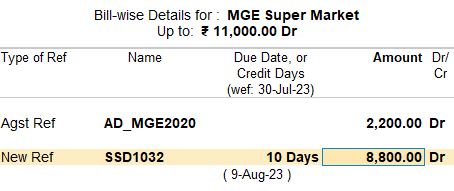
Agreed Payment Terms:
- Press Enter to move to the agreed payment terms section.
- Enter "10 days" as the due date for the rest of the payment.
Save the Voucher:
- Press Enter to save the sales voucher.

AUG 01 Made an advance payment of Rs. 20000 to Sri Vaari Supermarket before making a purchase against Bill No. SSD1033. The supplier has agreed to supply the goods after 10 days.
Open Tally Prime:
- Open Tally Prime and go to the Gateway of Tally.
Access Voucher Entry:
- Select "Accounting Vouchers" from the main menu.
Choose Payment Voucher:
- In the Voucher Entry screen, select "F5: Payment" or choose "Payment" from the voucher types.
Enter Date:
- Press F2 or use the "Date" button to set the voucher date to August 1st, 2023.
Enter Payment Entry Details:
- In the "Party A/c Name" field, enter "Sri Vaari Supermarket" and select it from the list. This will be the debit entry.
- Enter the payment amount of Rs. 20,000 in the "Amount (Cr)" field.
- In the "Cash/Bank A/c" field, enter "Cash" and select it from the list. This will be the credit entry.
Advance Payment Details:
- Press Enter to move to the advance payment details section.
- Enter "SSD1033" as Bill No.
- Enter the advance amount of Rs. 20,000.
Agreed Payment Terms:
- Press Enter to move to the agreed payment terms section.
- Enter "10 days" as the due date.
Save the Voucher:
- Press Enter to save the payment voucher.

AUG 12 Purchased the following stock items on credit from Sri Vaari Supermarket with Supplier invoice on. SVS1003. Advance payment of Rs. 20000 was made for this bill and agreed to pay the rest of the amount after 10 days.
| Stock Item | Quantity | Rate |
|---|---|---|
| Basmati (B) | 200 Kgs | 110 |
Go to Gateway of Tally:
- Open Tally Prime and go to the main screen.
Navigate to Voucher Entry:
- Select "Accounting Vouchers" from the Gateway of Tally.
Choose Purchase Voucher:
- In the Voucher Entry screen, select "F9: Purchase" to create a new Purchase Voucher.
Enter Purchase Details:
- Fill in the required details for the purchase transaction:
- Date: August 12, 20XX
- Party's A/c Name: Sri Vaari Supermarket (You may need to create this ledger if it doesn't exist yet)
- Purchase Ledger: Select the appropriate purchase ledger.
- Supplier Invoice No.: SVS1003
Enter Stock Item Details:
- In the Item Invoice section:
- Name of Item: Basmati (B)
- Quantity: 200 Kgs
- Rate: Rs. 110 per Kg
Specify Advance Payment:
- Mode of Payment: Choose the appropriate mode (e.g., Cash or Bank).
- Amount: Rs. 20,000
Set the Due Date:
- Enter the due date as 10 days from the transaction date (August 22, 20XX).
Complete the Voucher:
- Press Enter to save the voucher.

On Account
AUG 15 Sold the following stock item on credit to Hometown Supermarket with Ref No. SSD1034 and the amount within 10days of purchase.
| Stock Item | Quantity | Rate |
|---|---|---|
| Dehradooni Basmati Rice (W) | 50 Kgs | 120 |
Go to Gateway of Tally:
- Open Tally Prime and go to the main screen.
Navigate to Voucher Entry:
- Select "Accounting Vouchers" from the Gateway of Tally.
Choose Sales Voucher:
- In the Voucher Entry screen, select "F8: Sales" to create a new Sales Voucher.
Enter Sales Details:
- Fill in the required details for the sales transaction:
- Date: August 15, 20XX
- Party's A/c Name: Hometown Supermarket (You may need to create this ledger if it doesn't exist yet)
- Sales Ledger: Select the appropriate sales ledger.
- Reference No.: SSD1034
Enter Stock Item Details:
- In the Item Invoice section:
- Name of Item: Dehradooni Basmati Rice (W)
- Quantity: 50 Kgs
- Rate: Rs. 120 per Kg
Specify Due Date:
- Enter the due date as 10 days from the transaction date (August 25, 20XX).
Complete the Voucher:
- Press Enter to save the voucher.

follow the above steps for the transaction below.
- AUG 16 Sold the following stock items on credit to Hometown Supermarket with the Ref.No. SSD1035 and agreed to pay the amount within 10 days of purchase.
- AUG 17 Sold the following stock item on credit to Hometown Supermarket. with Ref No. SSD1036 and agreed to pay the amount within 10 days of purchase.
| Stock Item | Quantity | Rate |
|---|---|---|
| Basmati (W) | 50 Kgs | 110 |
| Stock Item | Quantity | Rate |
|---|---|---|
| Multigrain flour | 50 Kgs | 70 |
AUG 18 Received Rs. 10000 from Hometown Supermarket for pending bills but specific pending bill details are not provided.
Go to Gateway of Tally:
- Open Tally Prime and go to the main screen.
Navigate to Voucher Entry:
- Select "Accounting Vouchers" from the Gateway of Tally.
Choose Receipt Voucher:
- In the Voucher Entry screen, select "F6: Receipt" to create a new Receipt Voucher.
Enter Receipt Details:
- Fill in the required details for the receipt transaction:
- Date: August 18, 20XX
- Received From: Hometown Supermarket (You may need to create this ledger if it doesn't exist yet)
- Credit Account: Hometown Supermarket
- Debit Account: Cash
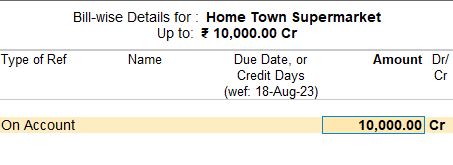
Enter Amount Details:
- In the Credit section:
- Amount: Rs. 10,000
Complete the Voucher:
- Press Enter to save the voucher.

View Reports
Go to Gateway of Tally:
- Open Tally Prime and go to the main screen.
Navigate to Reports:
- Click on "Reports" from the main menu.
Choose "Statements of Accounts":
- Under Reports, you may find options like "Display More Reports" > "Statements of Accounts" > "Outstandings." Select the appropriate option.
Select the Type of Report:
- Within the Statements of Accounts or Outstandings, you may see options for "Outstanding Receivables" or "Outstanding Payables." Choose the relevant option based on whether you want to view customer or supplier outstanding.
- Bill Receivable Report
- Bill Payable Report


Tally Prime
Learn All in Tamil © Designed & Developed By Tutor Joes | Privacy Policy | Terms & Conditions