Example Cost Center Tally Prime in Tamil
Cost Center In Tally
Cost Centre in an organization are nothing but different departments or verticals that handle processes, imperative to organization, of revenue generation. These departments come with cost to company but only indirectly contribute to revenue generation.
For example:
- Legal Department
- Accounting
- Research and Development
- Advertising
- Marketing
- Customer Service
Create Company
To get started with Tally Prime, you need to first create your company to keep a record of all your day-to-day business transactions. To create the company, you need the company name and financial year information. You can enter all other details such as contact information, security, while creating the company or any time later.
How to create a company in Tally Prime
- In tally, after login double click on the create company option under company information.
- Go to Top Menu -> Company -> Create -> Enter
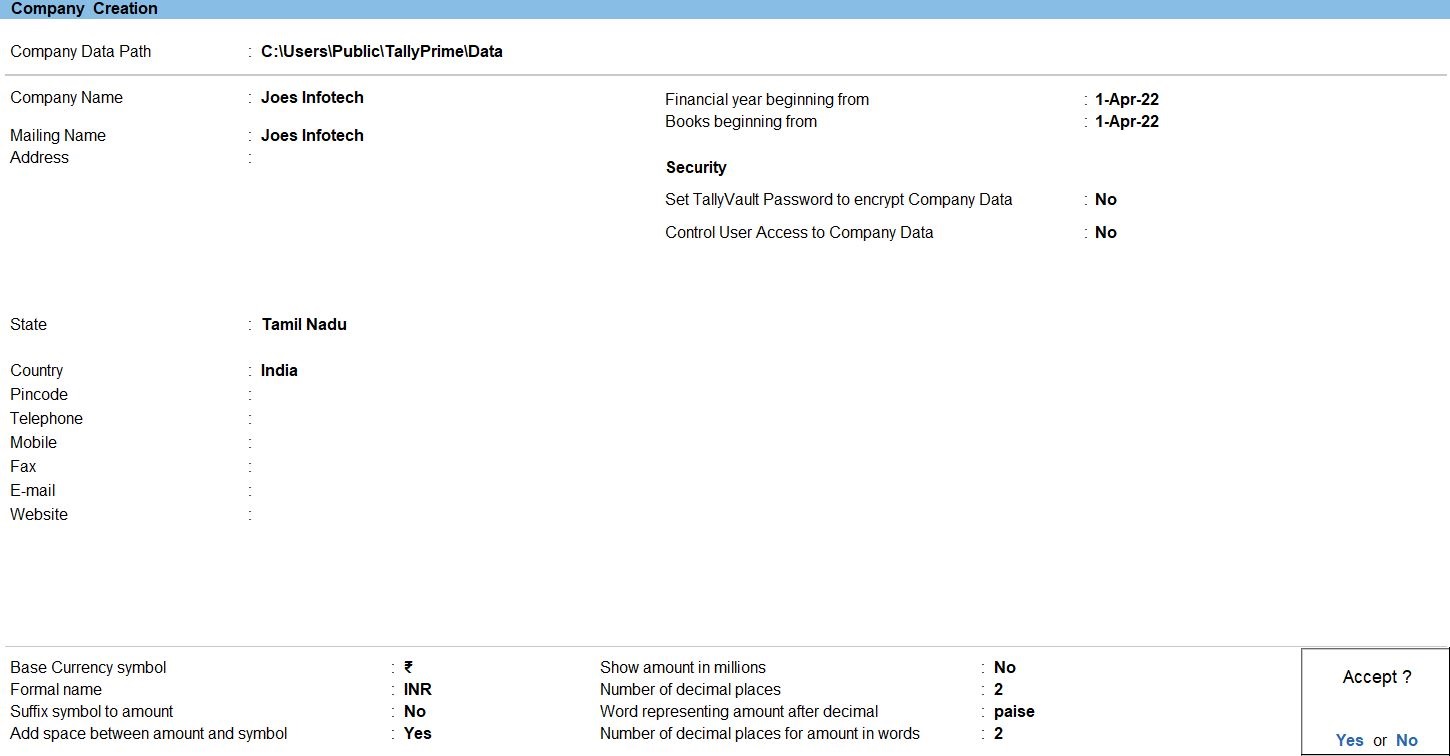
Ledger in Tally Prime
Ledgers in Tally Prime The ledgers in Tally Prime or in the Books of Accounts affect assets, liabilities, income or expenses. Tally Prime can generate a Profit & Loss A/c and Balance Sheet immediately after a transaction has been entered. It can also generate a range of comprehensive financial statements and reports.
Create a single ledger
- Press Alt+G (Go To) -> Create Master -> type or select Ledger and press Enter.
Alternatively, Gateway of Tally -> Create -> type or select Ledger and press Enter.
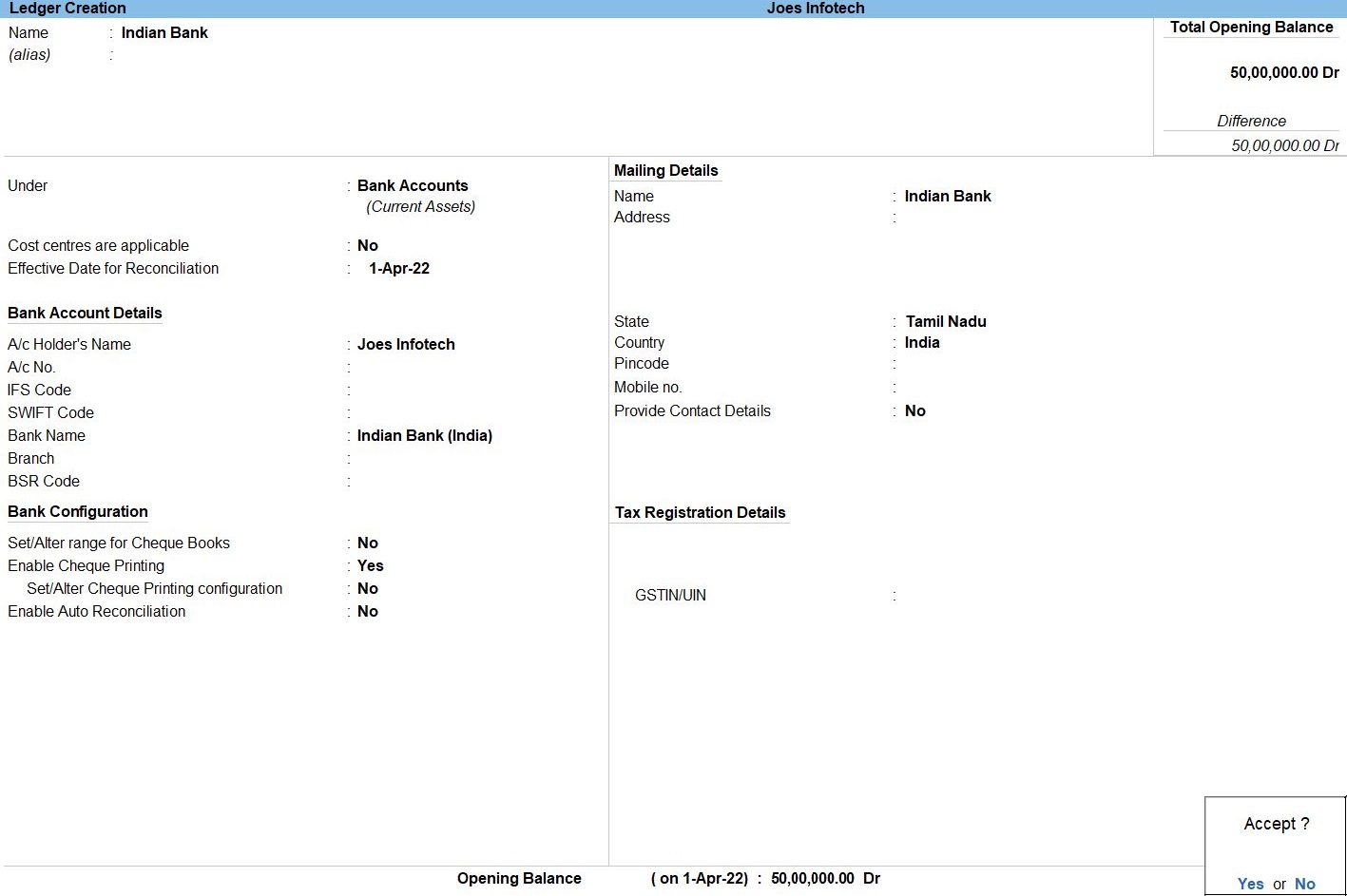
- Enter the Name of the ledger account. Duplicate names are not allowed.
- Enter the alias of the ledger account, if required.You can access the ledgers using the original name or the alias name
- Select a group category from the List of Groups.
- Enter the Opening Balance. The opening balance is applicable when the ledger is an asset or a liability, and also if it has a balance in the account as on the books beginning date.
- Press Ctrl + A to save, as always
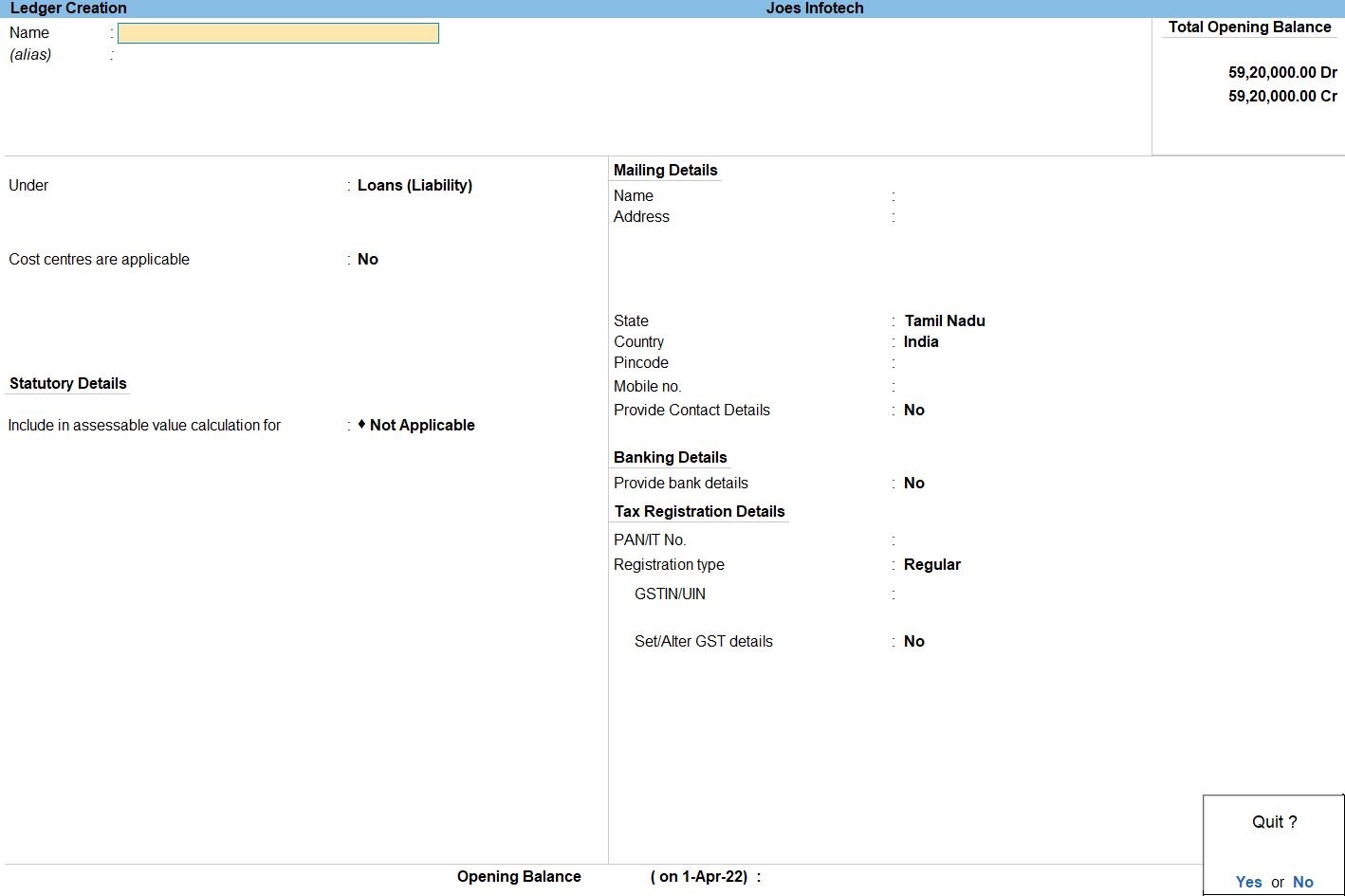
Cost Centers in Tally
A cost centre is any unit of an organization to which transactions, such as, costs or expenses can be allocated.When only cost or expenses are allocated to these units they are referred to as Cost Centres.When profits are allocated to these units, they become Profit Centres.Tally’s cost centres allow a dimensional analysis of financial information.
Cost centre allows:- A dimensional analysis of financial information.
- Cost centre breakup of each transaction as well as details of transaction for each cost centre
- It gives the information about whether a particular unit product individual is undergoing loss or earning profit to an organization
Create Cost Centre
- Gateway of Tally -> Accounts Masters -> Cost Centres -> Create
- Enter the Name
- Select the Cost centre Under the cost centre has to be grouped.
- Enter to Save the Cost Centre
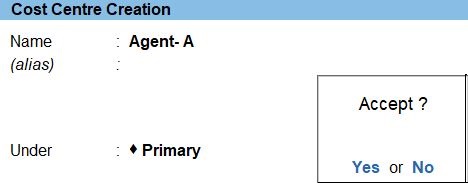
Create Sales Ledger
- Gateway of Tally -> Accounts Masters -> Create -> Ledger
- Enter the Name in Sales
- Enter the Underin Sales Account
- The Cost centres are application yes
- The More Detail yes
- Enter to Save the Cost Centre
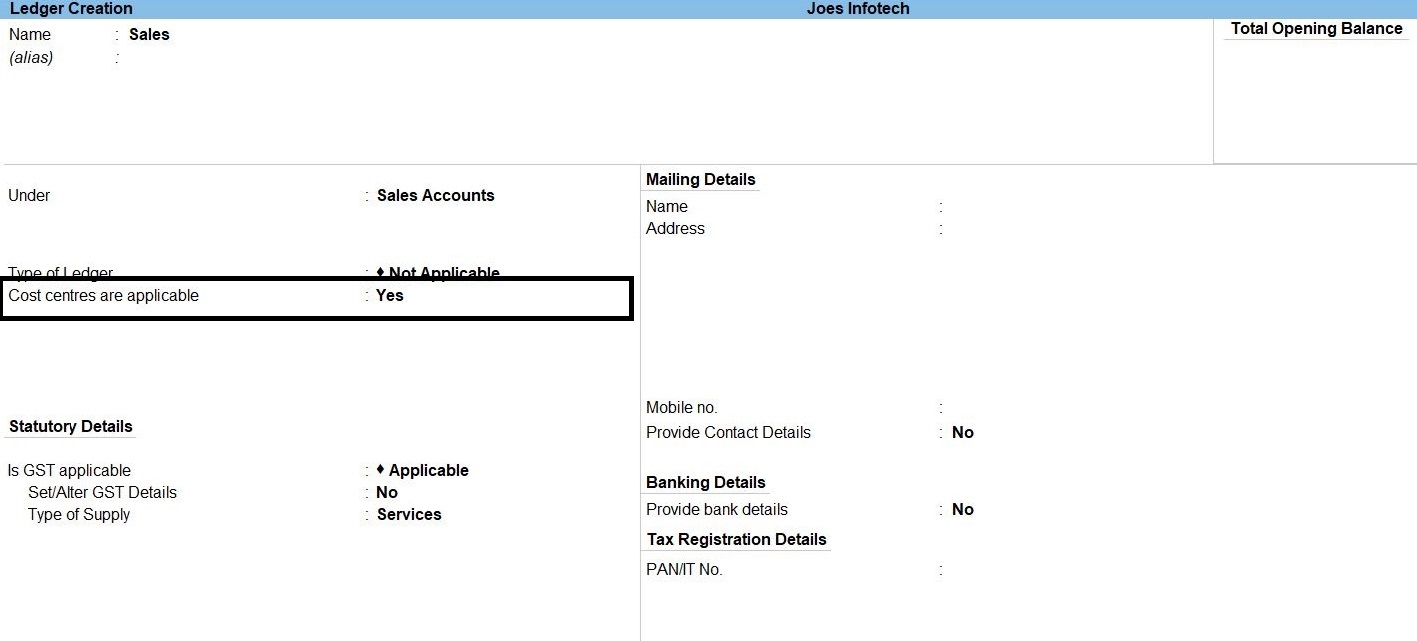
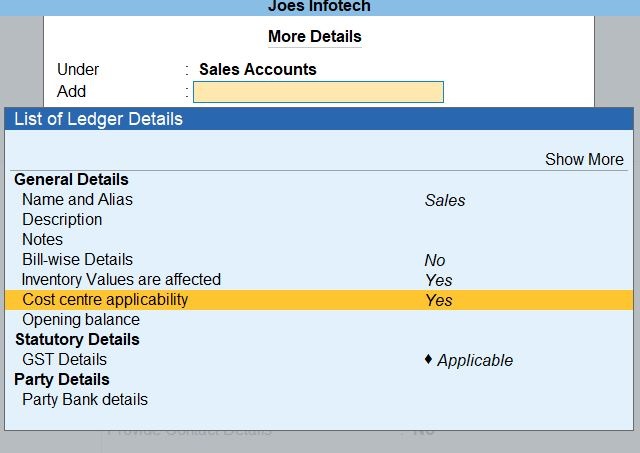
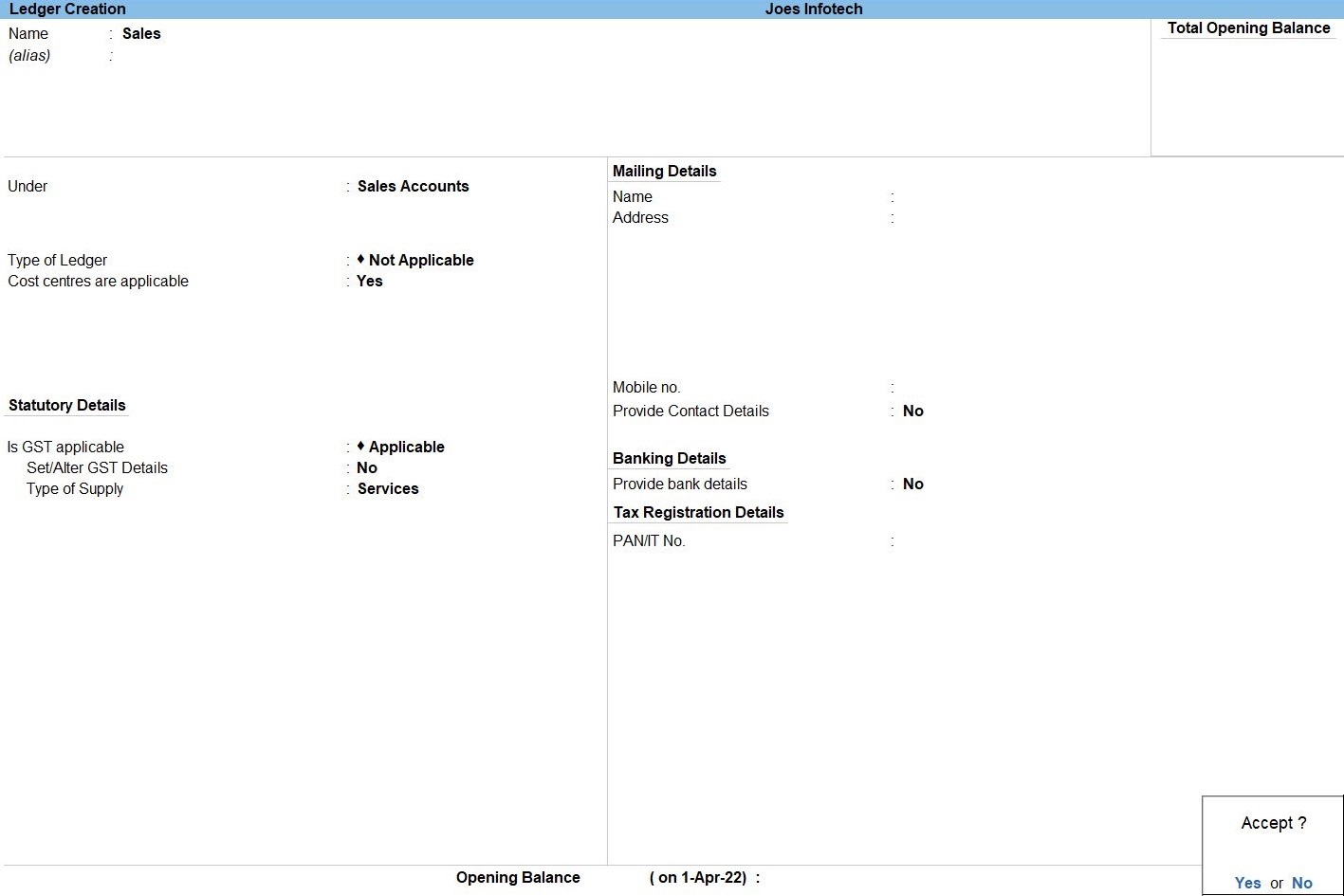
Cost category in Tally
Cost categories facilitate third dimensional reporting of expenditure and revenue, and cost categories are distinct from any cost centre, hence each cost centre can have a particular category
For example:- A company have different braches like branch in Karnataka and other branches in Delhi
- Company wants to know branch wise revenue generation and expenses incurred details
- Track cost incurred by companies of departments this can be achieved from cost category
Create a Category
- Gateway of Tally -> Accounts Masters -> Cost Category -> press Enter.
Alternatively, Alt+G (Go To) -> Create Master -> type or select Cost Category -> press Enter - Set the option Allocate Revenue Items to Yes to allocate all sales, purchase, expenses and income-related transactions to cost centers created under this cost category.
- The Cost Category Creation screen appears as shown below:
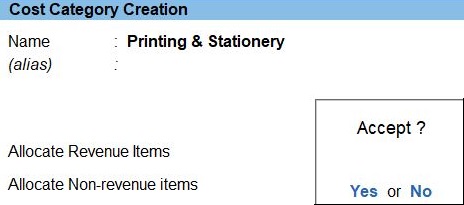
Create Sub Cost Centre
- Gateway of Tally -> Accounts Masters -> Cost Centres -> Create
- Press Backspace to change the default Category , if required.
- Enter the Name -> Printing Papers
- Select the Cost centre Under select Primary & Stationery the cost centre has to be grouped.
- Enter to Save the Cost Centre
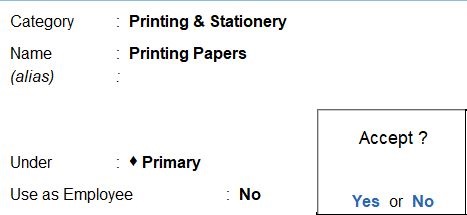
Create Sub Cost Centre
- Gateway of Tally -> Accounts Masters -> Cost Centres -> Create
- Press Backspace to change the default Category , if required.
- Enter the Name -> Printing Papers
- Select the Cost centre Under select Primary & Stationery the cost centre has to be grouped.
- Enter to Save the Cost Centre
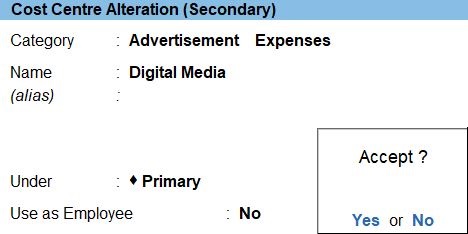
Create Sub Division Cost Centre
- Gateway of Tally -> Accounts Masters -> Cost Centres -> Create
- Press Backspace to change the default Category ,if required.
- Enter the Name -> Advertisement Expenses
- Select the Cost centre Under select Digital Media the cost centre has to be grouped.
- Enter to Save the Cost Centre
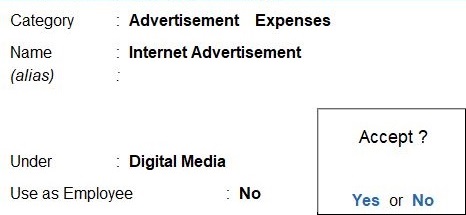
Voucher in Tally Prime
There are 24 pre-defined voucher types in Tally Prime for accounting, inventory, payroll and orders. You can create more voucher types under these pre-defined voucher types as per your business needs.
Enter the Current date and reference.
Apr 01 Good sold form on credit to Agent A for the following.
|
Sales Voucher in Tally Prime
Whenever you sell a product or service, you record sales entries. In tally, the sales are recorded through the sales voucher. It is one of the most widely used accounting vouchers in tally. There are two modes for accounting in sales vouchers- Invoice mode and Voucher mode.
How to Use Sales Voucher in Tally Prime
- Gateway of Tally -> Voucher -> Sales Voucher(F8) or F10: Other Voucher -> Sales Voucher
- Sales Voucher then select Change voucher mode (Ctrl+H) -> select Item Invoice Enter
- Enter the Party to be credited click (Alt+c) to Create Ledger
- Enter the name of item from select the Stock Items List
- Enter the Quantity and Rate,and in the Amount field.
- Accept the screen. As always, press Ctrl+A to save.


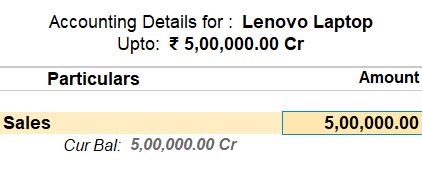
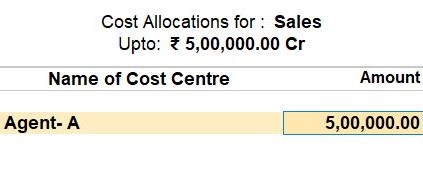

|
Apr 02 Good sold form on credit to Agent B for the following
|
- Gateway of Tally -> Voucher -> Sales Voucher(F8) or F10: Other Voucher -> Sales Voucher
- Purchase Voucher then select Change voucher mode (Ctrl+H) -> select Item Invoice Enter
- Enter the Party to be credited click (Alt+c) to Create Ledger
- Enter the name of item from select the Stock Items List
- Enter the Quantity and Rate,and the amount is automatically displayed in the Amount field.
- Accept the screen. As always, press Ctrl+A to save.

|
Apr 12Good sold form on credit for the following
|
- Gateway of Tally -> Voucher -> Sales Voucher(F8) or F10: Other Voucher -> Sales Voucher
- Purchase Voucher then select Change voucher mode (Ctrl+H) -> select Item Invoice Enter
- Enter the Party to be credited click (Alt+c) to Create Ledger
- Enter the name of item from select the Stock Items List
- Enter the Quantity and Rate,and the amount is automatically displayed in the Amount field.
- Accept the screen. As always, press Ctrl+A to save.

Apr 20 Paid Printing & Stationery for the following
| Printing & Stationery | |
| Printing Papers | 1500 |
| Photocopy Papers | 1500 |
| Notebooks | 1850 |
| Markers | 350 |
A payment voucher is a way to record payments made to suppliers and maintain a history of payments that your business has made. Companies use vouchers to gather and file supporting documents that are required to approve and track payments of liabilities.A payment voucher is a way to record payments made to suppliers and maintain a history of payments that your business has made. Companies use vouchers to gather and file supporting documents that are required to approve and track payments of liabilities.
How to Use Payment Voucher in Tally Prime
- Gateway of Tally -> Voucher -> Payment Voucher(F6) or F10: Other Voucher -> Payment Voucher
- Create ->Secondary ledger press Alt +C
- The Cost Centre Allocations screen appears as shown:
- then select the cost Centre entry
- Enter to pressSave the entry

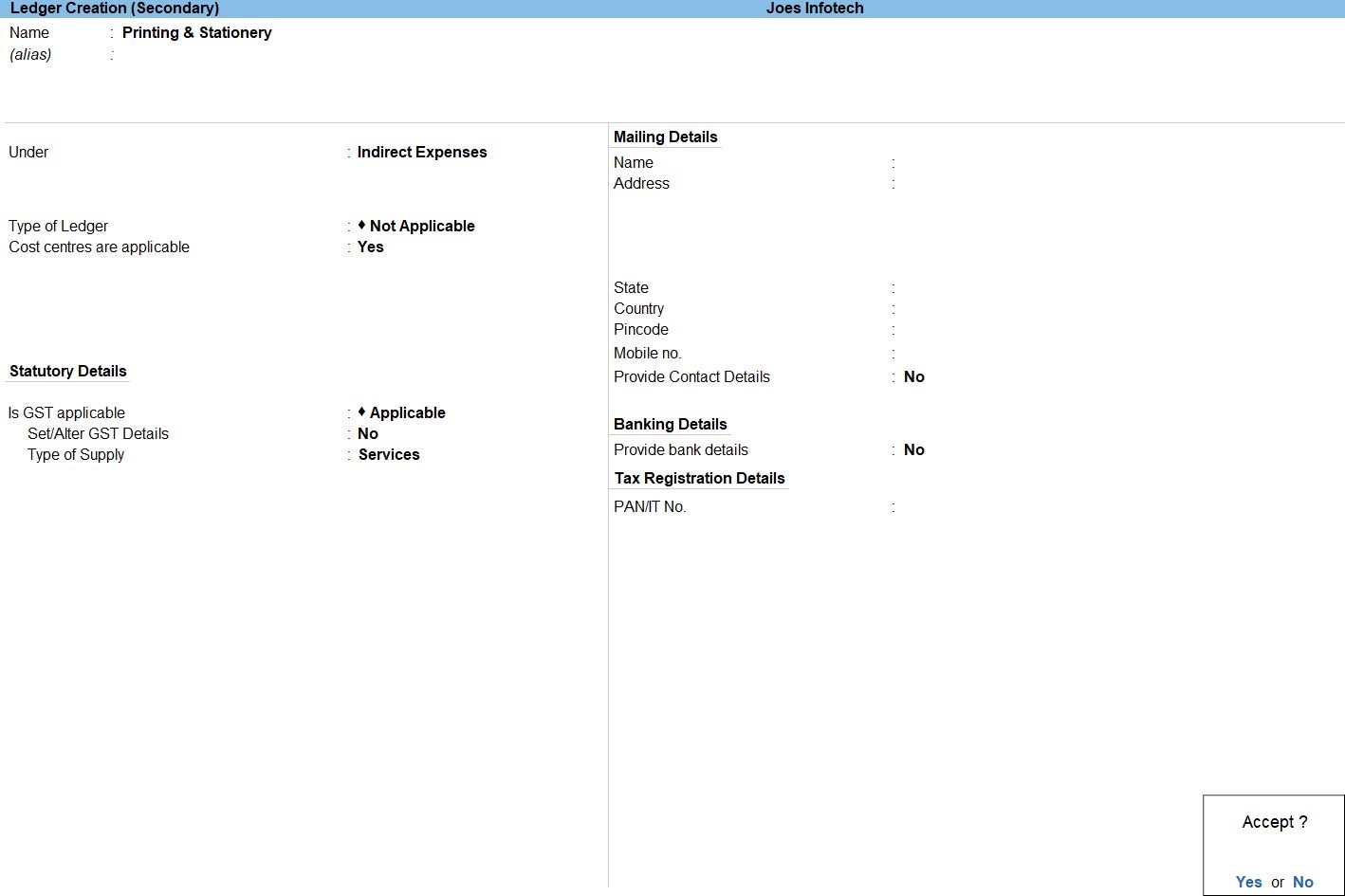
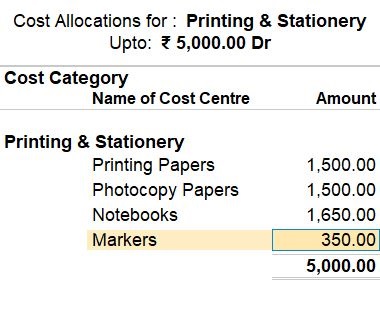
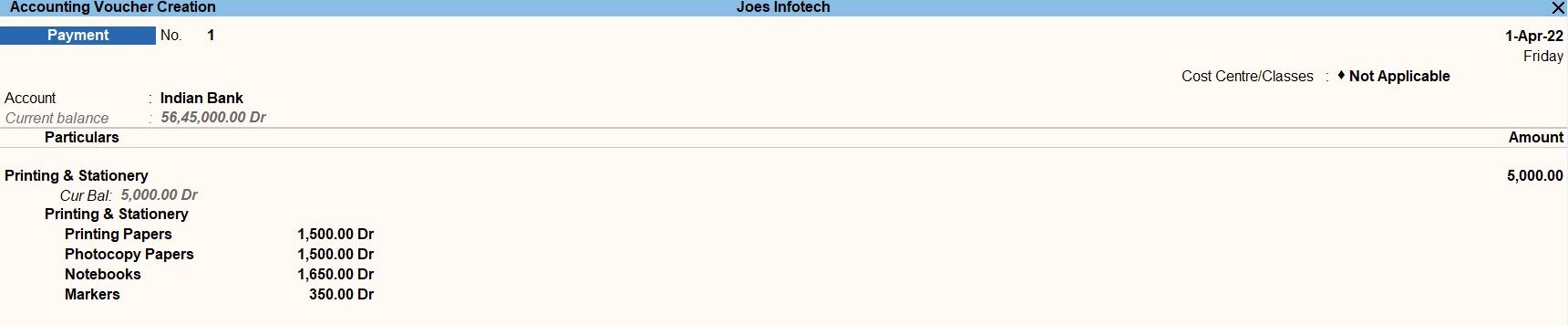
follow the above steps for following transaction.
Apr 28 Paid Printing & Stationery for the following
| Printing & Stationery | |
| Purchase | Rs.20000 |
| Sales | Rs.15000 |
| Accounts | Rs.15000 |
May 02 Paid Advertisement Expenses for the following.
| Advertisement Expenses | |
| Internet Advertisement | 10000 |
| TV Advertisement | 15000 |
| Banner Advertisement | 1500 |
| Poster Advertisement | 1500 |
| Radio Advertisement | 5000 |
| Dina Thanthi | 5000 |
| Dinakaran | 7000 |
| Dinamalar | 5000 |
May 22 Repair charges paid Rs. 10000
Cost Centre Classes
Cost centre class s feature in Tally which is used when the percentage of allocation is fixed. We can fix the percentage of allocation in Tally Prime using the cost centre classes.
The purpose of Cost Centre Classes is to facilitate predetermined allocation of cost centres to Ledger accounts (like expenses and incomes) during voucher entry. The Automation of cost centre allocation involves creation of classes and predefining percentages for cost centres.
- Gateway of Tally -> Accounts Masters -> Cost Category -> press Enter.
Alternatively, Alt+G (Go To) -> Create Master -> type or select Cost Category -> press Enter - Set the option Allocate Revenue Items to Yes to allocate all sales, purchase, expenses and income-related transactions to cost Centre created under this cost category.
- The Cost Category Creation screen appears as shown below:
- Enter to press Save the entry
- Gateway of Tally -> Accounts Masters -> Cost Centre Class -> press Enter.
Alternatively, Alt+G (Go To) -> Create Master -> type or select Cost Centre Class -> press Enter - Enter -> the Cost Category Commission press Enter
- Enter -> the Name of the details and Percentage Enter
- Enter to press Save the entry
Create a Category
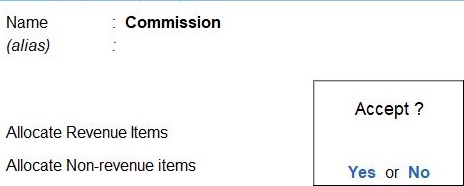
Create a Cost Centre Class
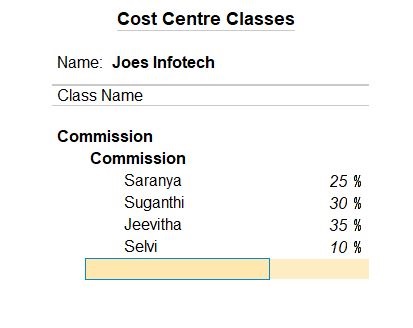
- Gateway of Tally -> Voucher -> Payment Voucher(F6) or F10: Other Voucher -> Payment Voucher
- Create ->Secondary ledger press Alt +C
- Enter to pressSave the entry

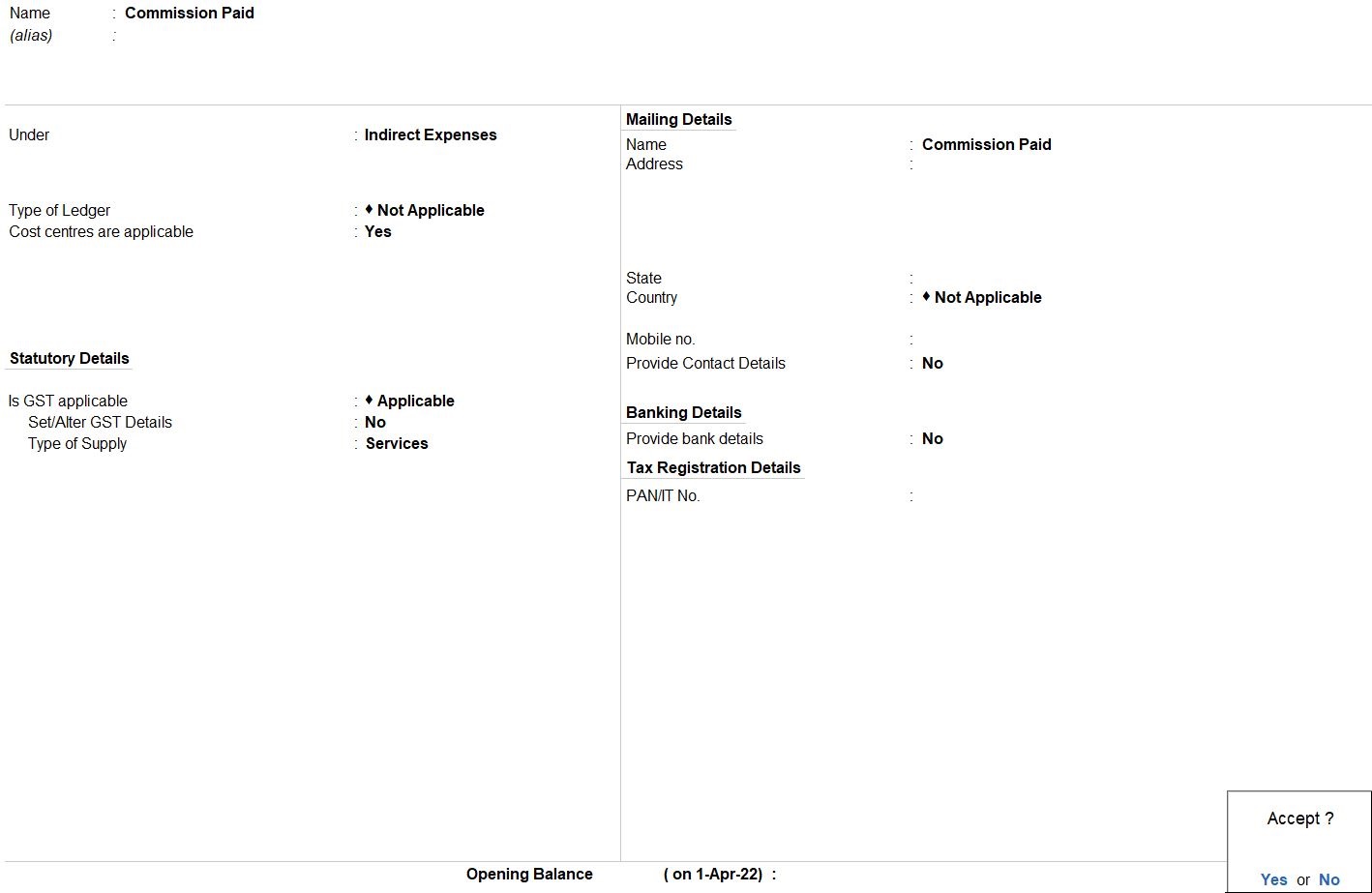

Receipt Voucher in Tally Prime
The receipt is the act of receiving, or the fact of having been received while voucher is a piece of paper that entitles the holder to a discount, or that can be exchanged for goods and services.
Receipt voucher- It is also called a credit voucher. A receipt voucher is used to keep a record of cash or bank receipt.
- Gateway of Tally -> Voucher -> Receipt Voucher(F6) or F10: Other Voucher -> Receipt Voucher
- Create ->Secondary ledger press Alt +C
- The Cost Centre Allocations screen appears as shown:
- then select the cost center entry
- Enter to Save the entry

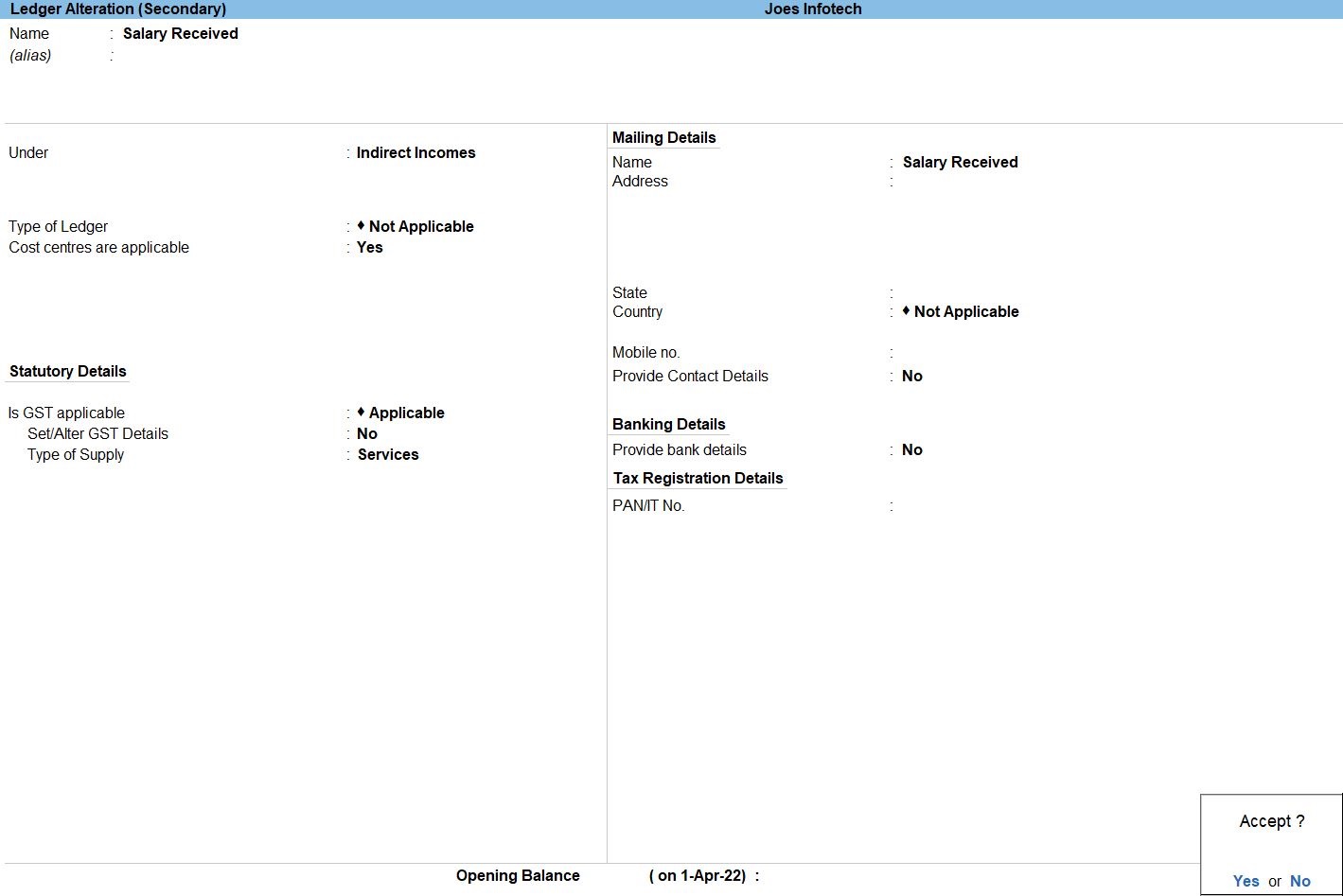
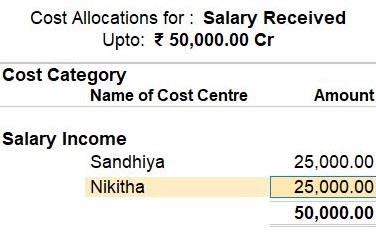

Cost Centre Report
Category Summary
Cost Category Summary displays the information on all cost categories to which you have allocated the voucher transactions.
- Gateway of Tally -> Display More Reports -> Statements of Accounts-> Cost Centres-> Category Summary
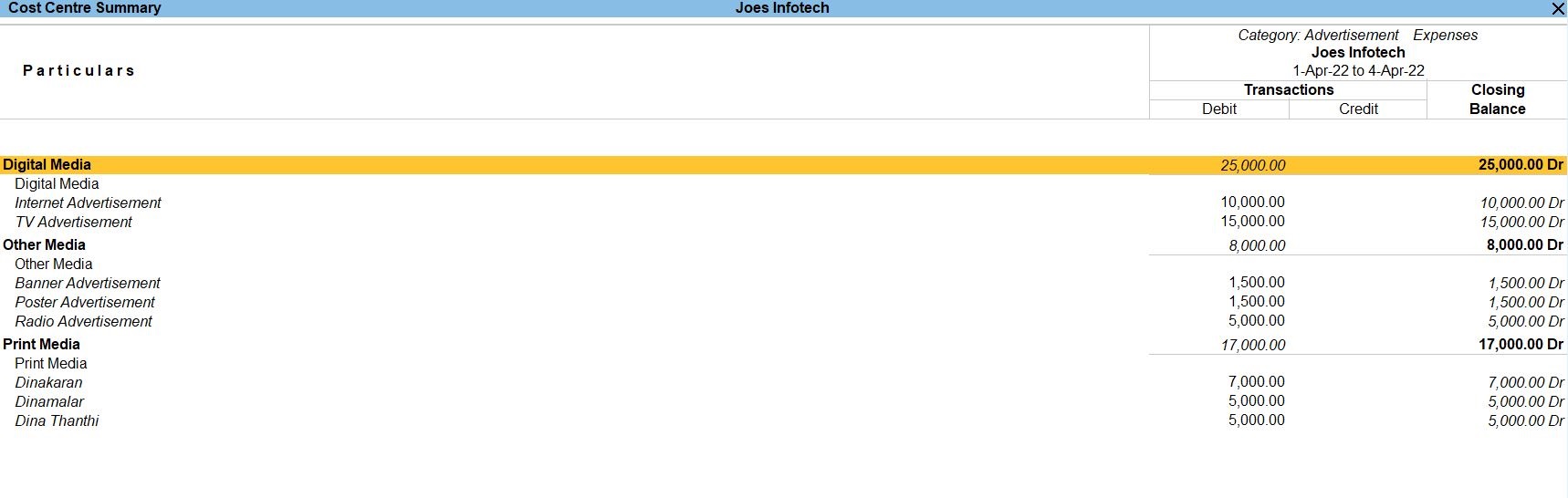
Cost Centre Break-Up
It enables you to analyse the distribution of a ledger account across different cost centres. If you want to know the Conveyance Expenses incurred by different cost centres, you need to view the Ledger wise break up of cost centres.
- Gateway of Tally -> Display More Reports -> Statements of Accounts-> Cost Centres-> Cost Centre Break-Up

Ledger Break - Up
It enables you to analyse the distribution of a ledger account across different cost centres. If you want to know the Conveyance Expenses incurred by different cost centres, you need to view the Ledger wise break up of cost centres.
- Gateway of Tally -> Display More Reports -> Statements of Accounts-> Cost Centres-> Ledger Break - Up

Group Break-Up
The Cost Centre Breakup report, gives you the ledger-group-wise view of incomes and expenses incurred and allocated to the selected cost centre or profit centre.
- Gateway of Tally -> Display More Reports -> Statements of Accounts-> Cost Centres-> Group Break-Up

Profit and Loss In TallyPrime
Profit and Loss A/c is one of the primary financial statements that you can use to monitor the health of your business. It summarizes the revenues, costs, and expenses for a specific period, such as a quarter or a year.
How to Use Profit and Loss in Tally Prime
- Gateway of Tally -> Report -> Profit & Loss A/C
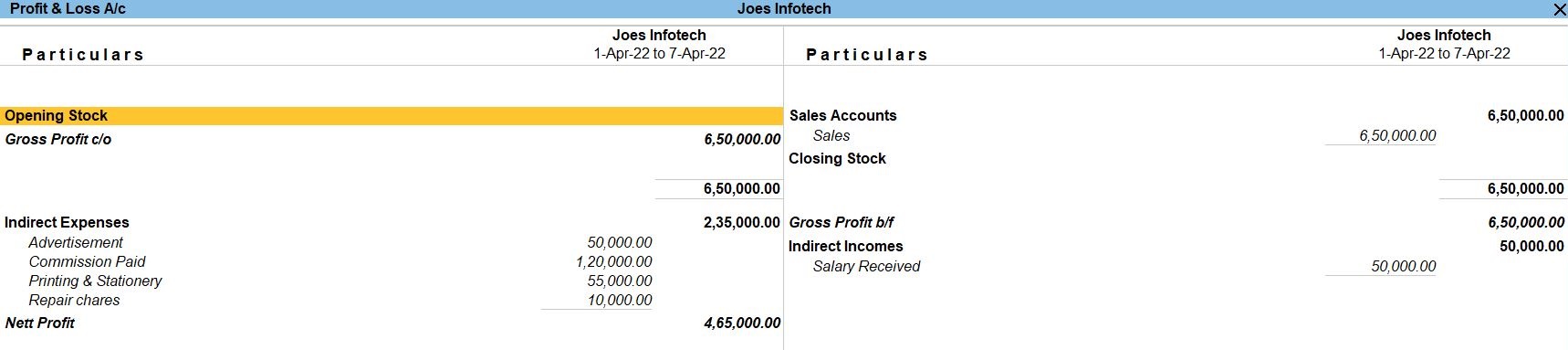
Balance Sheet In TallyPrime
Balance Sheet is one of topmost financial statement prepared by the businesses. The financial details of the balance sheet help you and the external stakeholders to evaluate the financial performance of the business on a given date. Before knowing the steps to prepare a balance sheet and reading the balance sheet.
- Gateway of Tally -> Report -> Balance Sheet
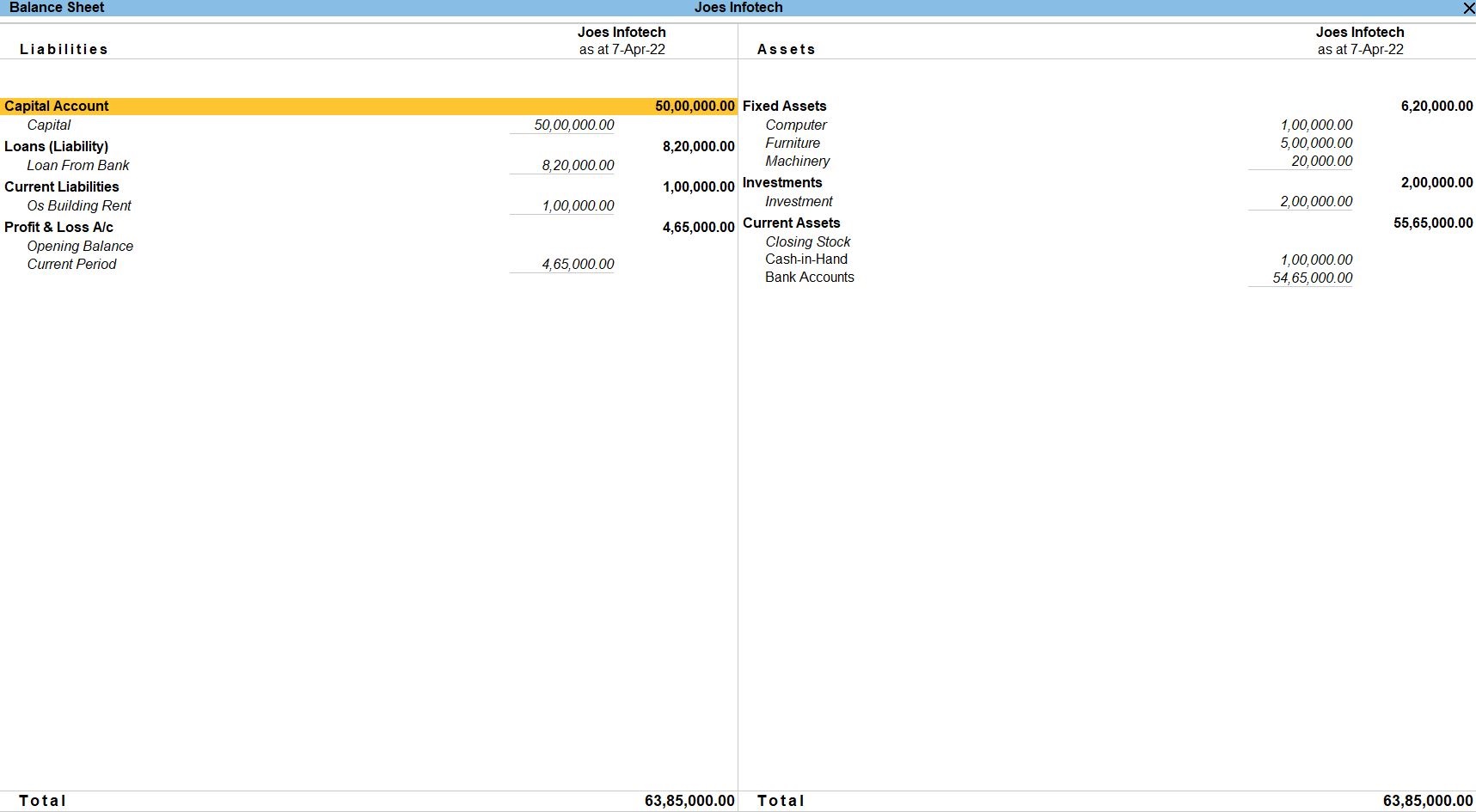
Tally Prime
Learn All in Tamil © Designed & Developed By Tutor Joes | Privacy Policy | Terms & Conditions