Example Cost Center Tally Prime in Tamil
Cost Center In Tally
Cost centers in an organization are nothing but different departments or verticals that handle processes, imperative to organization, of revenue generation. These departments come with cost to company but only indirectly contribute to revenue generation.
For example:
- Legal Department
- Accounting
- Research and Development
- Advertising
- Marketing
- Customer Service
Create Company
To get started with Tally Prime, you need to first create your company to keep a record of all your day-to-day business transactions. To create the company, you need the company name and financial year information. You can enter all other details such as contact information, security, while creating the company or any time later.
How to create a company in Tally Prime
- In tally, after login double click on the create company option under company information.
- Go to Top Menu -> Company -> Create -> Enter
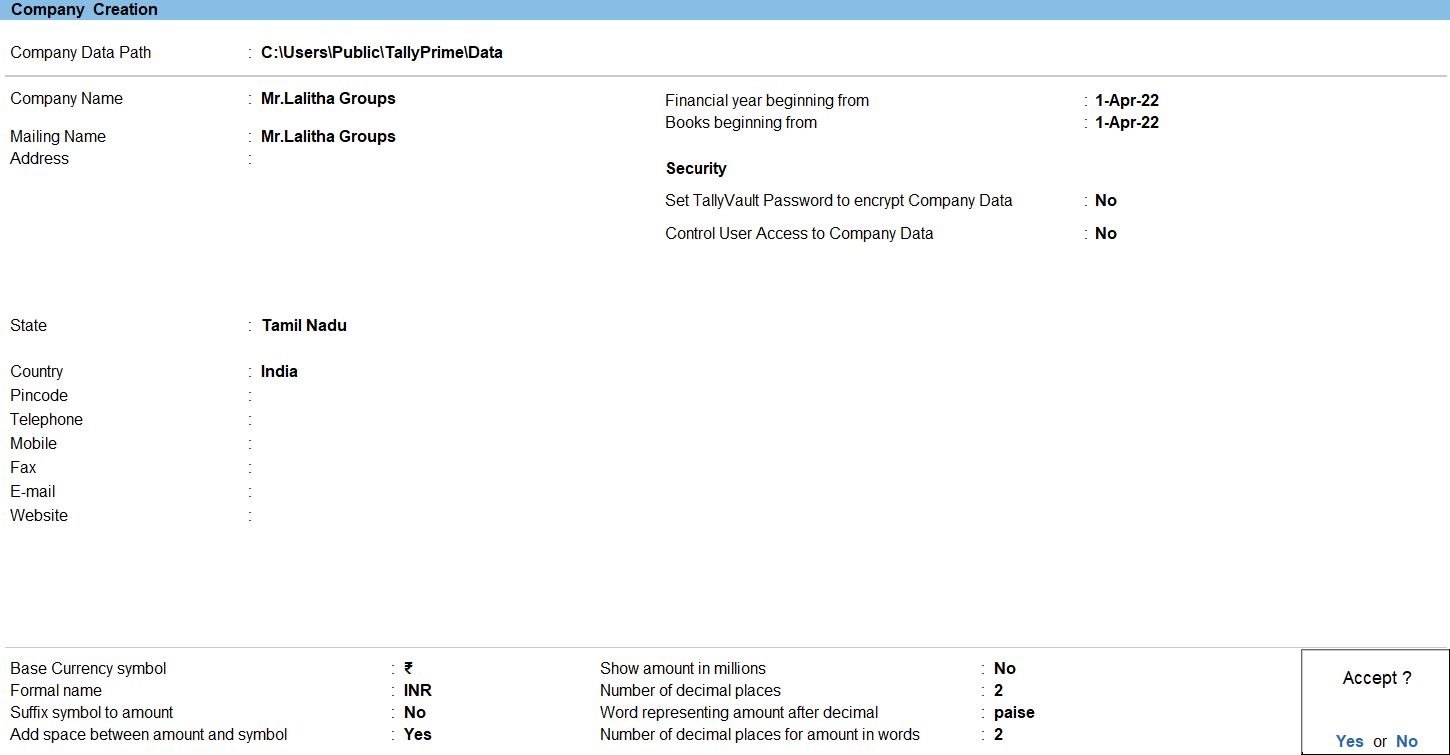
Ledger in Tally Prime
Ledgers in Tally Prime The ledgers in Tally Prime or in the Books of Accounts affect assets, liabilities, income or expenses. Tally Prime can generate a Profit & Loss A/c and Balance Sheet immediately after a transaction has been entered. It can also generate a range of comprehensive financial statements and reports.
Create a single ledger
- Press Alt+G (Go To) -> Create Master -> type or select Ledger and press Enter.
Alternatively, Gateway of Tally -> Create -> type or select Ledger and press Enter.
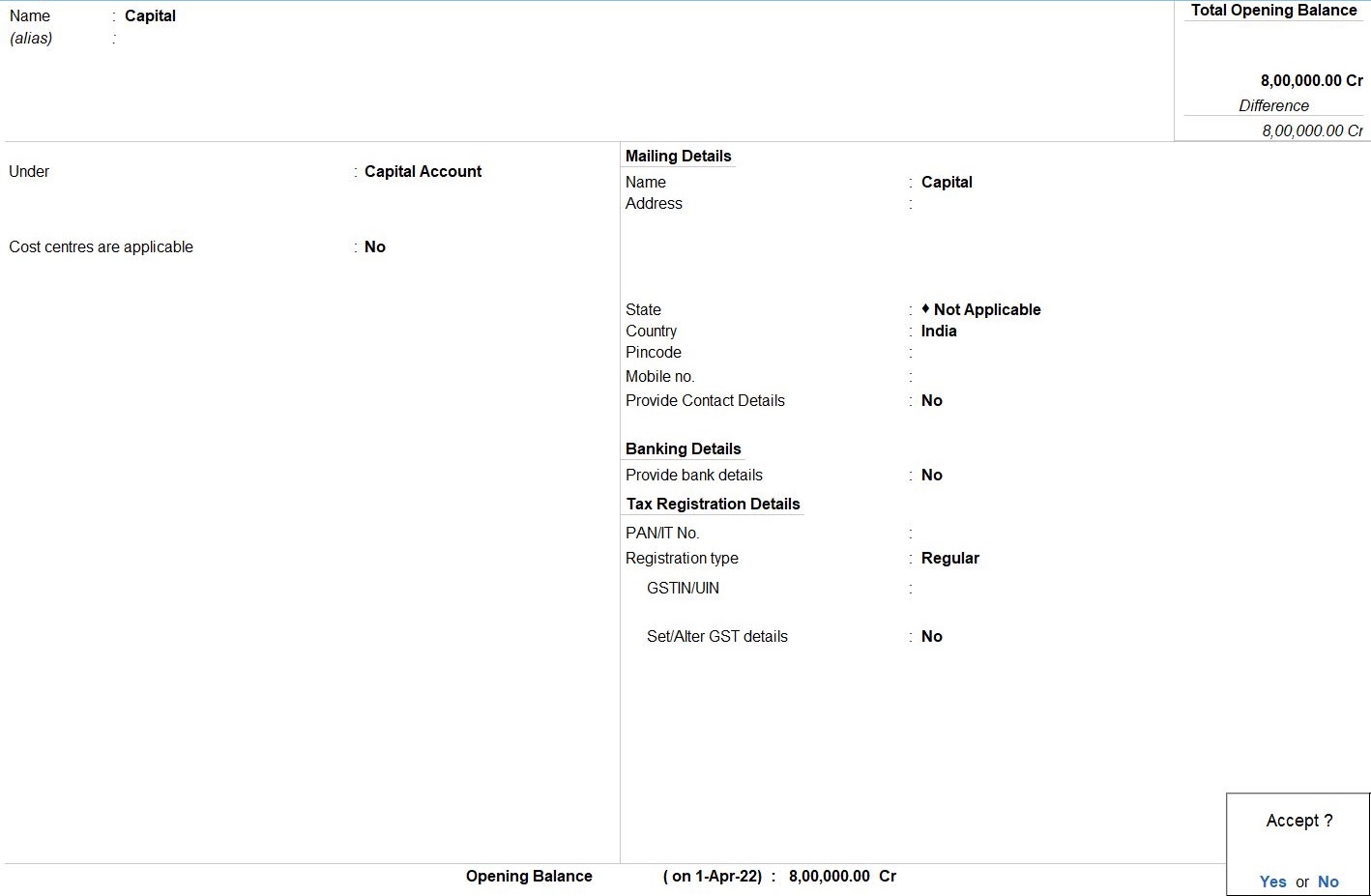
- Enter the Name of the ledger account.
Duplicate names are not allowed.
- Enter the alias of the ledger account, if required.
You can access the ledgers using the original name or the alias name
- Select a group category from the List of Groups.
- Enter the Opening Balance.
The opening balance is applicable when the ledger is an asset or a liability, and also if it has a balance in the account as on the books beginning date.
- Press Ctrl + A to save, as always
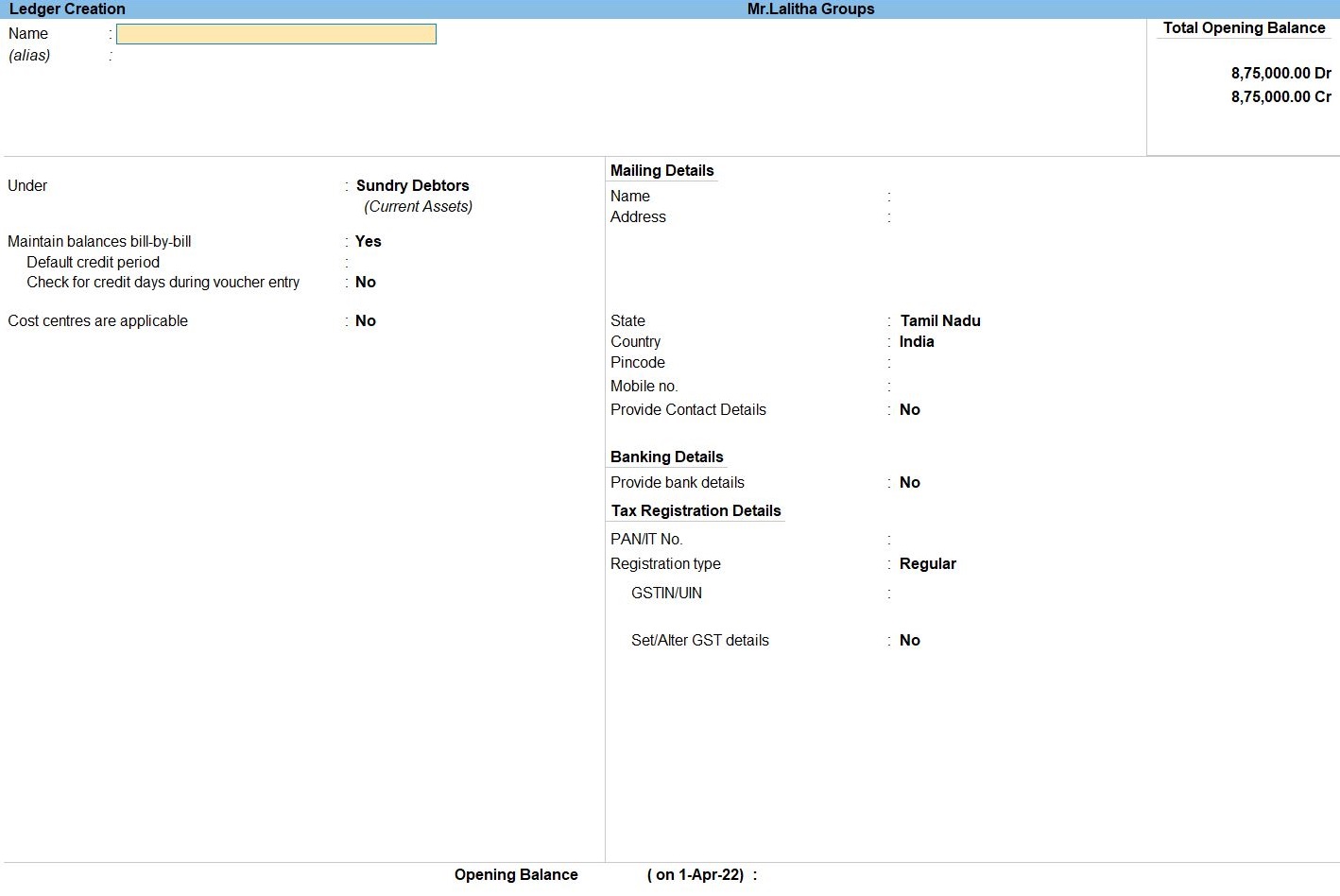
Cost category in Tally
Cost category are useful for organizations that require allocation of revenue and non-revenue items to sets of cost center. Cost category facilitate third-dimensional reporting of expenditure and revenue.
For example:- Department-wise
- cost category
Create a Category
- Gateway of Tally -> Accounts Masters -> Cost Category -> press Enter.
Alternatively, Alt+G (Go To) -> Create Master -> type or select Cost Category -> press Enter - Set the option Allocate Revenue Items to Yes to allocate all sales, purchase, expenses and income-related transactions to cost centers created under this cost category.
- The Cost Category Creation screen appears as shown below:
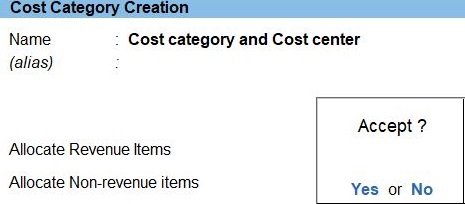
Cost Centers in Tally
A cost centre is any unit of an organization to which transactions (generally, revenue) can be allocated. When only costs or expenses are allocated to these units, they are referred to as Cost Centers. You can classify cost centers, just as you classify Group/Ledger accounts. You can have Primary Cost Centers under each Primary Cost Centre.
Examples of Cost Centers :- Departments of an organisation – Purchase Department, Manufacturing, Sales Department ,Marketing.
- Products of a company.
- Individuals such as supplier A, supplier B.
Create Cost Centers
- Gateway of Tally -> Accounts Masters -> Cost Centres -> Create
- Press Backspace to change the default Category , if required.
- Enter the Name
- Select the Cost centre Under the cost centre has to be grouped.
- Enter to Save the Cost Centre
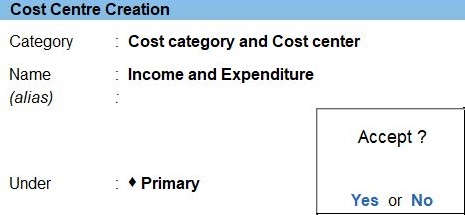
Create Sub Cost Centers
- Gateway of Tally -> Accounts Masters -> Cost Centres -> Create
- Press Backspace to change the default Category , if required.
- Enter the Name -> Basic Pay
- Select the Cost centre Under select Flaming(Cost category) the cost centre has to be grouped.
- Enter to Save the Cost Centre
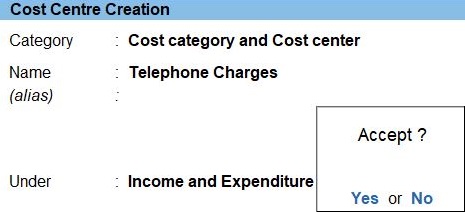
Voucher in Tally Prime
There are 24 pre-defined voucher types in Tally Prime for accounting, inventory, payroll and orders. You can create more voucher types under these pre-defined voucher types as per your business needs.
Enter the Current date and reference.
A payment voucher is a way to record payments made to suppliers and maintain a history of payments that your business has made. Companies use vouchers to gather and file supporting documents that are required to approve and track payments of liabilities.A payment voucher is a way to record payments made to suppliers and maintain a history of payments that your business has made. Companies use vouchers to gather and file supporting documents that are required to approve and track payments of liabilities.
How to Use Payment Voucher in Tally Prime
- Gateway of Tally -> Voucher -> Payment Voucher(F6) or F10: Other Voucher -> Payment Voucher
- Create ->Secondary ledger press Alt +C
- The Cost Centre Allocations screen appears as shown:
- then select the cost center entry
- Enter to Save the entry
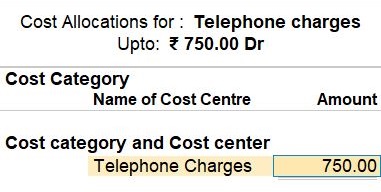

follow the above steps for following transaction.
Apr 01 Telephone Charges paid Rs.750.
Apr 15 Amount paid to Kodhai Industries Rs.15000 as part settlement against bill no: 123.
Apr 27 Paid Wages Rs.2500.
May 01 Salary paid Salary paid to Mr.John for the following:
| A4 sheet allotment(J) | Rs.500 |
| Printing(J) | Rs.500 |
| Packing(J) | Rs.500 |
| Posting (J) | Rs.500 |
Jun 01 Withdraw from personal use Rs.200000
Jun 16 Salary paid to Ms. Fami for the following:
| A4 sheet allotment(F) | Rs.250 |
| Printing(F) | Rs.750 |
| Packing(F) | Rs.500 |
| Posting(F) | Rs.500 |
Jun 22 Interest received Rs. 50000.
Receipt Voucher in Tally Prime
The receipt is the act of receiving, or the fact of having been received while voucher is a piece of paper that entitles the holder to a discount, or that can be exchanged for goods and services.
Receipt voucher- It is also called a credit voucher. A receipt voucher is used to keep a record of cash or bank receipt.
- Gateway of Tally -> Voucher -> Receipt Voucher(F6) or F10: Other Voucher -> Receipt Voucher
- Create ->Secondary ledger press Alt +C
- then select the cost center entry
- Enter to Save the entry

follow the above steps for following transaction.
July 01 Amount received from Ms. Nainika was Rs.50000 as part settlement against bill no: 202
Jun 22 Interest received Rs. 50000.
Sales Voucher in Tally Prime
Whenever you sell a product or service, you record sales entries. In tally, the sales are recorded through the sales voucher. It is one of the most widely used accounting vouchers in tally. There are two modes for accounting in sales vouchers- Invoice mode and Voucher mode.
How to Use Sales Voucher in Tally Prime
- Gateway of Tally -> Voucher -> Sales Voucher(F8) or F10: Other Voucher -> Sales Voucher
- Create ->Secondary ledger press Alt +C
- Accept the screen. As always, press Ctrl+A to Save.

Contra Voucher in Tally Prime
Contra entry in tally is done when the transactions involve cash and a bank account. In other words, any entry that includes both cash and bank accounts of an entity is called a contra entry.
How to Use Contra Voucher in Tally Prime
- Gateway of Tally -> Voucher -> Contra Voucher(F7) or F10: Other Voucher -> Contra Voucher
- Create ->Secondary ledger press Alt +C
- Accept the screen. As always, press Ctrl+A to Save.

follow the above steps for following transaction.
July 14 Bank O/D received Rs.15000
Purchase Voucher in Tally Prime
Whenever you purchase a product or service, you record the purchase entry. In tally, this is recorded through the purchase voucher. It is also one of the most widely used vouchers in tally. There are two modes for accounting in purchase vouchers- Invoice mode and Voucher mode, as mentioned in the sales voucher
You may do a simple cash purchase or purchase on credit. For each purchase transaction, you will need to keep a record of the items you bought, payments made, goods returned, and so on.
How to Use Purchase Voucher in Tally Prime
- Gateway of Tally -> Voucher -> Purchase Voucher(F9) or F10: Other Voucher -> Purchase Voucher
- Create ->Secondary ledger press Alt +C
- Accept the screen. As always, press Ctrl+A to Save.

Profit and Loss In TallyPrime
Profit and Loss A/c is one of the primary financial statements that you can use to monitor the health of your business. It summarizes the revenues, costs, and expenses for a specific period, such as a quarter or a year.
How to Use Profit and Loss in Tally Prime
- Gateway of Tally -> Report -> Profit & Loss A/C
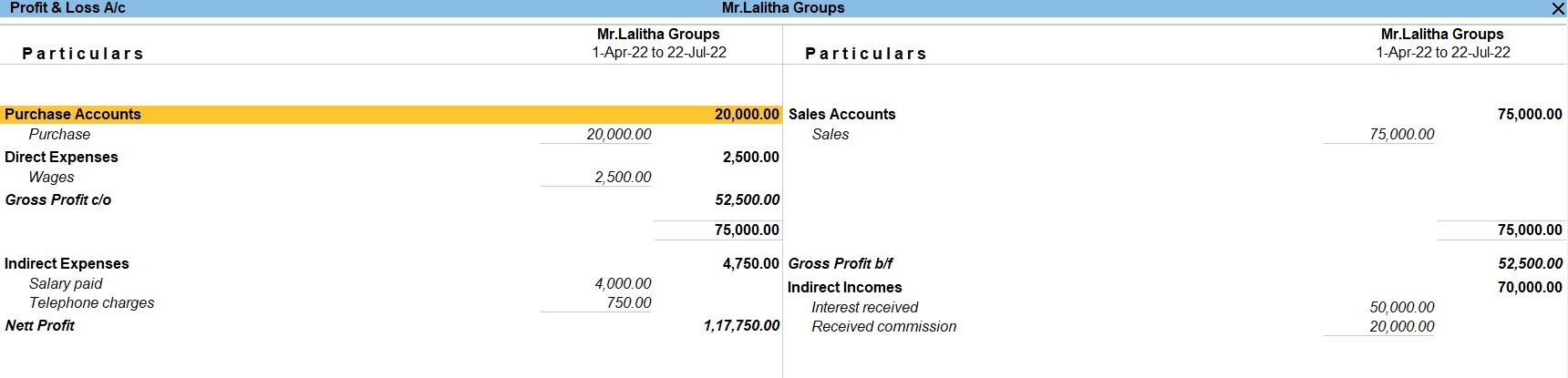
Balance Sheet In TallyPrime
Balance Sheet is one of topmost financial statement prepared by the businesses. The financial details of the balance sheet help you and the external stakeholders to evaluate the financial performance of the business on a given date. Before knowing the steps to prepare a balance sheet and reading the balance sheet.
- Gateway of Tally -> Report -> Balance Sheet
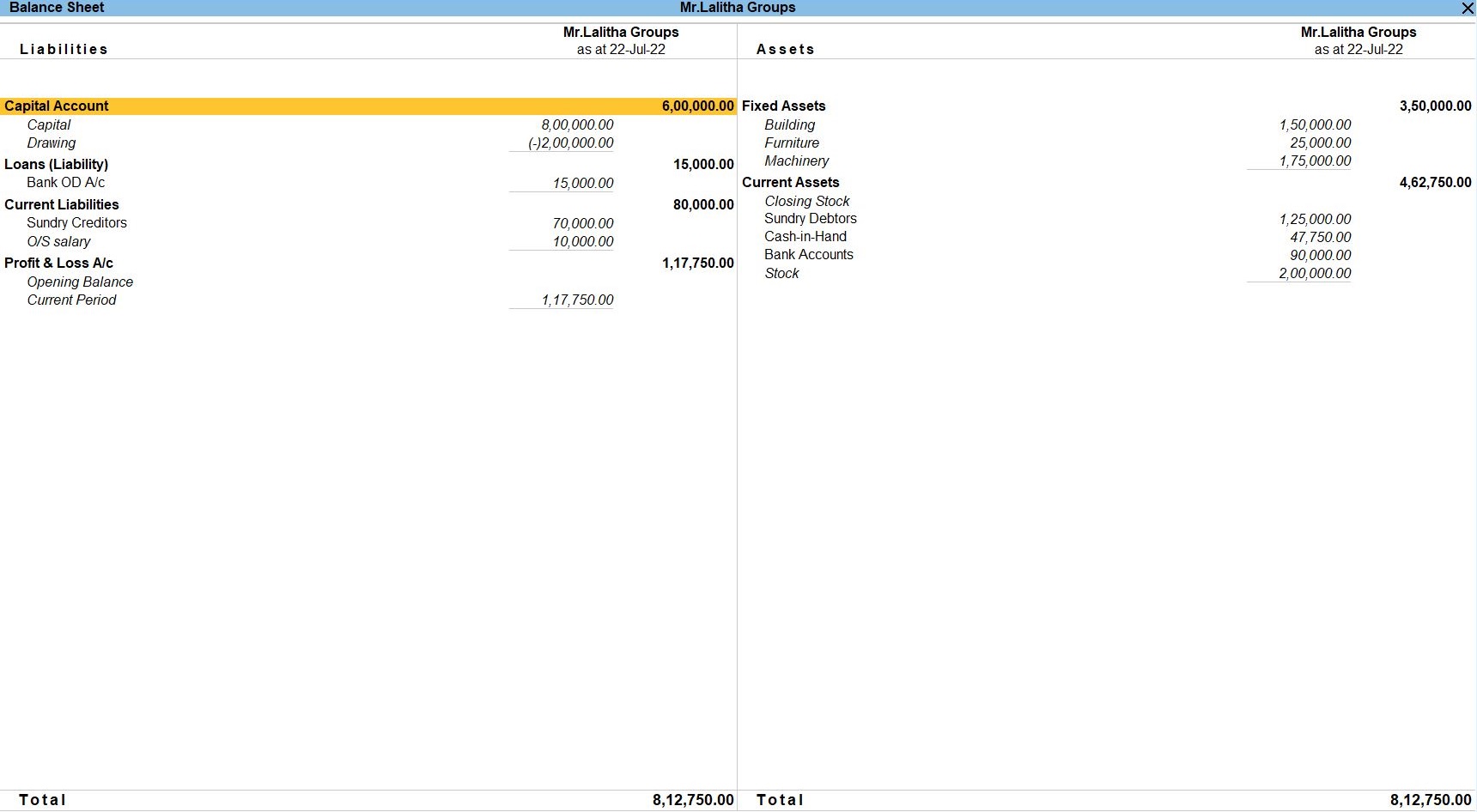
Tally Prime
Learn All in Tamil © Designed & Developed By Tutor Joes | Privacy Policy | Terms & Conditions