Example Bank Reconciliation Statement Tally Prime in Tamil
Bank Reconciliation Statement in TallyPrime
Bank reconciliation statement (BRS) involves the process of identifying the transactions individually and match it with the bank statement such that the closing balance of bank in books matches with the bank statement. The bank reconciliation statement helps to check the correctness of the entries recorded in the books of accounts and thereby, ensures the accuracy of bank balances.
Create Company
To get started with Tally Prime, you need to first create your company to keep a record of all your day-to-day business transactions. To create the company, you need the company name and financial year information. You can enter all other details such as contact information, security, while creating the company or any time later.
How to create a company in Tally Prime
- In tally, after login double click on the create company option under company information.
- Go to Top Menu -> Company -> Create -> Enter
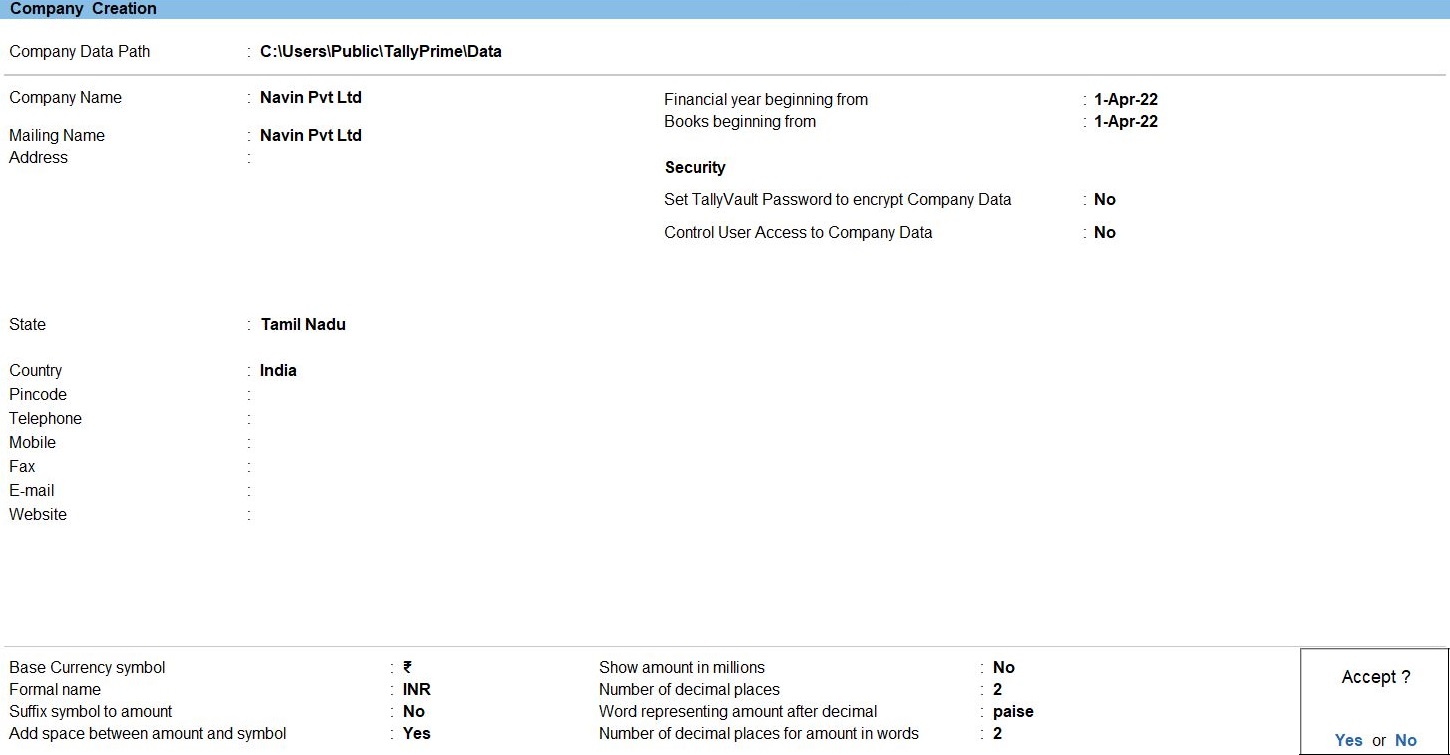
Ledger in Tally Prime
Ledgers in Tally Prime The ledgers in Tally Prime or in the Books of Accounts affect assets, liabilities, income or expenses. Tally Prime can generate a Profit & Loss A/c and Balance Sheet immediately after a transaction has been entered. It can also generate a range of comprehensive financial statements and reports.
Create a single ledger
- Press Alt+G (Go To) -> Create Master -> type or select Ledger and press Enter.
Alternatively, Gateway of Tally -> Create -> type or select Ledger and press Enter.
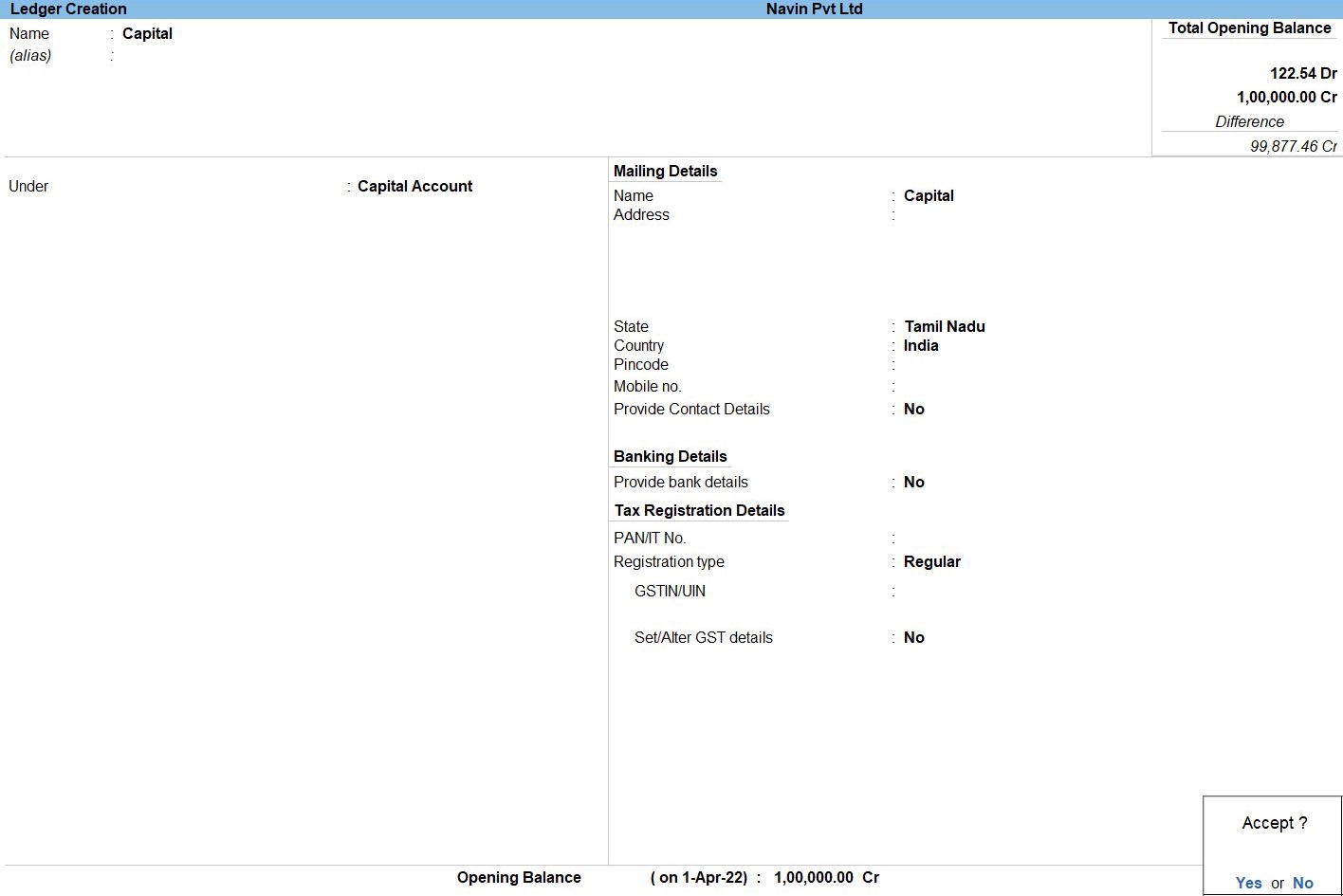
- Enter the Name of the ledger account.
Duplicate names are not allowed.
- Enter the alias of the ledger account, if required.
You can access the ledgers using the original name or the alias name
- Select a group category from the List of Groups.
- Enter the Opening Balance.
The opening balance is applicable when the ledger is an asset or a liability, and also if it has a balance in the account as on the books beginning date.
- Press Ctrl + A to save, as always
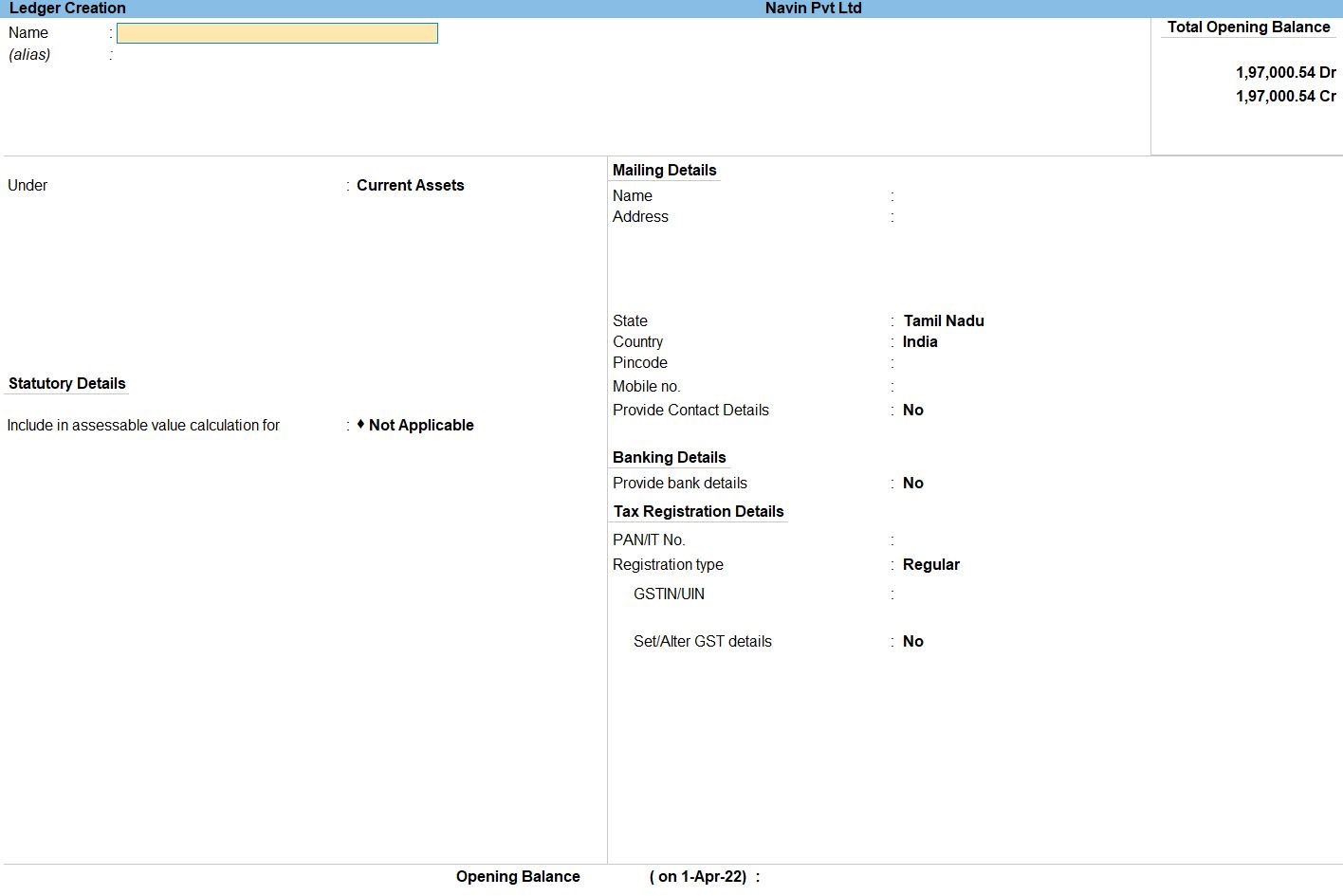
Voucher in Tally Prime
There are 24 pre-defined voucher types in Tally Prime for accounting, inventory, payroll and orders. You can create more voucher types under these pre-defined voucher types as per your business needs.
For example, for cash payments and bank payments, the predefined voucher type is Payment Voucher. You can also have two or more sales voucher types in Tally Prime for different kinds of sales transactions. For example, credit sales, cash sales, and so on.
Receipt Voucher in Tally Prime
The receipt is the act of receiving, or the fact of having been received while voucher is a piece of paper that entitles the holder to a discount, or that can be exchanged for goods and services.
Receipt voucher- It is also called a credit voucher. A receipt voucher is used to keep a record of cash or bank receipt.
Some of the instances when a receipt voucher is prepared are:
- Cash sales, Customer advances received, Receipt of interest, rent, etc.Refund of tax
How to Use Receipt Voucher in Tally Prime
- Gateway of Tally -> Voucher -> Receipt Voucher(F6) or F10: Other Voucher -> Receipt Voucher
- Create ->Secondary ledger press Alt +C
- Select Cr Commission Received Leder and Dr Indian bank ledger enter the Amount Enter Bank Allocation screen appears then Inst No Enter

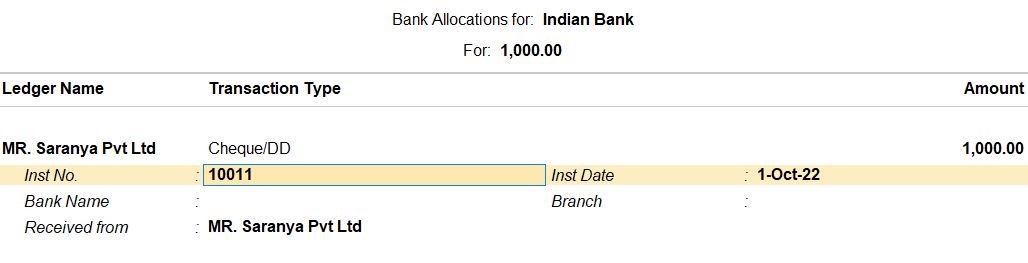

follow the above steps for following transaction.
Oct 13 Amount Received MR. Saranya Pvt Ltd Rs.4500.
Oct 19 Amount Received from MR. Tutor Joes Pvt Ltd Rs.13000.
Oct 13 Amount Received MR. Saranya Pvt Ltd Rs.4500.
Oct 19 Amount Received from MR. Tutor Joes Pvt Ltd Rs.13000.
Oct 24 Amount Received from Mr. Ramya Pvt Ltd Rs.7500.
Oct 26 Amount Received from MR. Tutor Joes Pvt Ltd Rs.4733.
Oct 30 Amount Received from Mr. Dhivya Pvt Ltd Rs.5000.
Payment Voucher in Tally Prime
A payment voucher is a way to record payments made to suppliers and maintain a history of payments that your business has made. Companies use vouchers to gather and file supporting documents that are required to approve and track payments of liabilities.A payment voucher is a way to record payments made to suppliers and maintain a history of payments that your business has made. Companies use vouchers to gather and file supporting documents that are required to approve and track payments of liabilities.
Payment voucher- It is also called a debit voucher. A payment voucher is used to keep a record of payments made in cash or through the bank.
Some of the instances when a payment voucher is prepared are:
- Payment of expenses such as rent, security, operating expenses, printing and stationery, etc.
- Payment for purchase of raw material
- Payment of expenses such as rent, security, operating expenses, printing and stationery, etc.
- Payment for purchase of raw material
How to Use Payment Voucher in Tally Prime
- Gateway of Tally -> Voucher -> Payment Voucher(F5) or F10: Other Voucher -> Payment voucher
- Create ->Secondary ledger press Alt +C
- Select Dr Telephone Leder and Cr Indian bank ledger enter the Amount Enter Bank Allocation screen appears then Inst No Enter
- Accept the screen. As always, press Ctrl+A to Save.

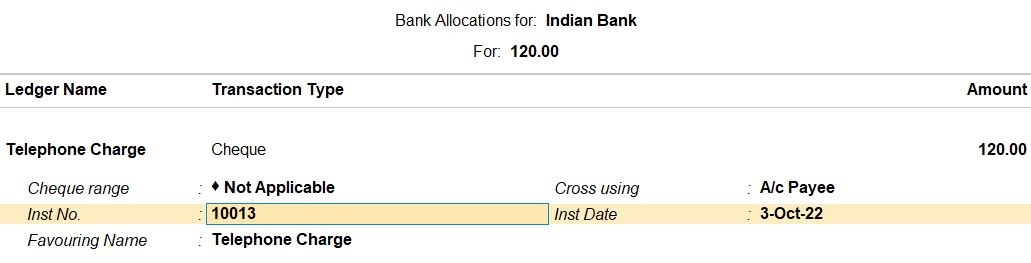

follow the above steps for following transaction.
Oct 06 Amount paid By Transfer Money Transfer Rs.100.
Oct 07 Amount Paid Withdrawal Transfer Cash Rs.100.
Oct 09 Paid Rent Rs.1000.
Oct 11 Amount Paid Withdrawal Transfer Cash Rs.239.
Oct 12 Paid Electric Charge Rs.2000.
Oct 15 Amount Paid Mr. Murugesan pvt ltd Rs.4400.
Oct 17 Amount paid By Transfer Money Transfer Rs.234.
Oct 18 Amount Paid Withdrawal Transfer Cash Rs.704.
Oct 20 Amount Paid Withdrawal Transfer Cash Rs.4500.
Oct 21 Amount paid from Mr. Sri Sai Kamatchi Pvt Ltd Rs.6000.
Oct 27 Amount paid from Mr. Sri Sai Kamatchi Pvt Ltd Rs.4700.
Nov 01 Amount paid from Mr. Kalyan Silks Pvt Ltd Rs.6851.
How to Use Bank Reconciliation in Tally Prime
- Gateway of Tally -> Banking -> Bank Reconciliation -> Indian Bank Enter
Alternatively,Go To -> Banking Utilities -> Bank Reconciliation -> Indian Bank Enter - Create ->Bank Date for Bank Reconciliation press Enter
- Go To Gateway of Tally-> Bank Reconciliation -> Indian Bank Enter
Alternatively,Go To -> Banking Utilities -> Bank Reconciliation -> Indian Bank Enter - Select the required bank
- Click B: Bank Statement from the Bank Reconciliation screen The select screen appears as shown
- Import or (Alt+O) -> Bank Details
- The Select File screen displays the Directory which is specified
- Select the required file format in File Type field. Based on the format selected the bank statements are displayed under List of Files .
- Select the file to be viewed
- Import or (Alt+O) -> Bank Statement
- The Select File screen displays the Directory which is specified
- Select the required file format in File Type field. Based on the format selected the bank statements are displayed under List of Files .
- Select the file to be viewed
- The import progress bar is displayed followed by the Success message with count of Total Entries in Bank Statement , Reconciled transactions and Additional Bank Entries . The Bank Statement appears as shown below:
- In the Bank Reconciliation screen, select the transaction to be reconciled displayed under Amount Not Reflected in Company Books .
- Click R : Reconcile Unlinked .
- The transaction(s) from the company books matching the unlinked transaction amount are displayed for selection in the Unreconciled Transactions screen.
- Select the appropriate transaction using spacebar.
- Press Enter .
- The status Reconciled Successfully is displayed.
- Accept the screen. As always, press Ctrl+A to Save.
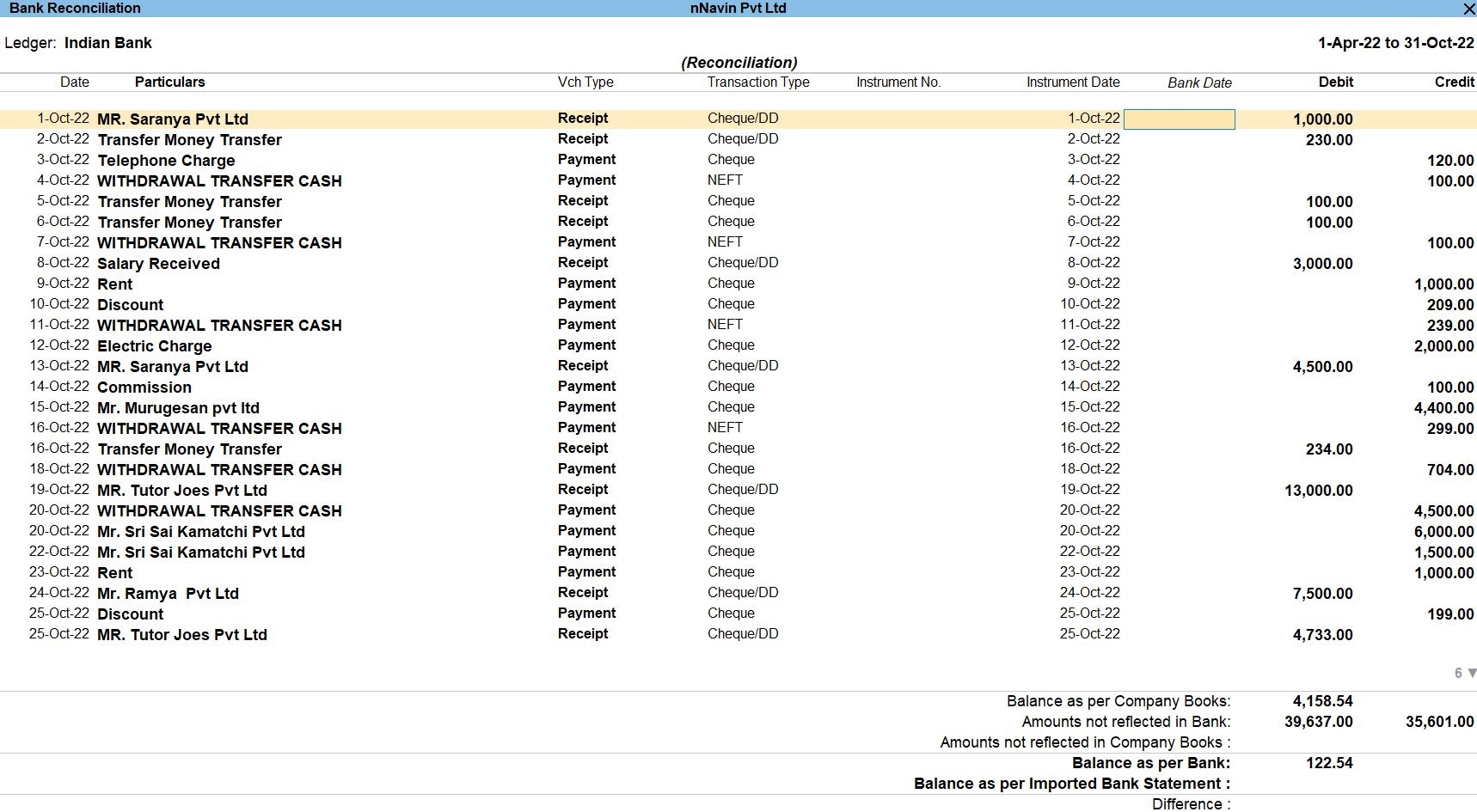
How to Import in Tally Prime
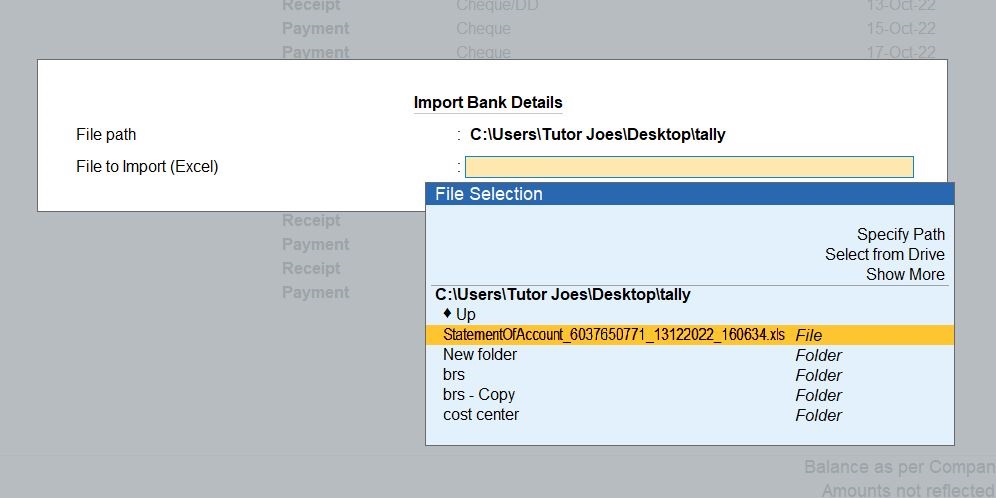
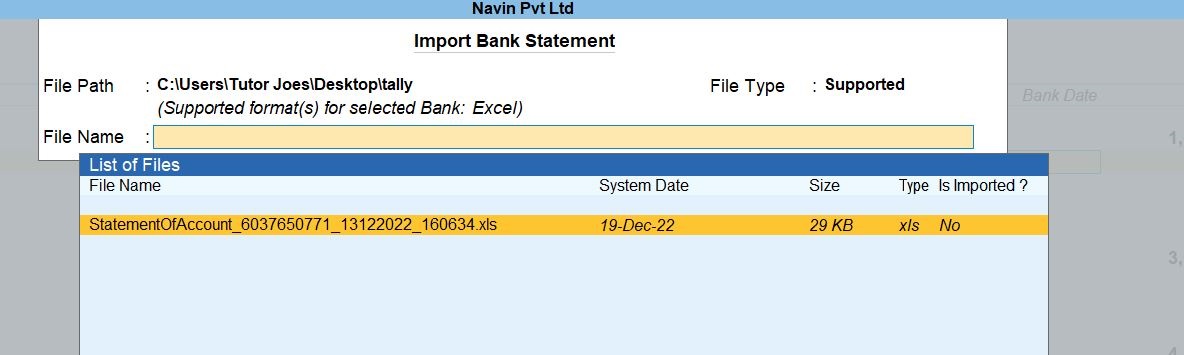
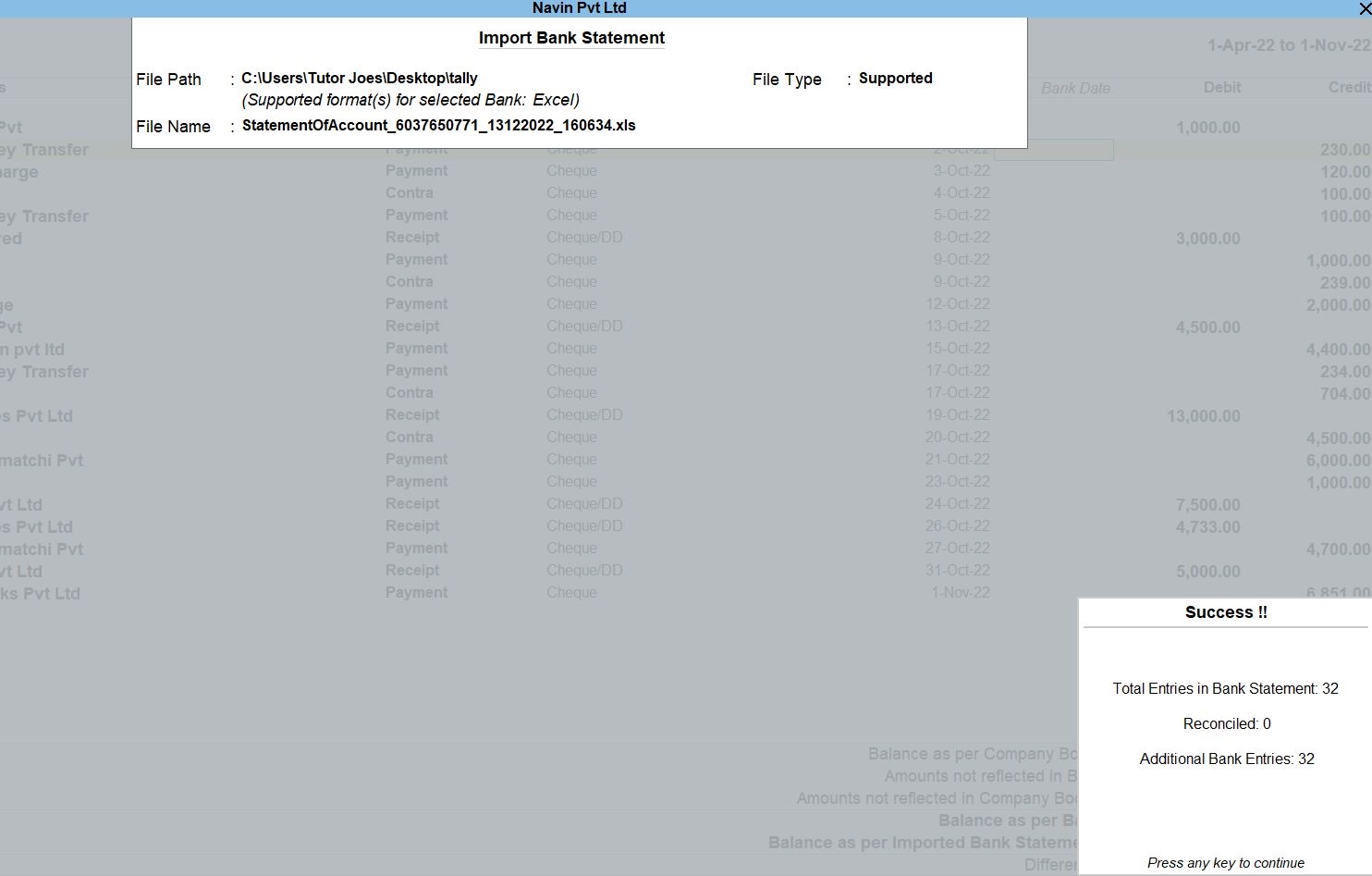
How to Reconcile all unlinked transaction in Tally Prime
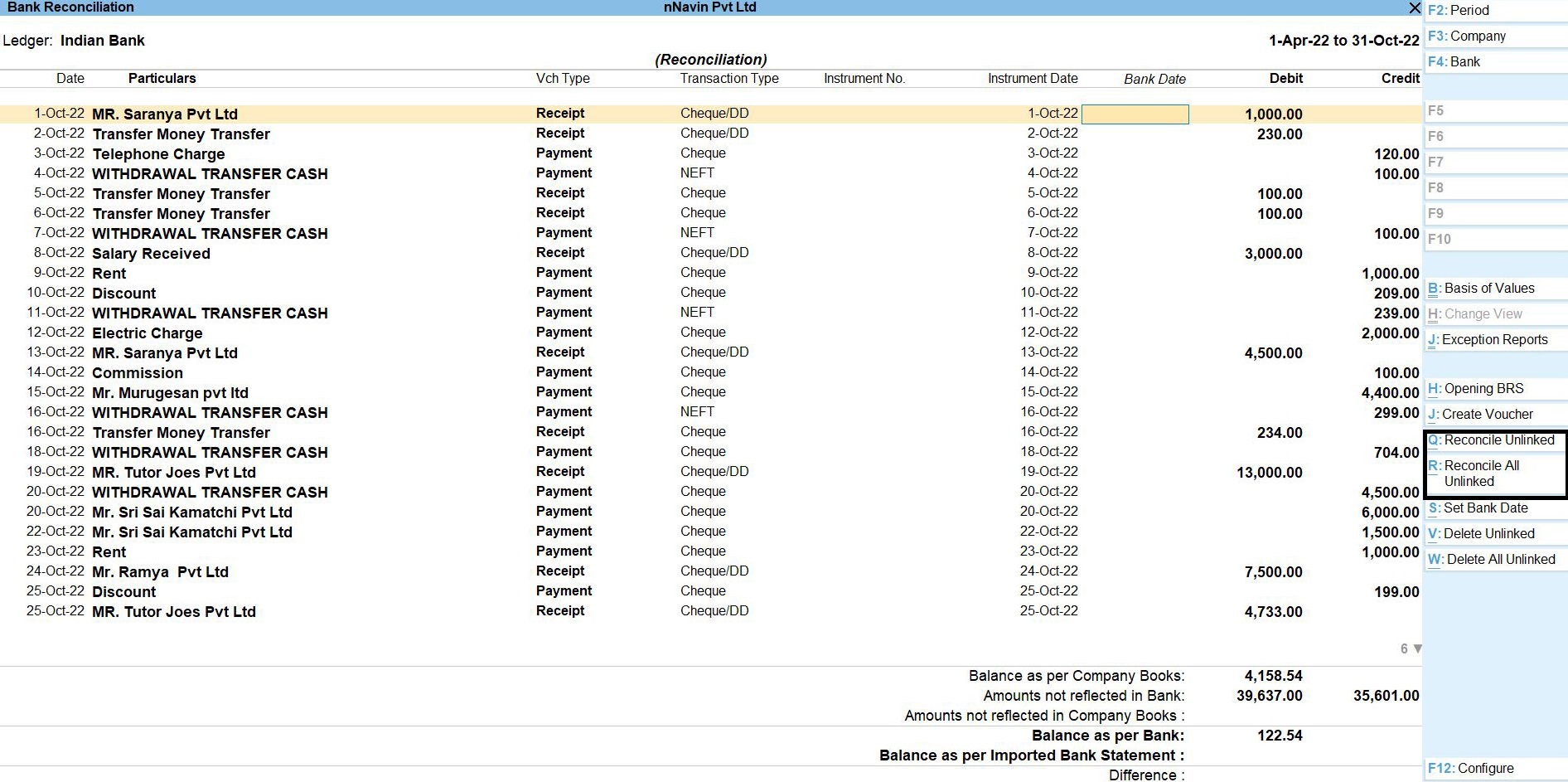
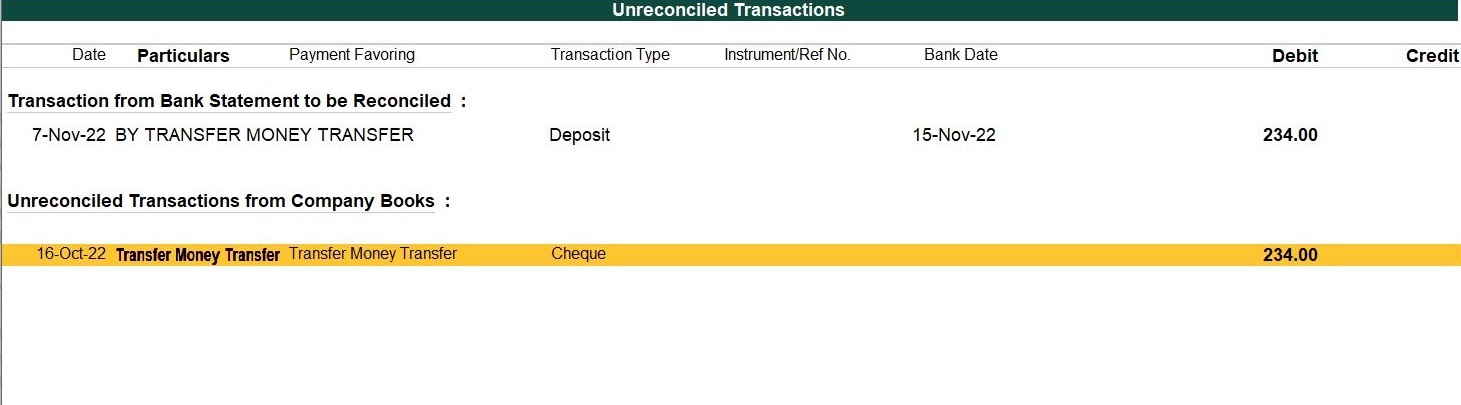
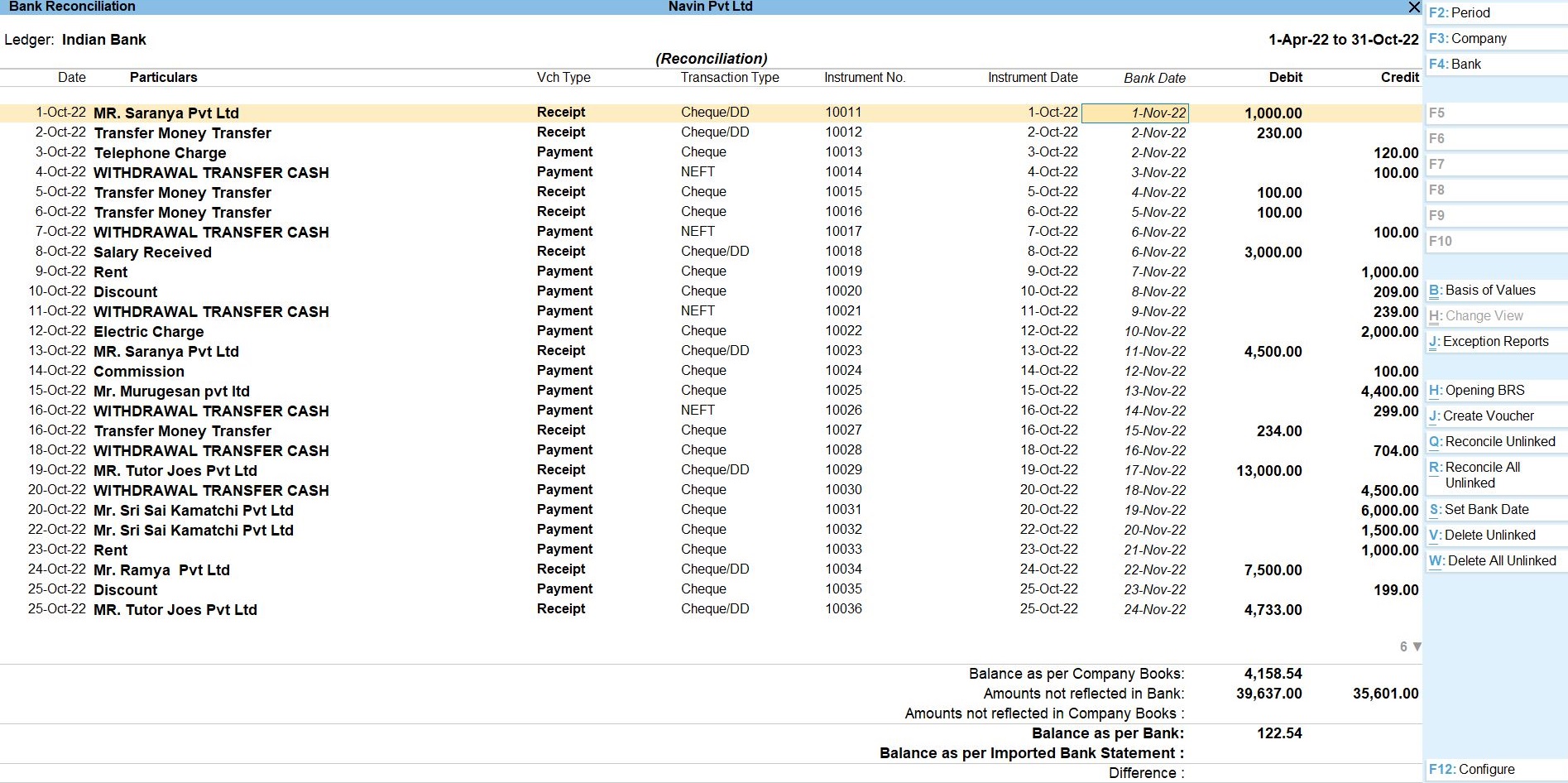
| Company Transaction | |
| 01-10-22 | Amount Received MR. Saranya Pvt Ltd Rs.1000.Ch.No.10011 |
| 02-10-22 | Amount paid By Transfer Money Transfer Rs.230.Ch.No.10012 |
| 03-10-22 | Paid Telephone Charge Rs.120.Ch.No.10013 |
| 06-10-22 | Amount paid By Transfer Money Transfer Rs.100.Ch.No.10014 |
| 07-10-22 | Amount Paid Withdrawal Transfer Cash Rs.100. Ch.No.10017 |
| 08-10-22 | Salary Received Rs. 3000.Ch.No.10018 |
| 09-10-22 | Paid Rent Rs.1000.Ch.No.10019 |
| 11-10-22 | Amount Paid Withdrawal Transfer Cash Rs.239.Ch.No.10021 |
| 12-10-22 | Paid Electric Charge Rs.2000.Ch.No.10022 |
| 13-10-22 | Amount Received MR. Saranya Pvt Ltd Rs.4500.Ch.No.10023 |
| 15-10-22 | Amount Paid Mr. Murugesan pvt ltd Rs.4400.Ch.No.10025 |
| 17-10-22 | Amount paid By Transfer Money Transfer Rs.234.Ch.No.10027 |
| 18-10-22 | Amount Paid Withdrawal Transfer Cash Rs.704.Ch.No.10028 |
| 19-10-22 | Amount Received from MR. Tutor Joes Pvt Ltd Rs.13000.Ch.No.10029 |
| 20-10-22 | Amount Paid Withdrawal Transfer Cash Rs.4500.Ch.No.10030 |
| 21-10-22 | Amount paid from Mr. Sri Sai Kamatchi Pvt Ltd Rs.6000. Ch.No.10031 |
| 23-10-22 | Paid Rent Rs.1000.Ch.No.10033 |
| 24-10-22 | Amount Received from Mr. Ramya Pvt Ltd Rs.7500.Ch.No.10034 |
| 26-10-22 | Amount Received from MR. Tutor Joes Pvt Ltd Rs.4733.Ch.No.10036 |
| 27-10-22 | Amount paid from Mr. Sri Sai Kamatchi Pvt Ltd Rs.4700.Ch.No.10037 |
| 30-10-22 | Amount Received from Mr. Dhivya Pvt Ltd Rs.5000.Ch.No.10040 |
| 01-11-22 | Amount paid from Mr. Kalyan Silks Pvt Ltd Rs.6851. |
| Bank Statement | |||||
| Date | Particular | Reference | Dr | Cr | Balance |
| Balance B/D | 122.54 | ||||
| 01-11-2022 | SARANYA PVT LTD | 10011 | 1000.00 | 1122.54 | |
| 02-11-2022 | BY TRANSFER MONEY TRANSFER | 10012 | 230.00 | 1352.54 | |
| 02-11-2022 | TELEPHONE CHARGE | 10013 | 120.00 | 1232.54 | |
| 03-11-2022 | WITHDRAWAL TRANSFER CASH | 10014 | 100.00 | 1132.54 | |
| 04-11-2022 | BY TRANSFER MONEY TRANSFER | 10015 | 100.00 | 1232.54 | |
| 05-11-2022 | BY TRANSFER MONEY TRANSFER | 10016 | 100.00 | 1332.54 | |
| 06-11-2022 | WITHDRAWAL TRANSFER CASH | 10017 | 100.00 | 1232.54 | |
| 06-11-2022 | SALARY RECEIVED | 10018 | 3000.00 | 4232.54 | |
| 07-11-2022 | RENT PAID | 10019 | 1000.00 | 3232.54 | |
| 08-11-2022 | DISCOUNT PAID | 10020 | 209.00 | 3023.54 | |
| 09-11-2022 | WITHDRAWAL TRANSFER CASH | 10021 | 239.00 | 2784.54 | |
| 10-11-2022 | ELECTRIC CHARGE | 10022 | 2000.00 | 784.54 | |
| 11-11-2022 | SARANYA PVT LTD | 10023 | 4500.00 | 5284.54 | |
| 12-11-2022 | COMMISSION PAID | 10024 | 100.00 | 5184.54 | |
| 13-11-2022 | MURUGESAN PVT LTD | 10025 | 4400.00 | 784.54 | |
| 14-11-2022 | WITHDRAWAL TRANSFER CASH | 10026 | 299.00 | 485.54 | |
| 15-11-2022 | BY TRANSFER MONEY TRANSFER | 10027 | 234.00 | 719.54 | |
| 16-11-2022 | WITHDRAWAL TRANSFER CASH | 10028 | 704.00 | 15.54 | |
| 17-11-2022 | TUTOR JOES PVT LTD | 10029 | 13000.00 | 13015.54 | |
| 18-11-2022 | WITHDRAWAL TRANSFER CASH | 10030 | 4500.00 | 8530.54 | |
| 19-11-2022 | SRI SAI KAMATCHI | 10031 | 6000.00 | 2530.54 | |
| 20-11-2022 | SRI SAI KAMATCHI | 10032 | 1500.00 | 1030.54 | |
| 21-11-2022 | RENT PAID | 10033 | 1000.00 | 30.54 | |
| 22-11-2022 | RAMYA PVT LTD | 10034 | 7500.00 | 7530.54 | |
| 23-11-2022 | DISCOUNT PAID | 10035 | 199.00 | 7331.54 | |
| 24-11-2022 | TUTOR JOES PVT LTD | 10036 | 4733.00 | 12064.54 | |
| 25-11-2022 | SRI SAI KAMATCHI | 10037 | 4700.00 | 7364.54 | |
| 26-11-2022 | BY TRANSFER MONEY TRANSFER | 10038 | 240.00 | 7604.54 | |
| 27-11-2022 | TELEPHONE CHARGE | 10039 | 240.00 | 7364.54 | |
| 28-11-2022 | DHIVYA PVT LTD | 10040 | 5000.00 | 12364.54 | |
| 29-11-2022 | KALYAN SILKS | 6851.00 | 5513.54 | ||
| 30-11-2022 | KALYAN SILKS | 10041 | 1340.00 | 4173.54 | |
| Total | 38,581.00 | 39,653.00 | |||
Missing Entry For Bank Statement
Follow the above steps for following transaction.
Oct 04 Withdrawal Transfer Cash Rs.100 Ch.No.10014
Oct 05 Amount paid By Transfer Money Transfer Rs.100.Ch.No.10015
Oct 10 Discount Paid Rs.209.Ch.No.10020
Oct 14 Paid Commission Rs.100.Ch.No.10024
Oct 16 Withdrawal Transfer Cash Rs.299.Ch.No.10026
Oct 25 Paid Discount Rs.199. Ch.No.10035
Oct 28 Amount paid By Transfer Money Transfer Rs.240.Ch.No.10038
Oct 22 Amount paid from Mr. Sri Sai Kamatchi Pvt Ltd Rs.1500. Ch.No.10032
Oct 29 Paid Telephone charge Rs.240. Ch.No.10039
Nov 02 Amount paid from Mr. Kalyan Silks Pvt Ltd Rs.1340.Ch.No.10041
Profit and Loss In TallyPrime
Profit and Loss A/c is one of the primary financial statements that you can use to monitor the health of your business. It summarizes the revenues, costs, and expenses for a specific period, such as a quarter or a year. Thus, you can easily gather the net result of the business operations.
Using the Profit and Loss A/c in Tally Prime, you can measure the ability of your business to generate profit. Accordingly, you can take various measures to increase revenue, reduce costs, and so on. What’s more, you can view the Profit and Loss A/c in the browser.
How to Use Profit and Loss in Tally Prime
- Gateway of Tally -> Report -> Profit & Loss A/C (F1)

Balance Sheet In TallyPrime
Balance Sheet is one of topmost financial statement prepared by the businesses. The financial details of the balance sheet help you and the external stakeholders to evaluate the financial performance of the business on a given date. Before knowing the steps to prepare a balance sheet and reading the balance sheet, it is important to be familiar with the components and format of the balance sheet.
- Gateway of Tally -> Report -> Balance Sheet (F1)
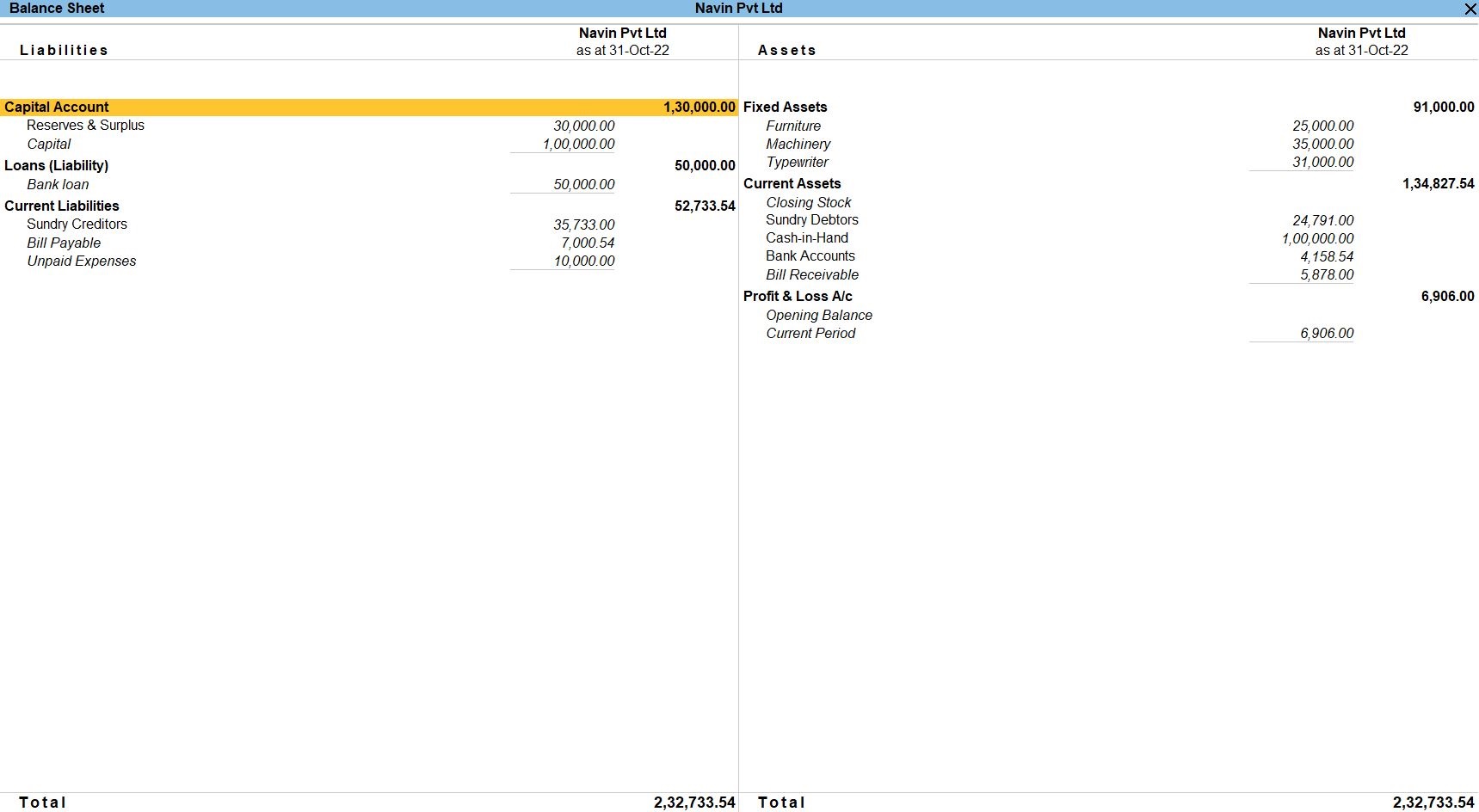
Report Bank Reconciliation in Tally Prime
- Gateway of Tally -> Banking -> Bank Reconciliation -> Indian Bank Enter
Alternatively,Go To -> Banking Utilities -> Bank Reconciliation -> Indian Bank Enter - Accept the screen. As always, press Ctrl+A to Save.
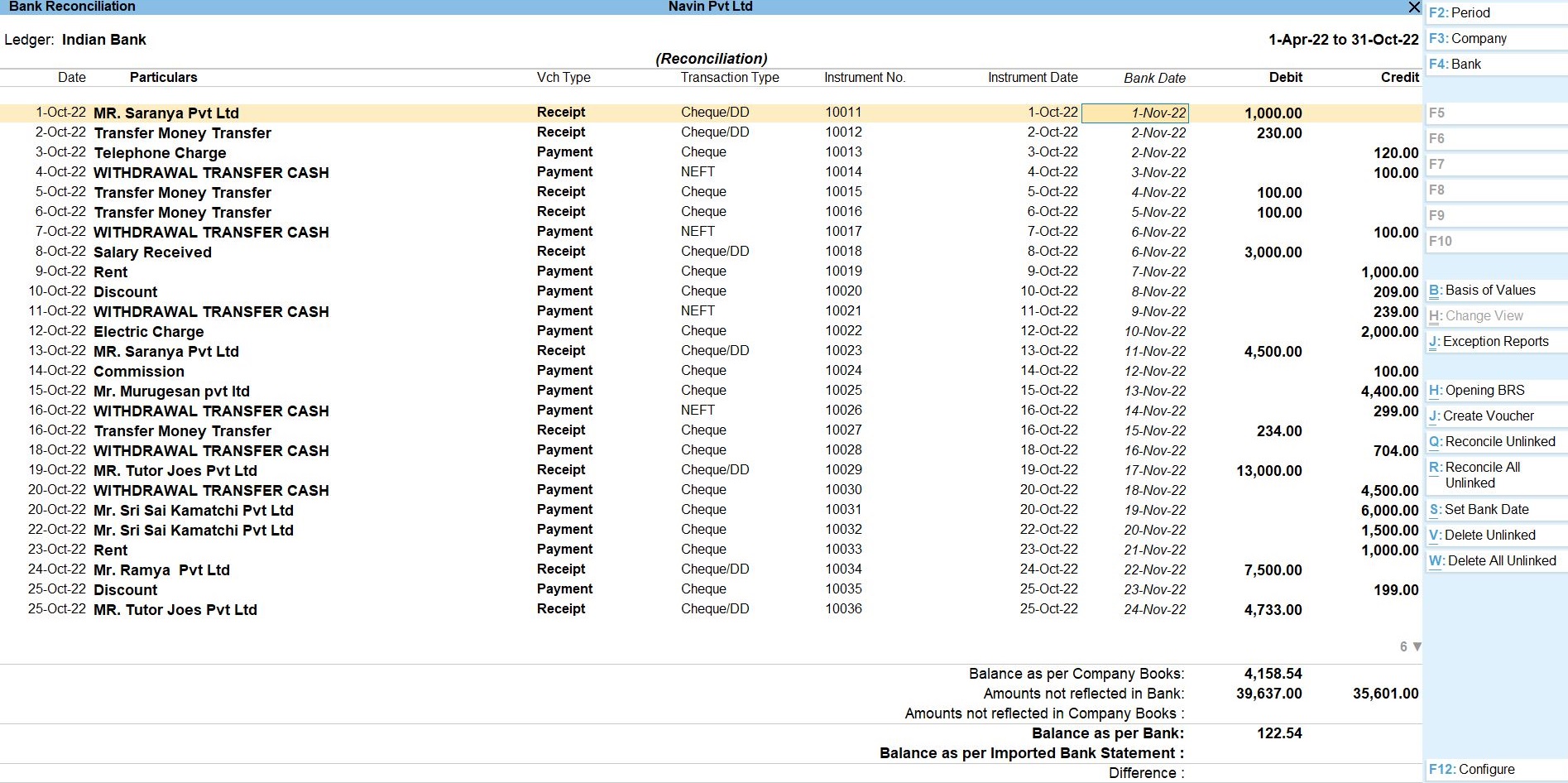
Tally Prime
Learn All in Tamil © Designed & Developed By Tutor Joes | Privacy Policy | Terms & Conditions