Example Bank Reconciliation Statement Tally Prime in Tamil
Bank Reconciliation Statement in TallyPrime
Bank reconciliation statement (BRS) involves the process of identifying the transactions individually and match it with the bank statement such that the closing balance of bank in books matches with the bank statement. The bank reconciliation statement helps to check the correctness of the entries recorded in the books of accounts and thereby, ensures the accuracy of bank balances.
Create Company
To get started with Tally Prime, you need to first create your company to keep a record of all your day-to-day business transactions. To create the company, you need the company name and financial year information. You can enter all other details such as contact information, security, while creating the company or any time later.
How to create a company in Tally Prime
- In tally, after login double click on the create company option under company information.
- Go to Top Menu -> Company -> Create -> Enter
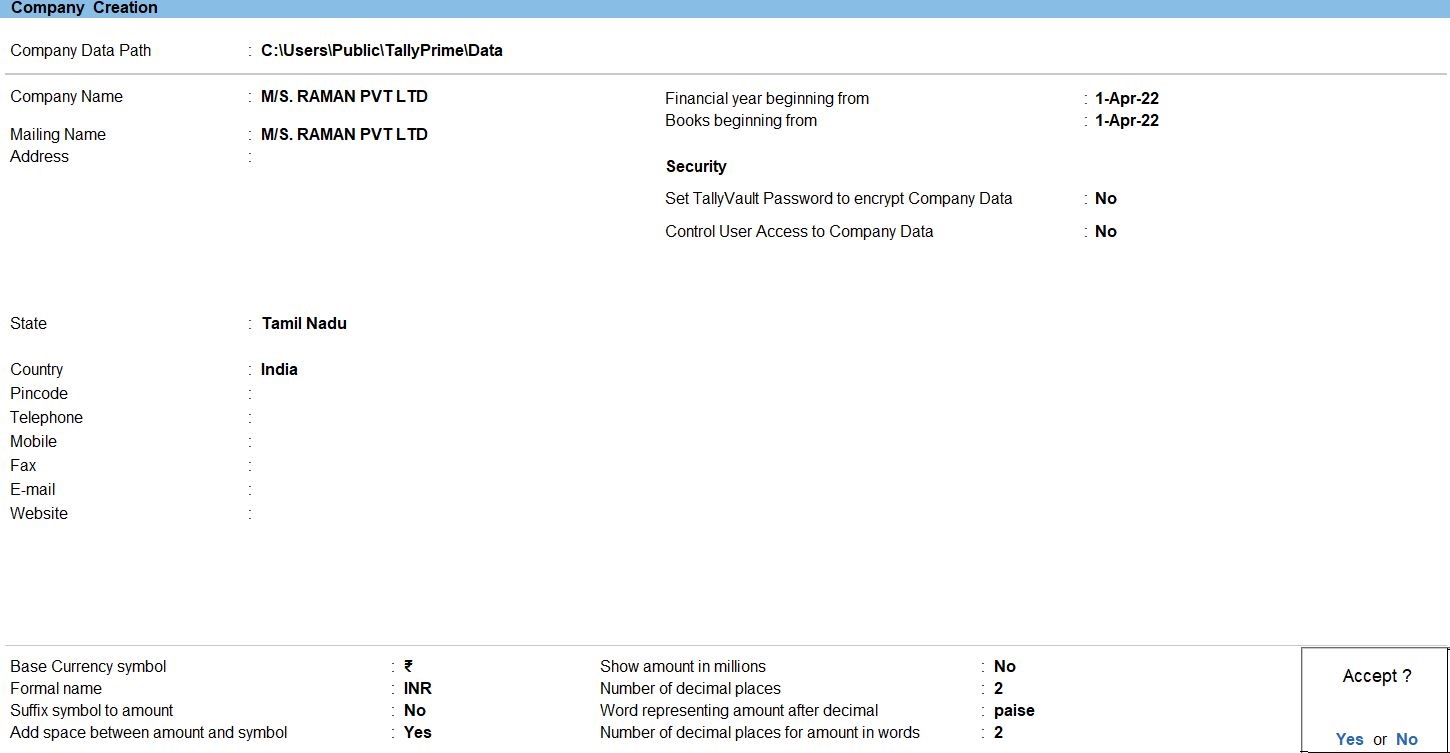
Ledger in Tally Prime
Ledgers in Tally Prime The ledgers in Tally Prime or in the Books of Accounts affect assets, liabilities, income or expenses. Tally Prime can generate a Profit & Loss A/c and Balance Sheet immediately after a transaction has been entered. It can also generate a range of comprehensive financial statements and reports.
Create a single ledger
- Press Alt+G (Go To) -> Create Master -> type or select Ledger and press Enter.
Alternatively, Gateway of Tally -> Create -> type or select Ledger and press Enter.
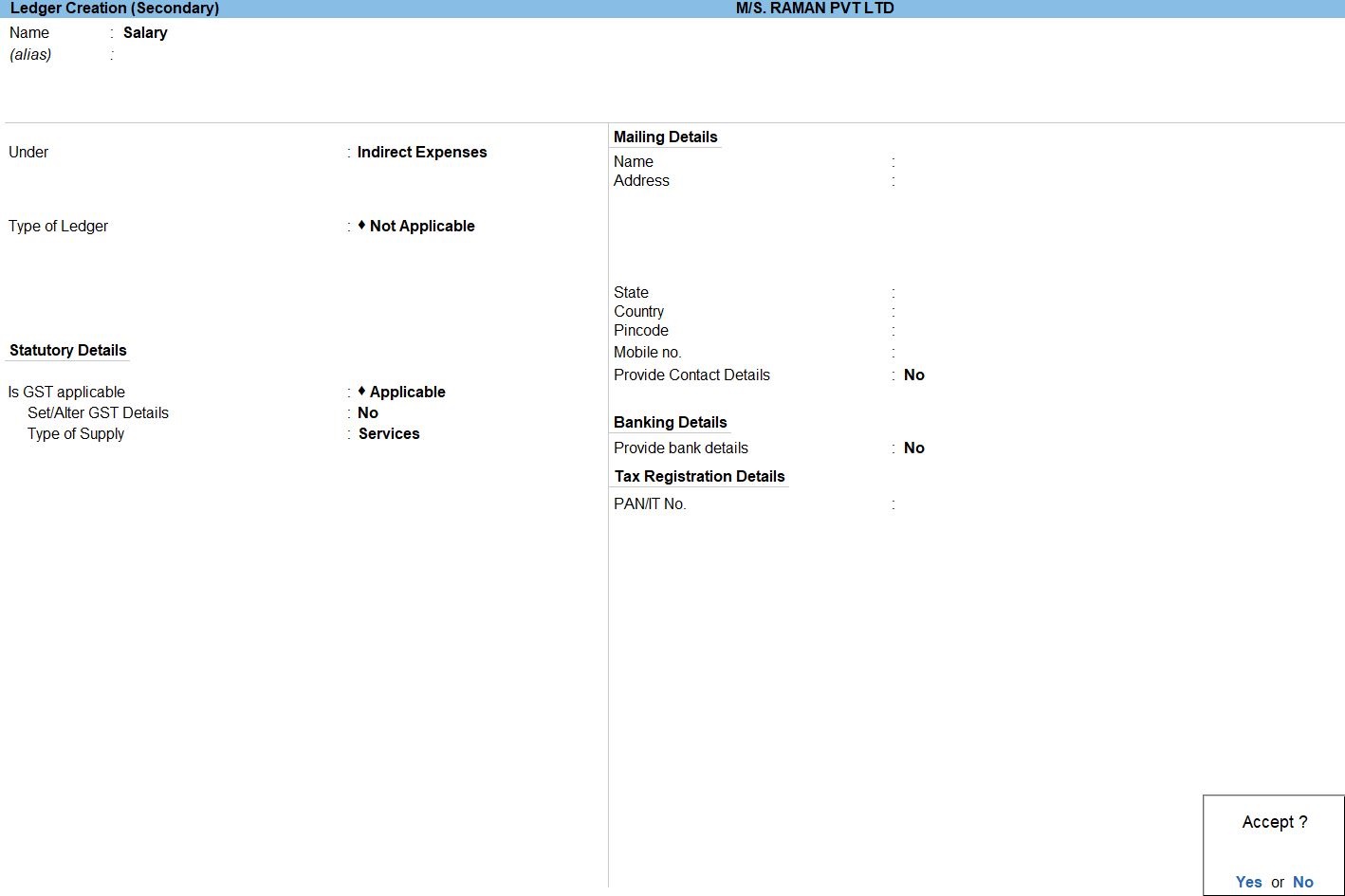
- Enter the Name of the ledger account.
Duplicate names are not allowed.
- Enter the alias of the ledger account, if required.
You can access the ledgers using the original name or the alias name
- Select a group category from the List of Groups.
- Enter the Opening Balance.
The opening balance is applicable when the ledger is an asset or a liability, and also if it has a balance in the account as on the books beginning date.
- Press Ctrl + A to save, as always
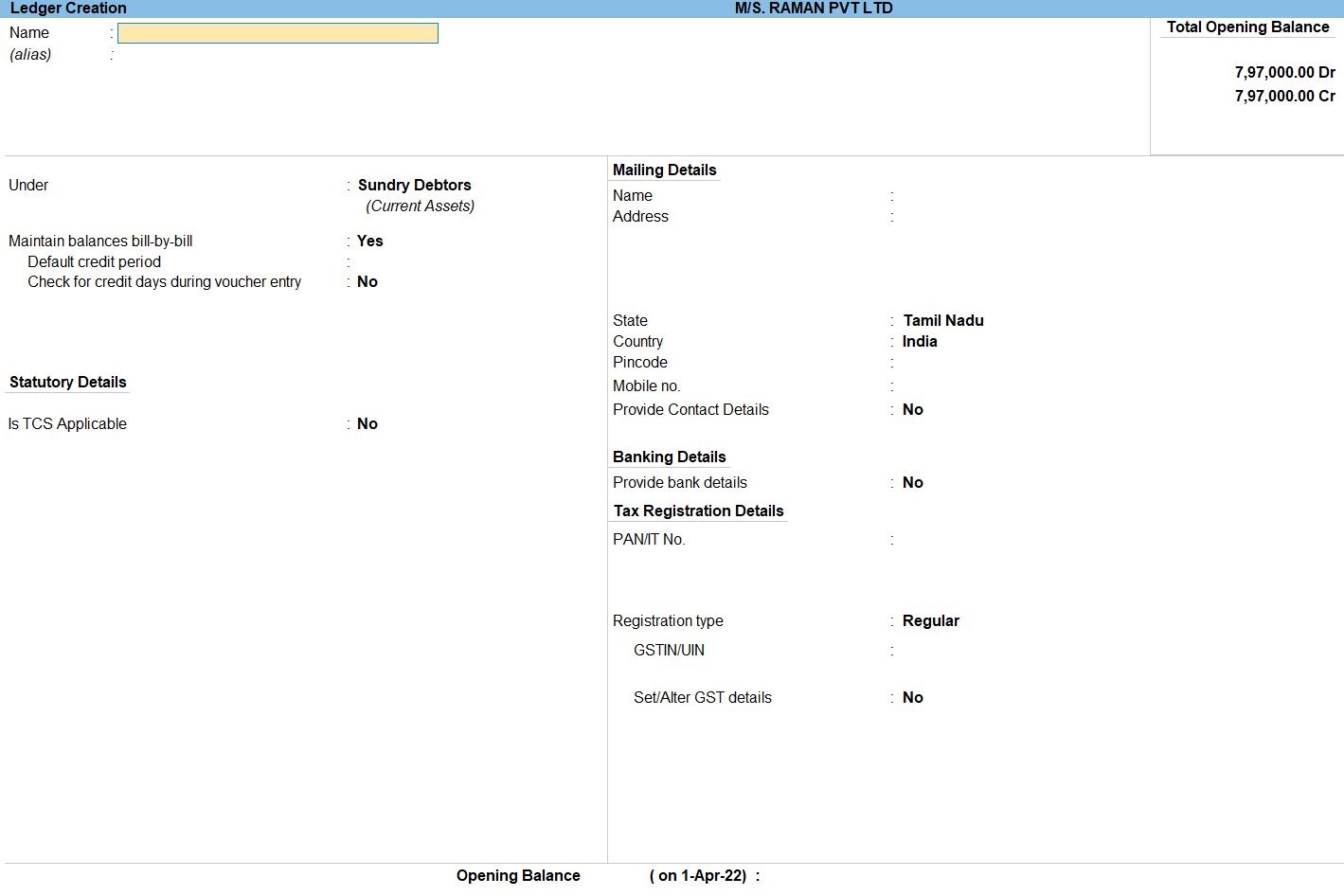
Voucher in Tally Prime
There are 24 pre-defined voucher types in Tally Prime for accounting, inventory, payroll and orders. You can create more voucher types under these pre-defined voucher types as per your business needs.
For example, for cash payments and bank payments, the predefined voucher type is Payment Voucher. You can also have two or more sales voucher types in Tally Prime for different kinds of sales transactions. For example, credit sales, cash sales, and so on.
Payment Voucher in Tally Prime
A payment voucher is a way to record payments made to suppliers and maintain a history of payments that your business has made. Companies use vouchers to gather and file supporting documents that are required to approve and track payments of liabilities.A payment voucher is a way to record payments made to suppliers and maintain a history of payments that your business has made. Companies use vouchers to gather and file supporting documents that are required to approve and track payments of liabilities.
Payment voucher- It is also called a debit voucher. A payment voucher is used to keep a record of payments made in cash or through the bank.
Some of the instances when a payment voucher is prepared are:
- Payment of expenses such as rent, security, operating expenses, printing and stationery, etc.
- Payment for purchase of raw material
- Payment of expenses such as rent, security, operating expenses, printing and stationery, etc.
- Payment for purchase of raw material
How to Use Payment Voucher in Tally Prime
- Gateway of Tally -> Voucher -> Payment Voucher(F5) or F10: Other Voucher -> Payment voucher
- Create ->Secondary ledger press Alt +C
- Select Dr Telephone Leder and Cr Indian bank ledger enter the Amount Enter Bank Allocation screen appears then Inst No Enter
- Accept the screen. As always, press Ctrl+A to Save.
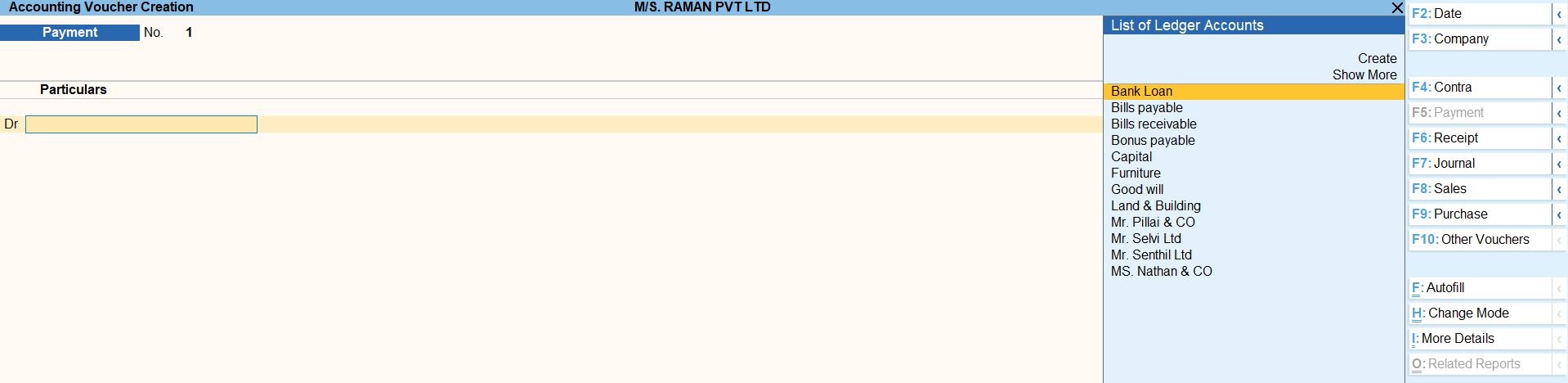
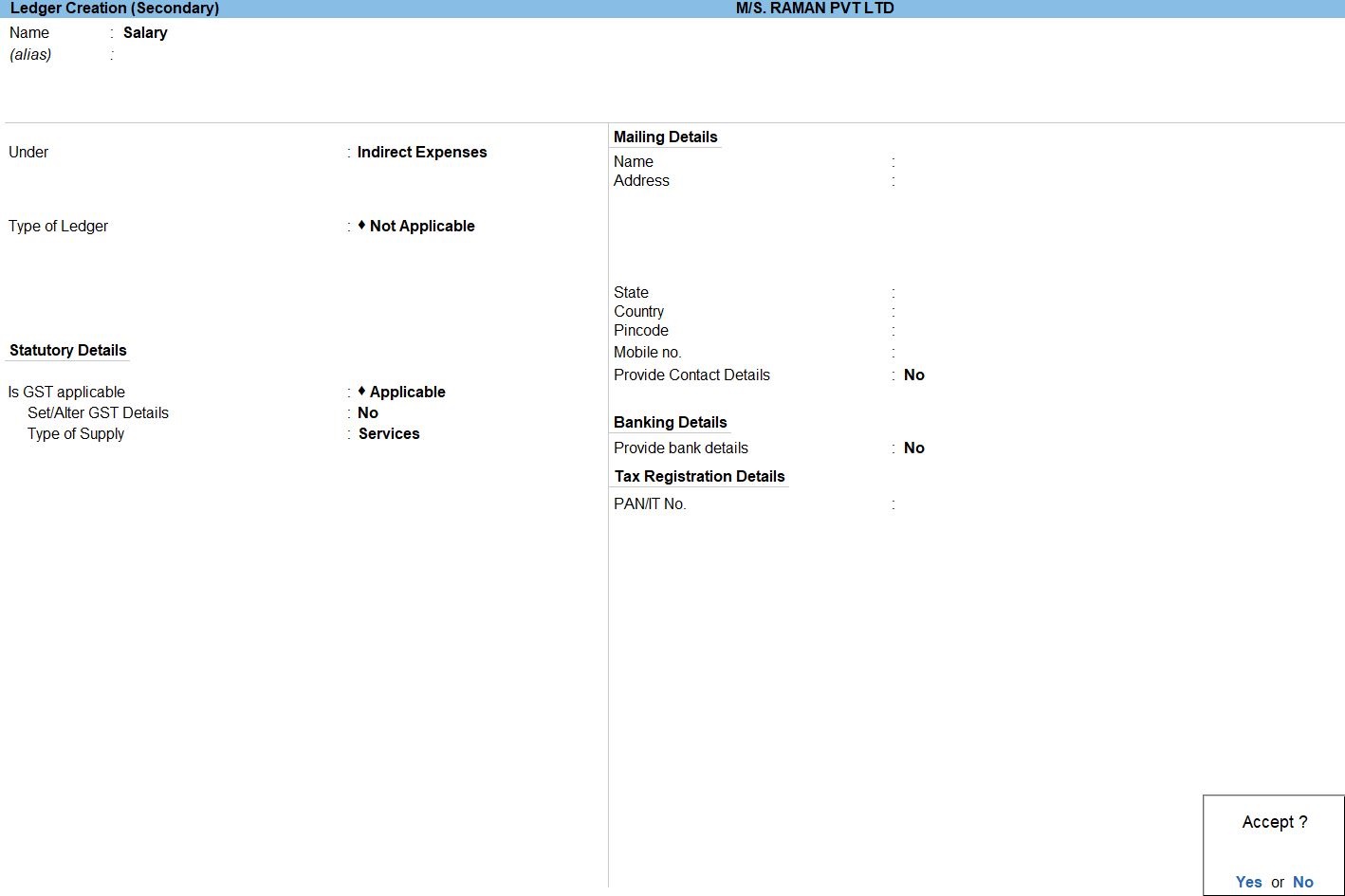
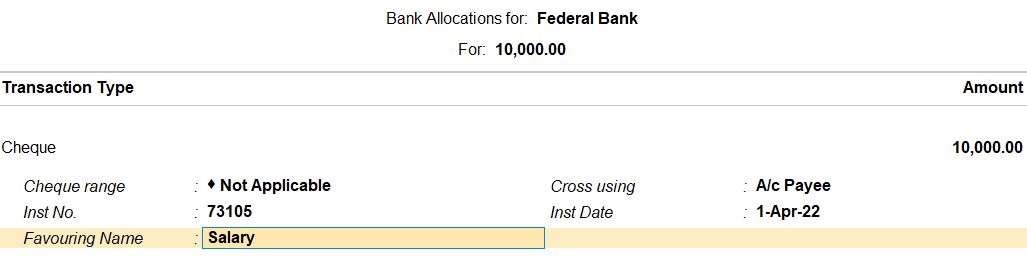

follow the above steps for following transaction.
Apr 2 Paid Commission by cheque Rs750 Chno:83103
Apr 4 EB charges Rs1500 by cheque chno:73113
Apr 5 Amount paid to Ms Nathan & co by cheque Rs 9500 Discount received Rs 500 chno:71383 against bill no :AC071
Apr 9 House rent paid Rs10000 by cheque chno:72450
Apr 11 Bank loan settled Rs 40000 by cheque chno: 711103
Apr 14 Telephone charges Rs 1500 by cheque chno: 13543
Apr 14 Paid Travelling expenses by cheque Rs 5000 chno: 74332
Apr 17 General expenses paid by cheque Rs 3000 chno: 53533
Apr 19 Paid Trade expenses Rs 2000 by cheque chno: 25138
Apr 20 Insurance paid Rs 5000 by cheque chno: 53112
Apr 22 Bank loan settled Rs 20000 chno:51031
Receipt Voucher in Tally Prime
The receipt is the act of receiving, or the fact of having been received while voucher is a piece of paper that entitles the holder to a discount, or that can be exchanged for goods and services.
Receipt voucher- It is also called a credit voucher. A receipt voucher is used to keep a record of cash or bank receipt.
Some of the instances when a receipt voucher is prepared are:
- Cash sales, Customer advances received, Receipt of interest, rent, etc.Refund of tax
How to Use Receipt Voucher in Tally Prime
- Gateway of Tally -> Voucher -> Receipt Voucher(F6) or F10: Other Voucher -> Receipt Voucher
- Create ->Secondary ledger press Alt +C
- Select cr Commission Received Leder and Dr Indian bank ledger enter the Amount Enter Bank Allocation screen appears then Inst No Enter
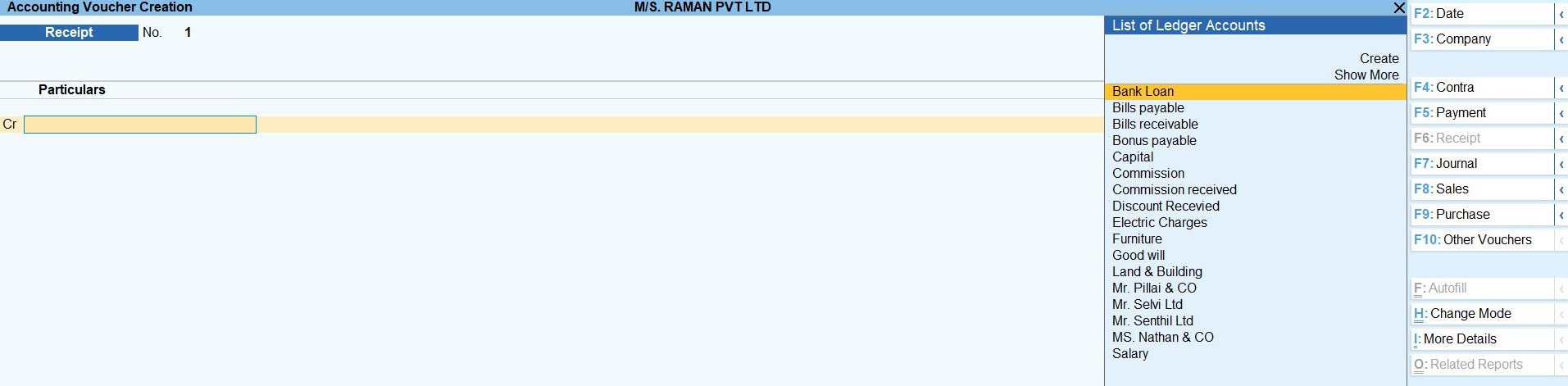
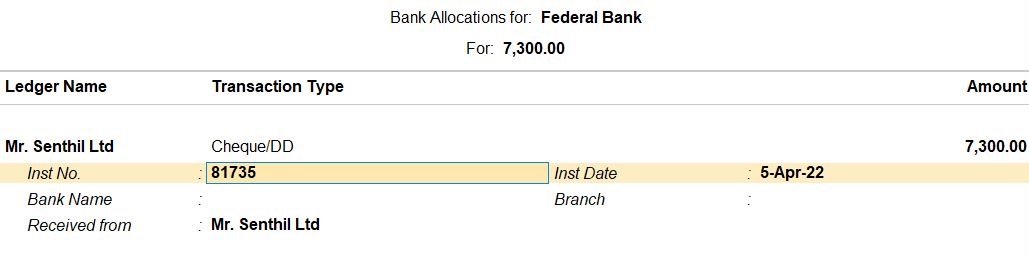

follow the above steps for following transaction.
Apr 6 Amount received from Ms Senthil Ltd by cheque & Discount allowed Rs 700 chno: 81735 against bill no:AG035
Apr 7 Amount received from Ms Selvi Ltd by cheque chno:31780 against bill no:AC083
Apr 7 Interest received Rs 20000 by cheque chno: 51333
Apr 15 Dividend received Rs 20000 by cheque chno: 13515
Apr 18 Received interest from by cheque Rs1000 chno:77777
Apr 23 Rent received by cheque Rs 10000 chno:73519
Contra Voucher in Tally Prime
Contra entry in tally is done when the transactions involve cash and a bank account. In other words, any entry that includes both cash and bank accounts of an entity is called a contra entry.
How to Use Contra Voucher in Tally Prime
- Gateway of Tally -> Voucher -> Contra Voucher(F7) or F10: Other Voucher -> Contra Voucher
- Create ->Secondary ledger press Alt +C
- Select cr Commission Received Leder and Dr Indian bank ledger enter the Amount Enter Bank Allocation screen appears then Inst No Enter
- Accept the screen. As always, press Ctrl+A to Save.

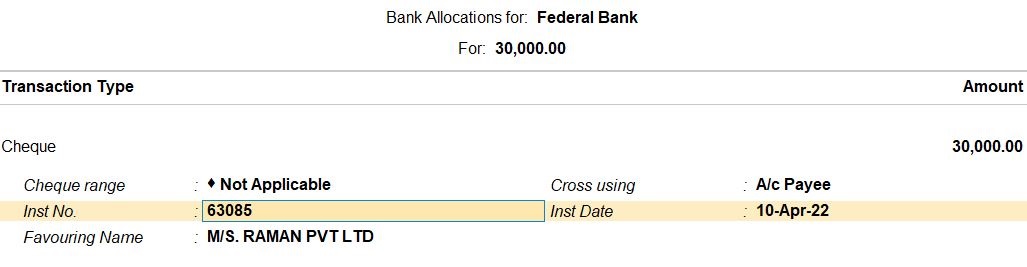

follow the above steps for following transaction.
Apr 30 Deposit To Bank Rs.9000
How to Use Bank Reconciliation in Tally Prime
- Gateway of Tally -> Banking -> Bank Reconciliation -> Indian Bank Enter
Alternatively,Go To -> Banking Utilities -> Bank Reconciliation -> Indian Bank Enter - Create ->Bank Date for Bank Reconciliation press Enter
- Accept the screen. As always, press Ctrl+A to Save.
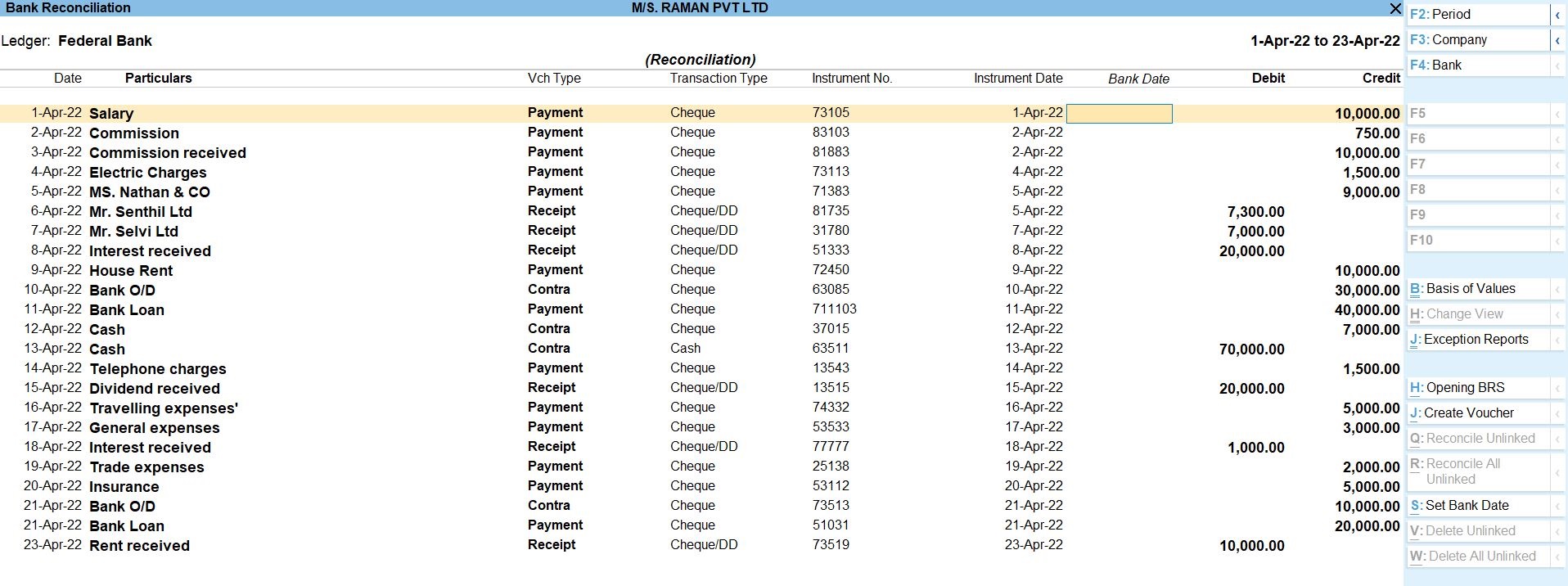
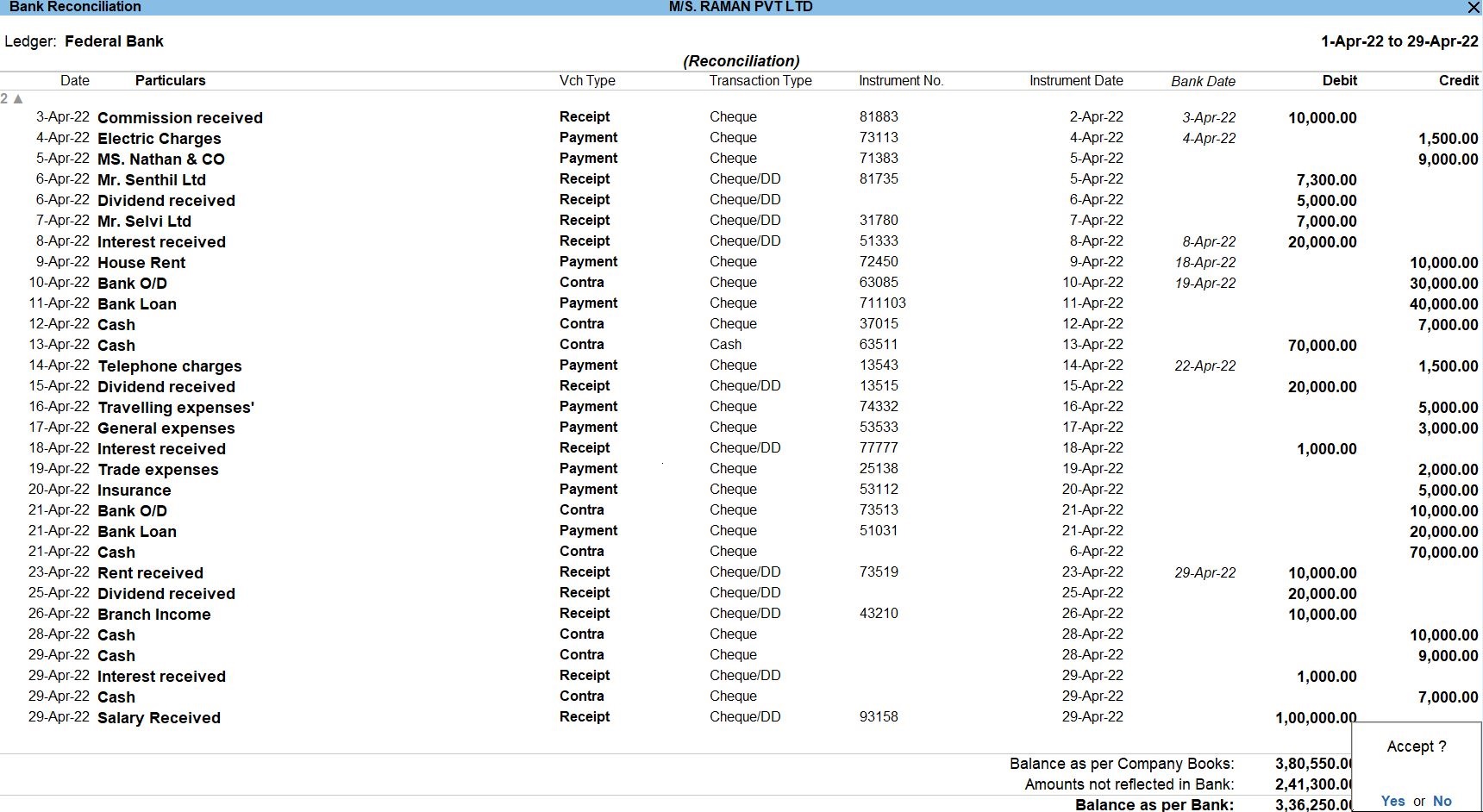
| Company Transaction | |
| 1-4-22 | Paid Salary by cheque RS 10000 Ch no: 73105 |
| 2-4-22 | Paid Commission by cheque Rs750 Chno:83103 |
| 3-4-22 | Commission received Rs10000 by cheque Chno:81883 |
| 4-4-22 | Electrical charges Rs1500 by cheque chno:73113 |
| 5-4-22 | Amount paid to Ms Nathan & co by cheque Rs 9500 Discount received Rs 500 chno:71383 against bill no :AC071 |
| 6-4-22 | Amount received from Ms Senthil Ltd by cheque & Discount allowed Rs 700 chno: 81735 against bill no:AG035 |
| 7-4-22 | Amount received from Ms Selvi Ltd by cheque chno:31780 against bill no:AC083 |
| 8-4-22 | Interest received Rs20000 by cheque chno: 51333 |
| 9-4-22 | House rent paid Rs10000 by cheque chno:72450 |
| 10-4-22 | Bank O/D settled Rs30000 by cheque chno:63085 |
| 11-4-22 | Bank loan settled Rs 40000 by cheque chno: 711103 |
| 12-4-22 | Cash withdraw from bank Rs 7000 by cheque chno: 37015 |
| 13-4-22 | Cash deposit to bank Rs 70000 chno: 63511 |
| 14-4-22 | Telephone charges Rs 1500 by cheque chno: 13543 |
| 15-4-22 | Dividend received Rs 20000 by cheque chno: 13515 |
| 16-4-22 | Paid Travelling expenses by cheque Rs 5000 chno: 74332 |
| 17-4-22 | General expenses paid by cheque Rs 3000 chno: 53533 |
| 18-4-22 | Received interest from by cheque Rs1000 chno:77777 |
| 19-4-22 | Paid Trade expenses Rs 2000 by cheque chno: 25138 |
| 20-4-22 | Insurance paid Rs 5000 by cheque chno: 53112 |
| 21-4-22 | Bank O/D settled Rs 10000 chno: 73513 |
| 22-4-22 | Bank loan settled Rs 20000 chno:51031 |
| 23-4-22 | Rent received by cheque Rs 10000 chno:73519 |
| Bank Statement | |||||
| Date | Particular | Reference | Dr | Cr | Balance |
| 1-4-2022 | balance B/D | 350000 | |||
| 2-4-2022 | salary | 73105 | 10000 | 340000 | |
| 2-4-2022 | commission | 83103 | 750 | 339250 | |
| 3-4-2022 | commission | 81883 | 10000 | 349250 | |
| 4-4-2022 | Electrical charges | 73113 | 1500 | 347750 | |
| 5-4-2022 | cash | 63511 | 70000 | 417750 | |
| 6-4-2022 | dividend | 5000 | 422750 | ||
| 8-4-2022 | Nathan CO | 71383 | 9500 | 413250 | |
| 8-4-2022 | Interest | 51333 | 20000 | 433250 | |
| 9-4-2022 | Senthil Ltd | 81735 | 7300 | 440550 | |
| 14-4-2022 | Selvi Ltd | 31780 | 7000 | 447550 | |
| 18-4-2022 | House Rent | 72450 | 10000 | 437550 | |
| 19-4-2022 | Bank O/D settled | 63085 | 30000 | 407550 | |
| 21-4-2022 | cash | 70000 | 337550 | ||
| 22-4-2022 | Telephone charges | 13543 | 1500 | 336050 | |
| 25-4-2022 | dividend | 13515 | 20000 | 356050 | |
| 26-4-2022 | Branch income | 43210 | 10000 | 366050 | |
| 28-4-2022 | ATM (02-10-35) | 10000 | 356050 | ||
| 29-4-2022 | cash | 9000 | 365050 | ||
| 29-4-2022 | Rent received | 73519 | 10000 | 375050 | |
| 29-4-2022 | Interest received | 77777 | 1000 | 376050 | |
| 30-4-2022 | Cash | 37051 | 7000 | 369050 | |
| 30-4-2022 | Bank O/D settled | 73513 | 10000 | 359050 | |
| 30-4-2022 | Salary | 93158 | 100000 | 459050 | |
| Closing | 459050 | ||||
Missing Entry For Bank Statement
Follow the above steps for following transaction.
06-04-22 Dividend Received Rs. 5000
19-04-22 Bank O/D Settled Rs 30000
21-04-22 Cash withdraw from Bank Rs.70000
25-04-22 Dividend Received Rs. 20000
26-04-22 Branch income Received Rs. 10000
28-04-22 Cash withdraw from Bank Rs. 10000
29-04-22 cash Deposit in Bank Rs. 9000
29-04-22 Interest Received Rs. 1000
30-04-22 Cash withdraw from Bank Rs.7000
30-04-22 Salary Received Rs. 100000
Profit and Loss In TallyPrime
Profit and Loss A/c is one of the primary financial statements that you can use to monitor the health of your business. It summarizes the revenues, costs, and expenses for a specific period, such as a quarter or a year. Thus, you can easily gather the net result of the business operations.
Using the Profit and Loss A/c in Tally Prime, you can measure the ability of your business to generate profit. Accordingly, you can take various measures to increase revenue, reduce costs, and so on. What’s more, you can view the Profit and Loss A/c in the browser.
How to Use Profit and Loss in Tally Prime
- Gateway of Tally -> Report -> Profit & Loss A/C (F1)
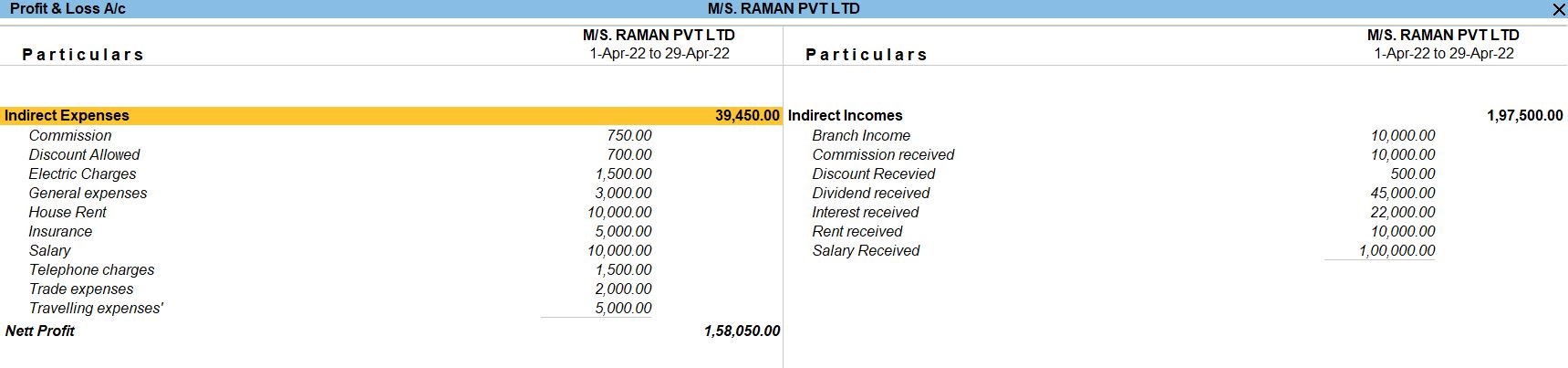
Balance Sheet In TallyPrime
Balance Sheet is one of topmost financial statement prepared by the businesses. The financial details of the balance sheet help you and the external stakeholders to evaluate the financial performance of the business on a given date. Before knowing the steps to prepare a balance sheet and reading the balance sheet, it is important to be familiar with the components and format of the balance sheet.
- Gateway of Tally -> Report -> Balance Sheet (F1)
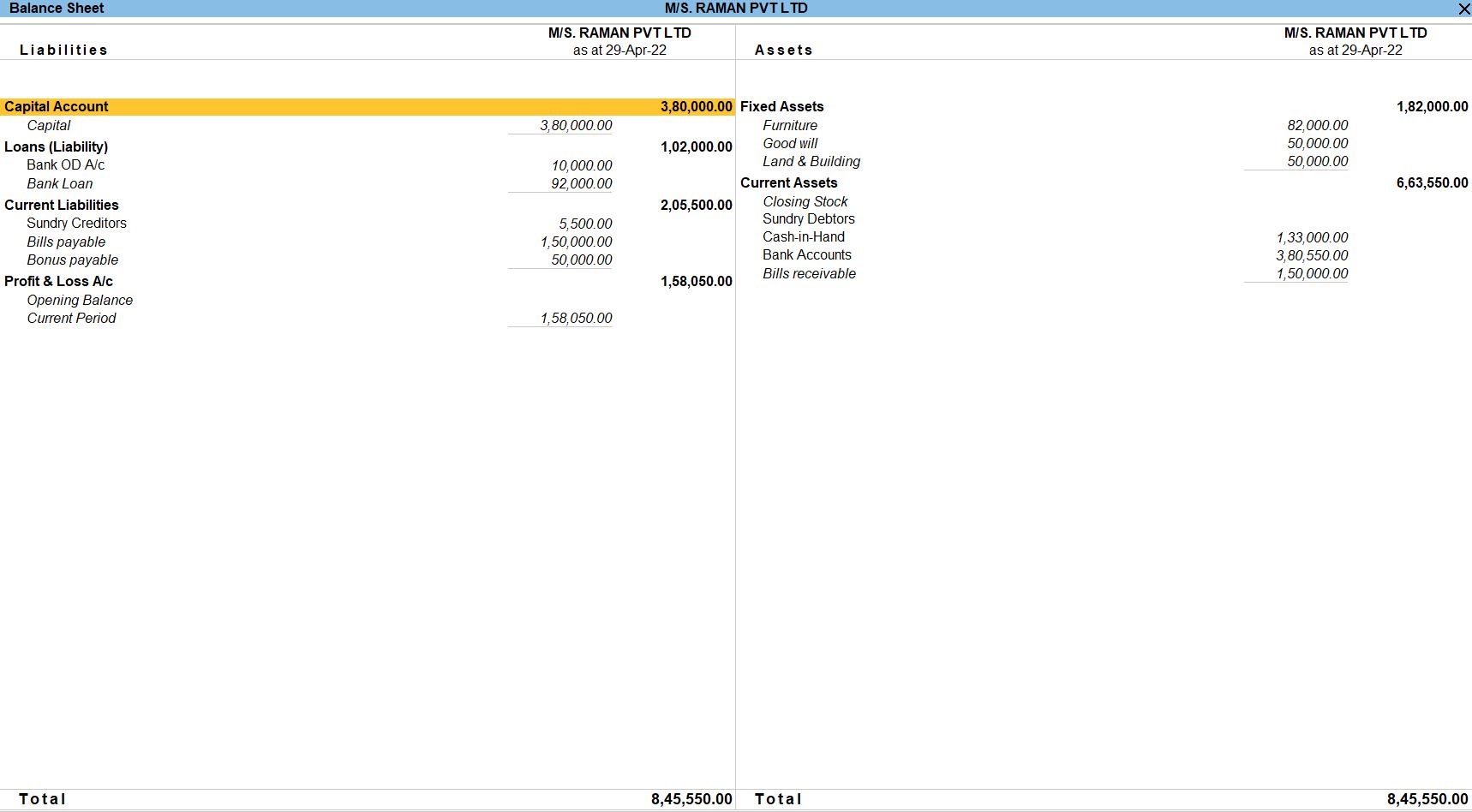
Report Bank Reconciliation in Tally Prime
- Gateway of Tally -> Banking -> Bank Reconciliation -> Indian Bank Enter
Alternatively,Go To -> Banking Utilities -> Bank Reconciliation -> Indian Bank Enter - Accept the screen. As always, press Ctrl+A to Save.
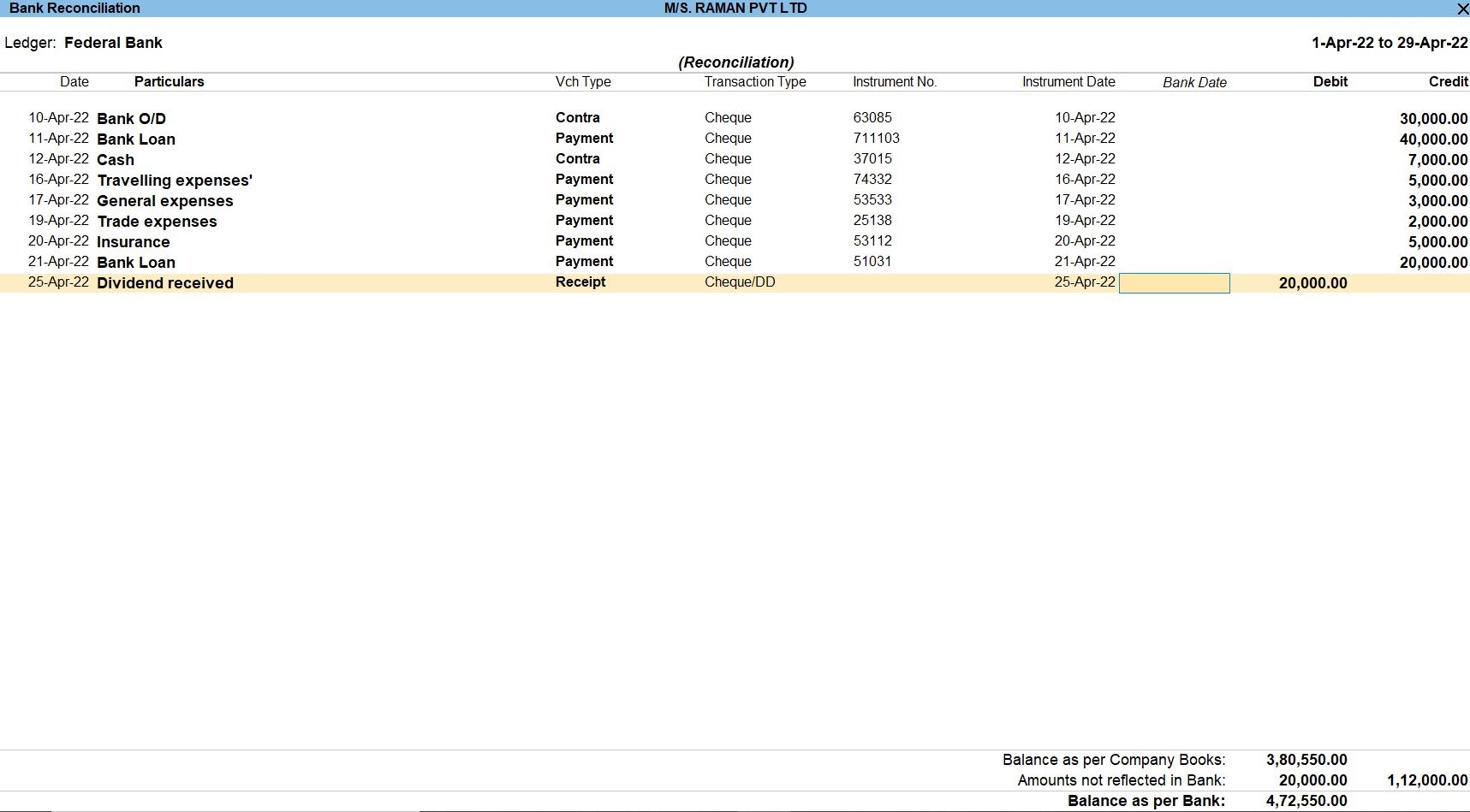
Tally Prime
Learn All in Tamil © Designed & Developed By Tutor Joes | Privacy Policy | Terms & Conditions