Example Voucher SUM Tally Prime in Tamil
Create Company
To get started with Tally Prime, you need to first create your company to keep a record of all your day-to-day business transactions. To create the company, you need the company name and financial year information. You can enter all other details such as contact information, security, while creating the company or any time later.
How to create a company in Tally Prime
- In tally, after login double click on the create company option under company information.
- Go to Top Menu -> Company -> Create -> Enter
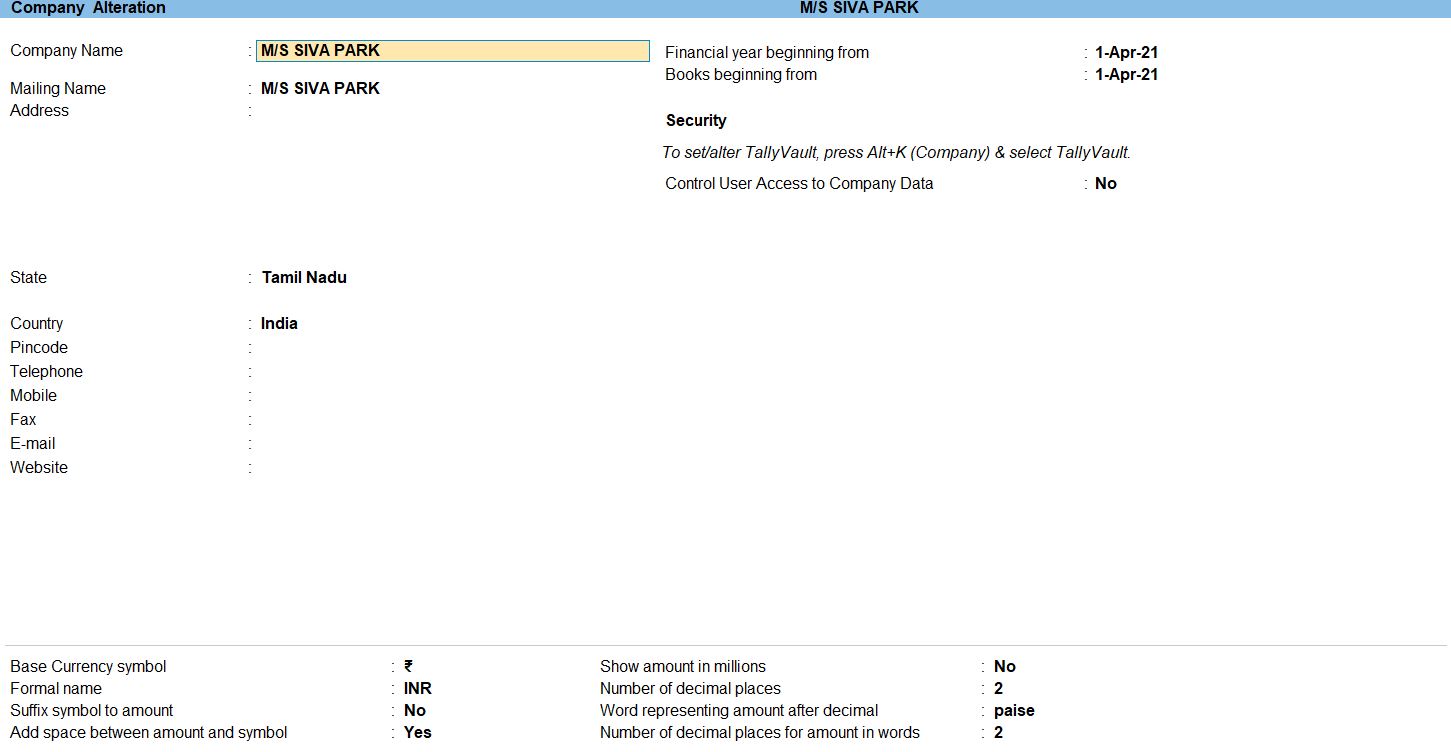
Ledger in Tally Prime
Ledgers in Tally Prime The ledgers in Tally Prime or in the Books of Accounts affect assets, liabilities, income or expenses. Tally Prime can generate a Profit & Loss A/c and Balance Sheet immediately after a transaction has been entered. It can also generate a range of comprehensive financial statements and reports.
Create a single ledger
- Press Alt+G (Go To) -> Create Master -> type or select Ledger and press Enter.
Alternatively, Gateway of Tally -> Create -> type or select Ledger and press Enter.
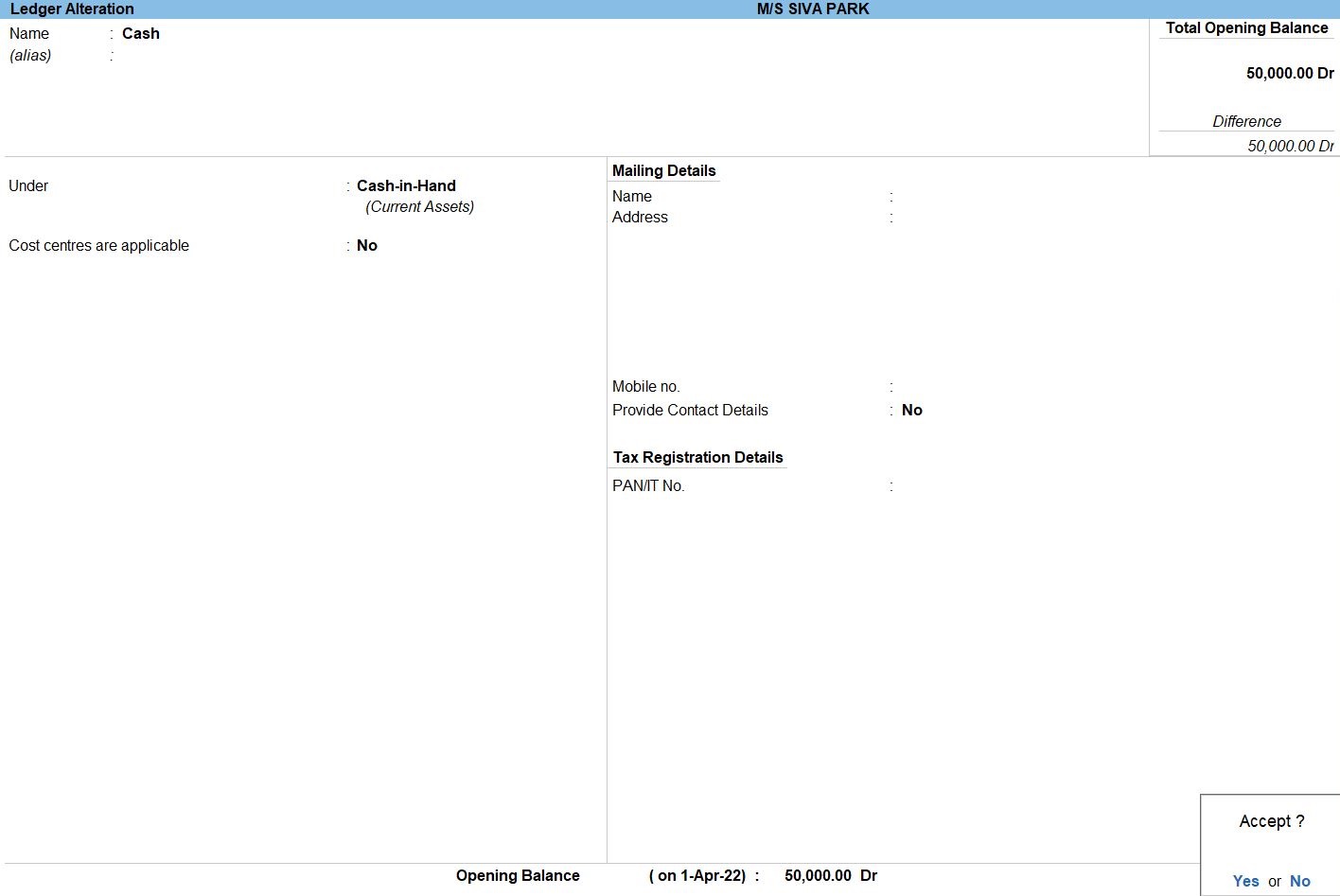
- Enter the Name of the ledger account.
Duplicate names are not allowed.
- Enter the alias of the ledger account, if required.
You can access the ledgers using the original name or the alias name
- Select a group category from the List of Groups.
- Enter the Opening Balance.
The opening balance is applicable when the ledger is an asset or a liability, and also if it has a balance in the account as on the books beginning date.
- Press Ctrl + A to save, as always
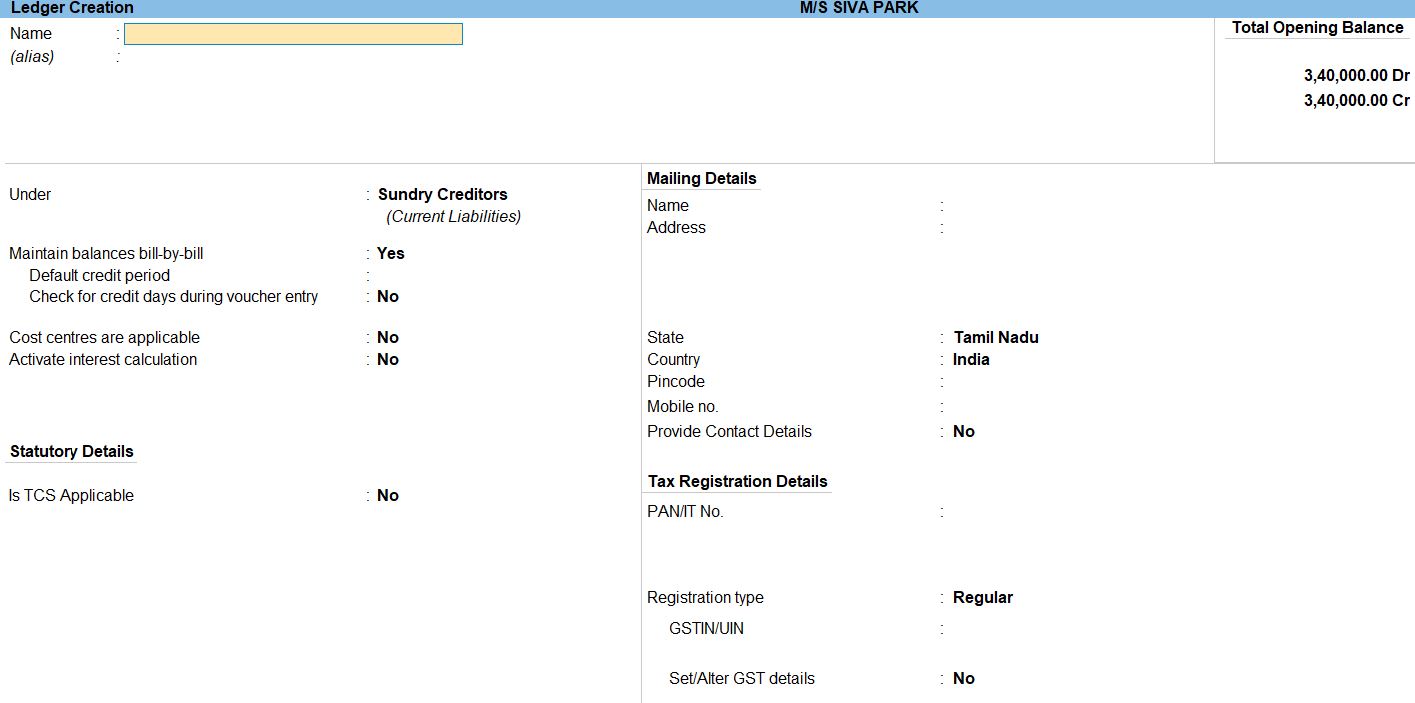
Voucher in Tally Prime
There are 24 pre-defined voucher types in Tally Prime for accounting, inventory, payroll and orders. You can create more voucher types under these pre-defined voucher types as per your business needs.
For example, for cash payments and bank payments, the predefined voucher type is Payment Voucher. You can also have two or more sales voucher types in Tally Prime for different kinds of sales transactions. For example, credit sales, cash sales, and so on.
Payment Voucher in Tally Prime
A payment voucher is a way to record payments made to suppliers and maintain a history of payments that your business has made. Companies use vouchers to gather and file supporting documents that are required to approve and track payments of liabilities.A payment voucher is a way to record payments made to suppliers and maintain a history of payments that your business has made. Companies use vouchers to gather and file supporting documents that are required to approve and track payments of liabilities.
Payment voucher- It is also called a debit voucher. A payment voucher is used to keep a record of payments made in cash or through the bank.
Some of the instances when a payment voucher is prepared are:
- Payment of expenses such as rent, security, operating expenses, printing and stationery, etc.
- Payment for purchase of raw material
- Payment of expenses such as rent, security, operating expenses, printing and stationery, etc.
- Payment for purchase of raw material
How to Use Payment Voucher in Tally Prime
- Gateway of Tally -> Voucher -> Payment Voucher(F5) or F10: Other Voucher -> Payment voucher
- Create ->Secondary ledger press Alt +C
- Accept the screen. As always, press Ctrl+A to Save.

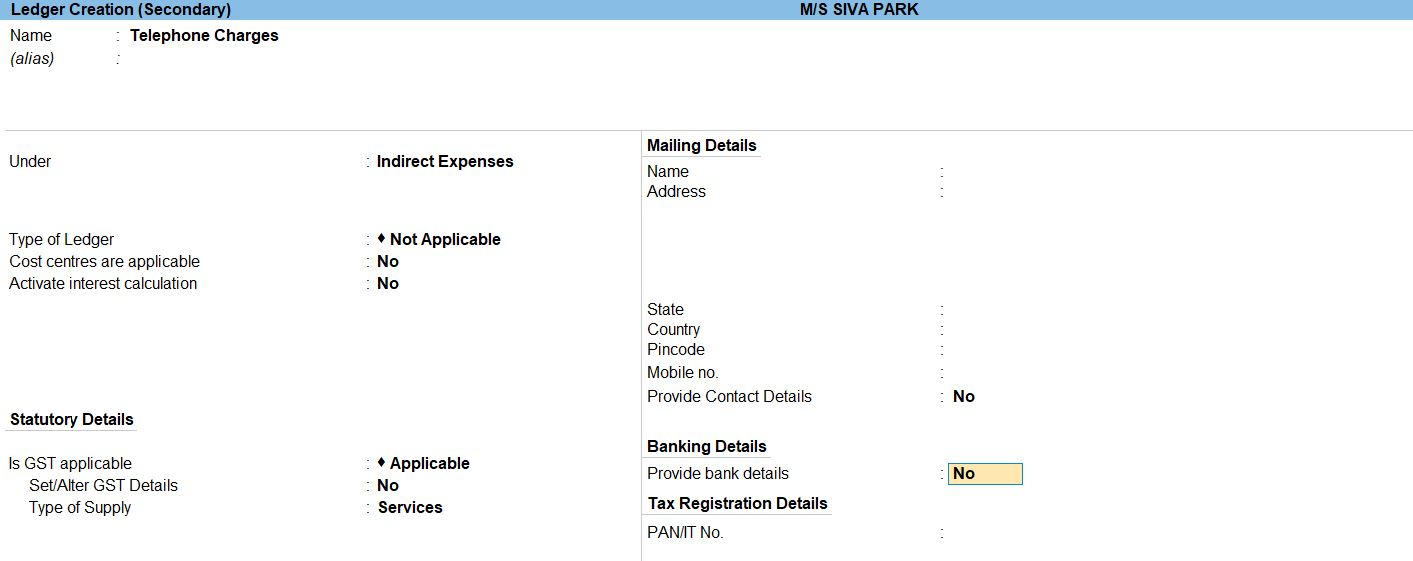

Receipt Voucher in Tally Prime
The receipt is the act of receiving, or the fact of having been received while voucher is a piece of paper that entitles the holder to a discount, or that can be exchanged for goods and services.
Receipt voucher- It is also called a credit voucher. A receipt voucher is used to keep a record of cash or bank receipt.
Some of the instances when a receipt voucher is prepared are:
- Cash sales, Customer advances received, Receipt of interest, rent, etc.Refund of tax
How to Use Receipt Voucher in Tally Prime
- Gateway of Tally -> Voucher -> Receipt Voucher(F6) or F10: Other Voucher -> Receipt Voucher
- Create ->Secondary ledger press Alt +C
- Accept the screen. As always, press Ctrl+A to Save.

Journal Voucher in Tally Prime
The equivalent back up document for a transaction not involving the movement of money is called a journal voucher. Examples of 'non-cash' transactions include to recognize a donation in kind of a computer, to correct a coding error in a previous closed month, to charge interest on a loan or depreciate fixed assets.
Journal voucher - A journal voucher is also called a non-cash voucher or transfer voucher. They serve as proof of non-cash transactions.
Depreciating fixed assets of the company:
- The depreciation account is debited, A fixed asset account is credited.
How to Use Journal Voucher in Tally Prime
- Gateway of Tally -> Voucher -> Journal Voucher(F7) or F10: Other Voucher -> Journal Voucher
- Create ->Secondary ledger press Alt +C
- Accept the screen. As always, press Ctrl+A to Save.

Purchase Voucher in Tally Prime
Whenever you purchase a product or service, you record the purchase entry. In tally, this is recorded through the purchase voucher. It is also one of the most widely used vouchers in tally. There are two modes for accounting in purchase vouchers- Invoice mode and Voucher mode, as mentioned in the sales voucher
You may do a simple cash purchase or purchase on credit. For each purchase transaction, you will need to keep a record of the items you bought, payments made, goods returned, and so on.
How to Use Purchase Voucher in Tally Prime
- Gateway of Tally -> Voucher -> Purchase Voucher(F9) or F10: Other Voucher -> Purchase Voucher
- Create ->Secondary ledger press Alt +C
- Accept the screen. As always, press Ctrl+A to Save.

Debit Note Voucher in Tally Prime
Debit Note entry is passed when there is a purchase return transaction. This voucher is deactivated by default. You can activate it by pressing F11 and configuring its features. You can refer to the original purchase invoice against which this entry is passed for maintaining track of such transactions. When a party is selected, you will come across the list of invoices against which this Debit note voucher is used
How to Use Debit Note in Tally Prime
- Gateway of Tally -> Voucher -> Debit Note(Alt+F5) or F10: Other Voucher -> Debit Note Voucher
- Create ->Secondary ledger press Alt +C
- Accept the screen. As always, press Ctrl+A to Save.

How to Use Credit Note in Tally Prime
Credit Note entry is passed when there is a sales return transaction. This voucher usually remains deactivated by default. You can activate it by pressing F11 and configuring features in invoicing. You can refer to the original sales invoice against which this entry is passed to keep track of such transactions.
How to Use Credit Note in Tally Prime
- Gateway of Tally -> Voucher -> Credit Note(Alt+F6) or F10: Other Voucher -> Credit Note Voucher
- Create ->Secondary ledger press Alt +C
- Accept the screen. As always, press Ctrl+A to Save.

Profit and Loss In TallyPrime
Profit and Loss A/c is one of the primary financial statements that you can use to monitor the health of your business. It summarizes the revenues, costs, and expenses for a specific period, such as a quarter or a year. Thus, you can easily gather the net result of the business operations.
Using the Profit and Loss A/c in Tally Prime, you can measure the ability of your business to generate profit. Accordingly, you can take various measures to increase revenue, reduce costs, and so on. What’s more, you can view the Profit and Loss A/c in the browser.
How to Use Profit and Loss in Tally Prime
- Gateway of Tally -> Report -> Profit & Loss A/C (F1)
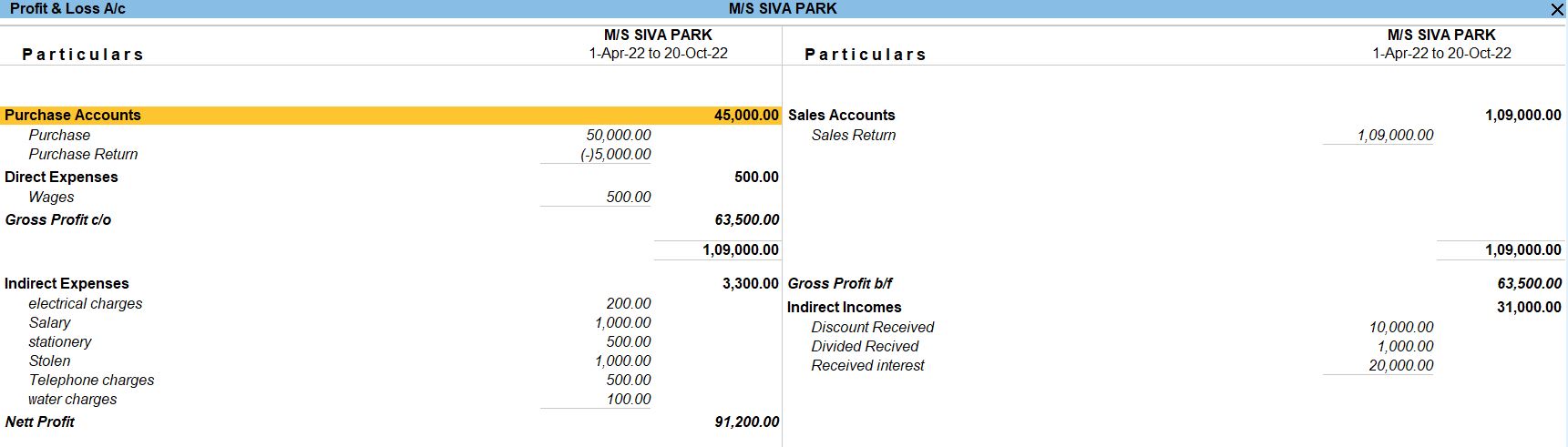
Balance Sheet In TallyPrime
Balance Sheet is one of topmost financial statement prepared by the businesses. The financial details of the balance sheet help you and the external stakeholders to evaluate the financial performance of the business on a given date. Before knowing the steps to prepare a balance sheet and reading the balance sheet, it is important to be familiar with the components and format of the balance sheet.
- Gateway of Tally -> Report -> Balance Sheet (F1)
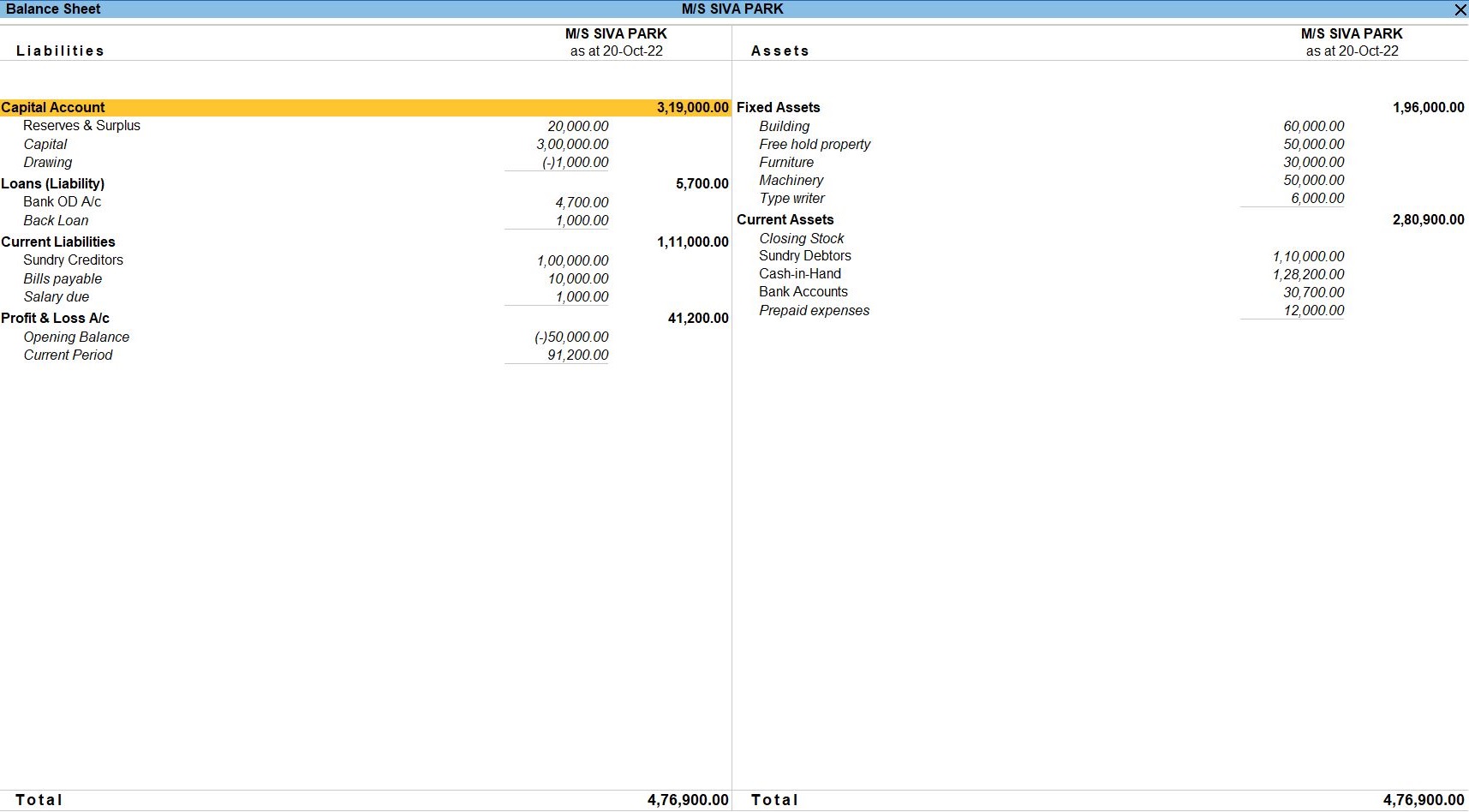
Tally Prime
Learn All in Tamil © Designed & Developed By Tutor Joes | Privacy Policy | Terms & Conditions