Example Cost Center Tally Prime in Tamil
Cost Center In Tally
Cost centers in an organization are nothing but different departments or verticals that handle processes, imperative to organization, of revenue generation. These departments come with cost to company but only indirectly contribute to revenue generation.
For example:
- Legal Department
- Accounting
- Research and Development
- Advertising
- Marketing
- Customer Service
Create Company
To get started with Tally Prime, you need to first create your company to keep a record of all your day-to-day business transactions. To create the company, you need the company name and financial year information. You can enter all other details such as contact information, security, while creating the company or any time later.
How to create a company in Tally Prime
- In tally, after login double click on the create company option under company information.
- Go to Top Menu -> Company -> Create -> Enter
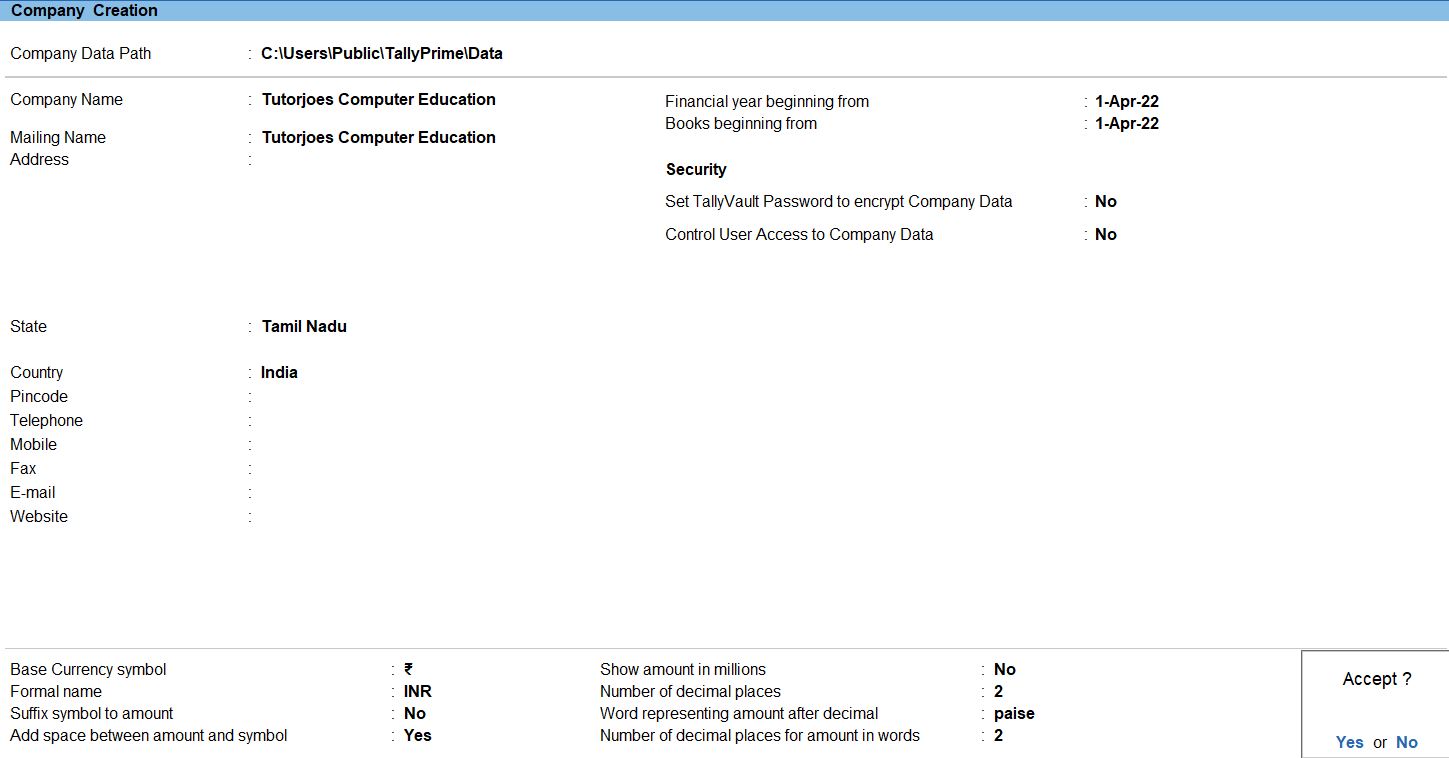
Ledger in Tally Prime
Ledgers in Tally Prime The ledgers in Tally Prime or in the Books of Accounts affect assets, liabilities, income or expenses. Tally Prime can generate a Profit & Loss A/c and Balance Sheet immediately after a transaction has been entered. It can also generate a range of comprehensive financial statements and reports.
Create a single ledger
- Press Alt+G (Go To) -> Create Master -> type or select Ledger and press Enter.
Alternatively, Gateway of Tally -> Create -> type or select Ledger and press Enter.
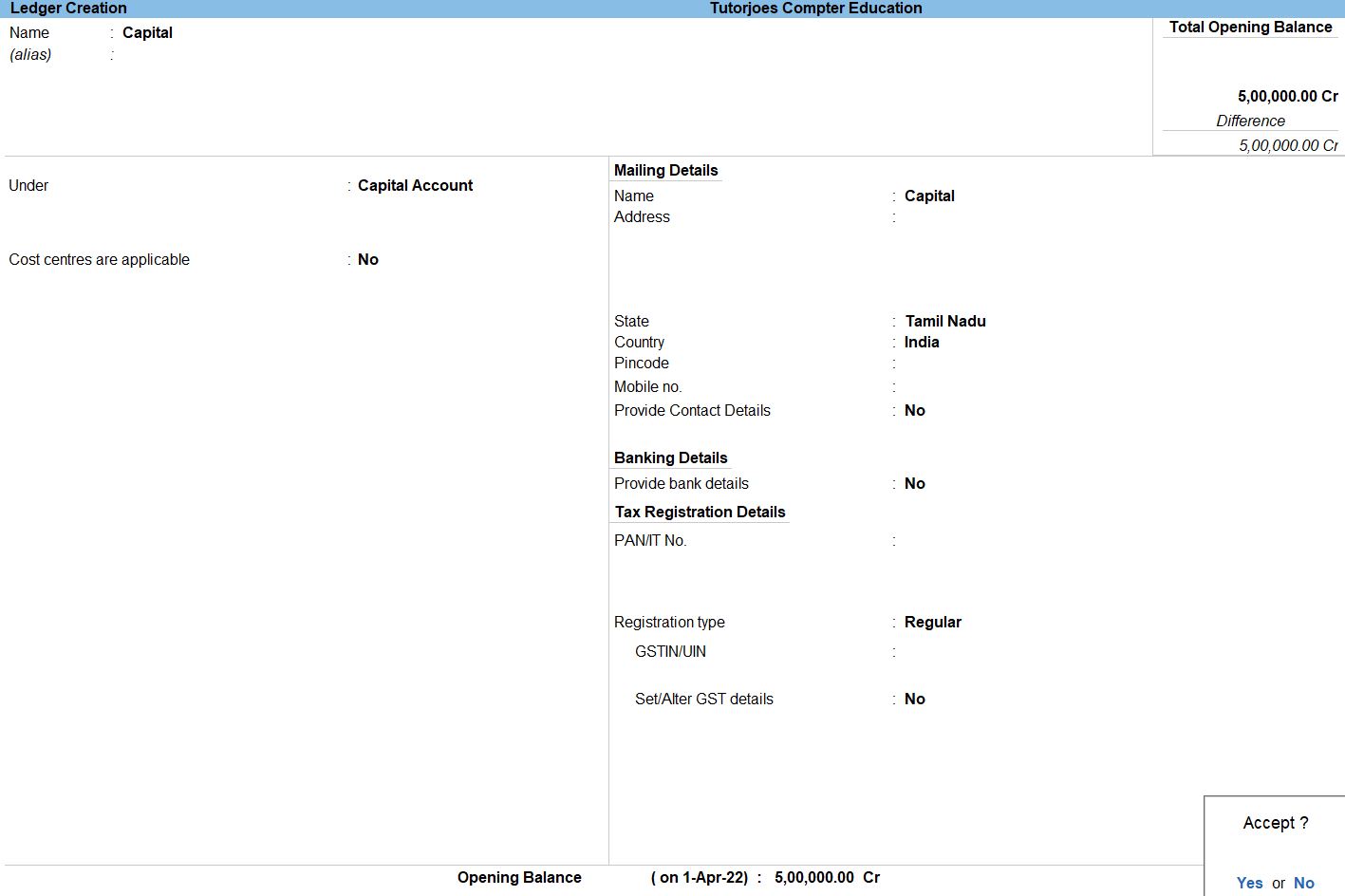
- Enter the Name of the ledger account.
Duplicate names are not allowed.
- Enter the alias of the ledger account, if required.
You can access the ledgers using the original name or the alias name
- Select a group category from the List of Groups.
- Enter the Opening Balance.
The opening balance is applicable when the ledger is an asset or a liability, and also if it has a balance in the account as on the books beginning date.
- Press Ctrl + A to save, as always
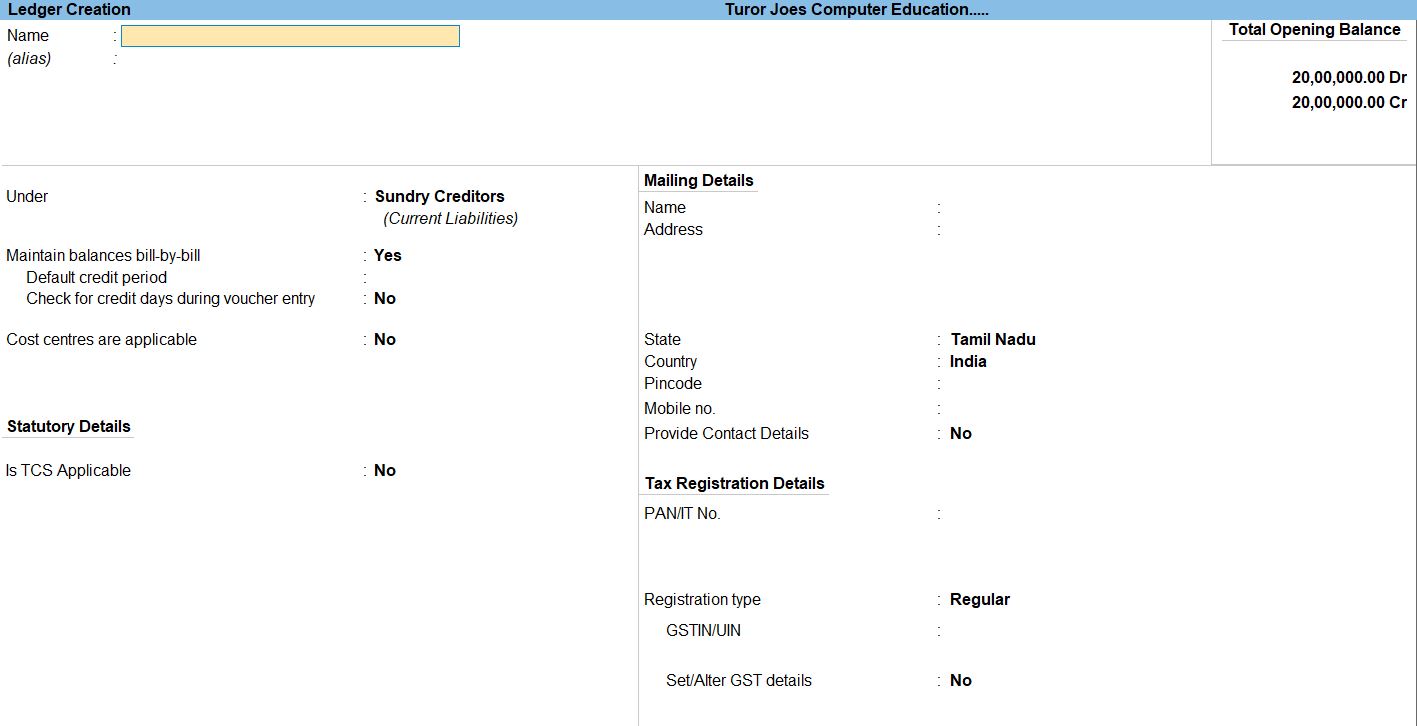
Cost category in Tally
Cost category are useful for organizations that require allocation of revenue and non-revenue items to sets of cost center. Cost category facilitate third-dimensional reporting of expenditure and revenue.
For example:- Department-wise
- cost category
Create a Category
- Gateway of Tally -> Accounts Masters -> Cost Category -> press Enter.
Alternatively, Alt+G (Go To) -> Create Master -> type or select Cost Category -> press Enter - Set the option Allocate Revenue Items to Yes to allocate all sales, purchase, expenses and income-related transactions to cost centers created under this cost category.
- The Cost Category Creation screen appears as shown below:
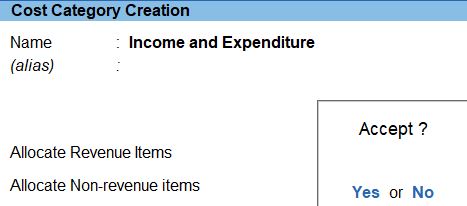
Cost Centers in Tally
A cost centre is any unit of an organization to which transactions (generally, revenue) can be allocated. When only costs or expenses are allocated to these units, they are referred to as Cost Centers. You can classify cost centers, just as you classify Group/Ledger accounts. You can have Primary Cost Centers under each Primary Cost Centre.
Examples of Cost Centers :- Departments of an organisation – Purchase Department, Manufacturing, Sales Department ,Marketing.
- Products of a company.
- Individuals such as supplier A, supplier B.
Create Cost Centers
- Gateway of Tally -> Accounts Masters -> Cost Centres -> Create
- Press Backspace to change the default Category , if required.
- Enter the Name
- Select the Cost centre Under the cost centre has to be grouped.
- Enter to Save the Cost Centre
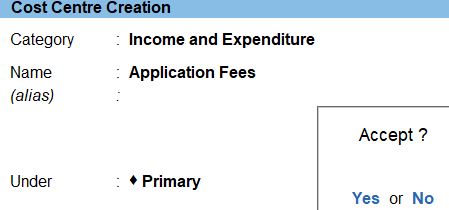
Create Sub Cost Centers
- Gateway of Tally -> Accounts Masters -> Cost Centres -> Create
- Press Backspace to change the default Category , if required.
- Enter the Name -> DCA
- Select the Cost centre Under select Course fee the cost centre has to be grouped.
- Enter to Save the Cost Centre
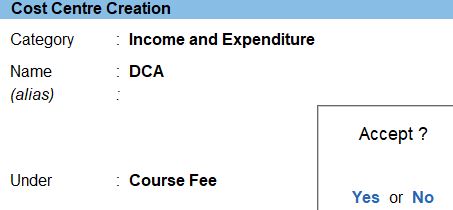
Create Sub Division Cost Centers
- Gateway of Tally -> Accounts Masters -> Cost Centres -> Create
- Press Backspace to change the default Category , if required.
- Enter the Name -> Course fee(DCA)
- Select the Cost centre Under select DCA the cost centre has to be grouped.
- Enter to Save the Cost Centre
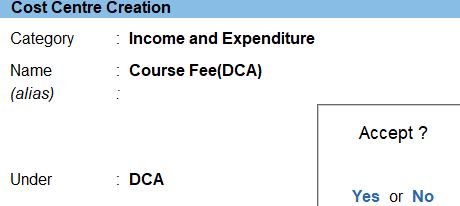
Voucher in Tally Prime
There are 24 pre-defined voucher types in Tally Prime for accounting, inventory, payroll and orders. You can create more voucher types under these pre-defined voucher types as per your business needs.
Enter the Current date and reference.
Receipt Voucher in Tally Prime
The receipt is the act of receiving, or the fact of having been received while voucher is a piece of paper that entitles the holder to a discount, or that can be exchanged for goods and services.
Receipt voucher- It is also called a credit voucher. A receipt voucher is used to keep a record of cash or bank receipt.
- Gateway of Tally -> Voucher -> Receipt Voucher(F6) or F10: Other Voucher -> Receipt Voucher
- Create ->Secondary ledger press Alt +C
- The Cost Centre Allocations screen appears as shown:
- then select the cost center entry
- Enter to Save the entry
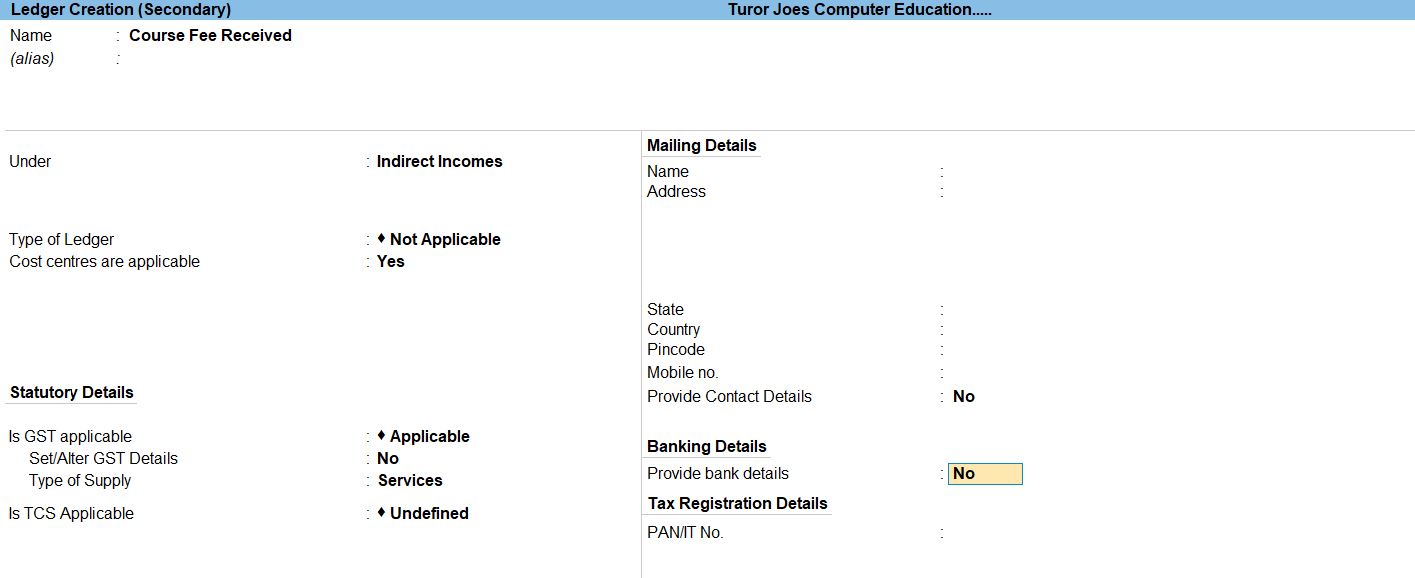
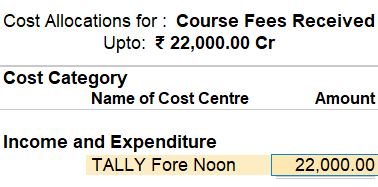

follow the above steps for following transaction.
Apr 04 Course fee received for tally (a/n) Rs.30000 and computer application for Rs.5000 by cheque
Apr 06 Course fee received for tally (day time) Rs.120000,DCA (f/n) Rs.75000 DTP(Day time) Rs.90000, DIT (Day time) Rs.110000 and summer offer for discount 2% for each course
Apr 12 Course fee received for DIT (f/n) Rs.15000 Entrance application received Rs.10000
May 01 Course fee received for DTP (a/n) Rs.36000
June 03 Course fee for DIT(f/n) refund Rs.15000 and DCA (a/n) Rs.5000
June 13 Course fee received for tally (a/n) Rs.14000
July 01 Course fee received for DIT(day time) Rs.13000
July 10 Course fee received for DIT(f/n) Rs.14500
Aug 01 The refund amount of DIT (a/n) and DCA (a/n) fully received
Aug 19 Interest received from bank balance Rs.5000
Payment Voucher in Tally Prime
A payment voucher is a way to record payments made to suppliers and maintain a history of payments that your business has made. Companies use vouchers to gather and file supporting documents that are required to approve and track payments of liabilities.A payment voucher is a way to record payments made to suppliers and maintain a history of payments that your business has made. Companies use vouchers to gather and file supporting documents that are required to approve and track payments of liabilities.
How to Use Payment Voucher in Tally Prime
- Gateway of Tally -> Voucher -> Payment Voucher(F6) or F10: Other Voucher -> Payment Voucher
- Create ->Secondary ledger press Alt +C
- The Cost Centre Allocations screen appears as shown:
- then select the cost center entry
- Enter to Save the entry
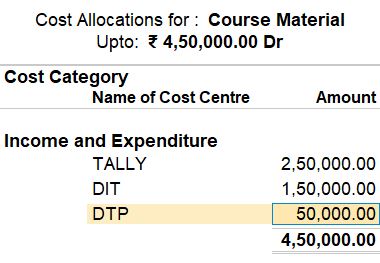

follow the above steps for following transaction.
May 18 Course material to tally , DIT, and DTP purchased 50 copies @ Rs.5000, Rs.3000, Rs.1000each
May 20 Amount paid to Ms. Hindustan ltd for Rs.75000 part settlement
June 03 Course fee for DIT(f/n) refund Rs.15000 and DCA (a/n) Rs.5000
Journal Voucher in Tally Prime
The equivalent back up document for a transaction not involving the movement of money is called a journal voucher. Examples of 'non-cash' transactions include to recognize a donation in kind of a computer, to correct a coding error in a previous closed month, to charge interest on a loan or depreciate fixed assets.
How to Use Journal Voucher in Tally Prime
- Gateway of Tally -> Voucher -> Journal Voucher(F7) or F10: Other Voucher -> Journal Voucher
- Create ->Secondary ledger press Alt +C
- Accept the screen. As always, press Ctrl+A to Save.

Profit and Loss In TallyPrime
Profit and Loss A/c is one of the primary financial statements that you can use to monitor the health of your business. It summarizes the revenues, costs, and expenses for a specific period, such as a quarter or a year.
How to Use Profit and Loss in Tally Prime
- Gateway of Tally -> Report -> Profit & Loss A/C

Balance Sheet In TallyPrime
Balance Sheet is one of topmost financial statement prepared by the businesses. The financial details of the balance sheet help you and the external stakeholders to evaluate the financial performance of the business on a given date. Before knowing the steps to prepare a balance sheet and reading the balance sheet.
- Gateway of Tally -> Report -> Balance Sheet
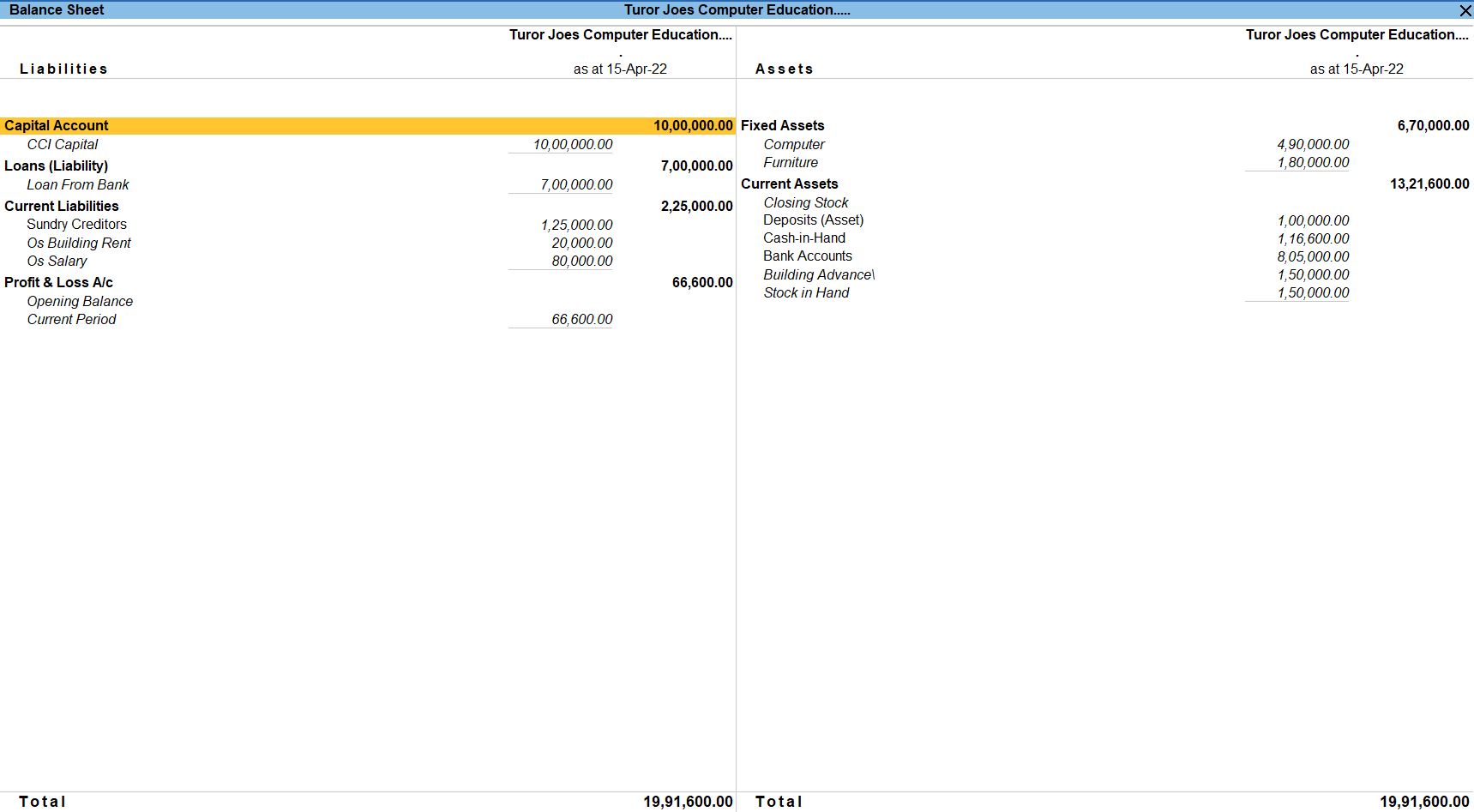
Tally Prime
Learn All in Tamil © Designed & Developed By Tutor Joes | Privacy Policy | Terms & Conditions