Example Budget Tally Prime in Tamil
Budget In Tally
A budget is a plan prepared for the flow of funds in an organization. The financial guidelines for the future plan of specific period of time. The funds It provides accurate information for the evaluation of financial activities,a reference for future planning.TallyPrime provides you with the flexibility to create budgets for ledgers, groups, and your requirement. You can create budgets in TallyPrime for specific purposes.
For example:
- Marketing Budgets
- Budgets for Banks
- Finance Budgets
- Departmental budgets
Create Company
To get started with Tally Prime, you need to first create your company to keep a record of all your day-to-day business transactions. To create the company, you need the company name and financial year information. You can enter all other details such as contact information, security, while creating the company or any time later.
How to create a company in Tally Prime
- In tally, after login double click on the create company option under company information.
- Go to Top Menu -> Company -> Create -> Enter
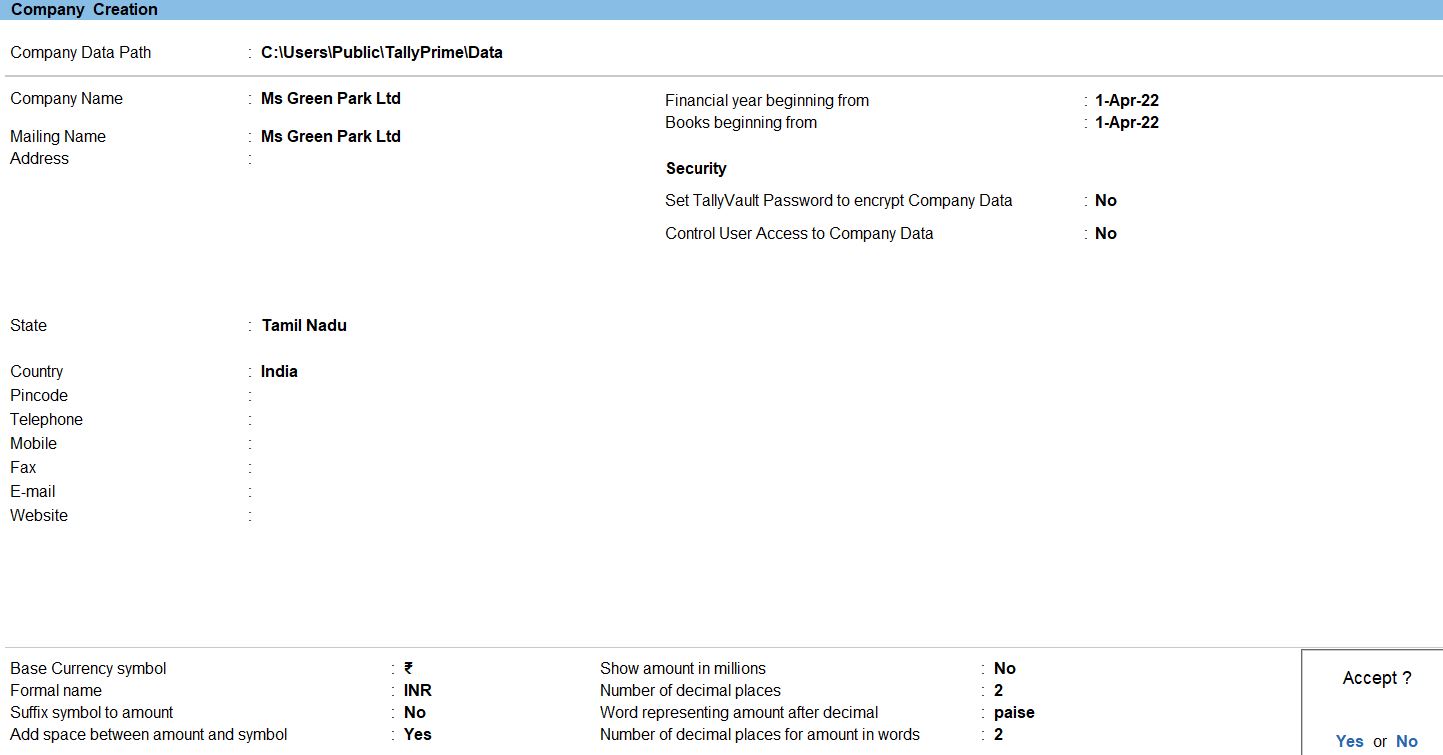
Ledger in Tally Prime
Ledgers in Tally Prime The ledgers in Tally Prime or in the Books of Accounts affect assets, liabilities, income or expenses. Tally Prime can generate a Profit & Loss A/c and Balance Sheet immediately after a transaction has been entered. It can also generate a range of comprehensive financial statements and reports.
Create a single ledger
- Press Alt+G (Go To) -> Create Master -> type or select Ledger and press Enter.
Alternatively, Gateway of Tally -> Create -> type or select Ledger and press Enter.
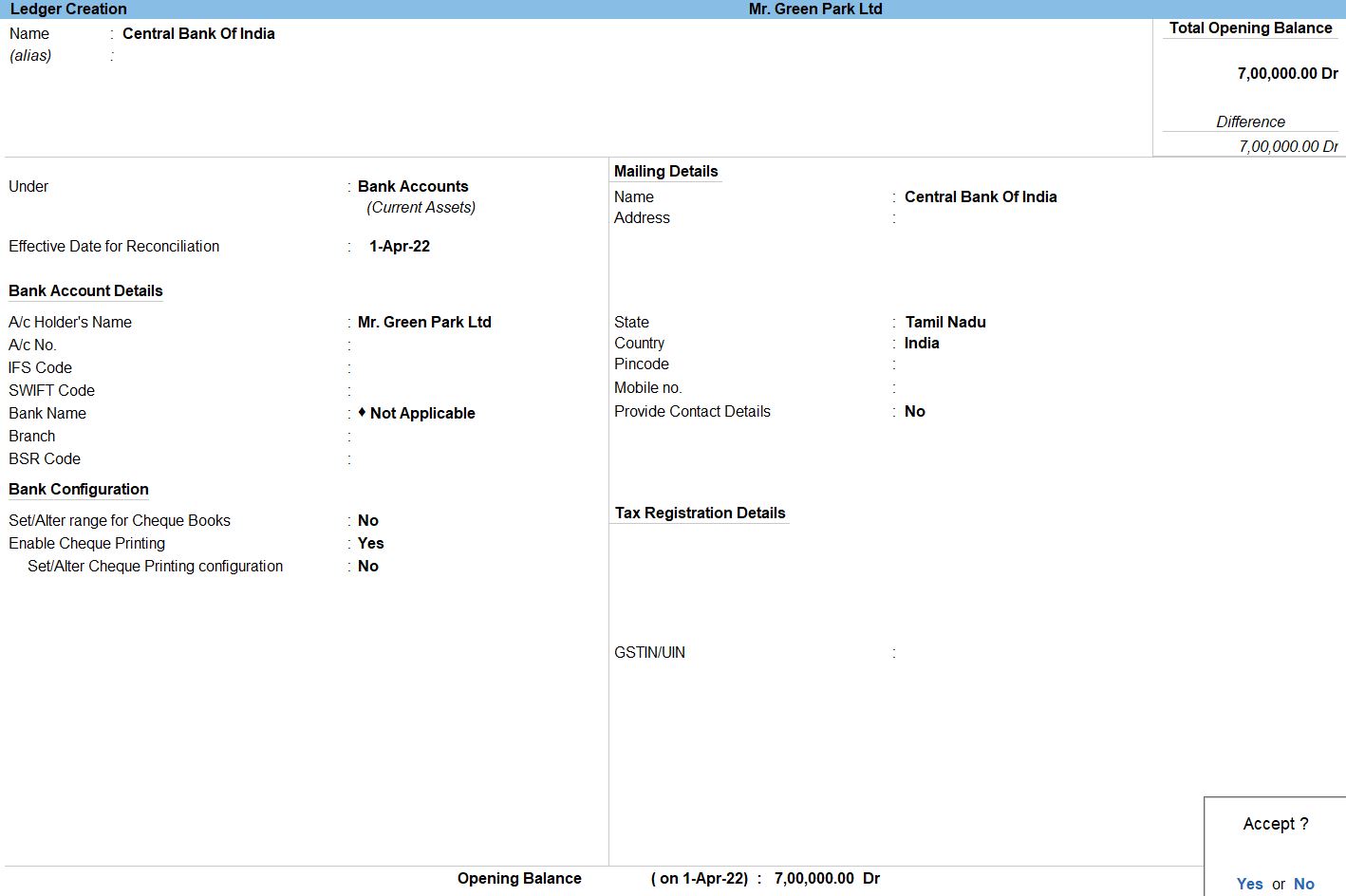
- Enter the Name of the ledger account.
Duplicate names are not allowed.
- Enter the alias of the ledger account, if required.
You can access the ledgers using the original name or the alias name
- Select a group category from the List of Groups.
- Enter the Opening Balance.
The opening balance is applicable when the ledger is an asset or a liability, and also if it has a balance in the account as on the books beginning date.
- Press Ctrl + A to save, as always
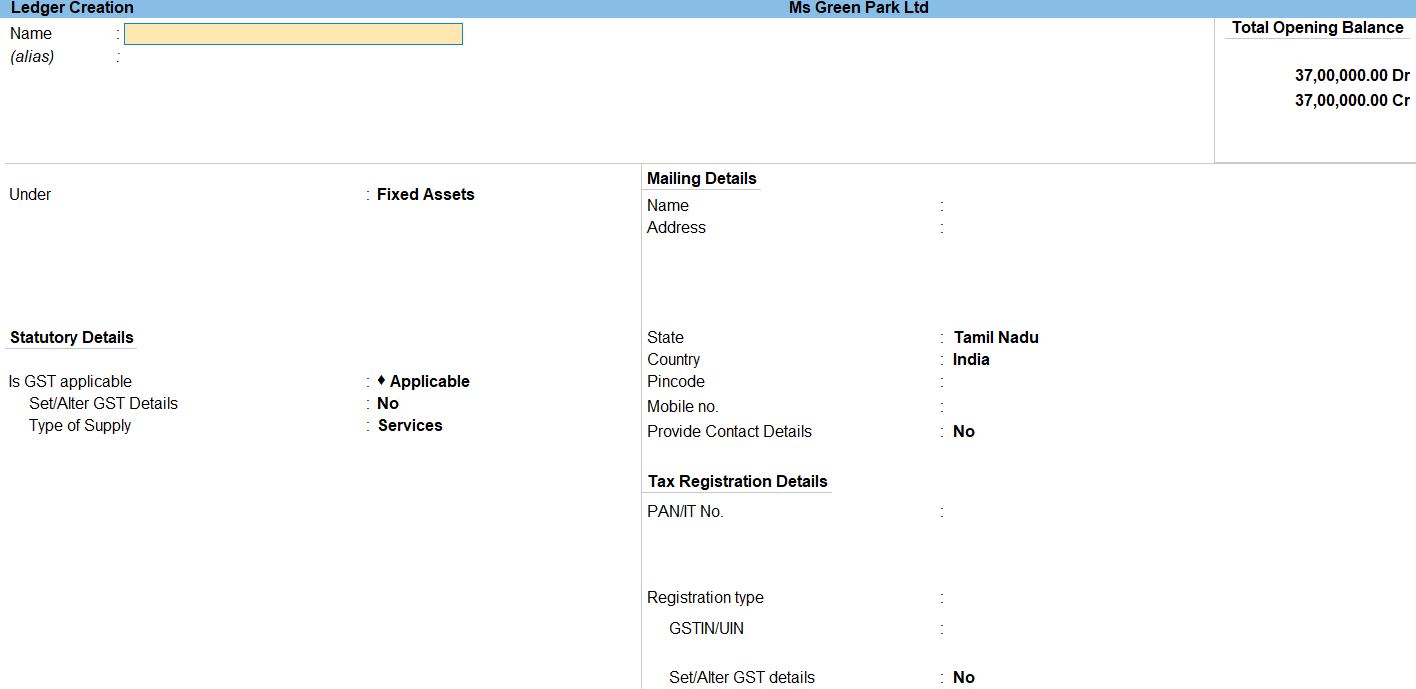
Budget in Tally
The create budgets in TallyPrime for groups, ledger accounts. You can create multiple budgets, each for a purpose. The also have a hierarchical for budgets in TallyPrime. The List of Budgets Primary is the top of the hierarchy, and create multiple primary budgets, as needed. Sub-budgets can be created under Primary budgets in TallyPrime
Create a Budget
- Gateway of Tally -> Create -> Budgets -> and press Enter.
Alternatively,Press Alt+G (Go To) -> Create Master -> Budgets -> and press Enter. - Enter the Name for the budget.
- The option Group to Yes.
The Group Budget screen appears. - Select the required Group Name.
- The provide details of the budget.
- The On Nett transactions budgets, the debit amount for the specified period (after reducing the credits for the same period) is considered without taking into account opening and closing balances.
For example, The transactions against budgets, especially revenue income and expenses, you can select On Nett Transactions. - The each month will have the same budget value, except that the actual Opening Balance is also taken into account. Budgets On Closing Balance can set for bank ledgers, sundry debtors ledger balances For example, The closing balances in final statements, especially Balance Sheet items assets and liabilities, select On Closing Balance.
- The option Ledger to Yes.
The Ledger Budget screen appears. - Select the required Ledger Name.
- The provide details of the budget.
- The On Nett transactions budgets, the debit amount for the specified period (after reducing the credits for the same period) is considered without taking into account opening and closing balances.
For example, The transactions against budgets, especially revenue income and expenses, you can select On Nett Transactions. - The each month will have the same budget value, except that the actual Opening Balance is also taken into account. Budgets On Closing Balance can set for bank ledgers, sundry debtors ledger balances For example, The closing balances in final statements, especially Balance Sheet items assets and liabilities, select On Closing Balance.
- Enter the Amount, Then Press Enter.
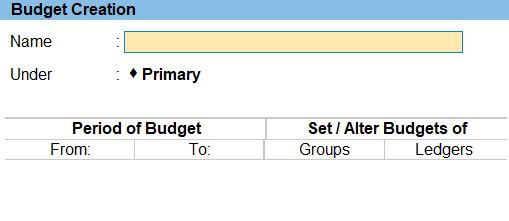
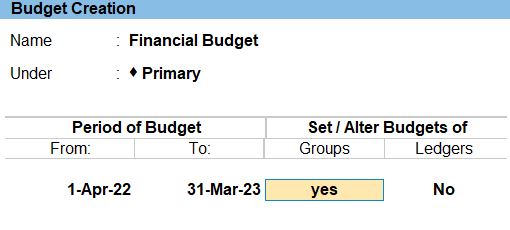
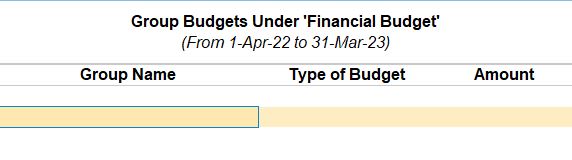
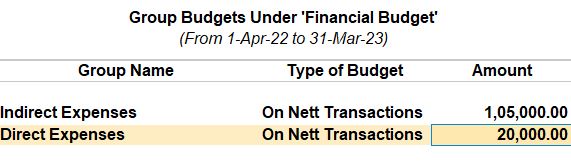
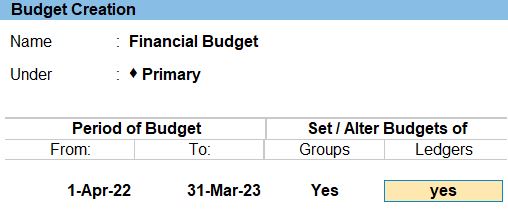
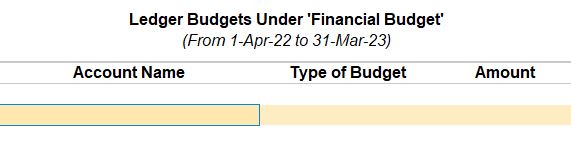
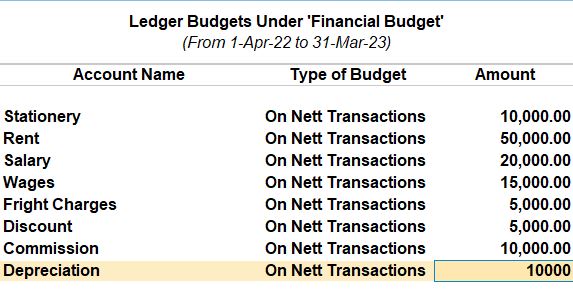
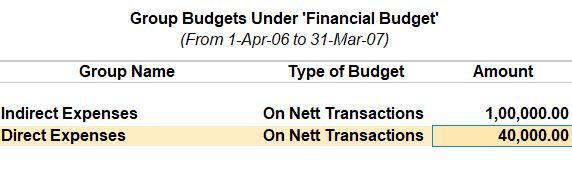
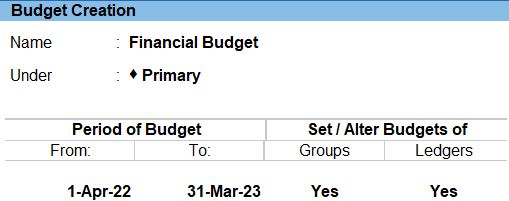
Voucher in Tally Prime
Journal Voucher in Tally Prime
The equivalent back up document for a transaction not involving the movement of money is called a journal voucher. Examples of 'non-cash' transactions include to recognize a donation in kind of a computer, to correct a coding error in a previous closed month, to charge interest on a loan or depreciate fixed assets.
How to Use Journal Voucher in Tally Prime
- Gateway of Tally -> Voucher -> Journal Voucher(F7)Voucher or F10: Other VoucherVoucher -> Journal Voucher
- Create ->Secondary ledger press Alt +C
- Accept the screen. As always, press Ctrl+A to Save.

follow the above steps for following transaction.
Apr 10 Provision For Bad Debit Rs.50000 Allocate In To P&L A/C<
Apr 28 Allow Interest On Capital In The Current Balance @ 6%
Jun 01 Prepaid Insurance Rs.2500
Jun 18 Interest On Drawings @ 5%
July 11 Bad Debit Written Off M/S. Reliance Ltd Rs.10000
July 29 The Bad Debit Amount Adjusted To Provision A/C
Contra Voucher in Tally Prime
Contra entry in tally is done when the transactions involve cash and a bank account. In other words, any entry that includes both cash and bank accounts of an entity is called a contra entry.
How to Use Contra Voucher in Tally Prime
- Gateway of Tally -> Voucher -> Contra Voucher(F7) or F10: Other Voucher -> Contra Voucher
- Create ->Secondary ledger press Alt +C
- Accept the screen. As always, press Ctrl+A to Save.

follow the above steps for following transaction.
Aug 01 Withdraw From Bank Rs.20000
Aug 08 Bank O/D Settled Rs.50000
Purchase Voucher in Tally Prime
Whenever you purchase a product or service, you record the purchase entry. In tally, this is recorded through the purchase voucher. It is also one of the most widely used vouchers in tally. There are two modes for accounting in purchase vouchers- Invoice mode and Voucher mode, as mentioned in the sales voucher
How to Use Purchase Voucher in Tally Prime
- Gateway of Tally -> Voucher -> Purchase Voucher(F9) or F10: Other Voucher ->Purchase Voucher
- Create ->Secondary ledger press Alt +C
- Accept the screen. As always, press Ctrl+A to Save.

A payment voucher is a way to record payments made to suppliers and maintain a history of payments that your business has made. Companies use vouchers to gather and file supporting documents that are required to approve and track payments of liabilities.A payment voucher is a way to record payments made to suppliers and maintain a history of payments that your business has made.
How to Use Payment Voucher in Tally Prime
- Gateway of Tally -> Voucher -> Payment Voucher(F6) or F10: Other Voucher -> Payment Voucher
- Create ->Secondary ledger press Alt +C
- Accept the screen. As always, press Ctrl+A to Save.
- Enter to Save the entry

follow the above steps for following transaction.
Apr 21 Withdraw From Personal Use Rs.47500
May 01 Paid For: Salary: 20000, Wages: 10000
May 11 Amount Settled To M/S. Selva Traders And Less Trade Discount @ 17%
May 21 Purchased Furniture Rs.45000 And Computer Rs.35000
Jun 21 Paid For Telephone Charges Rs.7500, Inward Charges Rs.10000
Jun 29 Purchased Typewriter Rs.17500
July 01 Paid For Rent Rs.12000, Postage Rs.8000
Aug 05 Bank Loan Settled Rs.47500
Aug 19 Purchased Furniture Rs.48500 And Typewriter Rs.12500
Aug 21 Paid For Telephone Charges Rs.15000, Inward Charges Rs.7500, Outward Charges Rs.5000, Postage Rs.27500, Fright Charges Rs.7000
Sep 01 Purchase Plant & Machinery Rs.5000
Receipt Voucher in Tally Prime
The receipt is the act of receiving, or the fact of having been received while voucher is a piece of paper that entitles the holder to a discount, or that can be exchanged for goods and services.
Receipt voucher- It is also called a credit voucher. A receipt voucher is used to keep a record of cash or bank receipt.
- Gateway of Tally -> Voucher -> Receipt Voucher(F6) or F10: Other Voucher -> Receipt Voucher
- Create ->Secondary ledger press Alt +C
- Accept the screen. As always, press Ctrl+A to Save.
- Enter to Save the entry

follow the above steps for following transaction.
July 21 Amount Received From M/S. Reliance Ltd Rs.240000
Sales Voucher in Tally Prime
Whenever you sell a product or service, you record sales entries. In tally, the sales are recorded through the sales voucher. It is one of the most widely used accounting vouchers in tally. There are two modes for accounting in sales vouchers- Invoice mode and Voucher mode.
How to Use Sales Voucher in Tally Prime
- Gateway of Tally -> Voucher -> Sales Voucher(F8) or F10: Other Voucher ->Sales Voucher

Profit and Loss In TallyPrime
Profit and Loss A/c is one of the primary financial statements that you can use to monitor the health of your business. It summarizes the revenues, costs, and expenses for a specific period, such as a quarter or a year.
How to Use Profit and Loss in Tally Prime
- Gateway of Tally -> Report -> Profit & Loss A/C
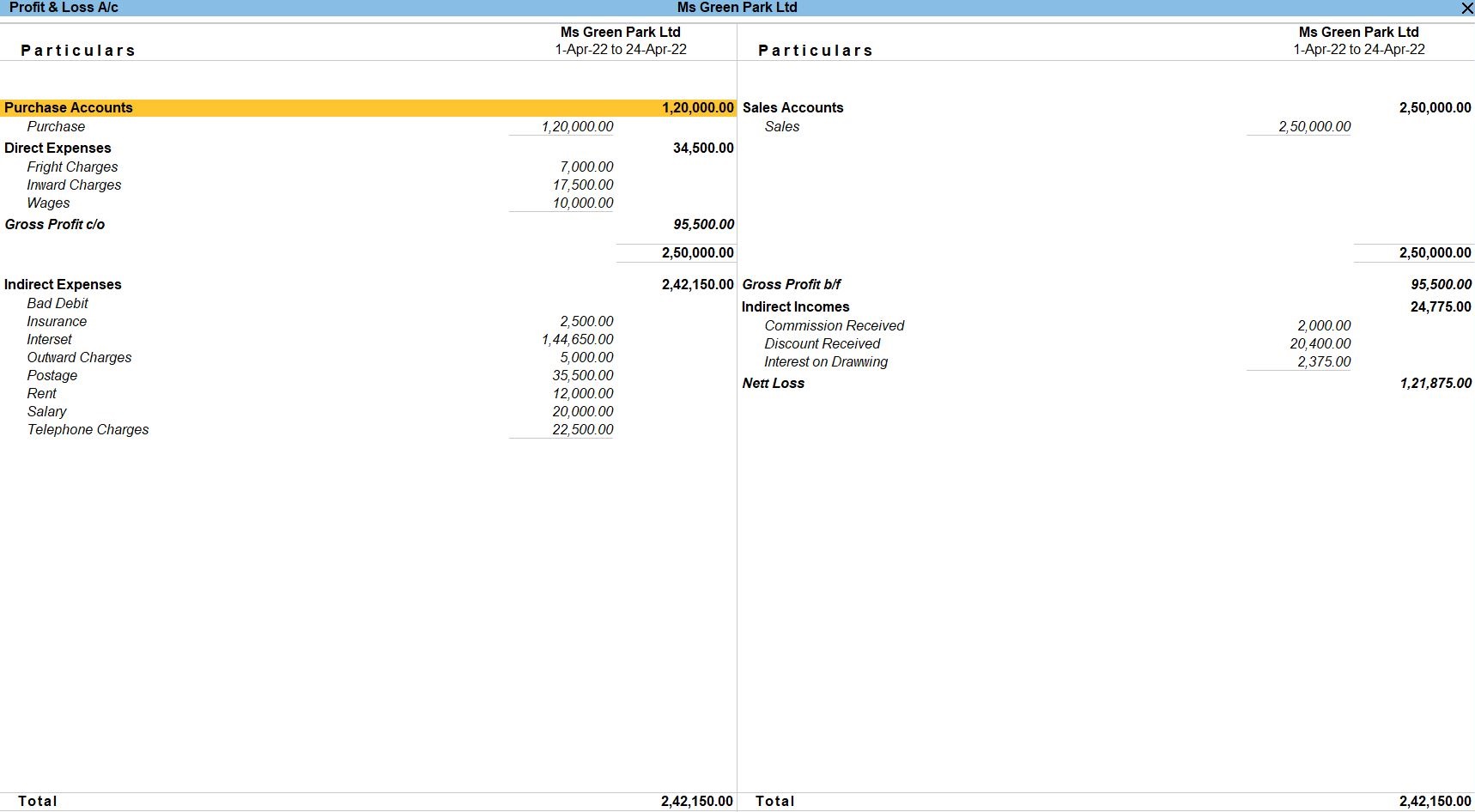
Balance Sheet In TallyPrime
Balance Sheet is one of topmost financial statement prepared by the businesses. The financial details of the balance sheet help you and the external stakeholders to evaluate the financial performance of the business on a given date. Before knowing the steps to prepare a balance sheet and reading the balance sheet.
- Gateway of Tally -> Report -> Balance Sheet
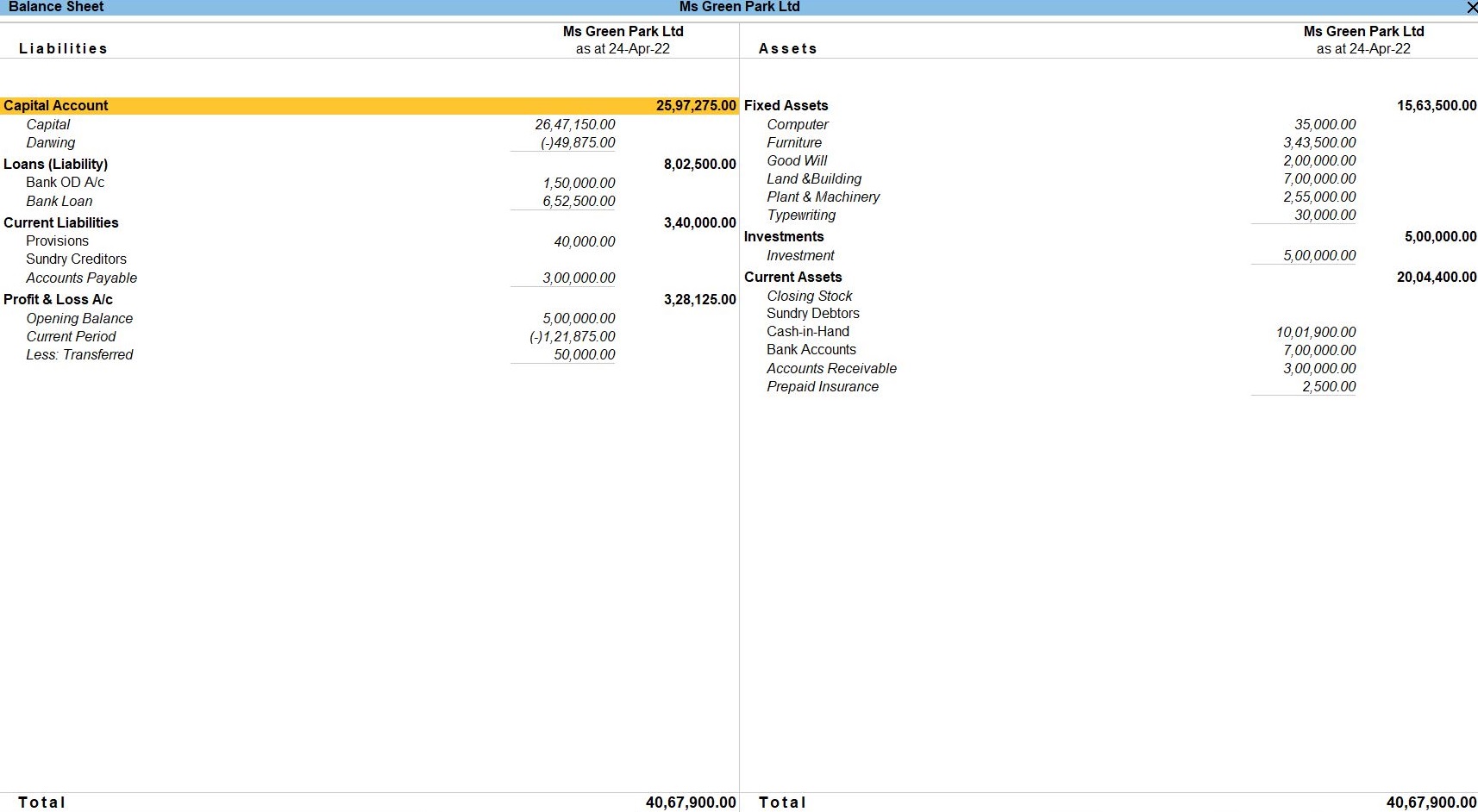
Budget Reports In TallyPrime
- Gateway of Tally -> Display More Reports -> Trial Balance -> Budget variance (F10) -> Financial Budget
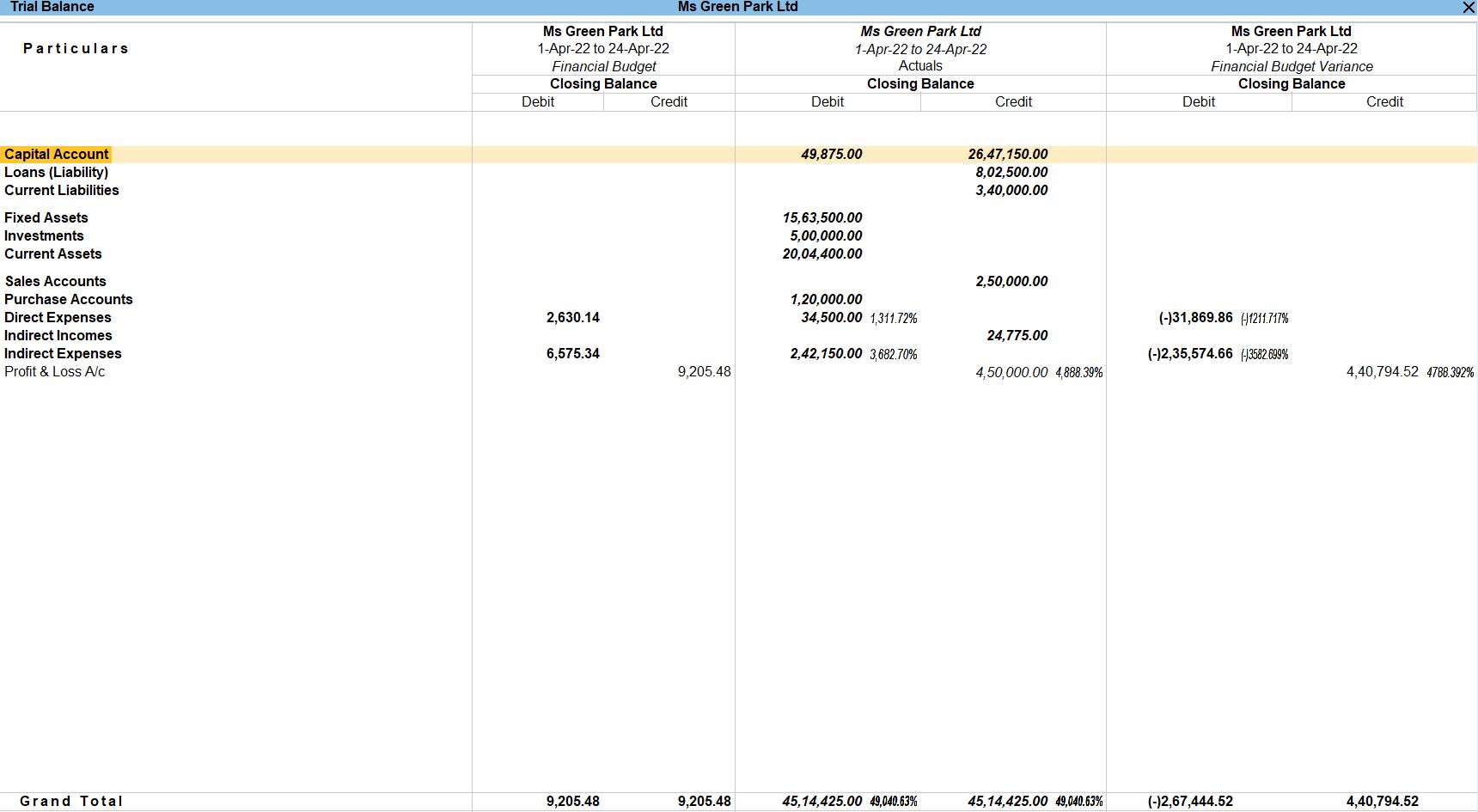
Tally Prime
Learn All in Tamil © Designed & Developed By Tutor Joes | Privacy Policy | Terms & Conditions