Company Creation in Tally Prime
Introduction
To start accounting with tally the first and foremost thing you should know is , how to create company in tally.For users operating multiple business can create several companies in Tally software at single cost. Creating a Company involves providing basic information about the company whose books of accounts are to be maintained in tally and details of currency.
How to start Tally
- When we successfully installed Tally prime on Windows or Mac OS, we can start Tally Prime by using one of the following methods.
- Now, double click on Tally Prime icon from the computer as follows:
- Or we can follow the path: Start menu => Tally Prime=>Double Click
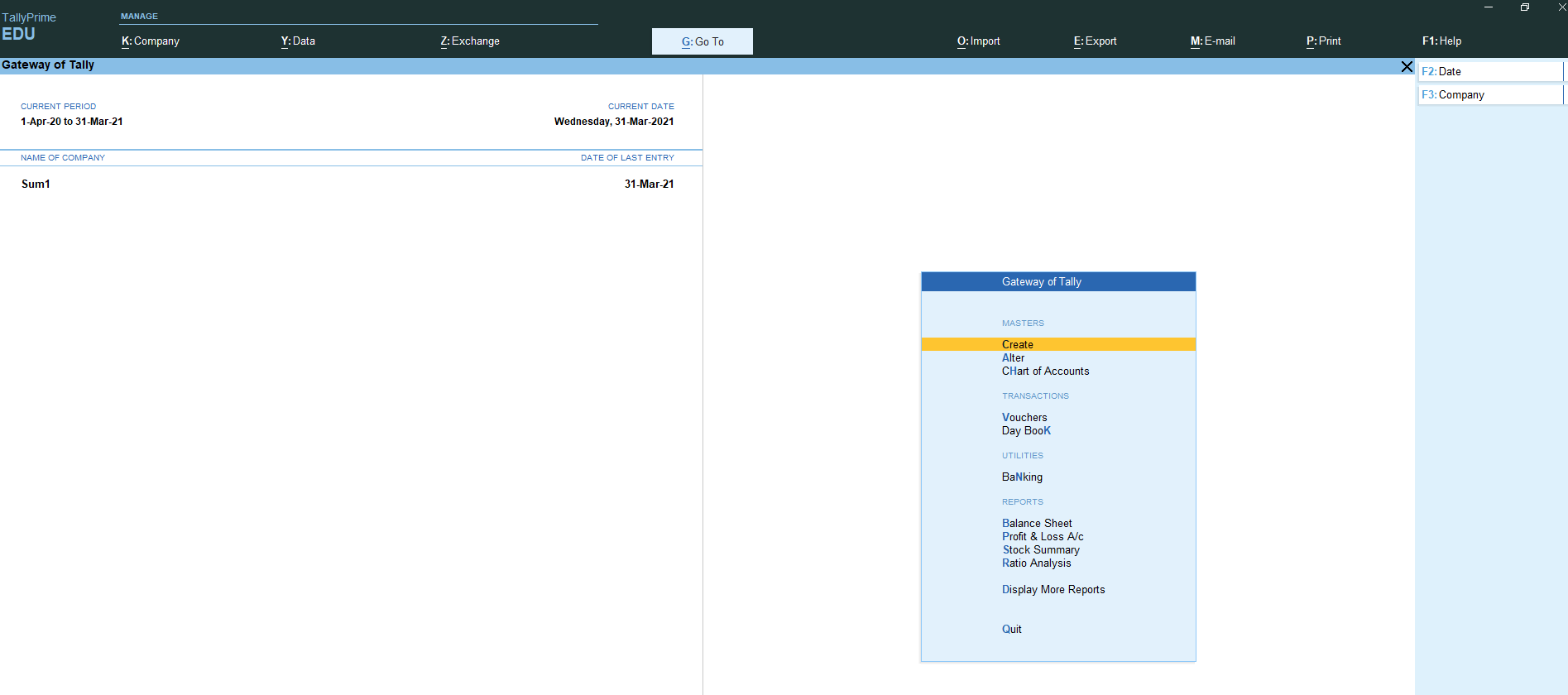
How to create a company in Tally Prime
- In tally, after login double click on the create company option under company information.
- Go to Top Menu =>Company =>Create =>Enter
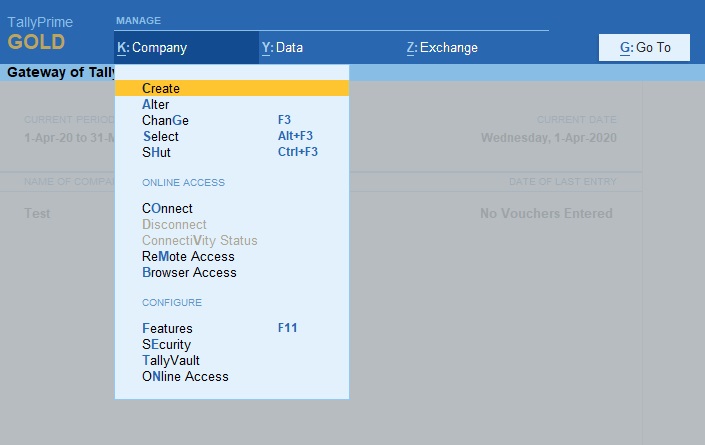
- The following screen displays the company creation window.
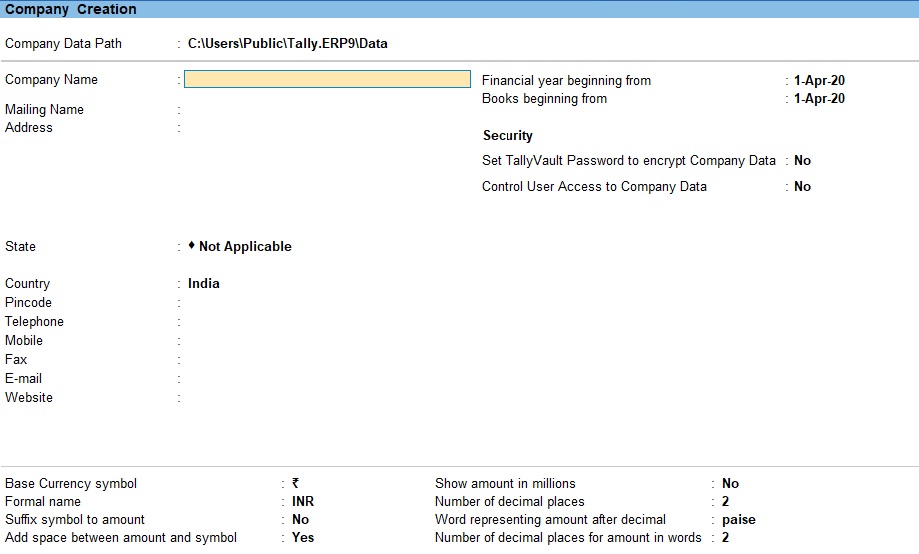
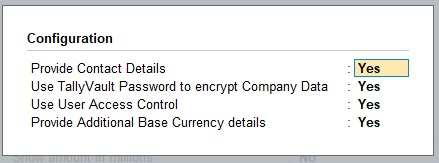
- On company creation screen, update the following details.
- Directory: Directory means the data storage location, This is the place where tally store all data you entered in tally prime. By default the data storage will be inside the installation folder. You can change it at your desired location by typing it manually. For example D:/Tally data
- Name: Update the name of company that identifies in Tally prime.
Primary Mailing Details
- Mailing Name:The mailing name of company will be automatically updated as per the given name of company, however the mailing name can be changed as per the requirements.
- Address:Update the complete address details of company
- Statutory Compliance for:Choose the country name as India from the given list of countries.
- State:Choose the state from the given list of states.
- Pin Code:Update the Pin Code of company, where it is located.
Contact Details
- Telephone No:Update Company landline/ Telephone number
- E-Mail:Update the company e-mail id
- Mobile No:Mobile number for contacting
- Fax no:Update the Fax number
- Website:Update the official website address of company
Books and Financial Year Details
- Financial Year From:Update the financial year starting date, all Indian companies financial year start from 1st April and ends on 31st March. Tally considers the 12 months from the date given for financial year. The financial year will be automatically displayed on Tally system, if financial year starts in middle of year, you can specify the exact date from here.
- Books beginning from:The date for Books beginning from can be changed, in case of companies, which are incorporated in the middle of the year. If your company is new, you can opt to start the books of accounts from the date of actual establishment of the company (date of incorporation) but close books according to the Financial Year as specified by you.
Security Control
- Tally Vault Password:This is for security purpose, By enabling this,Tally ERP9 Convert tally data in to encrypted format. Encryption means convert data from recognized format to unrecognized format. By enabling Tally vault password, the company data is secured in an encrypted form. The data is not accessible without the password, if you lost the password that will be not recovered.
- Use Security Control:Enabling securing control helps only authorized users are allowed to enter/edit/delete the vouchers on Tally.
Base Currency Information
- Base Currency Symbol:This the currency symbol of the country you have selected.No need to change it if you are using the same currency for accounting.
- Formal Name: This is the formal name of the currency selected in the previous field
- Suffix Symbol to Amount:This data field will ask you whether currency symbol is required for example: prior to amount like $ 750
- Add spaces between the amount and symbol: This is like $ 750, a space in between currency symbol and amount
- Show amount in Millions:If we set this data field to Yes, Tally will display the amount in millions that are in the Balance sheet or other reports. Amount for example 100,00,000 will be shown as 10. [One million equals 10,00,000].
- Number of decimal Places:Usually 2 decimal places are using, for using Paisa in Indian currency we use 2 decimal place like Rs 59.12 ,Fifty nine rupees twelve Paisa.
- Word representing amount after decimal:This is used in printing , in Indian currency decimal portion is said to be Paisa
- No of decimal places for amount in words:No of Decimal place for printing amount in words: If you set this option 1 in Indian currency, When printing 75 Paisa. prints seventy Paisa. if you set 2 then it will print second fraction like seventy five Paisa.
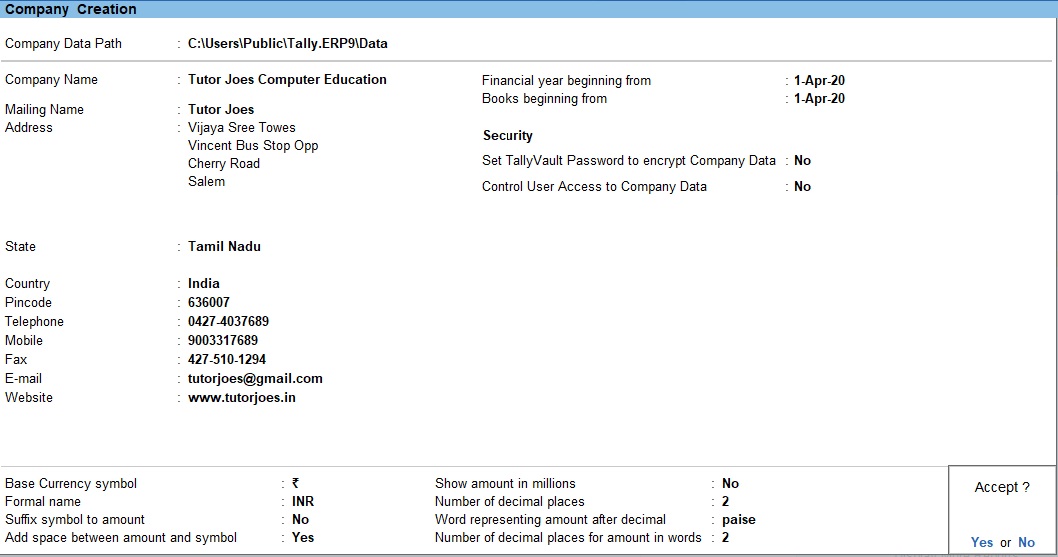
To save the details entered in company creation screen
- If you have entered all the details and after verifying it seems to be right, then you have to accept the screen by pressing Enter and again Enter to accept and save the details.
Tally Prime
Learn All in Tamil © Designed & Developed By Tutor Joes | Privacy Policy | Terms & Conditions