Mastering Padding Properties in CSS: Controlling Element Spacing
In CSS, padding properties are used to control the spacing and size of the content area within an element. Padding creates space between the element's content and its borders.
The padding property in CSS is used to control the spacing between an element's content and its border. It sets the space inside the element. Similar to the margin property, the padding property can be applied to all four sides of an element individually or in shorthand form
There are four individual padding properties that can be used:
- The margin specifies a shorthand property for setting the margin properties in one declaration.
- The padding-bottom specifies the bottom padding of an element.
- The padding-top specifies the top padding of an element.
- The padding-left specifies the left padding of an element.
- The padding-right specifies the right padding of an element
These individual padding properties allow you to specify specific padding values for each side of an element independently.
Here are the different ways you can use the padding property:
Padding on all sides:
padding: 12px;
This applies a padding of 12 pixels to all four sides of the element.
Output
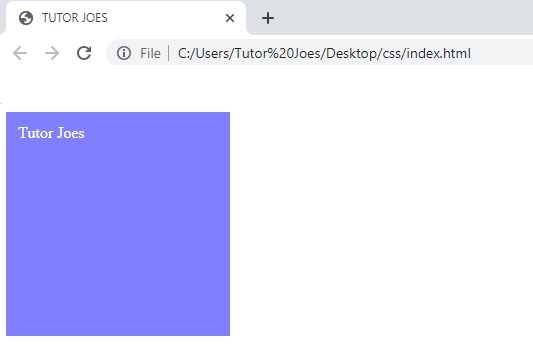
Padding on individual sides:
padding-top: 7px; padding-right: 10px; padding-bottom: 9px; padding-left: 16px;
This sets different paddings for each side of the element. You can specify different values for the top, right, bottom, and left paddings.
Output
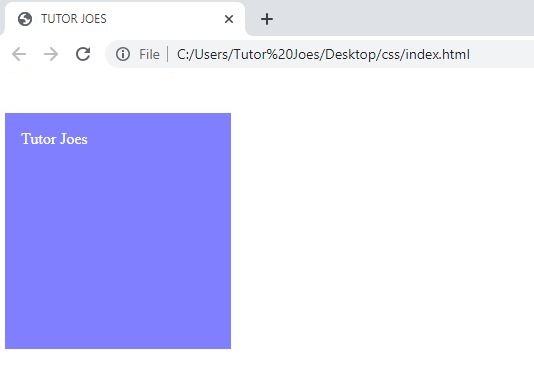
Padding in shorthand form:
padding: 16px 22px 30px 42px;
This shorthand notation allows you to set the paddings for all four sides in a clockwise order: top, right, bottom, left.
Output
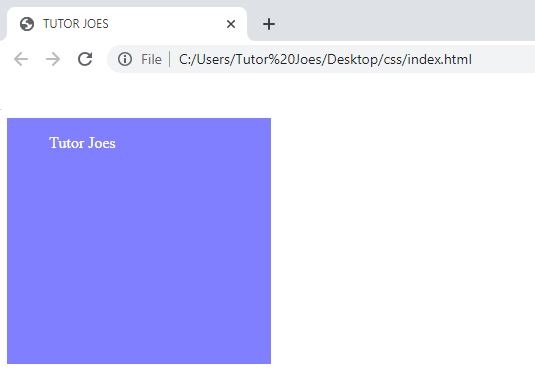
If you only specify two values, like padding: 16px 22px;, the first value represents the top and bottom paddings, and the second value represents the right and left paddings.
If you provide three values, like padding: 16px 22px 30px;, the first value represents the top padding, the second value represents the right and left paddings, and the third value represents the bottom padding.
Padding in percentage:
You can also use percentages for the padding values, which is relative to the width of the element.
padding: 3% 7%;
Output
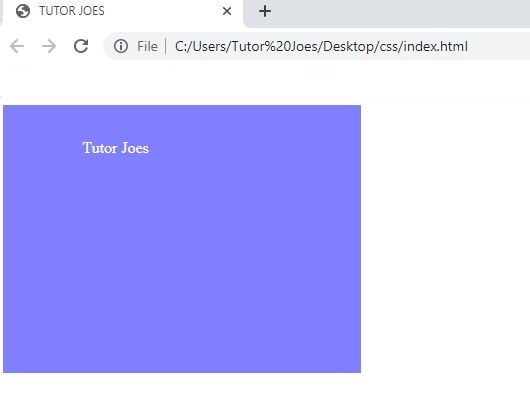
Padding with auto:
By using auto for one or more padding sides, the browser will automatically calculate the padding size for that side.
padding-top: auto; padding-left: auto;
The padding property, similar to the margin property, accepts various units like pixels (px), percentages (%), ems (em), rems (rem), etc.
Output
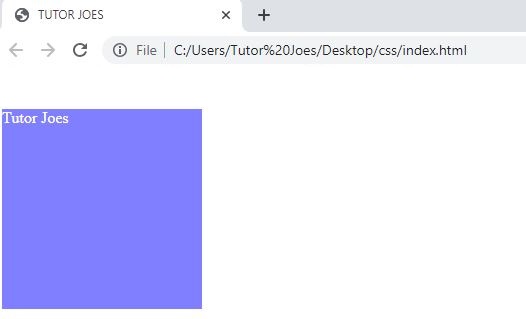
It's important to note that the padding property affects the size of an element. The total width and height of an element include its content width and height, as well as the padding. Therefore, when using the padding property, you should consider its impact on the overall layout of your web page or application.
Additionally, there are related properties such as padding-top, padding-right, padding-bottom, and padding-left, which allow you to set paddings individually. These properties take the same unit and value types as thepadding property.
CSS Tutorial
Properties Reference
Cascading Style Sheet
Flexbox Tutorial
CSS Grid Tutorial
Transitions Properties
CSS Properties with Examples
CSS Selectors
CSS Pseudo Elements
CSS Attribute Selectors
Input Pseudo Classes
CSS Examples
CSS Animation Projects
Learn All in Tamil © Designed & Developed By Tutor Joes | Privacy Policy | Terms & Conditions