Sales Voucher in Tally ERP 9
In Tally ERP 9, a sales voucher is a type of accounting voucher used to record sales transactions made by a business. Sales vouchers are used to keep track of all sales made, such as sales of goods or services.
When you create a sales voucher in Tally ERP 9, you will need to provide the following information:
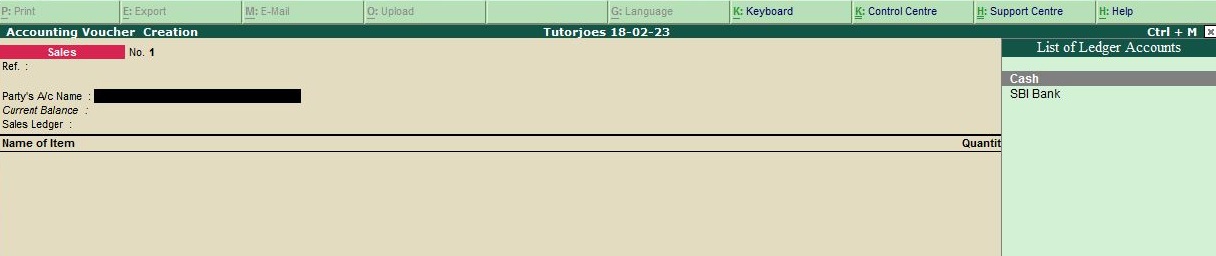
- Voucher Type: Select "Sales" from the list of voucher types.
- Date: Enter the date of the transaction.
- Party's Account: Select the account of the customer to whom the sale is being made.
- Sales Ledger: Select the sales ledger to which the sale is being made.
- Quantity and Rate: Enter the quantity and rate of the items sold.
- Tax Details: Enter the tax details, such as the tax rate and amount.
- Amount: Enter the total amount of the sale.
Once you have entered all the required information, you can save the sales voucher. Tally ERP 9 will automatically update the relevant ledger accounts, and the sales voucher will be reflected in the books of accounts. Additionally, you can generate reports to analyze the sales recorded in the sales voucher.
Sales vouchers are an essential tool for maintaining accurate financial records and ensuring that all sales made by a business are properly recorded and accounted for. They can also be used to generate reports for analysis and to facilitate the reconciliation of sales and receivables accounts.
Example
Sold goods on credit to M/s Maran Pvt Ltd for the followings
- sony TV 10 nos Rs.7,500
- Lenova laptop 4 nos Rs.15,000

To create an entry for Sold Goods on Credit to M/s Maran Pvt Ltd for Sony TV and Lenovo Laptop in Tally ERP 9, follow these steps:
- Go to Gateway of Tally and click on the "Inventory Vouchers" option.
- Select the "Sales Voucher" option.
- In the "Sales Voucher" screen, select the customer's ledger "M/s Maran Pvt Ltd" in the "Party A/c Name" field.
- Select the sales ledger for "Sales Account" in the "Name" field.
- Select the Name of item for "Sony TV" in the "Name" field.
- In the "Quantity" field, enter "10" and in the "Rate" field, enter "7500" to calculate the total amount as "75000".
- Press Enter to save the entry for Sony TV.
- In the "Sales Voucher" screen, select the Name of item for "Lenovo Laptop" in the "Name" field.
- In the "Quantity" field, enter "4" and in the "Rate" field, enter "15000" to calculate the total amount as "60000".
- Press Enter to save the entry for Lenovo Laptop.
- You can also add additional details such as narration and reference number if needed.
- Once you have entered all the details, press Ctrl+A to save the entry.
Your entry for Sold Goods on Credit to M/s Maran Pvt Ltd for Sony TV and Lenovo Laptop should now be saved in Tally ERP 9.
Tally ERP 9
Learn All in Tamil © Designed & Developed By Tutor Joes | Privacy Policy | Terms & Conditions