Budget in Tally ERP 9
Company -> Accounts only
Financial year -> 1.4.--- to 31.3---
BUDGET:
The main purpose of budgeting is to control the expenditure. This is possible by creating budgets and comparing the budged figures against the actual figures. You can generate report based on view the variances or differences between the actual and budgeted figures.
Tally allows you to create multiple budgets. There could be budgets for specific purposes, e.g. for marketing
Budget Activation -> F11-> Accounting features

Step 1
To create a budget in Tally.ERP 9, follow the steps below:
- Open Tally.ERP 9 and go to the Gateway of Tally.
- From the Gateway of Tally, select "Accounts Info" and then select "Budgets".
- In the "Budgets" menu, select "Create" and fill in the details of the new budget. You will need to provide a name for the budget, select the appropriate financial year, and choose the required scenario.
- In the "Ledger Allocation" section, select the ledger accounts for which you want to create a budget.
- Set the budget amount for each ledger account by selecting the appropriate cost centre and category.
- If you need to modify or delete a budget, you can do so by selecting the appropriate budget from the "Budgets" menu and then selecting "Alter" or "Delete".
- You can also view a list of all the budgets you have created by selecting "Display" from the "Budgets" menu.
Gateway of tally -> Accounts info -> Budget -> Create
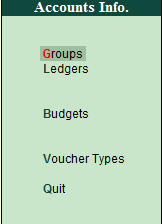
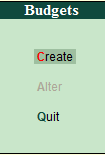
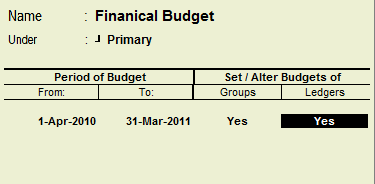
Types of Budget:
Under the types of budget a pop-up of two different kinds of budget appear, namely as follows.
On Closing Balance:This is used for comparing the closing balance figures in the final statement.
On Nett Transaction:This is used for comparing transactions against budget.
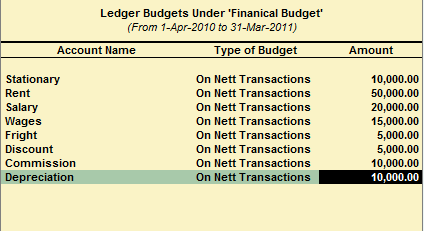
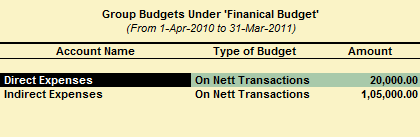
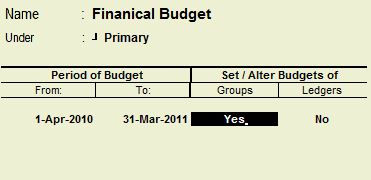
How to display budget variances of budget?
Go to trial balance -> Then Alt + F2 change the period of budget -> Then Click F4 -> Select the group -> Then Alt + C -> Alt + B Budget variance.
To create a budget in Tally.ERP 9 with the provided details, follow the steps below:
- Open Tally.ERP 9 and go to the Gateway of Tally.
- From the Gateway of Tally, select "Accounts Info" and then select "Budgets".
- In the "Budgets" menu, select "Create" and provide a name for the budget such as "Financial Budget".
- In the "Ledger Allocation" section, select the primary group "Direct Expenses" and set the budget amount to 20000 for the financial year.
- In the "Ledger Allocation" section, select the primary group "Indirect Expenses" and set the budget amount to 105000 for the financial year.
- Under the primary group "Direct Expenses" , select the ledger account "Stationary" and set the budget amount to 10000 for the financial year.
- Under the same primary group, select the ledger account "Rent" and set the budget amount to 50000 for the financial year.
- Under the same primary group, select the ledger account "Salary" and set the budget amount to 20000 for the financial year.
- Under the same primary group, select the ledger account "Wages" and set the budget amount to 15000 for the financial year.
- Under the primary group "Indirect Expenses" , select the ledger account "Fright" and set the budget amount to 5000 for the financial year.
- Under the same primary group, select the ledger account "Discount" and set the budget amount to 5000 for the financial year.
- Under the same primary group, select the ledger account "Commission" and set the budget amount to 10000 for the financial year.
- Under the same primary group, select the ledger account "Depreciation" and set the budget amount to 10000 for the financial year.
- In the "Budget Configuration" section, select "On Nett Transactions" as the type of budget.
- Once you have set the required details, press "Enter" to create the budget.
Tally ERP 9
Learn All in Tamil © Designed & Developed By Tutor Joes | Privacy Policy | Terms & Conditions