Credit Note Voucher in Tally ERP 9
A Credit Note Voucher is an accounting voucher used in Tally ERP 9 to record the issuance of a credit note to a customer or a vendor. It is an important document that contains details of the transaction, including the name and address of the recipient, the reason for issuing the credit note, and the amount of the credit.
In Tally ERP 9, a Credit Note Voucher can be used to record two types of transactions:
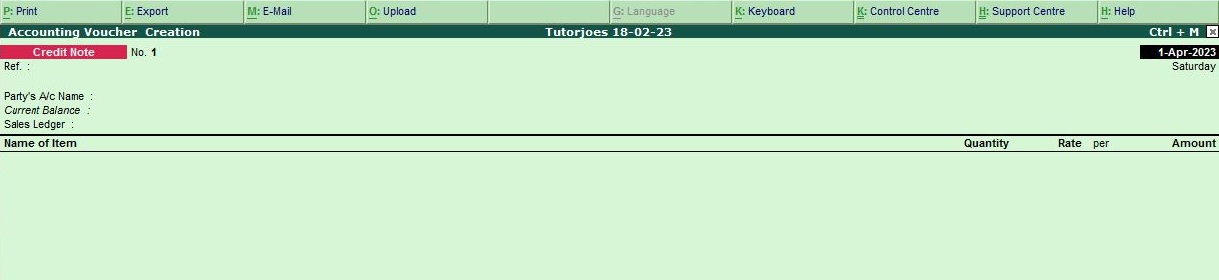
- Sales Return: When goods or services are returned by a customer due to any reason, a Credit Note Voucher can be used to record the return of the goods or services and to issue a credit note to the customer.
- Purchase Return: When goods or services are returned to a vendor due to any reason, a Credit Note Voucher can be used to record the return of the goods or services and to issue a credit note to the vendor.
To create a Credit Note Voucher in Tally ERP 9, follow these steps:
- Go to Gateway of Tally.
- Select Accounting Vouchers.
- Select Ctrl+F8: Credit Note from the voucher types.
- Enter the date of the transaction.
- Select the customer or vendor from the list of ledgers.
- Enter the details of the goods or services returned, including the quantity, rate, and tax.
- Select the appropriate ledger accounts for the credit note, such as the inventory or expense accounts.
- Enter the total amount of the credit note, including taxes.
- Save the voucher.
The creation of Credit Note Vouchers in Tally ERP 9 helps to maintain the accuracy of the books of accounts, as well as to keep track of the inventory and expenses. It is also useful in generating reports such as Sales Return Registers and Purchase Return Registers. Additionally, Credit Note Vouchers can be used to adjust the outstanding amounts of customers or vendors, and to comply with GST regulations.
Example
Return by goods Ms/ Maran Pvt Ltd for the followings
- Sony tv 2 nos Rs. 7500
- Lenova Laptop 1 nos Rs.15,000

To create a sales return entry in Tally ERP 9 for the goods returned to Ms/ Maran Pvt Ltd, you can follow these steps:
- Go to the Gateway of Tally and select the option for "Inventory Vouchers".
- Select the type of voucher as "Credit Note" from the list of voucher types.
- In the "Credit Note" voucher screen, select the party ledger, which is Ms/ Maran Pvt Ltd.
- Enter the voucher date as per the return date.
- Select the sales ledger for "Sales Return" in the "Name" field.
- Select the Name of item for "Sony TV" in the "Name" field.
- In the "Quantity" field, enter "2" and in the "Rate" field, enter "15000" to calculate the total amount as "75000".
- Press Enter to save the entry for Sony TV.
- In the "Credit Noter" screen, select the Name of item for "Lenovo Laptop" in the "Name" field.
- In the "Quantity" field, enter "1" and in the "Rate" field, enter "15000" to calculate the total amount as "15000".
- Press Enter to save the entry for Lenovo Laptop.
- Tally will automatically calculate the amount to be credited based on the rate and quantity entered.
- Once you have entered all the details, press Ctrl+A to save the entry.
Once the entry is saved, it will be reflected in the sales return register for the respective sales ledgers.
Tally ERP 9
Learn All in Tamil © Designed & Developed By Tutor Joes | Privacy Policy | Terms & Conditions