Purchase Voucher in Tally ERP 9
A Purchase Voucher is a type of accounting voucher used in Tally ERP 9 to record the purchase of goods or services from a supplier or vendor. It is an important document that contains the details of a purchase transaction, such as the name and address of the supplier, the description of goods or services, the quantity, the price, and the taxes.
To create a Purchase Voucher in Tally ERP 9, follow these steps:
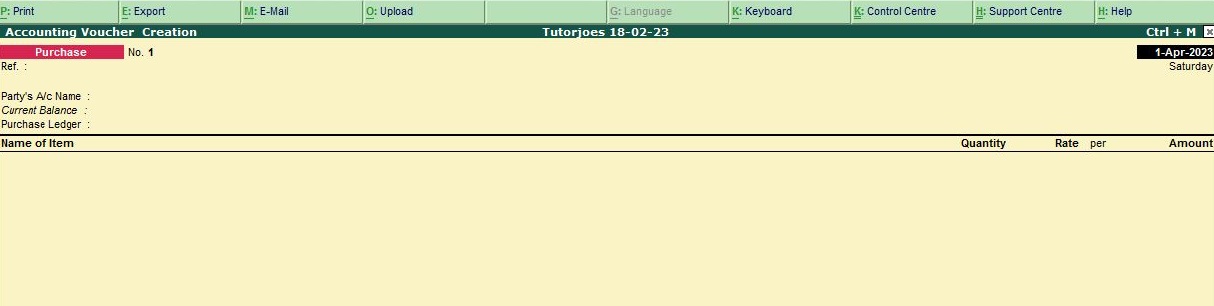
- Go to Gateway of Tally.
- Select Accounting Vouchers
- Select F9: Purchase from the voucher types.
- Enter the date of the purchase transaction.
- Select the supplier or vendor from the list of ledgers.
- Enter the details of the goods or services purchased, including the quantity, rate, and tax.
- Select the appropriate ledger accounts for the purchase, such as the inventory or expense accounts.
- Enter the total amount of the purchase, including taxes.
- Save the voucher.
In Tally ERP 9, a Purchase Voucher can be used to record various types of transactions, such as:
- Purchase of goods for resale or for use in the business.
- Purchase of services such as consulting or maintenance services.
- Recording of Debit Notes or Credit Notes for purchase returns or adjustments.
- Payment of the purchase amount through Cash or Bank.
The creation of Purchase Vouchers in Tally ERP 9 helps to keep track of the inventory and expenses of the business, as well as to calculate the tax liability. It is also useful in generating reports such as Purchase Registers and Tax Returns.
Example
Purchase on Credit from M/s Mithwin for the followings
- Calculator 20 nos Rs.1,200
- CPU 17 nos Rs.2,300
- Sony I Pad 15 nos Rs.500
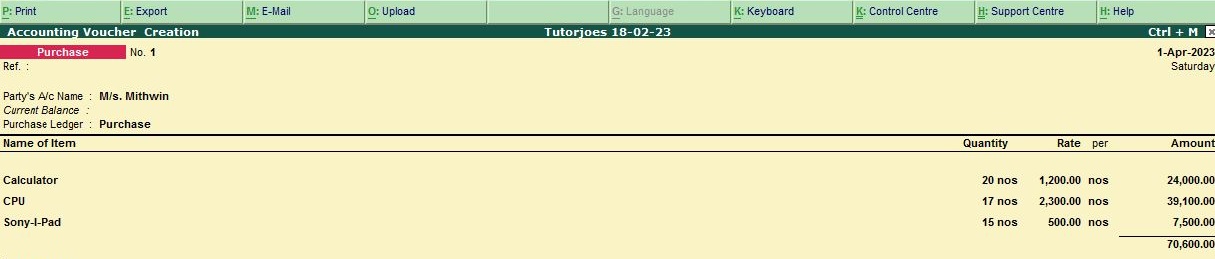
To create an entry for Purchase on Credit from M/s Mithwin for Calculator, CPU, and Sony iPad in Tally ERP 9, follow these steps:
- Go to Gateway of Tally and click on the "Inventory Vouchers" option.
- Select the "Purchase Voucher" option.
- In the "Purchase Voucher" screen, select the supplier's ledger "M/s Mithwin" in the "Party A/c Name" field.
- Select the Purchase ledger for "Purchase Account" in the "Name" field.
- Select the purchase ledger for "Calculator" in the "Name" field.
- In the "Quantity" field, enter "20" and in the "Rate" field, enter "1200" to calculate the total amount as "24000".
- Press Enter to save the entry for Calculator.
- In the "Purchase Voucher" screen, select the purchase ledger for "CPU" in the "Name" field.
- In the "Quantity" field, enter "17" and in the "Rate" field, enter "2300" to calculate the total amount as "39100".
- Press Enter to save the entry for CPU.
- In the "Purchase Voucher" screen, select the purchase ledger for "Sony I Pad" in the "Name" field.
- In the "Quantity" field, enter "15" and in the "Rate" field, enter "500" to calculate the total amount as "7500".
- .Press Enter to save the entry for Sony I Pad.
- You can also add additional details such as narration and reference number if needed.
- Once you have entered all the details, press Ctrl+A to save the entry.
Your entry for Sold Goods on Credit to M/s Maran Pvt Ltd for Sony TV and Lenovo Laptop should now be saved in Tally ERP 9.
Tally ERP 9
Learn All in Tamil © Designed & Developed By Tutor Joes | Privacy Policy | Terms & Conditions