Debit Note Voucher in Tally ERP 9
In Tally ERP 9, a Debit Note Voucher is used to record the following transactions:

- Purchase Returns: When a buyer returns goods to the seller, the seller issues a Debit Note Voucher to the buyer for the returned goods' value. This voucher is used to record the purchase returns.
- Goods Rejection: When goods are rejected by the buyer due to defects or quality issues, the seller issues a Debit Note Voucher to the buyer for the rejected goods' value. This voucher is used to record the rejected goods.
- Price difference: When there is a difference in price between the invoice amount and the actual amount paid, the seller issues a Debit Note Voucher to the buyer for the price difference. This voucher is used to record the price difference.
To create a Debit Note Voucher in Tally ERP 9, follow these steps:
- Go to Gateway of Tally -> Accounting Vouchers -> F9: Debit Note.
- Select the supplier's name in the Party's A/c Name field.
- Enter the voucher date and reference number.
- In the Particulars field, select the item or service for which the debit note is being raised.
- Enter the quantity, rate, and amount.
- Select the ledger account to be debited and enter the amount.
- Press Enter to save the voucher.
The Debit Note Voucher will be recorded in Tally ERP 9 and can be viewed in various reports such as the Purchase Register, Day Book, and Ledgers.
Example
Return goods to M/s Mithwin for the followings
- Calculator 3 nos Rs.1,200
- CPU 4nos Rs.2,300
- Sony I Pad 15 nos Rs.500
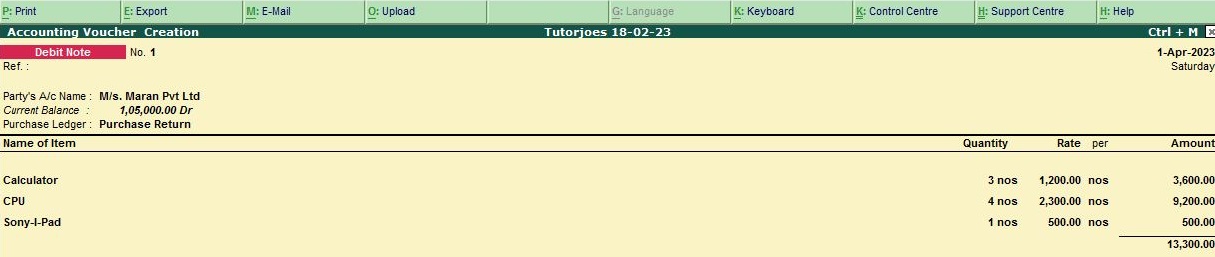
To create an entry for Purchase on Credit from M/s Mithwin for Calculator, CPU, and Sony i Pad in Tally ERP 9, follow these steps:
- Go to Gateway of Tally and click on the "Inventory Vouchers" option.
- Select the type of voucher as "Debit Note" from the list of voucher types.
- In the "Debit Note" screen, select the supplier's ledger "M/s Mithwin" in the "Party A/c Name" field.
- Enter the voucher date as per the return date.
- Select the Debit Note for "Purchase return" in the "Name"field.
- In the "Particulars" field, select the purchase ledger for the Calculator and enter the quantity as "3" and the rate as "1200". Similarly, select the purchase ledger for the CPU and enter the quantity as "4" and the rate as "2300". Also, select the purchase ledger for the Sony I Pad and enter the quantity as "1" and the rate as "500".
- Tally will automatically calculate the amount to be debited based on the rate and quantity entered.
- Verify the details entered and save the voucher by pressing "Ctrl+A".
Once the entry is saved, it will be reflected in the purchase return register for the respective purchase ledgers.
Tally ERP 9
Learn All in Tamil © Designed & Developed By Tutor Joes | Privacy Policy | Terms & Conditions