Physical Stock Verification: Importance and Process in ERP 9
In Tally ERP 9, a Physical Stock Voucher is used to record the following transactions:
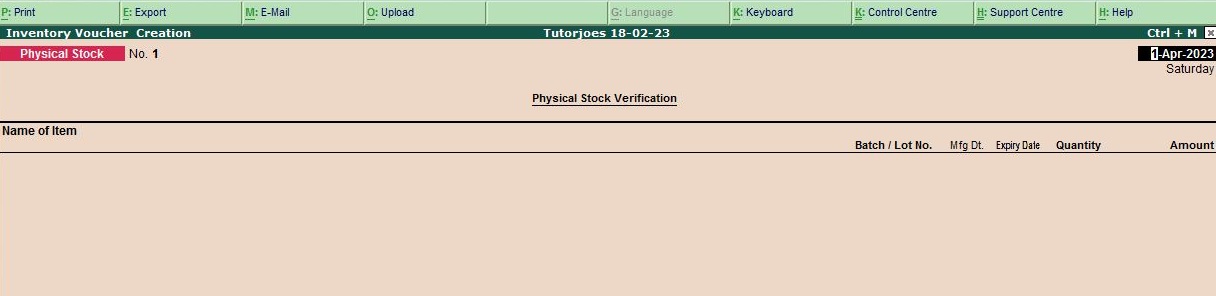
Physical stock verification is the process of physically counting and verifying the actual stock of a business to ensure that it matches with the stock records in the accounting system. This process helps to maintain inventory accuracy and control stock discrepancies, which can impact business operations and financial reporting.
Tally.ERP 9 is an enterprise resource planning software that includes features to help businesses manage their inventory, including physical stock verification. The Physical Stock feature in Tally.ERP 9 allows users to record the stock verification process and update the stock records based on the actual stock count.
To perform a physical stock verification in Tally.ERP 9, the user needs to create a Physical Stock Voucher. In this voucher, they can enter the details of the physical stock count, such as the date, stock item, quantity counted, and location. Tally.ERP 9 then updates the inventory records based on the physical count and generates a report that shows the variance between the physical count and the stock records.
If there is a variance between the physical count and the stock records, Tally.ERP 9 allows the user to adjust the stock records accordingly. This helps to maintain accurate stock records and ensure that the business operations are not impacted due to incorrect stock information.
In summary, the Physical Stock feature in Tally.ERP 9 helps businesses to perform physical stock verification and maintain accurate inventory records. This feature is important for businesses that need to manage their inventory accurately and ensure that their financial reporting is correct.
Example
After stock verify the manual inventory the stock of sony I Pad 10 nos only

To update the physical stock in Tally ERP 9 after verifying the manual inventory of Sony iPad, you can follow the steps below:
- Open Tally ERP 9 and go to the Gateway of Tally.
- From the Gateway of Tally, go to the Inventory Info. menu and select the option " physical stock ".
- In the physical stock voucher, the select stock item find the Sony iPad item and select it.
- In the Sony iPad Stock Item screen, you will see the current stock quantity in the "Current Stock" field. the verified physical stock of 10 nos enter.
- After updating the current stock quantity, press Ctrl+A to save the changes.
After creating the stock item, you can now use it in any voucher entry to record purchases, sales, or any other transaction involving Sony iPad. The stock quantity will be automatically updated in Tally ERP 9 based on the transactions you record..
Tally ERP 9
Learn All in Tamil © Designed & Developed By Tutor Joes | Privacy Policy | Terms & Conditions