Exploring Lowercase and Uppercase Functions
In Excel, the TRIM and CONCATENATE functions are used for string manipulation and data processing.
TRIM function: The TRIM function is used to remove leading and trailing spaces from a text string. It is particularly helpful when dealing with data that might have extra spaces at the beginning or end, which could cause issues in data analysis or look visually inconsistent.
Syntax
=TRIM(text)
where "text" is the cell reference or the text string from which you want to remove leading and trailing spaces.
In the Excel formula "=TRIM(B3)", "TUTOR JOES" is a text value in cell B3. The formula uses the TRIM function to remove extra spaces from the text in B3.
The TRIM function in Excel is designed to remove all leading and trailing spaces from a text string, as well as any extra spaces between words, leaving only a single space between words when necessary. It is often used to clean up data where extra spaces can cause inconsistencies or errors in data analysis or other operations.
Example: Assuming cell B3 contains the text value "TUTOR JOES" with multiple spaces between "TUTOR" and "JOES":
Syntax
=TRIM(B3)
The result will be: "TUTOR JOES" (with a single space between "TUTOR" and "JOES")
As shown in this example, the TRIM function effectively removes all the extra spaces between "TUTOR" and "JOES" and leaves only one space between them, resulting in a clean and normalized text string.
Keep in mind that the TRIM function does not alter the original cell content; it returns the cleaned text as a new string. If you want to replace the original content in B3, you would need to copy the result and paste it as values in cell B3.
Output
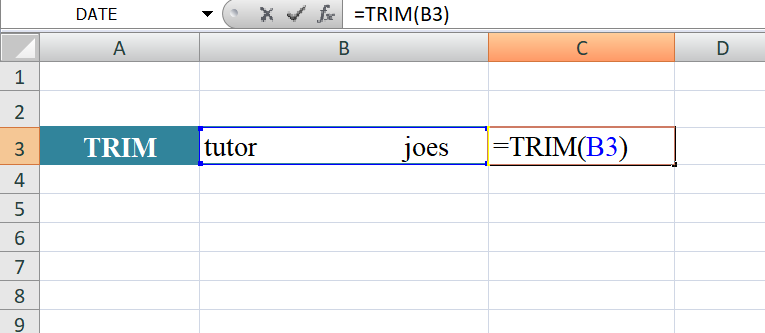
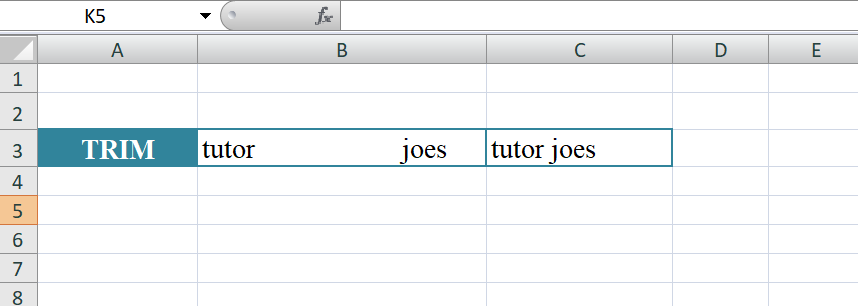
CONCATENATE Function: The CONCATENATE function, also known as the "&" operator in Excel, is used to join multiple text strings into a single text string. It allows you to combine data from different cells or include static text and variables together.
Syntax
=CONCATENATE(text1, text2, ...) or =text1 & text2 & ...
where "text1", "text2", etc., are the text strings or cell references you want to concatenate.
In the Excel formula "=CONCATENATE(B3, B4)", "EXCEL" and "367" are the values in cells B3 and B4, respectively. The formula uses the CONCATENATE function to join these two values together into a single text string.
The CONCATENATE function in Excel is used to combine multiple text strings (or cell values) into one continuous text string. It can be especially useful when you want to create custom text or labels based on data from different cells.
Example: Assuming cell B3 contains the text "EXCEL" and cell B4 contains the number "367"
Syntax
=CONCATENATE(B3, B4)
As shown in this example, the CONCATENATE function takes the values from cells B3 and B4 and combines them to form a single text string "EXCEL367". The values are placed together in the order they appear within the formula.
Output
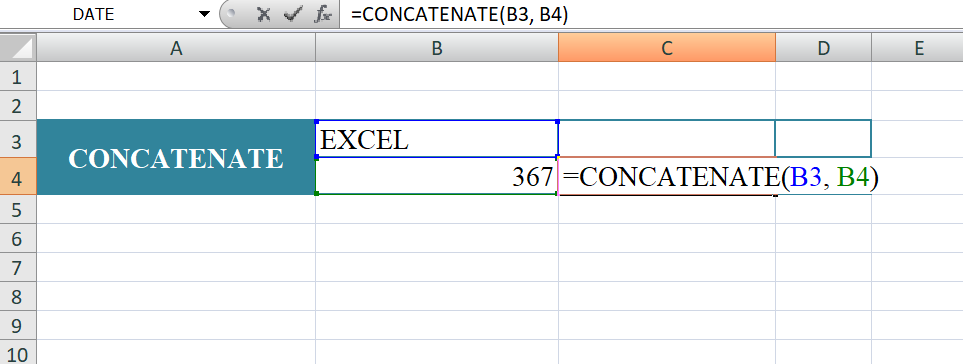
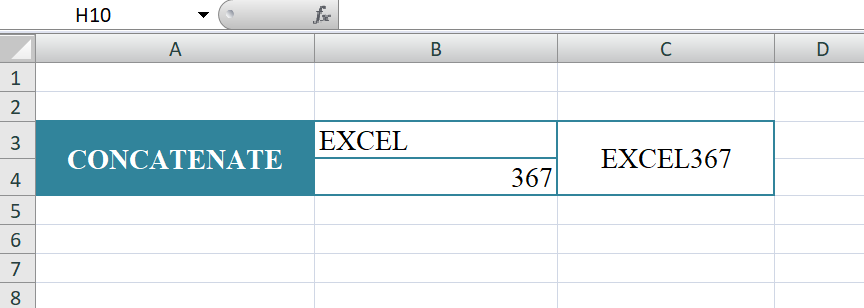
Learn All in Tamil © Designed & Developed By Tutor Joes | Privacy Policy | Terms & Conditions