Maximize Your Data Analysis with the Powerful Sumproduct Function in Microsoft Excel
The SUMPRODUCT function in Microsoft Excel is a powerful tool for performing conditional calculations based on multiple arrays or ranges of data. It is commonly used for a variety of calculations, including:
- Conditional summing: You can use SUMPRODUCT to sum cells that meet certain criteria. For example, you can sum the sales of a specific product in a specific region during a specific time period.
- Matrix multiplication: The SUMPRODUCT function can perform matrix multiplication on arrays of data. This is useful for solving systems of linear equations, calculating the dot product of two vectors, and more.
- Conditional averaging: You can use SUMPRODUCT to calculate the average of cells that meet certain criteria. For example, you can calculate the average salary of employees in a specific department.
The syntax for the SUMPRODUCT function is as follows:
SYNTAX
=SUMPRODUCT(array1, [array2, ...])
where "array1" is the first range of cells to be multiplied, and [array2, ...] represents any additional ranges.
It is important to note that the arrays or ranges used in the SUMPRODUCT function must have the same number of rows and columns. If the arrays have different dimensions, Excel will return an error.
Example
| sumproduct | ||
|---|---|---|
| array1 | arrray2 | result |
| 1 | 7 | 30 |
| 5 | 3 | 91 |
| 4 | 2 | 46 |
Method 1
Output
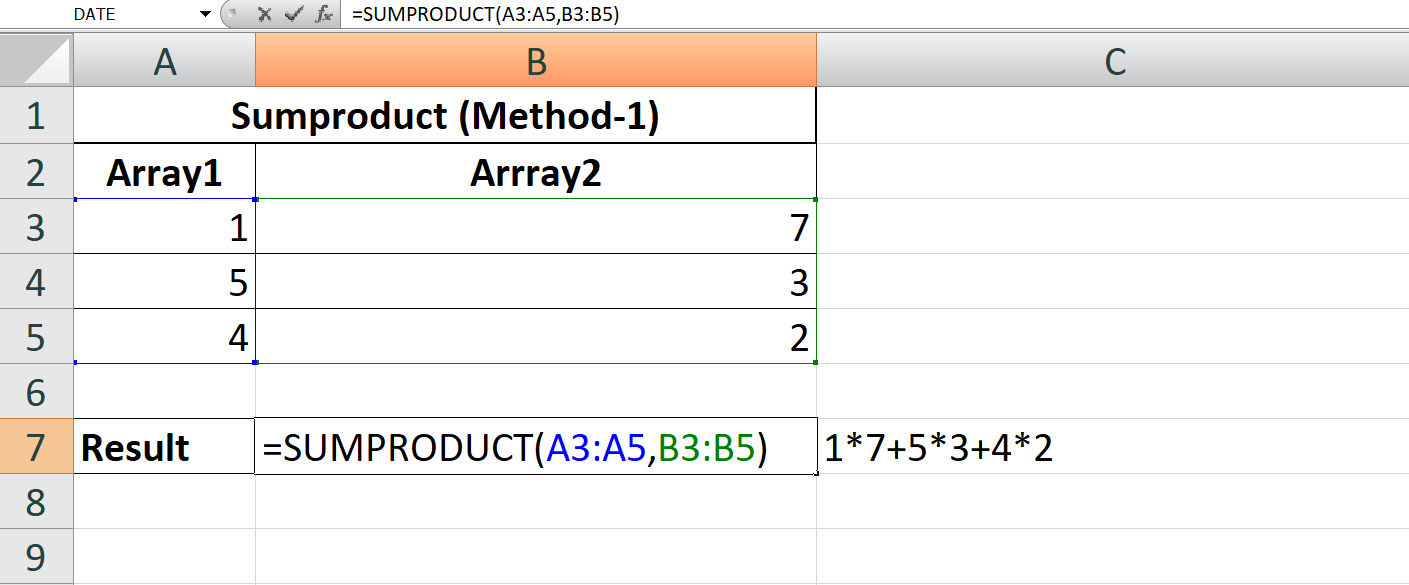
The formula =SUMPRODUCT(A3:A5,B3:B5) in Microsoft Excel calculates the sum of the products of corresponding elements in two ranges: A3:A5 and B3:B5.
The SUMPRODUCT function takes one or more arrays as arguments and returns the sum of the products of the corresponding elements in those arrays. In this formula, the two arrays are A3:A5 and B3:B5.
So, for each cell in the first range A3:A5, the corresponding value in the second range B3:B5 is multiplied and the results are summed. For example, the first elements of the two arrays, A3 and B3, are multiplied and the result is added to the sum. This process is repeated for the rest of the elements in the two arrays.
The final result of the formula is the sum of all of the products of the corresponding elements in the two ranges. This result can be used for various purposes, such as performing conditional calculations, calculating weighted averages, or performing matrix multiplication.
Method 2
Output
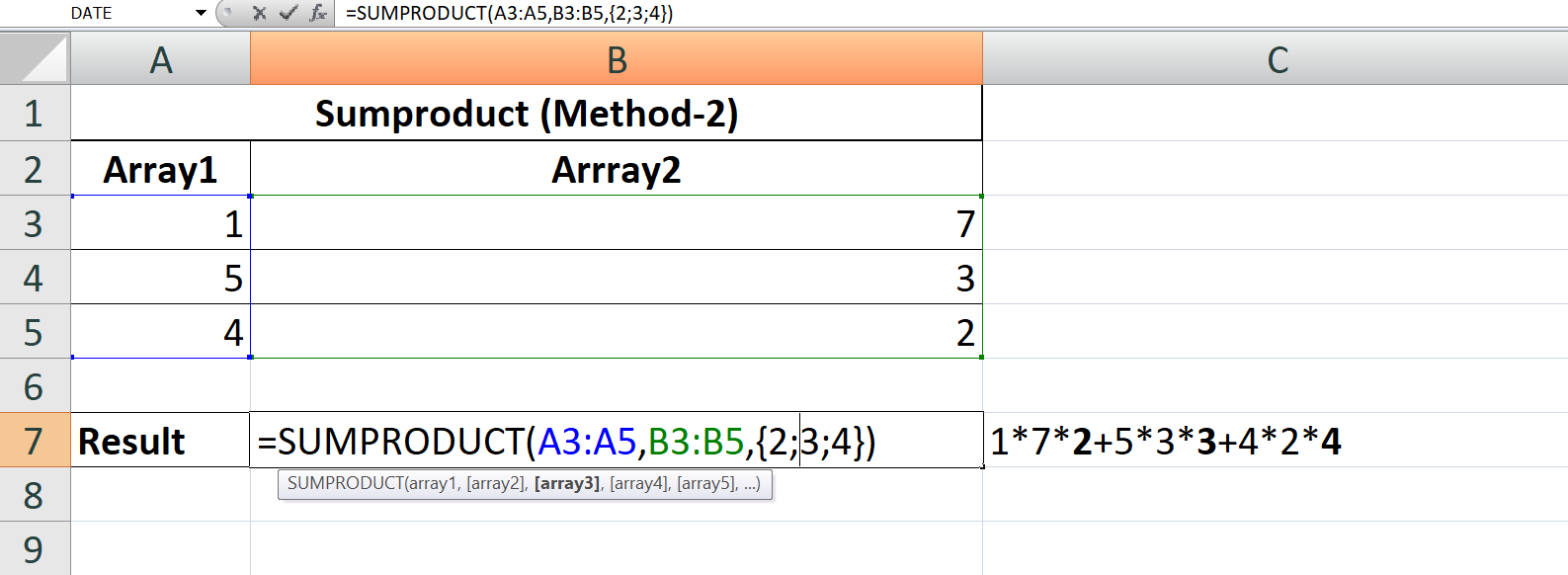
The formula =SUMPRODUCT(A3:A5,B3:B5,{2;3;4}) in Microsoft Excel calculates the sum of the products of corresponding elements in three arrays: A3:A5, B3:B5, and {2;3;4}.
The SUMPRODUCT function takes one or more arrays as arguments and returns the sum of the products of the corresponding elements in those arrays. In this formula, the three arrays aremark> A3:A5, B3:B5, and {2;3;4}.
So, for each cell in the first two ranges A3:A5 and B3:B5, the corresponding value in the third array {2;3;4} is multiplied and the results are summed. For example, the first elements of the first two arrays, A3 and B3, are multiplied and then multiplied by the first element of the third array, 2. The result is added to the sum. This process is repeated for the rest of the elements in the three arrays.
The final result of the formula is the sum of all of the products of the corresponding elements in the three arrays. This result can be used for various purposes, such as performing conditional calculations, calculating weighted averages, or performing matrix multiplication.
Method 3
Output
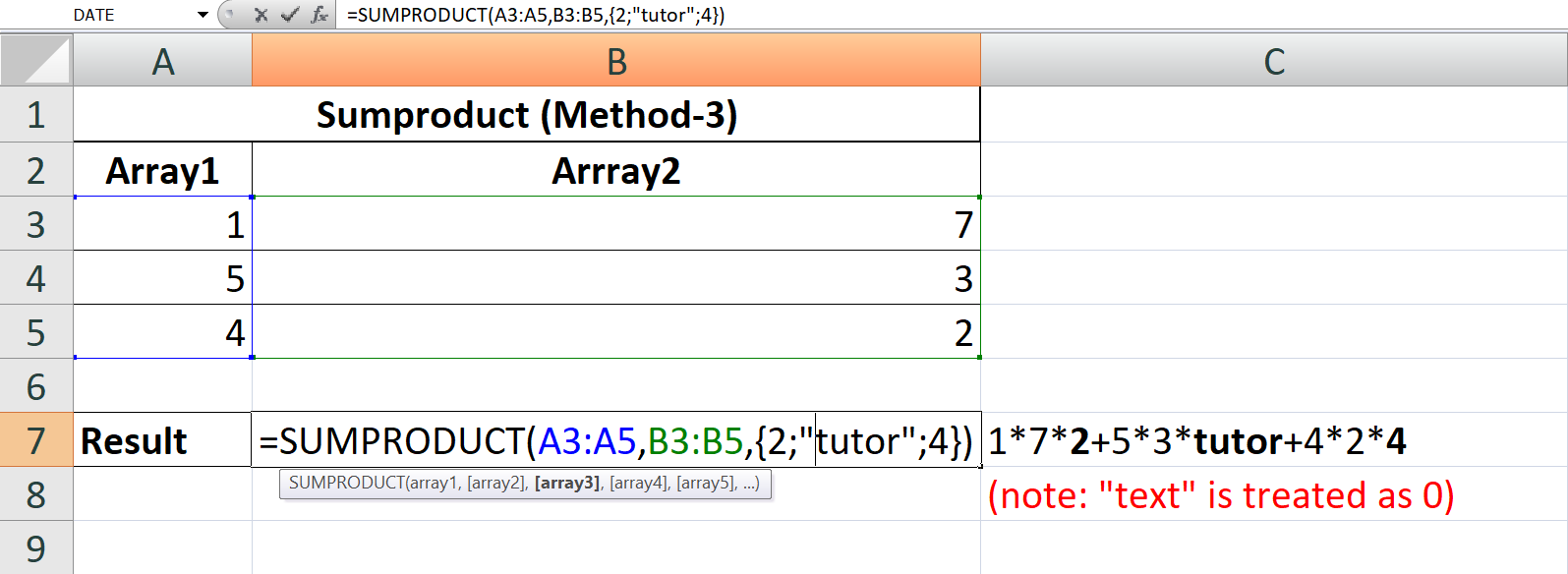
The SUMPRODUCT function in Microsoft Excel is a versatile tool that allows you to perform multiple calculations at once by taking one or more arrays as arguments and returning the sum of the products of the corresponding elements in those arrays. The function is useful for performing various calculations, such as conditional calculations, weighted averages, and matrix multiplication.
In the case of the formula =SUMPRODUCT(A3:A5,B3:B5,{2;"tutor";4}), the three arrays passed as arguments are A3:A5, B3:B5, and {2;"tutor";4}. The first two arrays contain numeric values, but the third array contains a string value, "tutor". This string value cannot be multiplied by the numeric values in the first two arrays, and as a result, the formula will result in an error.
In order to use the SUMPRODUCT function correctly, all arrays passed as arguments must contain only numeric values. If you replace the string "tutor" with a numeric value, the formula will work as described in my previous answer and return the sum of the products of the corresponding elements in the three arrays.
It's important to understand the behavior of the SUMPRODUCT function and to ensure that you are passing only arrays with numeric values to the function. This will help you avoid errors and ensure that your calculations are accurate.
Learn All in Tamil © Designed & Developed By Tutor Joes | Privacy Policy | Terms & Conditions