The SUMSQ Function in Excel: A Guide to Summing Squared Values
Excel is a powerful tool that provides a variety of functions to perform various calculations. One of the most commonly used functions is the SUM function, which calculates the sum of a range of cells. However, what if you need to calculate the sum of squares of a range of cells? This is where the SUMSQ function comes into play.
The SUMSQ function in Excel is used to calculate the sum of the squares of a range of cells. This function is especially useful in statistical analysis, where the calculation of sum of squares is a common operation. In this blog post, we'll take a closer look at the SUMSQ function and see how it can be used in practice.
Syntax of SUMSQ Function
=SUMSQ(number1, [number2], ...)
- number1 is the first number to be squared and added.
- [number2], ... are optional arguments that specify additional numbers to be squared and added.
Using the SUMSQ Function
If you have a range of values in cells A3 to D3 and you want to calculate the sum of the squares of these values, you would enter the following formula into an empty cell:
=SUMSQ(A3:D3)
Output
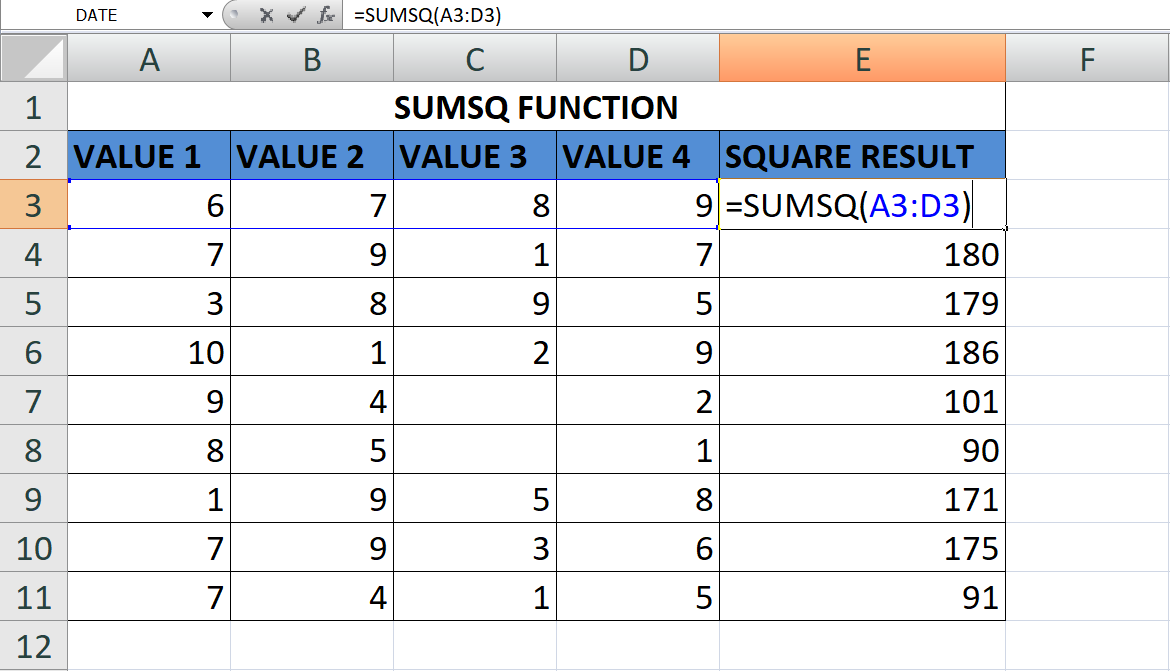
Excel will then calculate the sum of the squares of the values in the specified range and return the result.
In conclusion, The SUMSQ function is often used in statistical analysis, where the calculation of sum of squares is a common operation. It's also useful for performing calculations that require the sum of squares, such as variance and standard deviation. If you're working with data that requires the calculation of sum of squares. Give it a try today and see how it can help you with your data analysis and calculation tasks.
Learn All in Tamil © Designed & Developed By Tutor Joes | Privacy Policy | Terms & Conditions