AVERAGEA Function: Calculating the Average of All Values, Including Non-Numeric, in Spreadsheets
The AVERAGEA function is a mathematical function commonly used in spreadsheet programs like Microsoft Excel or Google Sheets. It calculates the average of a range of values, including both numbers and non-numeric values. The "A" in AVERAGEA stands for "all" and signifies that it includes all values in the range, regardless of their data type.
Syntax
=AVERAGE(number1, [number2], ...)
Where:
- Range of Values: First, you need to specify the range of values for which you want to calculate the average. This can be a range of cells, a column, or a row.
- Inclusion of Values: The AVERAGEA function includes all values in the specified range, whether they are numbers, text, logical values (TRUE or FALSE), or empty cells.
- Calculation: The function calculates the average by summing up all the values and dividing the sum by the total number of values. Non-numeric values are considered as zero in the calculation.
- Result: The AVERAGEA function returns the average of all the values in the range.
It's important to note that if the range contains non-numeric values, the average calculated by the AVERAGEA function may not always be a meaningful representation of the data. It can be useful when you have a mixed dataset and want to include all values in the calculation, even if they are non-numeric
For example
=AVERAGE(B2:D2)
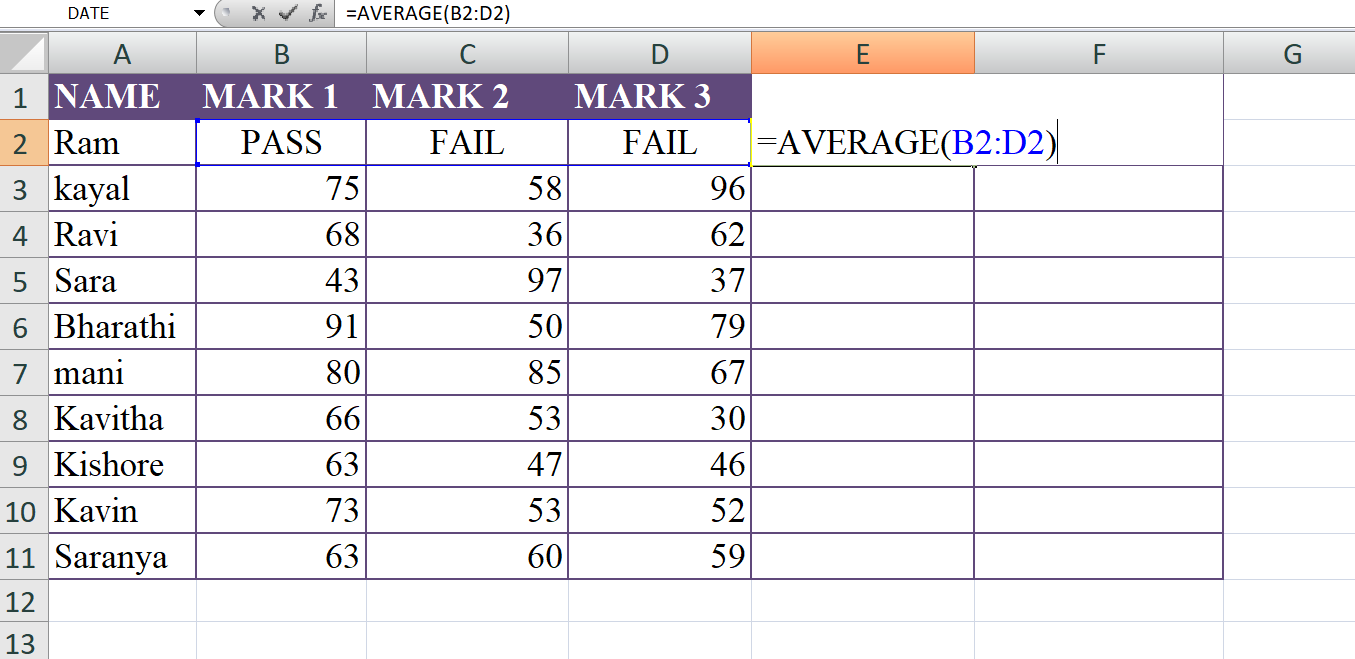
The formula "=AVERAGE(B2:D2)" calculates the average of the values in cells B2, C2, and D2. In this specific case, the values are "PASS," "FAIL," and "FAIL" respectively.
Here's how the calculation works:
- Range of Values: The formula specifies the range of cells B2 to D2, which includes three cells: B2, C2, and D2.
- Inclusion of Values: The AVERAGE function includes all the values in the specified range for calculation. In this case, the values are "PASS," "FAIL," and "FAIL."
- Calculation: The AVERAGE function calculates the average by summing up the numerical representation of the values and dividing the sum by the total number of values. Since "PASS" and "FAIL" are non-numeric values, they are treated as zeros in the calculation.
- lulation: (0 + 0 + 0) / 3 = 0
- Result: The result of the calculation is 0. Since all the values in the range are non-numeric or zero, the average is also zero.
The formula "=AVERAGE(B2:D2)" is evaluating the average of the three values in cells B2, C2, and D2. However, since the values are non-numeric ("PASS" and "FAIL"), the result is zero, as they are considered as zero in the calculation.
Output
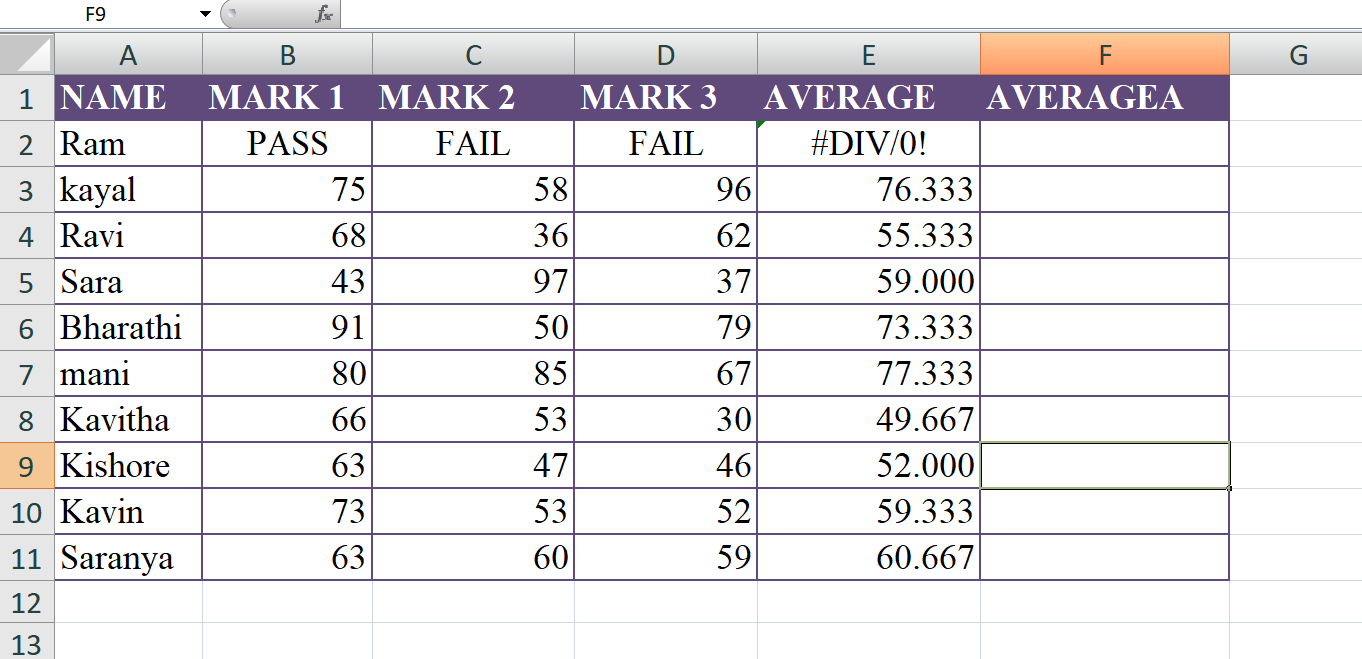
The formula "=AVERAGEA(B2:D2)" calculates the average of the values in cells B2, C2, and D2, considering all values including non-numeric values.
For example
=AVERAGEA(B2:D2)
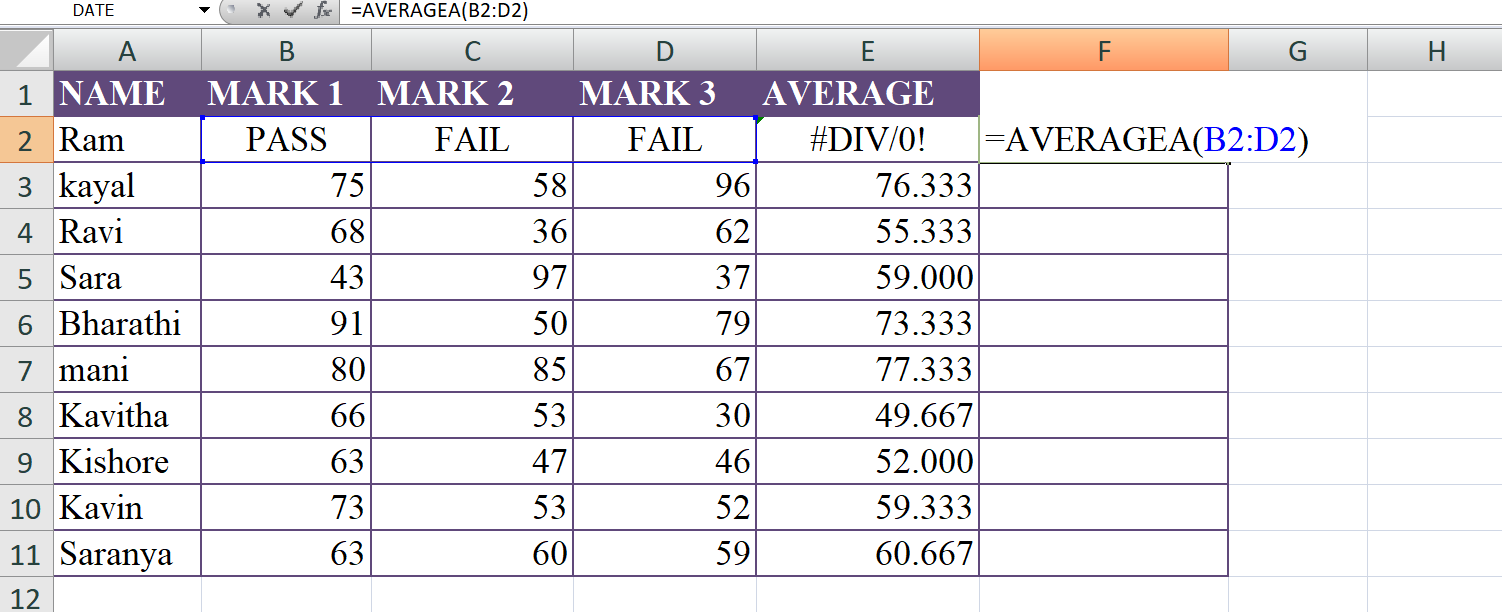
Here's how the calculation works
- Range of Values: The formula specifies the range of cells B2 to D2, which includes three cells: B2, C2, and D2.
- Inclusion of Values: The AVERAGEA function includes all values in the specified range for calculation, regardless of their data type. It considers both numeric and non-numeric values.
- Calculation: The AVERAGEA function calculates the average by summing up all the values and dividing the sum by the total count of values. Non-numeric values are treated as zeros in the calculation.
- lulation: (0 + 0 + 0) / 3 = 0
- Result: The result of the calculation is 0. Since all the values in the range are non-numeric or zero (considered as zero due to non-numeric values), the average is also zero.
In this case, the AVERAGEA function considers all the values "PASS," "FAIL," and "FAIL" in the calculation, treating them as zeros. As a result, the average is zero. Unlike the AVERAGE function, which considers only numeric values, the AVERAGEA function includes non-numeric values in the calculation.
Output
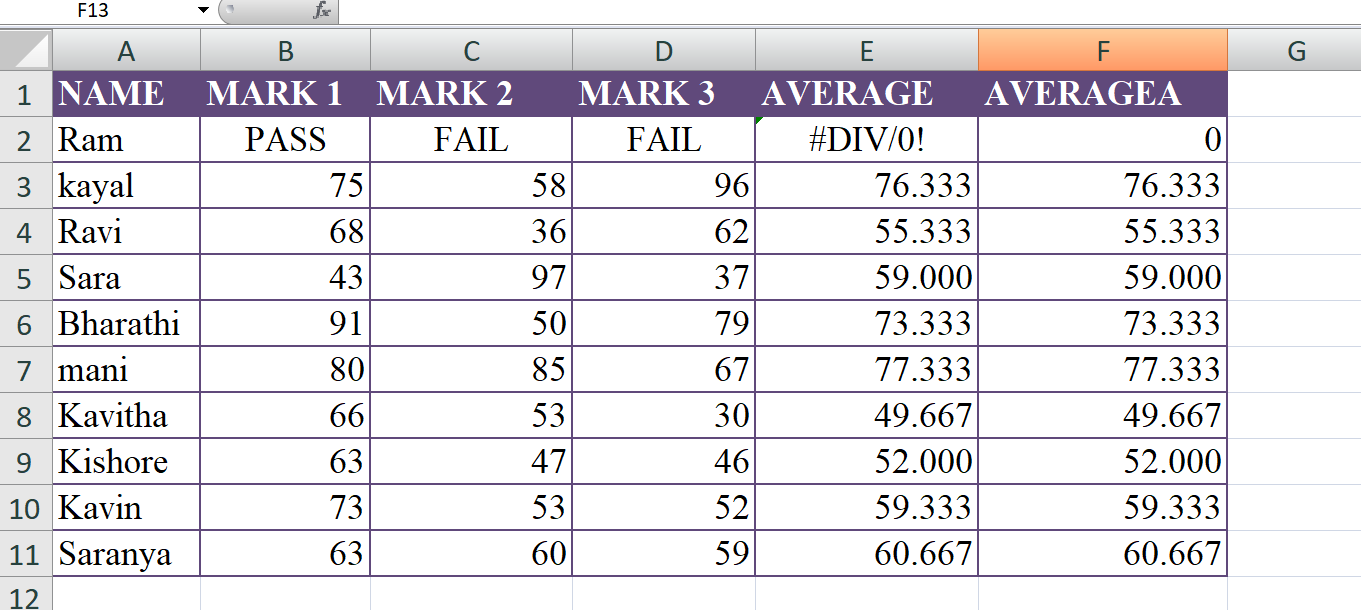
Learn All in Tamil © Designed & Developed By Tutor Joes | Privacy Policy | Terms & Conditions