Count Function in Excel
This function counts the number of cells in the specified range that contain numeric values.
Syntax
=COUNT(value1, value2, ...)
The COUNT function in Excel takes one or more arguments, which can be individual values or cell references. It counts the number of cells within the specified range that contain numeric values.
Here's an explanation of the COUNT function syntax:
Where:
- value1, value2, ...: These are the individual values or cell references you want to include in the count. You can include up to 255 values or cell references separated by commas.
Note: If you want to count the number of cells within a specific range, you can provide the range reference directly as an argument. For example,"=COUNT(A3:E8)" will count the number of cells in the range A3 to E8 that contain numeric values.
Remember, the COUNT function counts cells with numeric values only and ignores empty cells or cells with non-numeric values.
For example
The formula "=COUNT(A3:E8)" in Excel counts the number of cells that contain numerical values within the range A3 to E8.
=COUNT(A3:E8)
- Open Excel and enter your data in cells A3 to E8.
- In a separate cell, where you want the count result to appear, enter the formula "=COUNT(A3:E8)".
- Press Enter.
Excel will calculate the formula and display the count of cells with numerical values within the specified range A3 to E8.
Note: If there are any empty cells or cells containing non-numeric values within the range A3 to E8, they will not be included in the count.
Output
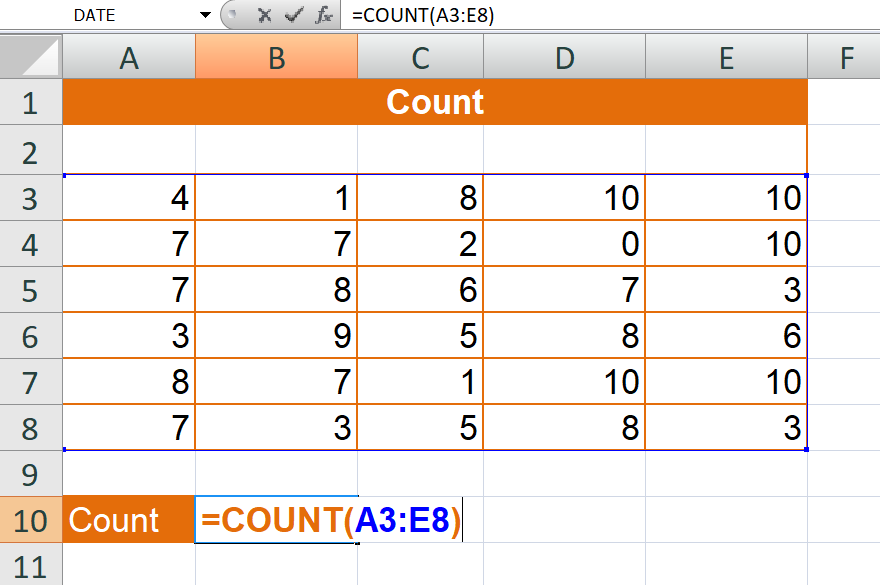
Count Cells with Numbers
The formula "=COUNT(A3:E8)" is used to count the number of cells within the range A3 to E8 that contain numeric values.
Here's a breakdown of the formula:
- "=COUNT" is an Excel function used to count the number of cells that meet a specific condition.
- "(A3:E8)" represents the range of cells that you want to count. In this case, it refers to cells from A3 to E8.
- The formula will count all the cells within the specified range (A3:E8) that contain numeric values. It will exclude cells with text, empty cells, and cells containing errors.
Let's consider an example to better understand the formula. Assume the following values in the range A3 to E8:
| 4 | 1 | 8 | 10 | 10 |
| 7 | 8 | 2 | 7 | Apple |
| 7 | 8 | 6 | 7 | 3 |
| 3 | Banana | 5 | 8 | 8 |
| 8 | 7 | 1 | Mango | 10 |
| 7 | 3 | 5 | 5 | 3 |
When you enter the formula "=COUNT(A3:E8)" into a cell, it will count the number of cells within the range A3 to E8 that contain numeric values. In this case, the count will be 27 because there are 10 cells within the range that contain numbers (4,1,8,10,10,7,8,2,7,7,8,6,7,3,3,5,8,6,8,7,1,10,7,3,5,5,3). The formula ignores text values like "Apple," "Banana," etc., as well as empty cells and cells containing errors.
Output
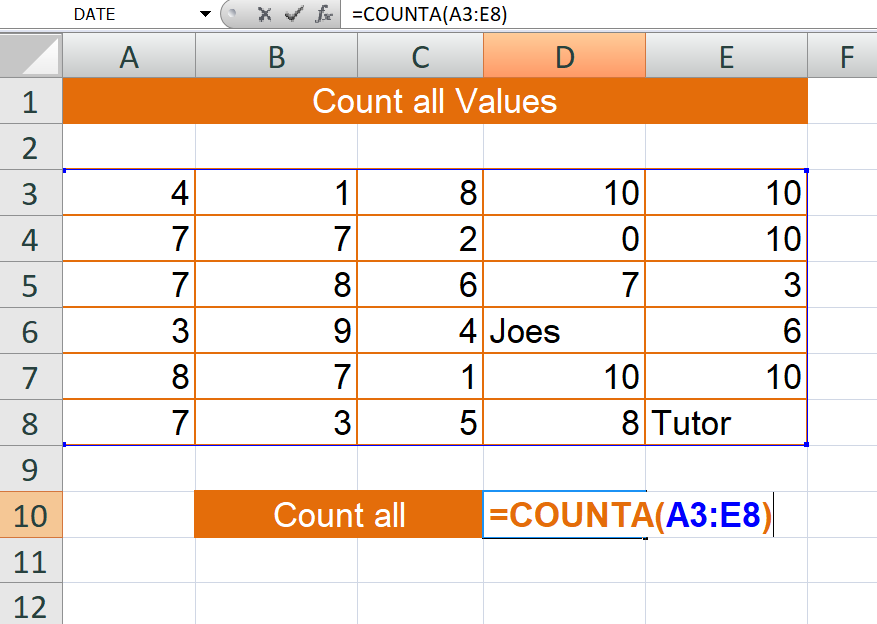
Count all Values
The formula "=COUNTA(A3:E8)" is used to count the number of non-empty cells within the range A3 to E8, regardless of whether they contain text, numbers, or other types of values.
In this example, if you enter the formula "=COUNTA(A3:E8)" in a cell, it will count the number of non-empty cells within the range A3 to E8.
The result of the formula will be 8 in this case because there are eight cells in the range A3 to E8 that contain some value, either text, numbers, or other types of values.
The COUNTA function counts the number of cells in a range that are not empty. It includes cells with text, numbers, logical values, and even cells with spaces or formulas that return empty strings. It provides a way to count all non-empty cells in a range, regardless of their content.
Output
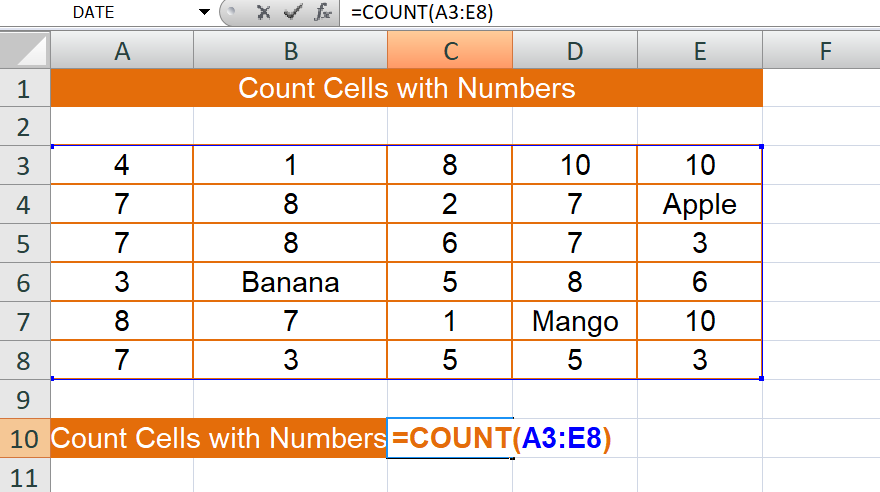
Count Blank Cell
The formula "=COUNTBLANK(A3:E8)" is used to count the number of empty cells within the range A3 to E8.
=COUNTBLANK(A3:E8)
Here's an example using the range A3 to E8:
| 8 | 10 | 10 | ||
| 7 | 8 | 2 | 7 | |
| 8 | 7 | 3 | ||
| 3 | 5 | 6 | ||
| 8 | 7 | 10 | 10 | |
| 3 | 5 | 8 |
The result of the formula will be 10 in this case because there are ten cells in the range A3 to E8 that are empty.
The COUNTBLANK function specifically counts the number of cells in a range that are empty. It excludes cells that contain any type of value, whether it is text, numbers, formulas, or even cells with spaces. It provides a way to count only the empty cells within a range.
Output
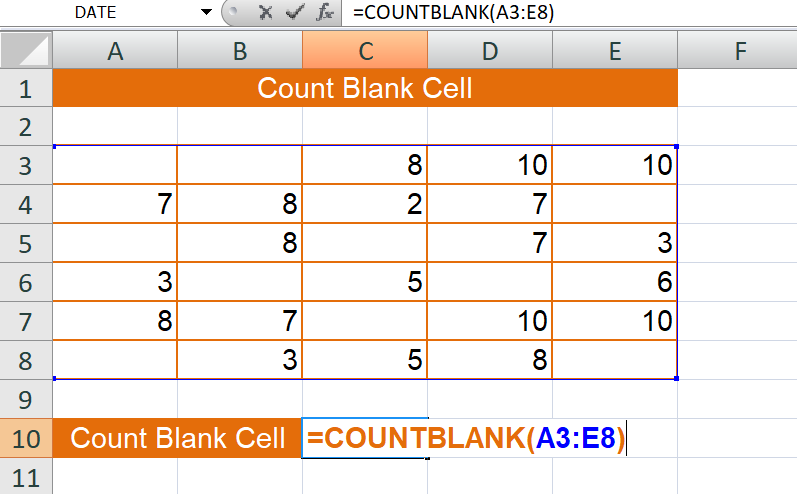
Learn All in Tamil © Designed & Developed By Tutor Joes | Privacy Policy | Terms & Conditions