MINUTE Function
Purpose of the Function
The Excel MINUTE function extracts the minute component of a time as a number between 0-59. For example, with a time of 11:35 AM, minute will return 35. You can use the MINUTE function to extract the minute into a cell
Syntax
=MINUTE (serial_number)
- serial_number : This represents the time from which you want to extract the minute. It can be a cell reference containing a time, a time entered directly into the function, or a function that returns a time
Practical Example
Step -01 : Call MINUTE Function :
Select The Cell, Which You Want to Apply The Function And Write MINUTE Function =MINUTE In Selected Cell.
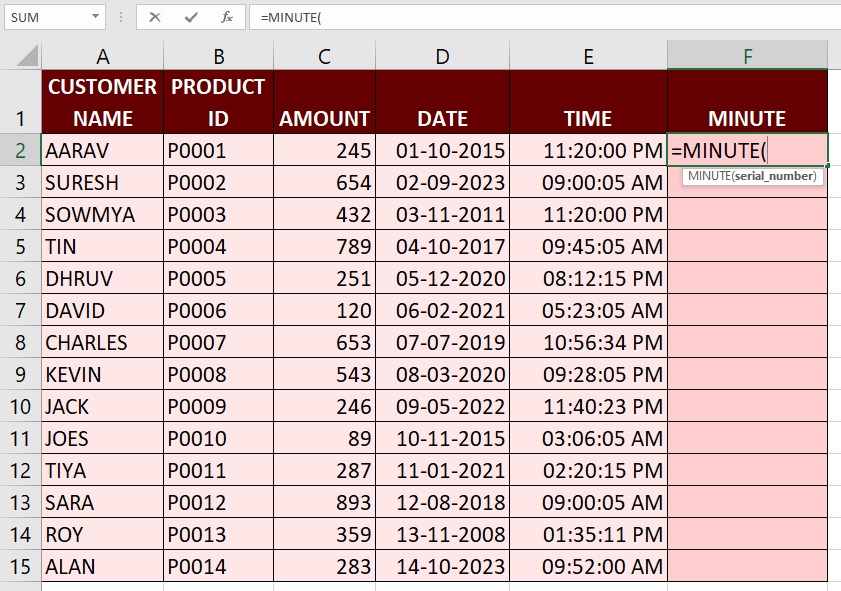
Step -02 : Enter MINUTE Arguments :
We need to Select the cell Which you want to extract the Minute from the Time within the Brackets.
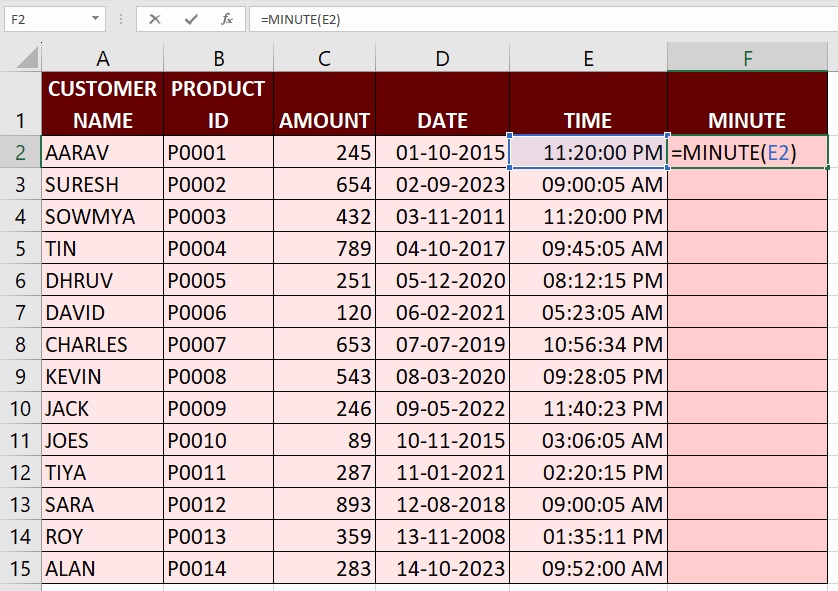
Step -03 : Hit The Enter Key :
After Entering The Function, We need hit The Enter Key, The Excel returns the Minute From The Selected Time Cell.
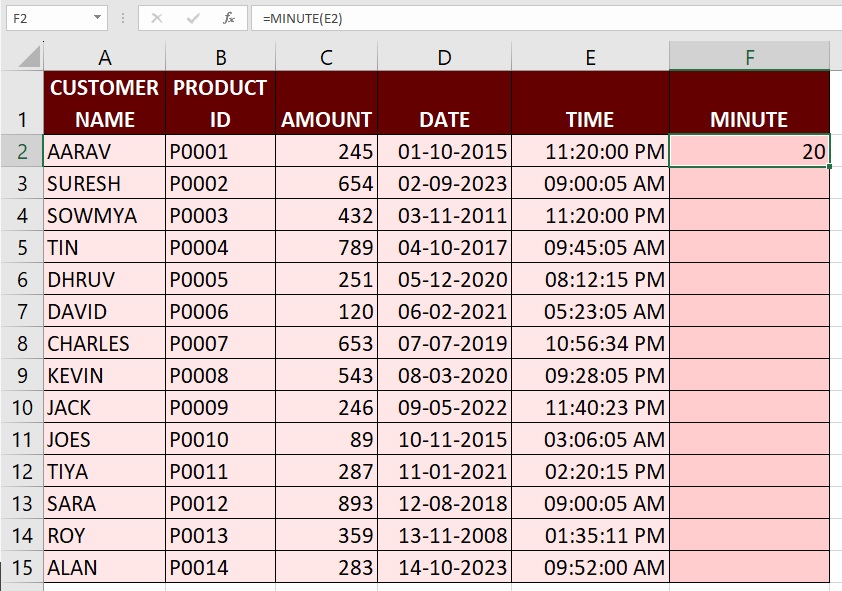
Step -04 : Drag or Double Click in the Plus Sign (+) :
If You Drag Your mouse In the Bottom of Right Corner Cell You Are Able To See Plus Sign (+), If you Double Click in The Plus Sign (+) The Excel Automatically returns the Minute From The Selected Time Cells OR Click On Plus Sign (+) And Drag Up to Last Cell.
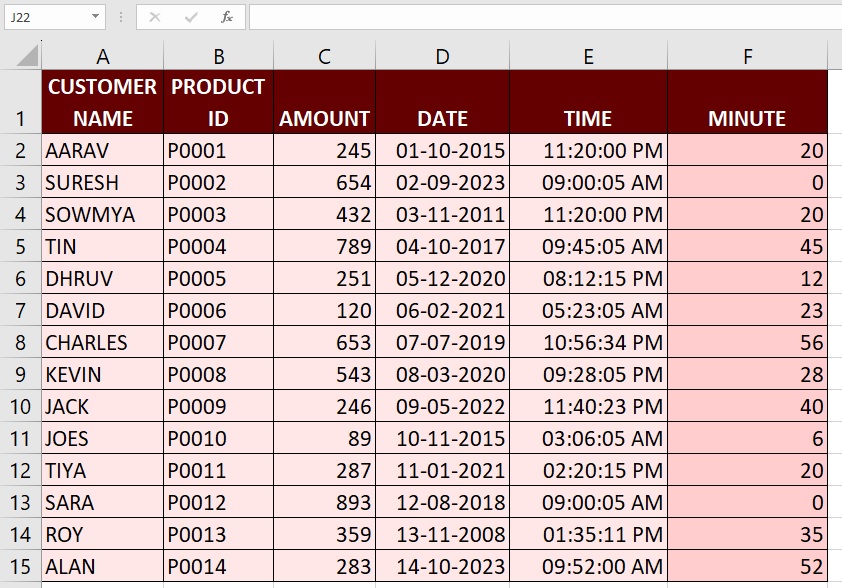
The MINUTE function is useful when you need to isolate and work specifically with the minute portion of a time in Excel, such as analyzing data by minute, calculating time differences, or performing operations based on specific minutes within a dataset.
Advance Excel 365
Learn All in Tamil © Designed & Developed By Tutor Joes | Privacy Policy | Terms & Conditions