EXACT Function
Purpose of the Function
The Excel EXACT function compares two text strings, it returns TRUE if they are the same, and FALSE if not. EXACT is case-sensitive.
Syntax
=EXACT (text1, text2)
- text1, text2 : The text strings or cell references that you want to compare.
Practical Example
Step -01 : Call EXACT Function :
Select The Cell, Which You Want to Apply The Function And Write EXACT Function =EXACT In Selected Cell
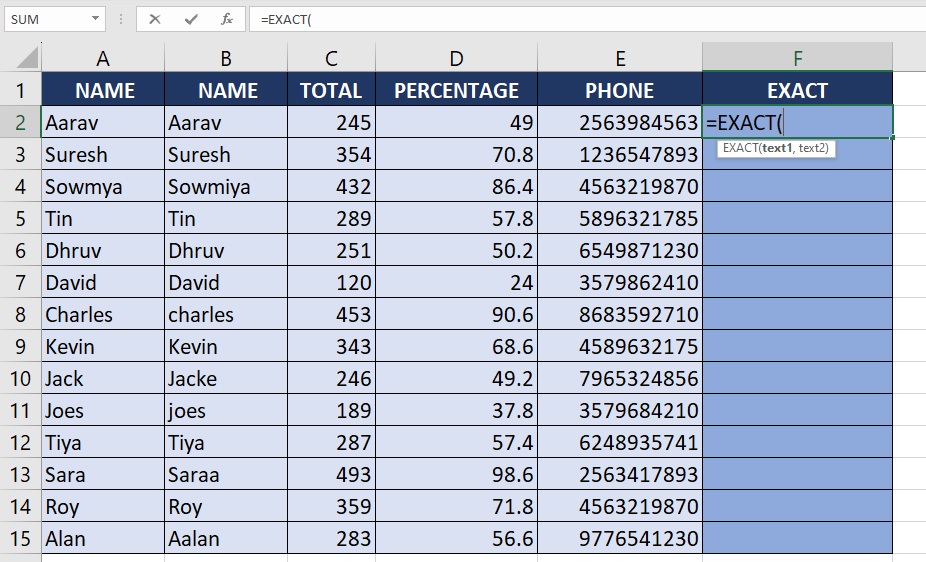
Step -02 : Enter EXACT Arguments :
We need to select The Cells Which We Want to Compare The Two Text Whether Same or Not With in the Brackets.
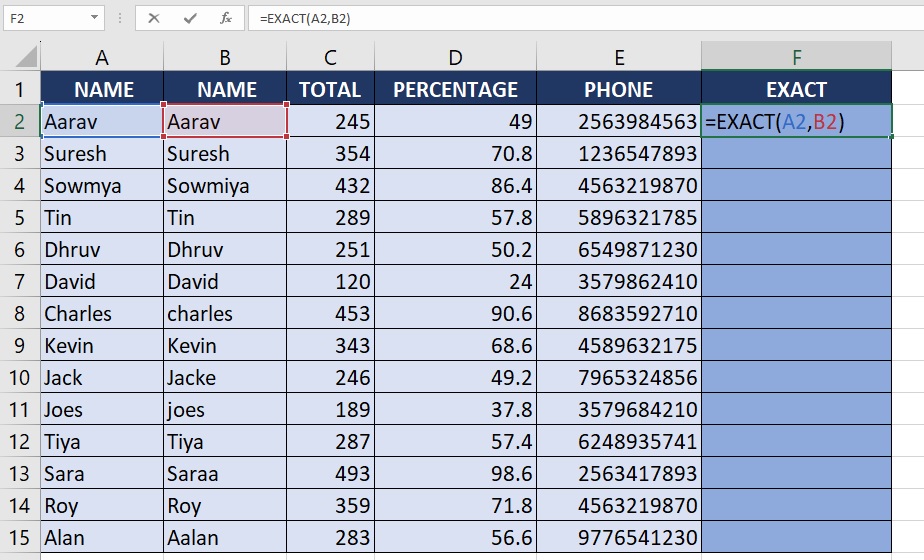
Step -03 : Hit The Enter Key :
After Entering The Function We need hit The Enter Key, The Excel Compare The Two Text Whether Same or Not If The text are same it will Show “TRUE” If it Is Wrong ,It will Show “FALSE” in The Selected Cell.
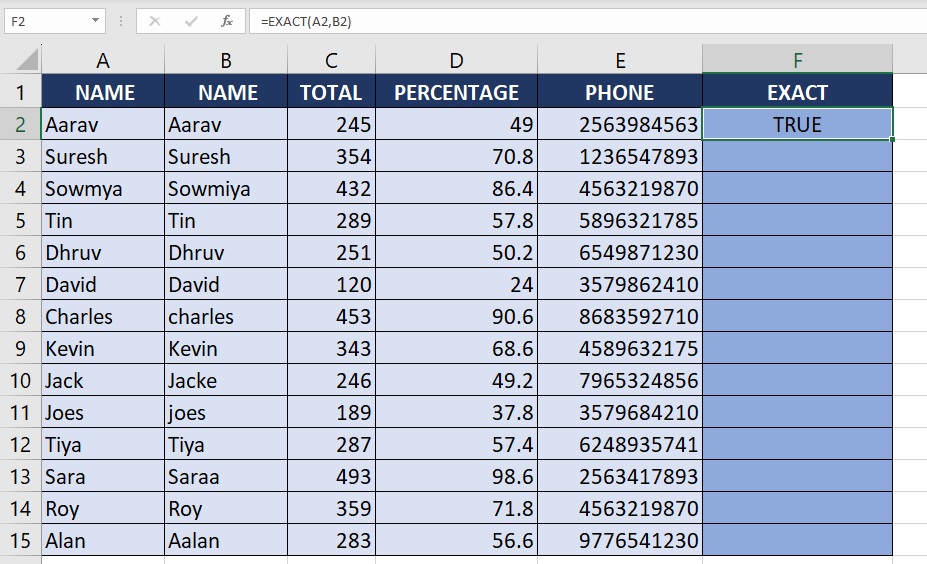
Step -04 : Drag Or Double Click in the Plus Sign (+) :
If You Drag Your mouse In the Bottom of Right Corner Cell You Are Able To See Plus Sign (+), If you Double Click in The Plus Sign (+) The Excel Automatically Compare The Two Text Whether Same or Not OR Click On Plus Sign (+) And Drag Up to Last Cells.
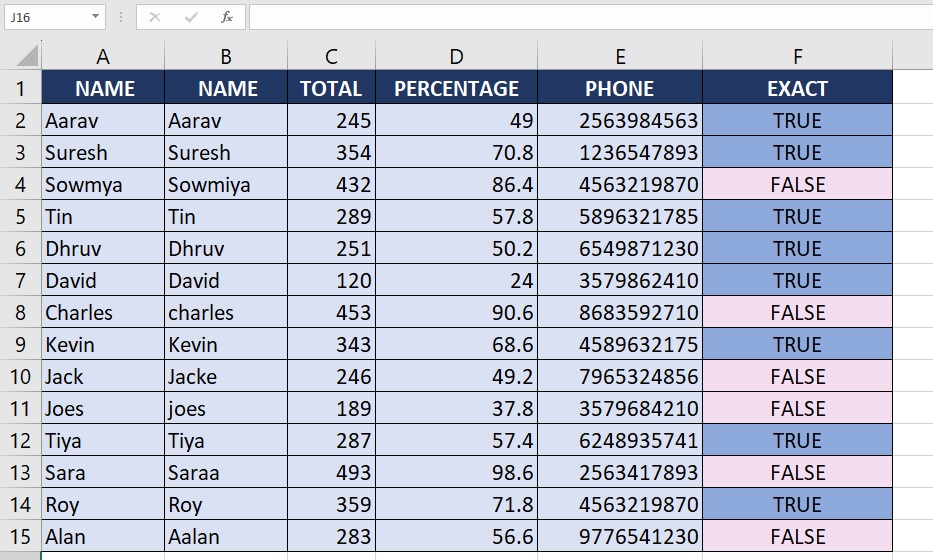
The EXACT function is case-sensitive, meaning that it considers uppercase and lowercase letters as different characters. It's useful when you need to check for precise matches between two text strings in Excel.
Advance Excel 365
Learn All in Tamil © Designed & Developed By Tutor Joes | Privacy Policy | Terms & Conditions