MAX Function (Maximum Value)
Purpose of the Function
MAX function returns the largest Numeric value in a range of values. If You Want to Obtain the Largest Numerical Value, we can use the MAX Function.
Syntax
=MAX (number1, [number2], ...)
- number1, number2, ...: These are the numbers or cell references containing numbers among which you want to find the maximum value. You can input up to 255 arguments.
Practical Example
Step -01 : Call MAX Function:
Select The Cell, Which You Want to Apply The Function And Write MAX Function =MAX In Selected Cell Or Range.
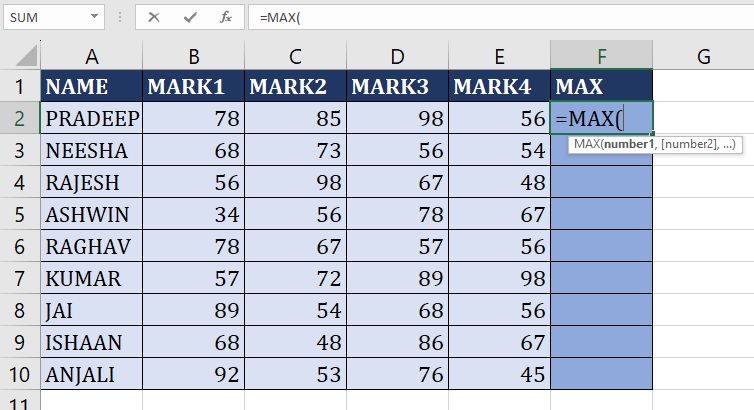
Step -02 : Enter MAX Arguments:
We need to select Cells Or Range, Which you Want to Returns the Maximum Value With in the Brackets.
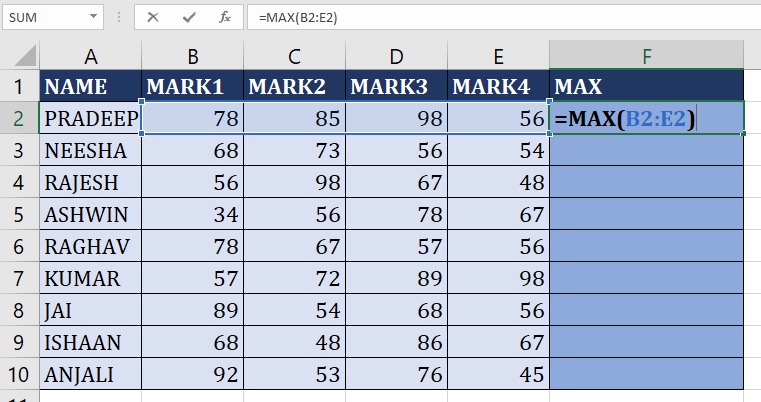
Step -03 : Hit The Enter Key :
After Entering the MAX Function, we need hit The Enter Key, The Excel Returns the Maximum Values Which We Selected Cells Or Range.
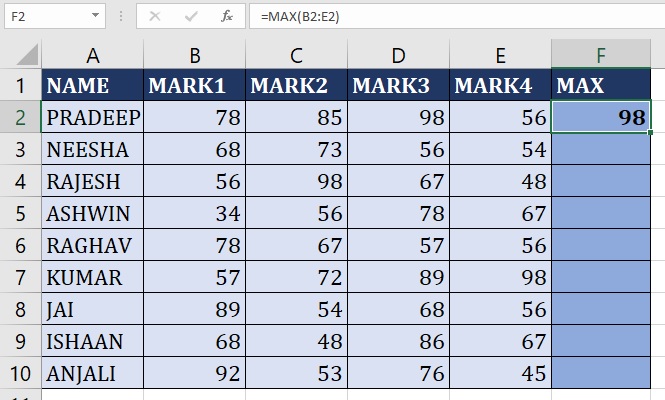
Step -04 : Drag Or Double Click in the Plus Sign (+):
If You Drag Your mouse In the Bottom of Right Corner in the F2 Cell, You Are Able to See Plus Sign (+), If you Double Click in The Plus Sign (+) The Excel Automatically Returns Maximum Value Entire Cells OR Click On Plus Sign (+) And Drag Up to Last Cell.

The MAX function scans through the provided numbers or cell ranges and returns the highest value. It's a quick way to identify the largest value within a dataset, which can be particularly useful for various calculations, comparisons, or data analysis tasks.
Advance Excel 365
Learn All in Tamil © Designed & Developed By Tutor Joes | Privacy Policy | Terms & Conditions