CONCATENATE Functions
The CONCATENATE function is used to combine, or concatenate, multiple strings or cell values into one single string. It allows you to join text from different cells or add specific text strings together
Syntax
=CONCATENATE(text1, [text2], ...)
- text1 : The first text or value you want to concatenate.
- [text2] : Optional. Additional text or values you want to concatenate. You can include up to 255 arguments.
For example, if you have text in cells A4 and B4 and want to combine them into a single cell, you can use CONCATENATE:
Formula
=CONCATENATE(A4,B4)
- A4 : Refers to the cell A4 in your Excel spreadsheet. Assume that cell A4 contains the text or value "Tutor"
- B4 : Refers to the cell B4 in your Excel spreadsheet. Assume that cell B4 contains the text or value "joes"
When you use =CONCATENATE(A4, B4), Excel takes the values or text from cells A4 and B4 and concatenates (joins) them together without adding any spaces or characters between them.
- If A4 contains "Tutor" and B4 contains "joes," then the formula =CONCATENATE(A4, B4) will result in "Tutorjoes" because Excel simply combines the two values from cells A4 and B4 directly, placing them side by side.
Formula

Output
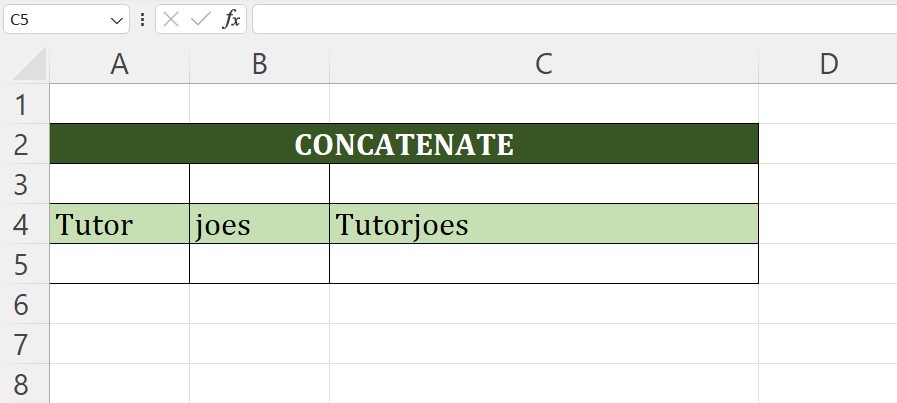
This formula is particularly useful when you want to merge text from different cells or combine various pieces of information into a single cell without any additional characters or spaces in between.
Alternatively, you can use the "&" operator as a shorthand for CONCATENATE:
Syntax
=text1 & text2 & ...
Example
=A4 & B4
Formula

Output
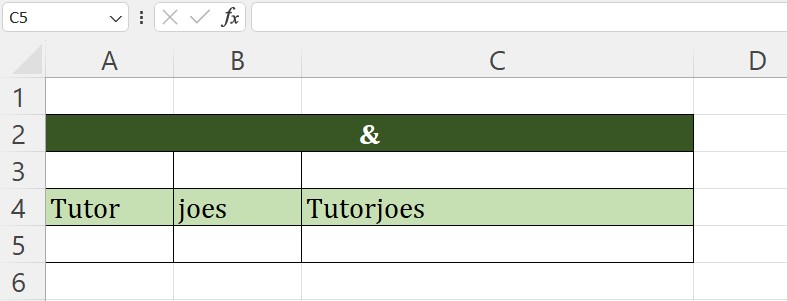
Both methods achieve the same result by combining the contents of cells A4, and B4 into a single cell
It's important to note that starting from Excel 2016 and later versions (including Excel 365), the CONCATENATE function is still available for compatibility purposes, but Microsoft recommends using the "&" operator
Advance Excel 365
Learn All in Tamil © Designed & Developed By Tutor Joes | Privacy Policy | Terms & Conditions