Shopping Cart - JavaScript
A shopping cart is the most important component of an eCommerce website. It stores all basic information related to products that customers added to their buying list. An ideal shopping cart comes with all basic features including adding, removing products, calculating price, and locally storing cart information for non-logged users. This hand-picked collection of JavaScript shopping cart projects helps you to quickly find out the best frontend "add to cart" functionality for your website
A Shopping Cart in JavaScript is a script that allows users to add and remove items from a cart, typically on an e-commerce website. The script uses JavaScript to dynamically update the cart display based on user interactions, such as adding or removing items. The shopping cart script typically uses an array to store the items in the cart, and it also uses functions to add and remove items from the cart.
The script generally includes the following elements:
- A container to hold the items in the cart
- A function to add items to the cart
- A function to remove items from the cart
- A function to calculate the total cost of the items in the cart
- An event listener to add items to the cart when the user clicks the 'Add to Cart' button
- An event listener to remove items from the cart when the user clicks the 'Remove' button
- A display of the number of items in the cart and the total cost
- The ability to save the cart data to the local storage or a cookie
In addition, the script should be able to handle dynamic data changes, such as new items being added or removed from the cart, without breaking the cart functionality. It also should have the feature of displaying the cart summary on the top of the page.
Source Code
<!DOCTYPE html> <html lang="en"> <head> <meta charset="UTF-8"> <meta http-equiv="X-UA-Compatible" content="IE=edge"> <meta name="viewport" content="width=device-width, initial-scale=1.0"> <title>Document</title> <link rel="stylesheet" href="css/style.css"> <script type="module" src="https://unpkg.com/ionicons@5.5.2/dist/ionicons/ionicons.esm.js"></script> </head> <body> <header> <div class="nav"> <a href="#" class="logo"> <ion-icon name="fast-food"></ion-icon> Food Delight </a> <div class="box"> <div class="cart-count">0</div> <ion-icon name="cart" id="cart-icon" ></ion-icon> </div> <div class="cart"> <div class="cart-title">Cart Items</div> <div class="cart-content"> <!-- <div class="cart-box"> <img src="images/97.jpg" class="cart-img"> <div class="detail-box"> <div class="cart-food-title">Special Dosai</div> <div class="price-box"> <div class="cart-price">Rs.72</div> <div class="cart-amt">Rs.72</div> </div> <input type="number" value="1" class="cart-quantity"> </div> <ion-icon name="trash" class="cart-remove"></ion-icon> </div> <div class="cart-box"> <img src="images/97.jpg" class="cart-img"> <div class="detail-box"> <div class="cart-food-title">Special Dosai</div> <div class="price-box"> <div class="cart-price">Rs.72</div> <div class="cart-amt">Rs.72</div> </div> <input type="number" value="1" class="cart-quantity"> </div> <ion-icon name="trash" class="cart-remove"></ion-icon> </div> --> </div> <div class="total"> <div class="total-title">Total</div> <div class="total-price">Rs.0</div> </div> <button class="btn-buy">Place Order</button> <ion-icon name="close" id="cart-close"></ion-icon> </div> </div> </header> <div class="container"> <h2 class="title">Discover the Best Food</h2> <div class="shop-content"> <div class="food-box"> <div class="pic"> <img src="images/97.jpg" class="food-img"> </div> <h2 class="food-title">Plain</h2> <span class="food-price">Rs.40</span> <ion-icon name="cart" class="add-cart"></ion-icon> </div> <div class="food-box"> <div class="pic"><img src="images/98.jpg" class="food-img"></div> <h2 class="food-title">Paper Roast</h2> <span class="food-price">Rs.65</span> <ion-icon name="cart" class="add-cart"></ion-icon> </div> <div class="food-box"> <div class="pic"><img src="images/99.jpg" class="food-img"></div> <h2 class="food-title">Onion Roast</h2> <span class="food-price">Rs.80</span> <ion-icon name="cart" class="add-cart"></ion-icon> </div> <div class="food-box"> <div class="pic"><img src="images/100.jpg" class="food-img"></div> <h2 class="food-title">Egg Parotta</h2> <span class="food-price">Rs.55</span> <ion-icon name="cart" class="add-cart"></ion-icon> </div> <div class="food-box"> <div class="pic"><img src="images/101.jpg" class="food-img"></div> <h2 class="food-title">Plain Omelette</h2> <span class="food-price">Rs.25</span> <ion-icon name="cart" class="add-cart"></ion-icon> </div> <div class="food-box"> <div class="pic"><img src="images/102.jpg" class="food-img"></div> <h2 class="food-title">Kadai Fry</h2> <span class="food-price">Rs.150</span> <ion-icon name="cart" class="add-cart"></ion-icon> </div> <div class="food-box"> <div class="pic"><img src="images/103.jpg" class="food-img"></div> <h2 class="food-title">Egg Veechu</h2> <span class="food-price">Rs.65</span> <ion-icon name="cart" class="add-cart"></ion-icon> </div> <div class="food-box"> <div class="pic"><img src="images/104.jpg" class="food-img"></div> <h2 class="food-title">Egg Roast</h2> <span class="food-price">Rs.65</span> <ion-icon name="cart" class="add-cart"></ion-icon> </div> </div> </div> <script src="js/script.js"></script> </body> </html>
css/style.css
@import url('https://fonts.googleapis.com/css2?family=Poppins:wght@200;300;400;500;600;700;800;900&display=swap'); *{ font-family: 'Poppins', sans-serif; margin: 0; padding: 0; box-sizing: border-box; } body{ background-color:#4b4b4b; } header{ position: fixed; top: 0; left: 0; width: 100%; z-index: 99; background-color: #ff4757; } .nav{ max-width: 1200px; margin: auto; width: 100%; height: 50px; display: flex; justify-content: space-between; align-items: center; } .logo{ font-size: 1.1rem; font-weight: 500; text-decoration: none; text-transform: uppercase; color:#ffffff; } .box{ color:white; width: 30px; height: 30px; text-align: center; position: relative; } .cart-count{ position: absolute; background-color: #2f3542; top: -5px; right: 0; padding: 3px; height: 20px; width: 20px; line-height:20px ; border-radius: 50%; z-index: 99; } #cart-icon{ font-size: 1.5rem; cursor: pointer; padding-top: 10px; } img{ width: 100%; } .container{ max-width: 1200px; padding: 4rem; margin: auto; width: 100%; } h2.title{ font-size: 1.1rem; font-weight: 500; margin-bottom: 1.5rem; color:#ffffff; } .shop-content{ display: grid; grid-template-columns: repeat(auto-fit,minmax(220px,auto)); gap:1.5rem; justify-content: center; align-content: center; } .food-box{ position: relative; background-color: #fff; padding: 10px; box-shadow: 0 1px 4px rgba(40, 37, 37, 0.1); border-radius: 3px; } .pic{ overflow: hidden; } .pic:hover img{ transform: scale(1.5); } .food-img{ transition: 0.4s; aspect-ratio: 1/1; object-fit: cover; } .food-title{ font-size: 1rem; font-weight: 600; color:#ff6348; } .food-price{ font-weight:500 ; } .add-cart{ position: absolute; bottom: 0; right: 0; background-color: #2ed573; color:white; padding: 10px; font-size: 1.1rem; cursor: pointer; transition: 0.5s; } .add-cart:hover{ background-color:rgba(255, 0, 0, 0.786); } .cart{ position: fixed; top: 0; right: -100%; width: 400px; height: 100vh; overflow-y: auto; overflow-x: hidden; padding: 20px; background-color: white; box-shadow: 0 1px 4px rgba(40, 37, 37, 0.1); z-index: 100; } .cart-active{ right:0; transition: 0.5s; } .cart-title{ text-align: center; font-size: 1.5rem; font-weight: 500; margin-bottom: 1rem; padding-bottom:20px ; border-bottom: 1px solid rgba(0,0,0,0.1); } .cart-box{ display: grid; grid-template-columns: 32% 50% 18%; align-items: center; gap: 1rem; margin-top: 1rem; border-bottom: 1px solid rgba(0,0,0,0.1); padding-bottom: 10px; } .cart-img{ width: 75px; height: 75px; object-fit: cover; border:2px solid rgba(0,0,0,0.1); padding: 5px; } .detail-box{ display: grid; row-gap: 0.5rem; } .price-box{ display: flex; justify-content: space-between; } .cart-food-title{ font-size: 1rem; text-transform: uppercase; color:#ff6348; font-weight: 500; } .cart-price{ font-weight: 500; } .cart-quantity{ border:1px solid rgba(0,0,0,0.1); outline:none ; width: 2.4rem; text-align: center; font-size: 1rem; } .cart-remove{ font-size: 24px; color:red; cursor: pointer; } .total{ display: flex; justify-content: flex-end; margin-top: 1.5rem; } .total-title{ font-size: 1rem; font-weight: 600; } .total-price{ margin-left: 0.5rem; } .btn-buy{ padding: 12px 20px; background-color:#2f3542; color:#fff; border: none; font-size: 1rem; font-weight: 500; cursor: pointer; } #cart-close{ position: absolute; top: 1rem; right: 0.8rem; font-size: 2rem; cursor: pointer; }
This code is for a shopping cart that allows users to add items to a cart and view the cart. When the user clicks on the cart icon (specified by the '#cart-icon' selector), the class 'cart-active' is added to the cart element (specified by the '.cart' selector) which will display the cart to the user. The user can then close the cart by clicking on the '#cart-close' element, which removes the 'cart-active' class from the cart element.
When the page loads, the 'DOMContentLoaded' event is listened for and the function 'loadFood' is called. This function calls another function 'loadContent' which adds event listeners for removing items from the cart, changing the quantity of items in the cart, and adding items to the cart.
When an item is added to the cart, the code retrieves the title, price, and image source of the item from the HTML, creates an object of the item, checks if the item already exists in the cart, and if it doesn't, it adds the item to the cart and updates the total cost.
The 'updateTotal' function calculates the total cost of all the items in the cart by iterating through each cart item, getting the price and quantity of the item, and updating the total accordingly.
js/script.js
const btnCart=document.querySelector('#cart-icon'); const cart=document.querySelector('.cart'); const btnClose=document.querySelector('#cart-close'); btnCart.addEventListener('click',()=>{ cart.classList.add('cart-active'); }); btnClose.addEventListener('click',()=>{ cart.classList.remove('cart-active'); }); document.addEventListener('DOMContentLoaded',loadFood); function loadFood(){ loadContent(); } function loadContent(){ //Remove Food Items From Cart let btnRemove=document.querySelectorAll('.cart-remove'); btnRemove.forEach((btn)=>{ btn.addEventListener('click',removeItem); }); //Product Item Change Event let qtyElements=document.querySelectorAll('.cart-quantity'); qtyElements.forEach((input)=>{ input.addEventListener('change',changeQty); }); //Product Cart let cartBtns=document.querySelectorAll('.add-cart'); cartBtns.forEach((btn)=>{ btn.addEventListener('click',addCart); }); updateTotal(); } //Remove Item function removeItem(){ if(confirm('Are Your Sure to Remove')){ let title=this.parentElement.querySelector('.cart-food-title').innerHTML; itemList=itemList.filter(el=>el.title!=title); this.parentElement.remove(); loadContent(); } } //Change Quantity function changeQty(){ if(isNaN(this.value) || this.value<1){ this.value=1; } loadContent(); } let itemList=[]; //Add Cart function addCart(){ let food=this.parentElement; let title=food.querySelector('.food-title').innerHTML; let price=food.querySelector('.food-price').innerHTML; let imgSrc=food.querySelector('.food-img').src; //console.log(title,price,imgSrc); let newProduct={title,price,imgSrc} //Check Product already Exist in Cart if(itemList.find((el)=>el.title==newProduct.title)){ alert("Product Already added in Cart"); return; }else{ itemList.push(newProduct); } let newProductElement= createCartProduct(title,price,imgSrc); let element=document.createElement('div'); element.innerHTML=newProductElement; let cartBasket=document.querySelector('.cart-content'); cartBasket.append(element); loadContent(); } function createCartProduct(title,price,imgSrc){ return ` <div class="cart-box"> <img src="${imgSrc}" class="cart-img"> <div class="detail-box"> <div class="cart-food-title">${title}</div> <div class="price-box"> <div class="cart-price">${price}</div> <div class="cart-amt">${price}</div> </div> <input type="number" value="1" class="cart-quantity"> </div> <ion-icon name="trash" class="cart-remove"></ion-icon> </div> `; } function updateTotal() { const cartItems=document.querySelectorAll('.cart-box'); const totalValue=document.querySelector('.total-price'); let total=0; cartItems.forEach(product=>{ let priceElement=product.querySelector('.cart-price'); let price=parseFloat(priceElement.innerHTML.replace("Rs.","")); let qty=product.querySelector('.cart-quantity').value; total+=(price*qty); product.querySelector('.cart-amt').innerText="Rs."+(price*qty); }); totalValue.innerHTML='Rs.'+total; // Add Product Count in Cart Icon const cartCount=document.querySelector('.cart-count'); let count=itemList.length; cartCount.innerHTML=count; if(count==0){ cartCount.style.display='none'; }else{ cartCount.style.display='block'; } }
Output
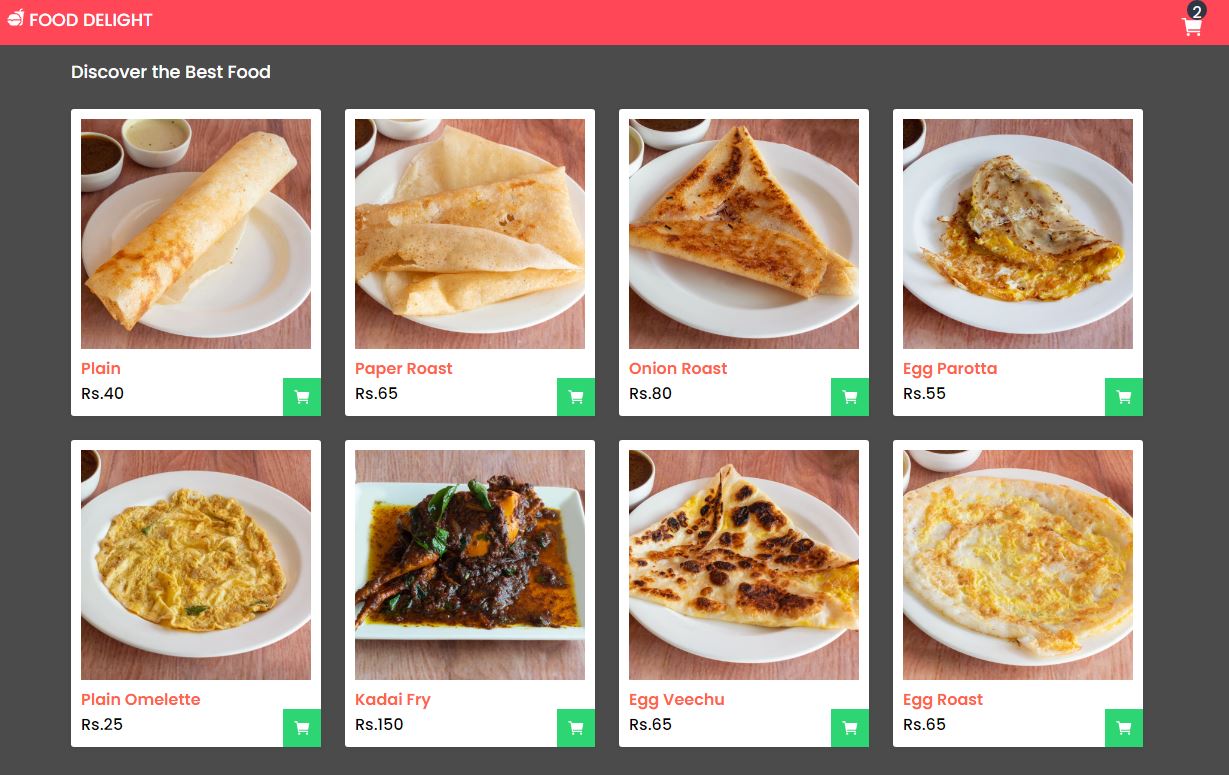
Live Preview
Overall, a Shopping Cart in JavaScript provides an interactive and informative way for users to manage the items in their cart and it can be easily integrated into e-commerce websites, online shops, and other web applications where a shopping cart system is required.
List of Programs
JavaScript Arrays & Methods Examples
JS Practical Project
Learn All in Tamil © Designed & Developed By Tutor Joes | Privacy Policy | Terms & Conditions