Dynamic Event Calendar Using JavaScript
An event calendar in JavaScript is a web-based calendar that displays events and allows users to schedule, edit, and delete events on specific dates. It's a useful tool for individuals and organizations to keep track of upcoming events, appointments, and deadlines.
The event calendar can be built using JavaScript, HTML, and CSS. It typically includes a date picker that allows users to navigate to different months and years. The calendar displays events on their respective dates and may include details such as the event title, start and end time, location, and description.
Users can interact with the event calendar in various ways, such as clicking on a date to add an event, hovering over an event to see details, or dragging and dropping events to reschedule them. The calendar may also have features such as filtering events by category or color-coding events for easy identification.
Event calendars in JavaScript can be created using various libraries and frameworks, such as FullCalendar, DayPilot, and Bootstrap Calendar. These libraries provide pre-built components and functionality that make it easier to create a dynamic and responsive event calendar. Overall, an event calendar in JavaScript is a powerful tool for managing events and keeping track of important dates.
Here is an example code snippet that demonstrates how to create an event calendar in JavaScript. It uses an array called "holidays" to store information about holidays and their dates.
Source Code
<!DOCTYPE html> <html lang="en"> <head> <meta charset="UTF-8" /> <meta http-equiv="X-UA-Compatible" content="IE=edge" /> <meta name="viewport" content="width=device-width, initial-scale=1.0" /> <title>Document</title> <link rel="stylesheet" href="css/style.css" /> <link rel="stylesheet" href="https://cdnjs.cloudflare.com/ajax/libs/font-awesome/6.3.0/css/all.min.css" /> </head> <body> <div class="container"> <div class="header"> <div id="month"></div> <div> <button id="btnBack"><i class="fa fa-angle-left"></i></button> <button id="btnNext"><i class="fa fa-angle-right"></i></button> </div> </div> <div class="weekdays"> <div>Sun</div> <div>Mon</div> <div>Tue</div> <div>Wed</div> <div>Thu</div> <div>Fri</div> <div>Sat</div> </div> <div id="calendar"></div> </div> <div id="modal"></div> <div id="addEvent"> <h2>Add Event</h2> <input type="text" id="txtTitle" placeholder="Event Title" /> <button id="btnSave">Save</button> <button class="btnClose">Close</button> </div> <div id="viewEvent"> <h2>Event</h2> <p id="eventText">This is Sample Event</p> <button id="btnDelete">Delete</button> <button class="btnClose">Close</button> </div> <script src="js/script.js"></script> </body> </html>
js/script.js
const holidays = [ { hdate: "01-01-2023", holiday: "New Year Day", }, { hdate: "15-01-2023", holiday: "Pongal", }, { hdate: "16-01-2023", holiday: "Thiruvalluvar Day", }, { hdate: "17-01-2023", holiday: "Uzhavar Thirunal", }, { hdate: "26-01-2023", holiday: "Republic Day", }, { hdate: "05-02-2023", holiday: "Thai Poosam", }, { hdate: "22-03-2023", holiday: "Telugu New Year Day", }, { hdate: "01-04-2023", holiday: "Annual closing of Accounts for Commercial Banks and Co-operative Banks", }, { hdate: "04-04-2023", holiday: "Mahaveer Jayanthi", }, { hdate: "07-04-2023", holiday: "Good Friday", }, { hdate: "14-04-2023", holiday: "Tamil New Years Day and Dr.B.R.Ambedkars Birthday", }, { hdate: "22-04-2023", holiday: "Ramzan (Idul Fitr)", }, { hdate: "01-05-2023", holiday: "May Day", }, { hdate: "29-06-2023", holiday: "Bakrid(Idul Azha)", }, { hdate: "29-07-2023", holiday: "Muharram", }, { hdate: "15-08-2023", holiday: "Independence Day", }, { hdate: "06-09-2023", holiday: "Krishna Jayanthi", }, { hdate: "17-09-2023", holiday: "Vinayakar Chathurthi", }, { hdate: "28-09-2023", holiday: "Milad-un-Nabi", }, { hdate: "02-10-2023", holiday: "Gandhi Jayanthi", }, { hdate: "23-10-2023", holiday: "Ayutha Pooja", }, { hdate: "24-10-2023", holiday: "Vijaya Dasami", }, { hdate: "12-11-2023", holiday: "Deepavali", }, { hdate: "25-12-2023", holiday: "Christmas", }, ]; const calendar = document.querySelector("#calendar"); const monthBanner = document.querySelector("#month"); let navigation = 0; let clicked = null; let events = localStorage.getItem("events") ? JSON.parse(localStorage.getItem("events")) : []; const weekdays = ["Sunday", "Monday", "Tuesday", "Wednesday", "Thursday", "Friday", "Saturday"]; function loadCalendar() { const dt = new Date(); if (navigation != 0) { dt.setMonth(new Date().getMonth() + navigation); } const day = dt.getDate(); const month = dt.getMonth(); const year = dt.getFullYear(); monthBanner.innerText = `${dt.toLocaleDateString("en-us", { month: "long", })} ${year}`; calendar.innerHTML = ""; const dayInMonth = new Date(year, month + 1, 0).getDate(); const firstDayofMonth = new Date(year, month, 1); const dateText = firstDayofMonth.toLocaleDateString("en-us", { weekday: "long", year: "numeric", month: "numeric", day: "numeric", }); const dayString = dateText.split(", ")[0]; const emptyDays = weekdays.indexOf(dayString); for (let i = 1; i <= dayInMonth + emptyDays; i++) { const dayBox = document.createElement("div"); dayBox.classList.add("day"); const monthVal = month + 1 < 10 ? "0" + (month + 1) : month + 1; const dateVal = i - emptyDays < 10 ? "0" + (i - emptyDays) : i - emptyDays; const dateText = `${dateVal}-${monthVal}-${year}`; if (i > emptyDays) { dayBox.innerText = i - emptyDays; //Event Day const eventOfTheDay = events.find((e) => e.date == dateText); //Holiday const holidayOfTheDay = holidays.find((e) => e.hdate == dateText); if (i - emptyDays === day && navigation == 0) { dayBox.id = "currentDay"; } if (eventOfTheDay) { const eventDiv = document.createElement("div"); eventDiv.classList.add("event"); eventDiv.innerText = eventOfTheDay.title; dayBox.appendChild(eventDiv); } if (holidayOfTheDay) { const eventDiv = document.createElement("div"); eventDiv.classList.add("event"); eventDiv.classList.add("holiday"); eventDiv.innerText = holidayOfTheDay.holiday; dayBox.appendChild(eventDiv); } dayBox.addEventListener("click", () => { showModal(dateText); }); } else { dayBox.classList.add("plain"); } calendar.append(dayBox); } } function buttons() { const btnBack = document.querySelector("#btnBack"); const btnNext = document.querySelector("#btnNext"); const btnDelete = document.querySelector("#btnDelete"); const btnSave = document.querySelector("#btnSave"); const closeButtons = document.querySelectorAll(".btnClose"); const txtTitle = document.querySelector("#txtTitle"); btnBack.addEventListener("click", () => { navigation--; loadCalendar(); }); btnNext.addEventListener("click", () => { navigation++; loadCalendar(); }); modal.addEventListener("click", closeModal); closeButtons.forEach((btn) => { btn.addEventListener("click", closeModal); }); btnDelete.addEventListener("click", function () { events = events.filter((e) => e.date !== clicked); localStorage.setItem("events", JSON.stringify(events)); closeModal(); }); btnSave.addEventListener("click", function () { if (txtTitle.value) { txtTitle.classList.remove("error"); events.push({ date: clicked, title: txtTitle.value.trim(), }); txtTitle.value = ""; localStorage.setItem("events", JSON.stringify(events)); closeModal(); } else { txtTitle.classList.add("error"); } }); } const modal = document.querySelector("#modal"); const viewEventForm = document.querySelector("#viewEvent"); const addEventForm = document.querySelector("#addEvent"); function showModal(dateText) { clicked = dateText; const eventOfTheDay = events.find((e) => e.date == dateText); if (eventOfTheDay) { //Event already Preset document.querySelector("#eventText").innerText = eventOfTheDay.title; viewEventForm.style.display = "block"; } else { //Add new Event addEventForm.style.display = "block"; } modal.style.display = "block"; } //Close Modal function closeModal() { viewEventForm.style.display = "none"; addEventForm.style.display = "none"; modal.style.display = "none"; clicked = null; loadCalendar(); } buttons(); loadCalendar(); /* 1. Add Event 3. Update Local Storage */
The code creates a function called "loadCalendar" that loads the calendar for the current month. It starts by creating a new Date object, which represents the current date and time. It then checks the value of the "navigation" variable to determine if the user has clicked on the previous or next month button. If the user has clicked on either button, the code adjusts the month accordingly.
The code then creates a banner that displays the name of the current month and year using the toLocaleDateString method. The code then creates a loop that iterates over the days of the current month and creates a div element for each day.
The loop also checks to see if the current day is a holiday or an event day. It does this by comparing the date of the current day to the dates of the holidays and events in the "holidays" array and the "events" array, respectively. If the current day is a holiday or event day, the code creates a div element to display the name of the holiday or event.
Finally, the code adds the div elements to the calendar using the appendChild method. The code also sets the id of the div element that represents the current day to "currentDay" so that it can be styled differently using CSS.
Finally, you can add some CSS styles to enhance the look and feel of the button and container. you can adjust the CSS styles as desired to match the design of your website.
css/style.css
@import url("https://fonts.googleapis.com/css2?family=Poppins:wght@100;300;400;500;600;700;800&display=swap"); * { margin: 0; padding: 0; font-family: "Poppins", sans-serif; } body { width: 100vw; height: 100vh; background-color: #ff5252; display: grid; place-items: center; } .container { width: 770px; background-color: #fff; } .header { padding: 10px; display: flex; justify-content: space-between; } .header #month { color: #ff5252; font-size: 30px; font-weight: 600; } button { width: 75px; cursor: pointer; border: none; outline: none; padding: 5px; border-radius: 3px; color: white; } .header button { background-color: #ff5252; } .weekdays { width: 100%; display: flex; background-color: #2f3640; font-size: 17px; color: #fff; font-weight: 500; } .weekdays div { width: 100px; padding: 10px; text-align: center; text-transform: uppercase; } #calendar { width: 100%; margin: auto; display: flex; flex-wrap: wrap; } .day { width: 100px; height: 100px; padding: 10px; cursor: pointer; margin: 5px; box-sizing: border-box; box-shadow: 0px 0px 3px #cbd4c2; color: #7f8fa6; font-weight: 500; display: flex; flex-direction: column; justify-content: space-between; } .day:hover { background-color: rgba(112, 111, 211, 0.1); color: #706fd3; } #currentDay { background-color: #706fd3; color: #fff; } .event { font-size: 10px; padding: 3px; background-color: #3d3d3d; color: #fff; border-radius: 5px; max-height: 55px; overflow: hidden; } .event.holiday { background-color: palegreen; color: #3d3d3d; } .plain { cursor: default; box-shadow: none; } #modal { display: none; position: absolute; top: 0px; left: 0px; width: 100vw; height: 100vh; z-index: 10; background-color: rgba(0, 0, 0, 0.8); } #addEvent, #viewEvent { display: none; width: 350px; background-color: #fff; padding: 25px; position: absolute; z-index: 20; } #addEvent h2, #viewEvent h2 { font-weight: 500; margin-bottom: 10px; } #txtTitle { padding: 10px; width: 100%; box-sizing: border-box; margin-bottom: 25px; border-radius: 3px; outline: none; border: 1px solid #cbd4c2; font-size: 16px; } #btnSave { background-color: #2ed573; } .btnClose { background-color: #2f3542; } #viewEvent p { margin-bottom: 20px; } #btnDelete { background-color: #ea2027; } .error { border-color: #ea2027 !important; }
Output
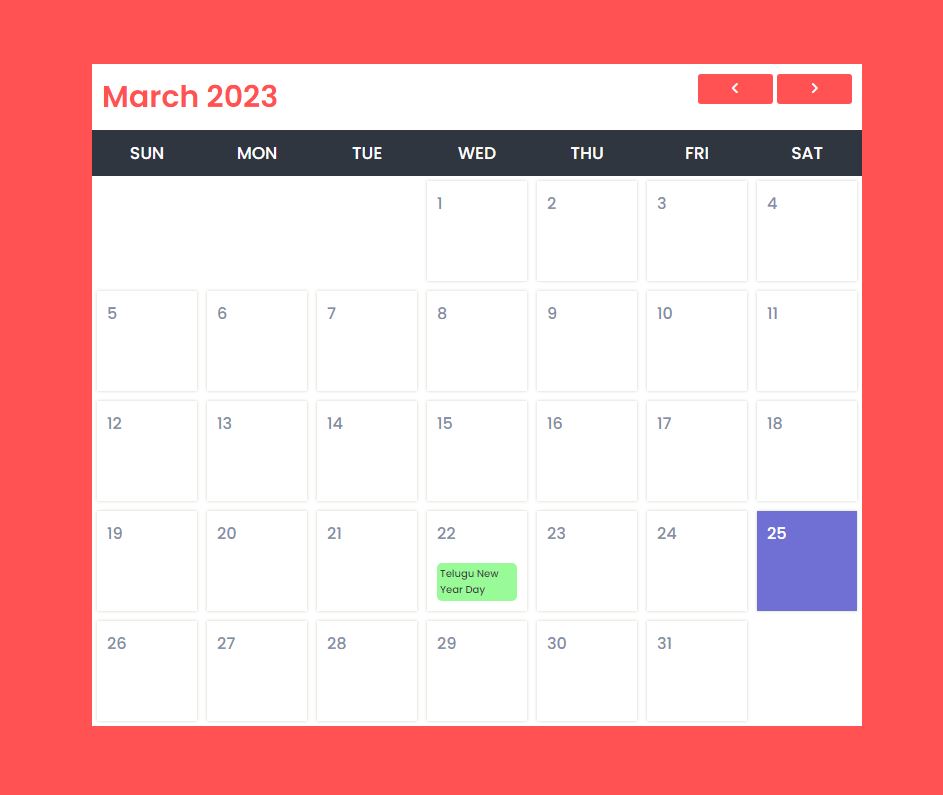
Live Preview
List of Programs
JavaScript Arrays & Methods Examples
JS Practical Project
Learn All in Tamil © Designed & Developed By Tutor Joes | Privacy Policy | Terms & Conditions