How to Install Node.js on Your Computer: A Step-by-Step Guide for Beginners
Step 1 : Go to the official Node.js website (https://nodejs.org/en/download) and download the latest version of Node.js for Windows.
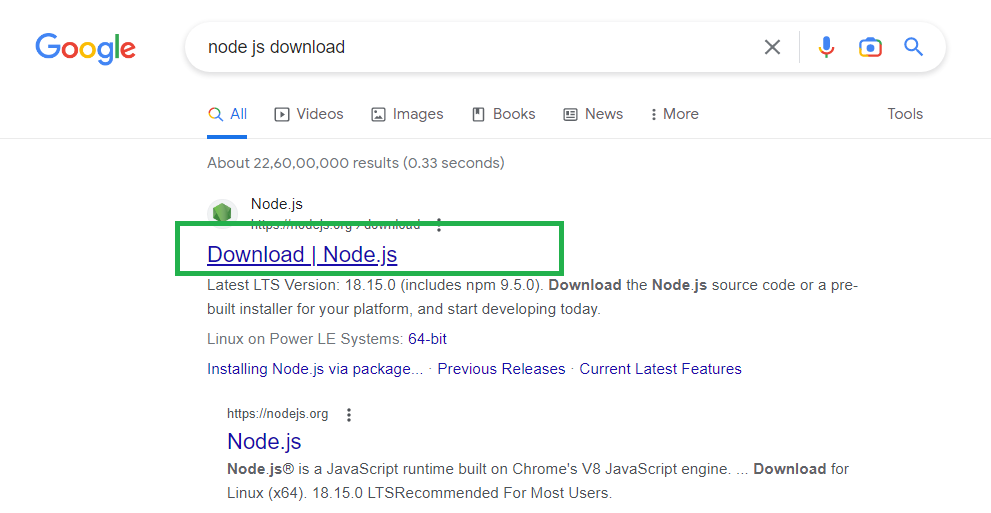
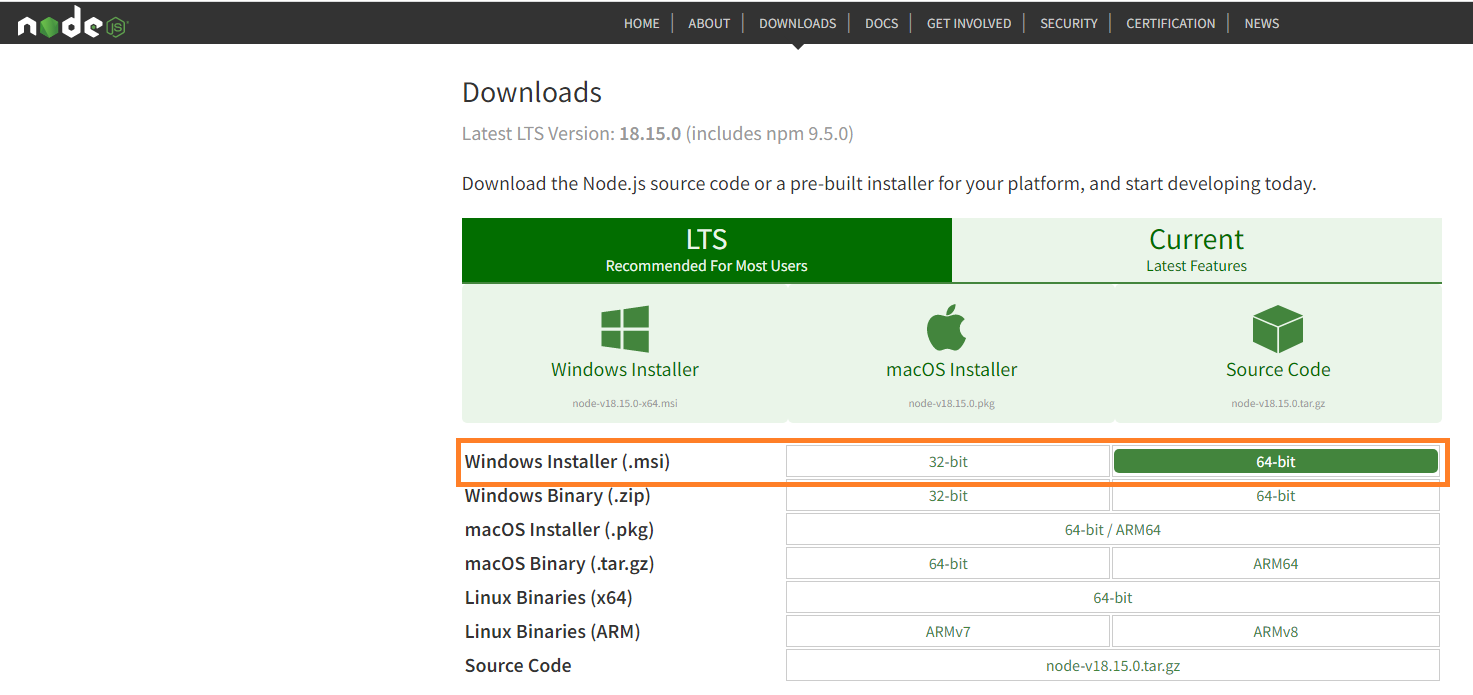
Step 2 : Go to download folder and run the installer and select the "Install Now" option.
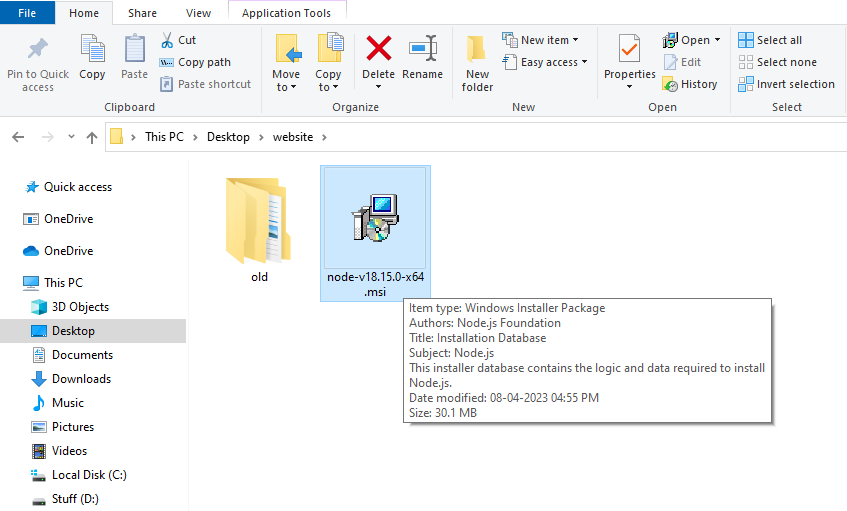
Step 3 : Click "Next" to start install node js.
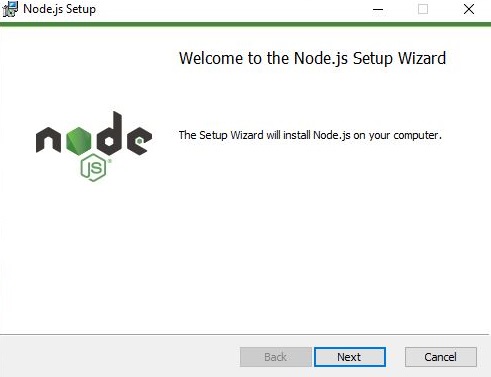
Step 4 : Select "I accept the terms in the License Agreement" and click "Next"
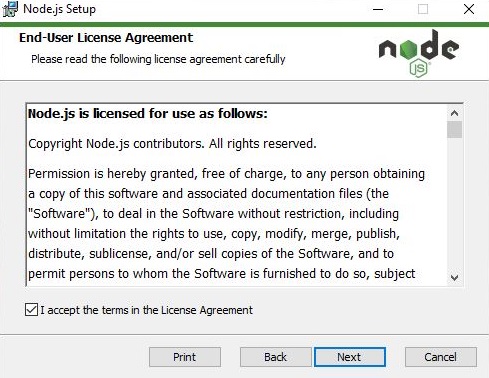
Step 5 : Choose a custom location or click "Next" to install.
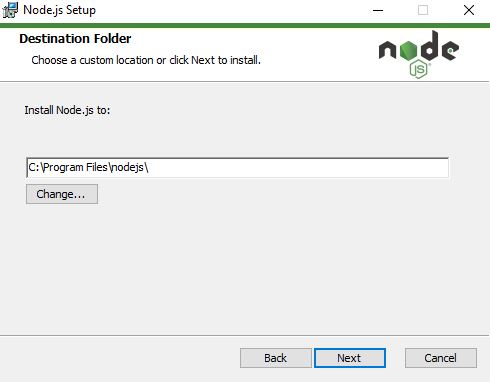
Step 6 : Select the way you want features to be installed then click "Next" to move further step.
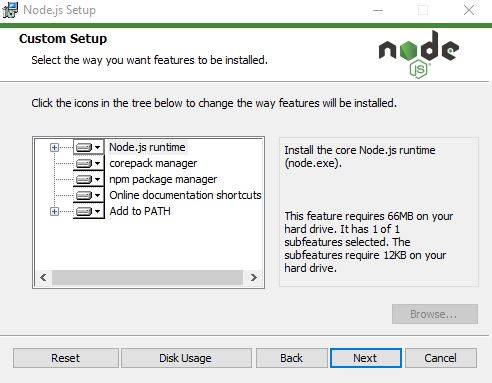
Step 7 : Click "Next".
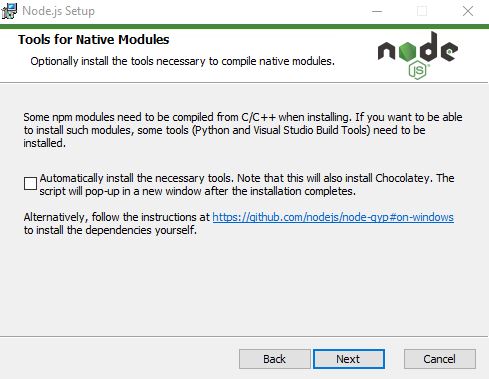
Step 8 : Click "Install" to begin the installation.
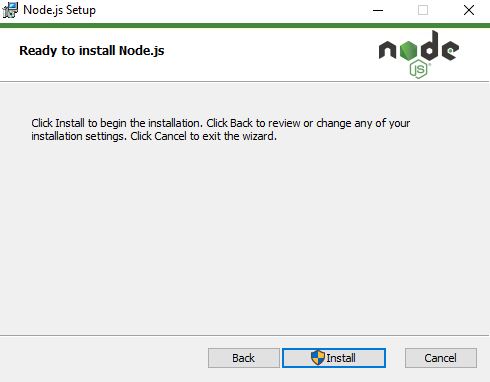
Step 9 : Please wait while the setup wizard installs Node.js
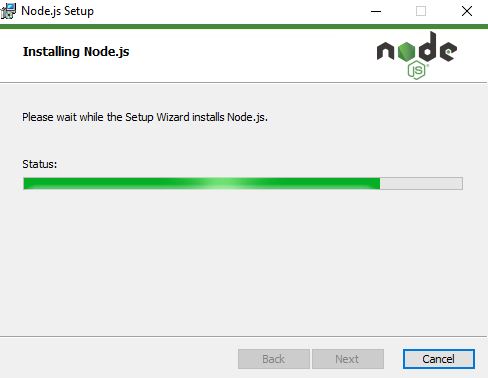
Step 10 : Click the"Finish" button to exit the Setup.
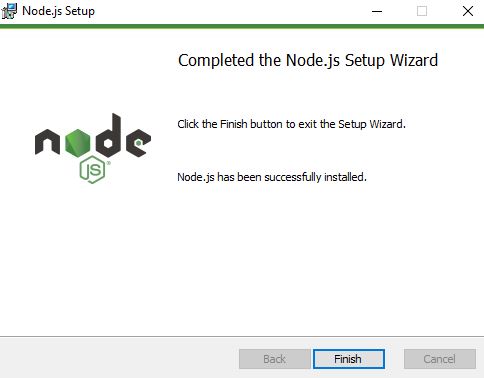
Step 11 : After the installation is complete, open a command prompt by pressing the Windows key + R and typing "cmd" in the Run dialog box. Press Enter to open the command prompt.
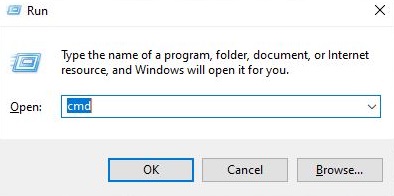
Step 11 : In the command prompt, type "node -v" and press Enter. You should see the version of Node.js, which will look something like this:
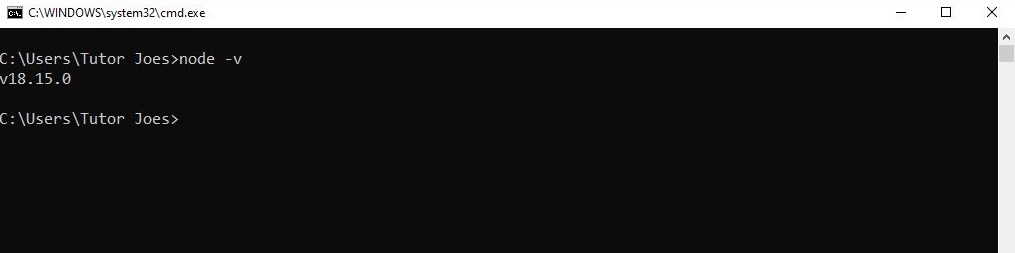
Step 12 : If you want to work node.js, type "node" and press Enter.
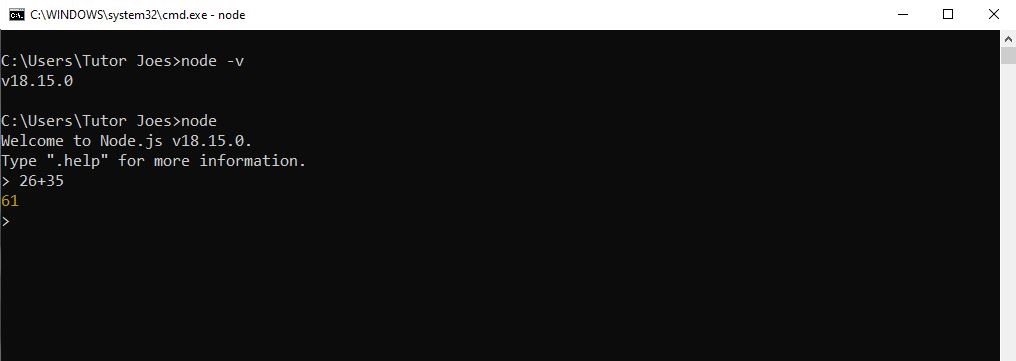
You can exit the node.js environment by typing "process.exit()" and pressing Enter.
List of Programs
Learn All in Tamil © Designed & Developed By Tutor Joes | Privacy Policy | Terms & Conditions